AirPods Not Playing Sound? Here's The Fix!
You're trying to listen to your favorite song or podcast, but your AirPods aren't working. Your AirPods stay they're connected to your iPhone, but they won't play sound! In this article, I'll explain what to do when your AirPods are not playing sound!
Are My AirPods Broken?
We can't be sure whether or not your AirPods are not playing sound because of a software or hardware problem. A lot of the time, your AirPods won't play sound because of a minor connectivity issue.
The troubleshooting steps below will help you diagnose and fix a potential software problem. If your AirPods still won't play sound after completing the following steps, we'll show you how to get your AirPods repaired.
Before diving into the guide, try putting your AirPods back in their case and connecting again. This can often fix a minor connectivity glitches.

How To Fix AirPods That Won't Play Sound
11 Steps TotalTurn Your iPhone Volume All The Way Up
If the volume on your iPhone is too low, you may not be able to hear audio output from your speakers or headphones. It's easy to flip the silent switch or accidentally turn the volume all the way down on your iPhone, especially if you're using a big, bulky case.
How Do I Turn My iPhone Volume All The Way Up?
There are three ways to turn up volume on your iPhone:
How To Turn Up The Volume Using The Volume Buttons
- Unlock your iPhone.
- Tap or hold the volume up button which is located on the left side of your iPhone.
Turn Up The Volume In The Settings App
- Open the Settings app.
- Tap Sounds & Haptics.
- Use the Ringer and Alerts slider to turn the volume all the way up.
- If you don't hear anything, you may have a problem with your iPhone speaker.
Turn Up The Volume Using Siri
- If you're already listening to something on your iPhone, you can turn up the volume using Siri.
- Home button until Siri appears, or say, “Hey Siri."
- To turn up the volume say, "Turn up the volume.”
Applies To: iPhone 5,iPhone 5S,iPhone 5C,iPhone 6,iPhone 6 Plus,iPhone 6S,iPhone 6S Plus,iPhone SE,iPhone 7,iPhone 7 Plus,iPhone 8,iPhone 8 Plus,iPhone X,iPhone XS,iPhone XS Max,iPhone XR,iPhone 11,iPhone 11 Pro,iPhone 11 Pro Max,iPhone SE 2
View MoreCheck Your iPhone's Volume Limit
If the Volume Limit slider is positioned all the way to the left, your iPhone won't play sounds!
- Open Settings.
- Tap Music.
- Tap Volume Limit.
- Make sure the slider is positioned all the way to the right.
Applies To: iPhone 5,iPhone 5S,iPhone 5C,iPhone 6,iPhone 6 Plus,iPhone 6S,iPhone 6S Plus,iPhone SE,iPhone 7,iPhone 7 Plus,iPhone 8,iPhone 8 Plus,iPhone X,iPhone XS,iPhone XS Max,iPhone XR,iPhone 11,iPhone 11 Pro,iPhone 11 Pro Max,iPhone SE 2
View MoreCheck The Audio Balance On Your iPhone
If the balance is set to the left or the right, one side of your headphones will sound louder than the other. A lot of people use earbuds these days, and it can get rather irritating if the audio coming from them is at different levels.
How Do I Check The Audio Balance On My iPhone?
- Open Settings.
- Tap Accessibility.
- Tap Audio/Visual.
- To set the audio balance to normal, drag the slider to the center.
Applies To: iPhone 5,iPhone 5S,iPhone 5C,iPhone 6,iPhone 6 Plus,iPhone 6S,iPhone 6S Plus,iPhone SE,iPhone 7,iPhone 7 Plus,iPhone 8,iPhone 8 Plus,iPhone X,iPhone XS,iPhone XS Max,iPhone XR,iPhone 11,iPhone 11 Pro,iPhone 11 Pro Max,iPhone SE 2
View MoreClean Your AirPods and Charging Case
If dirt, dust, or other debris gets into your AirPods or Charging Case, it can affect their functionality and cause hardware problems. For example, if there is debris in your Charging Case, your AirPods may not charge properly.
- Get a soft, lint-free cloth. Don't use tissue or cloth that will break up inside your devices.
- Gently wipe your AirPods and Charging Case with the cloth.
- For more compact debris, you can use an anti-static brush or new toothbrush to clean it out.
Applies To: AirPods,AirPods Pro
View MoreRestart Your iPhone
Restarting your iPhone can sometimes fix minor software glitches and errors.
How Do I Restart My iPhone?
- Press and hold the power button (iPhones without Face ID) or the side button and either volume button (iPhones with Face ID) on your iPhone until the slide to power off slider appears on the display.
- Swipe the red power icon from left to right to turn off your iPhone.
- Wait about 30 seconds, then press and hold the power button (iPhones without Face ID) or the side button (iPhones with Face ID) again until the Apple logo appears in the center of the display.
Turn Off Your iPhone In The Settings App (Option 1)
- Open the Settings app on your iPhone.
- Tap General.
- Scroll to the bottom and tap Shut Down.
- Swipe the red power icon from left to right.
- Plug your iPhone into a power source using a Lightning cable to turn it on again.
Turn Off Your iPhone Using AssistiveTouch
- Watch our YouTube video or follow the steps below!
- Open the Settings app.
- Tap General.
- Tap Accessibility.
- Tap AssistiveTouch.
- Turn on the switch next to AssistiveTouch.
- Tap the AssistiveTouch button when it appears on the display.
- Tap Device.
- Tap More.
- Tap Restart.
- Tap Restart again when the confirmation alert appears.
Applies To: iPhone 5,iPhone 5S,iPhone 5C,iPhone 6,iPhone 6 Plus,iPhone 6S,iPhone 6S Plus,iPhone SE,iPhone 7,iPhone 7 Plus,iPhone 8,iPhone 8 Plus,iPhone X,iPhone XS,iPhone XS Max,iPhone XR,iPhone 11,iPhone 11 Pro,iPhone 11 Pro Max,iPhone SE 2
View MoreUpdate iOS On Your iPhone
If your iPhone is running an outdated version of iOS, you may run into problems that could be fixed simply by updating to the most recent version of iOS.
How Do I Update iOS On My iPhone?
There are two ways to update iOS on your iPhone: in the Settings app and by using iTunes.
Update iOS In The Settings App
- Open up the Settings app.
- Tap General.
- Tap Software Update.
- If an update is available, tap Install Now or Download and Install.
Update iOS Using iTunes (PCs and Macs running macOS 10.14 or older)
- Connect your iPhone to a computer using a Lightning cable.
- Open iTunes.
- Click the Phone button in the upper left-hand corner of iTunes (see image 3).
- Click Check For Update.
- If an update is available, click Download and Install.
Update iOS Using Finder (Macs running macOS 10.15 or newer)
- Connect your iPhone to your Mac using a charging cable.
- Open Finder.
- Click on your iPhone under Locations.
- Click the General tab.
- Click Check for Update.
- Click Download and Install if an iOS update is available.
Applies To: iPhone 5,iPhone 5S,iPhone 5C,iPhone 6,iPhone 6 Plus,iPhone 6S,iPhone 6S Plus,iPhone SE,iPhone 7,iPhone 7 Plus,iPhone 8,iPhone 8 Plus,iPhone X,iPhone XS,iPhone XS Max,iPhone XR,iPhone 11,iPhone 11 Pro,iPhone 11 Pro Max,iPhone SE 2
View MoreForget Your AirPods As A Bluetooth Device
Forgetting your AirPods gives them a fresh start when you reconnect them to your iPhone. It's as if you were pairing your AirPods to your iPhone for the very first time!
- Open Settings.
- Tap the Information button (look for the blue i) to the right of your AirPods under My Devices.
- Tap Forget This Device.
- After forgetting your AirPods, pair them with your iPhone again like new.
Applies To: AirPods,AirPods Pro,iPhone 5,iPhone 5S,iPhone 5C,iPhone 6,iPhone 6 Plus,iPhone 6S,iPhone 6S Plus,iPhone SE,iPhone 7,iPhone 7 Plus,iPhone 8,iPhone 8 Plus,iPhone X,iPhone XS,iPhone XS Max,iPhone XR,iPhone 11,iPhone 11 Pro,iPhone 11 Pro Max,iPhone SE 2
View MoreSet Up AirPods Using Your iPhone
Your iPhone needs to be connected to your AirPods before you can use them. AirPods are designed to easily connect to your iPhone as soon as you open the Charging Case.
How Do I Set Up AirPods Using My iPhone?
- Unlock your iPhone.
- Open the Charging Case with your AirPods inside.
- Hold the Charging Case next to your iPhone.
- A setup animation will appear on your iPhone.
- Tap Connect.
- Tap Done.
Applies To: AirPods,AirPods Pro,iPhone 5,iPhone 5S,iPhone 5C,iPhone 6,iPhone 6 Plus,iPhone 6S,iPhone 6S Plus,iPhone SE,iPhone 7,iPhone 7 Plus,iPhone 8,iPhone 8 Plus,iPhone X,iPhone XS,iPhone XS Max,iPhone XR,iPhone 11,iPhone 11 Pro,iPhone 11 Pro Max,iPhone SE 2
View MoreReset Your AirPods
It may seem simple, but resetting your AirPods may fix minor software bugs such as connectivity issues or a quickly draining battery. Like resetting an iPhone, resetting your AirPods gives them a "fresh start."
How Do I Reset My AirPods?
- Press and hold the setup button on the back of your Charging Case.
- Release the setup button when status light flashes amber a few times, then flashes white.
- Your AirPods have been reset.
- Connect your AirPods to your device, just like you did when you set them up the first time.
Applies To: AirPods,AirPods Pro
View MoreReset Network Settings
When your iPhone connects to a Wi-Fi or Bluetooth device for the first time, it saves information about how to connect to that network or device. If something changes with that process, it may cause connectivity issues.
Deep software problems, especially with network settings, can be difficult to track down. Rather than trying to track an issue down, we're going to reset all network settings and give your iPhone a fresh start.
How Do I Reset Network Settings?
- Open the Settings app.
- Tap General.
- Scroll down and tap Transfer Or Reset iPhone.
- Tap Reset.
- Tap Reset Network Settings.
- Enter your passcode if prompted.
- Your iPhone will shut down, reset, and turn itself on again when the reset is complete.
Applies To: iPhone 5,iPhone 5S,iPhone 5C,iPhone 6,iPhone 6 Plus,iPhone 6S,iPhone 6S Plus,iPhone SE,iPhone 7,iPhone 7 Plus,iPhone 8,iPhone 8 Plus,iPhone X,iPhone XS,iPhone XS Max,iPhone XR,iPhone 11,iPhone 11 Pro,iPhone 11 Pro Max,iPhone SE 2
View MoreRepair Your AirPods
If you've gotten this far and your AirPods still won't connect to your iPhone, you may have a hardware problem with your AirPods.
How Do I Repair My AirPods?
There are a few ways to repair your AirPods:
If You're Still Within The Return Window
- Bring your AirPods back to the store where you purchased them and exchange them for a new pair.
If You're Outside The Return Window
- Repair them through Apple's online support, or
- Make an appointment at the Genius Bar at your local Apple Store, or
- Set up an online mail-in repair through Apple's online support.
Applies To: AirPods,AirPods Pro
View MoreThe Sound Of Music
You've fixed the problem with your AirPods and they're playing sounds again! You'll know exactly what to do the next time your AirPods are not playing sound. Leave a comment down below if you have any other questions about your AirPods or iPhone.

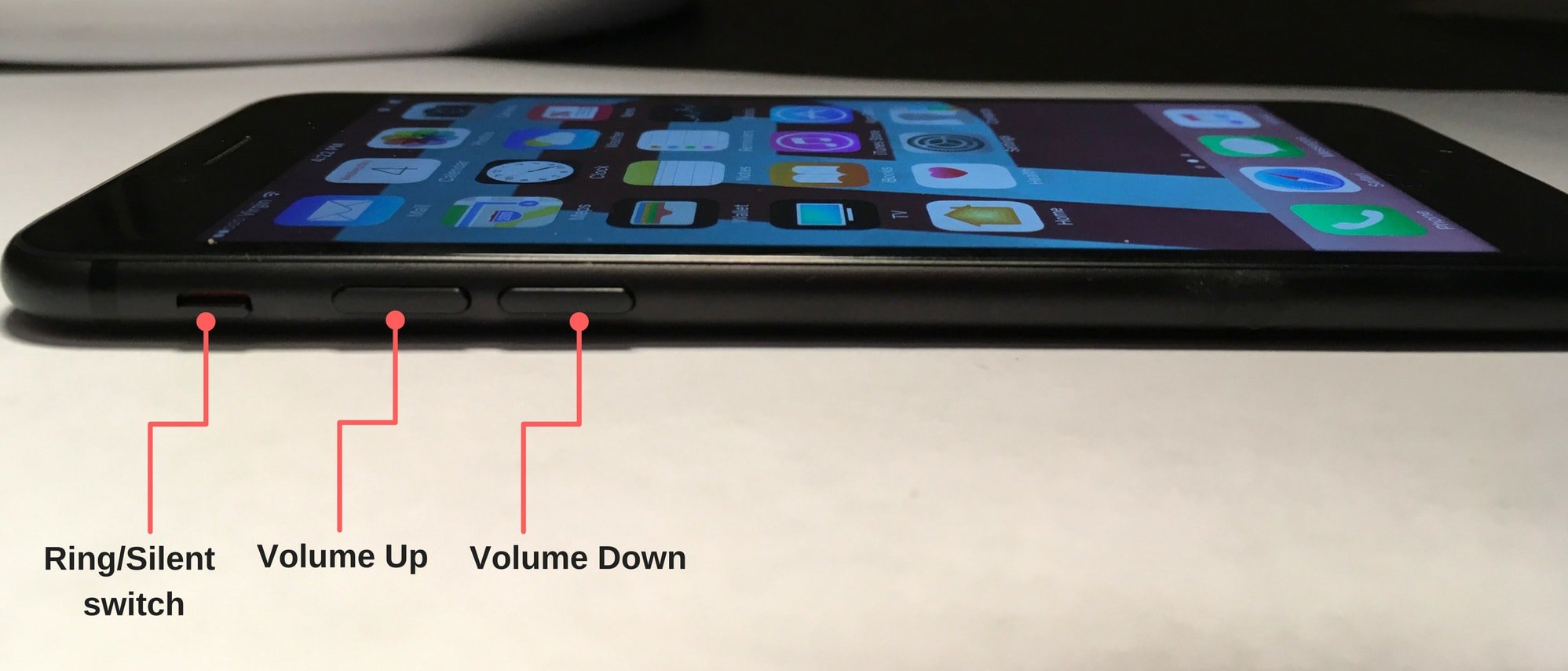
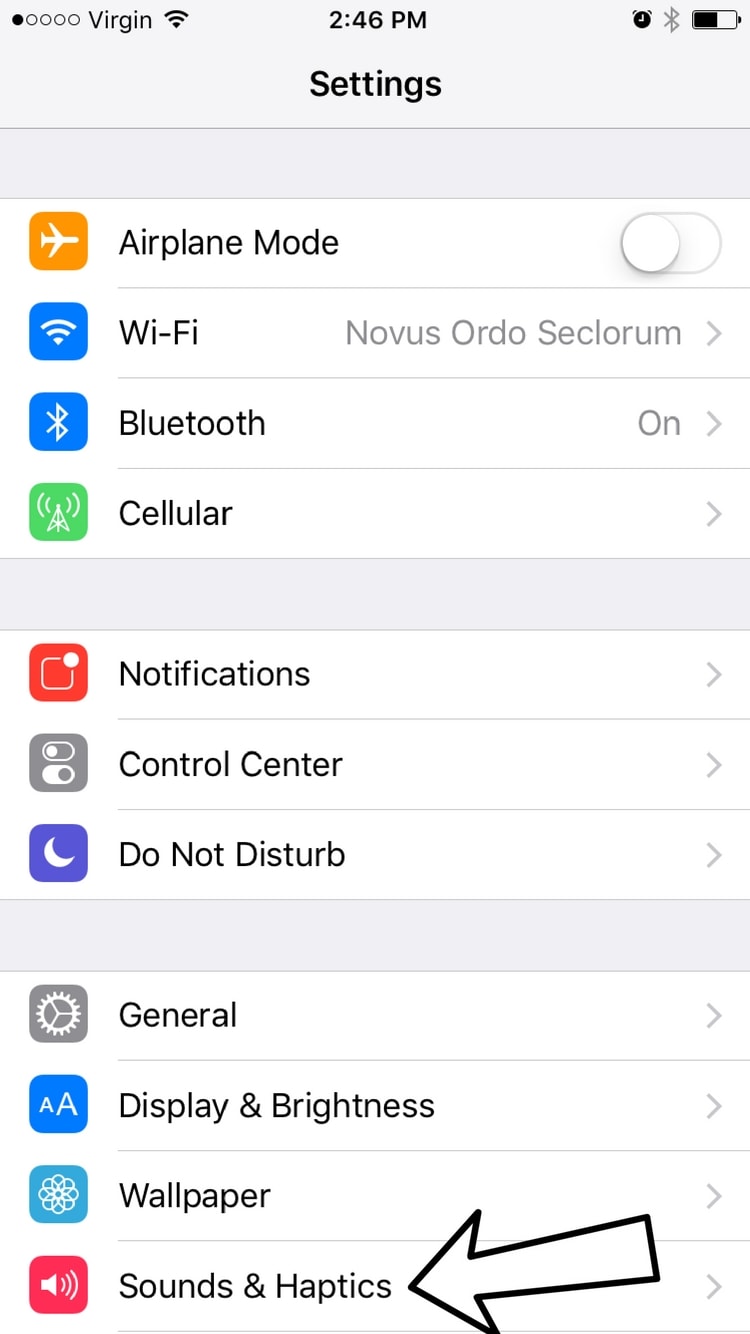
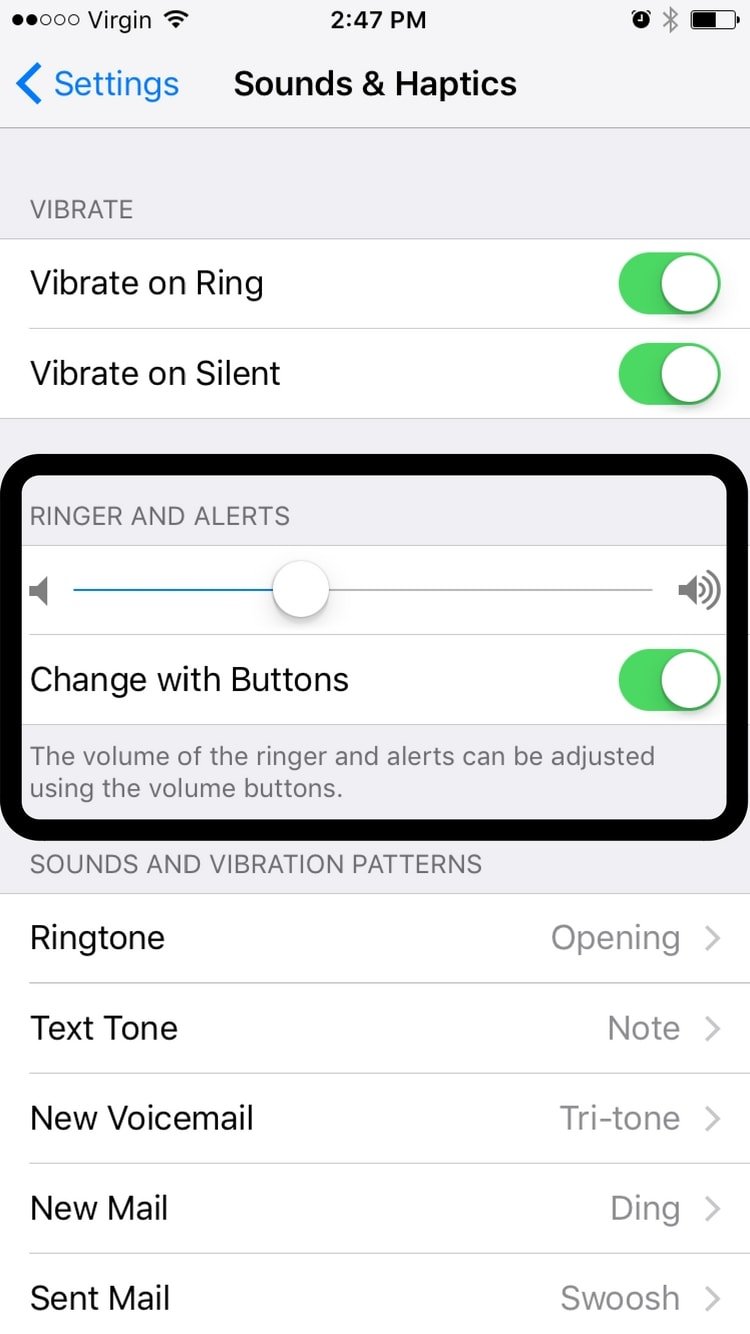
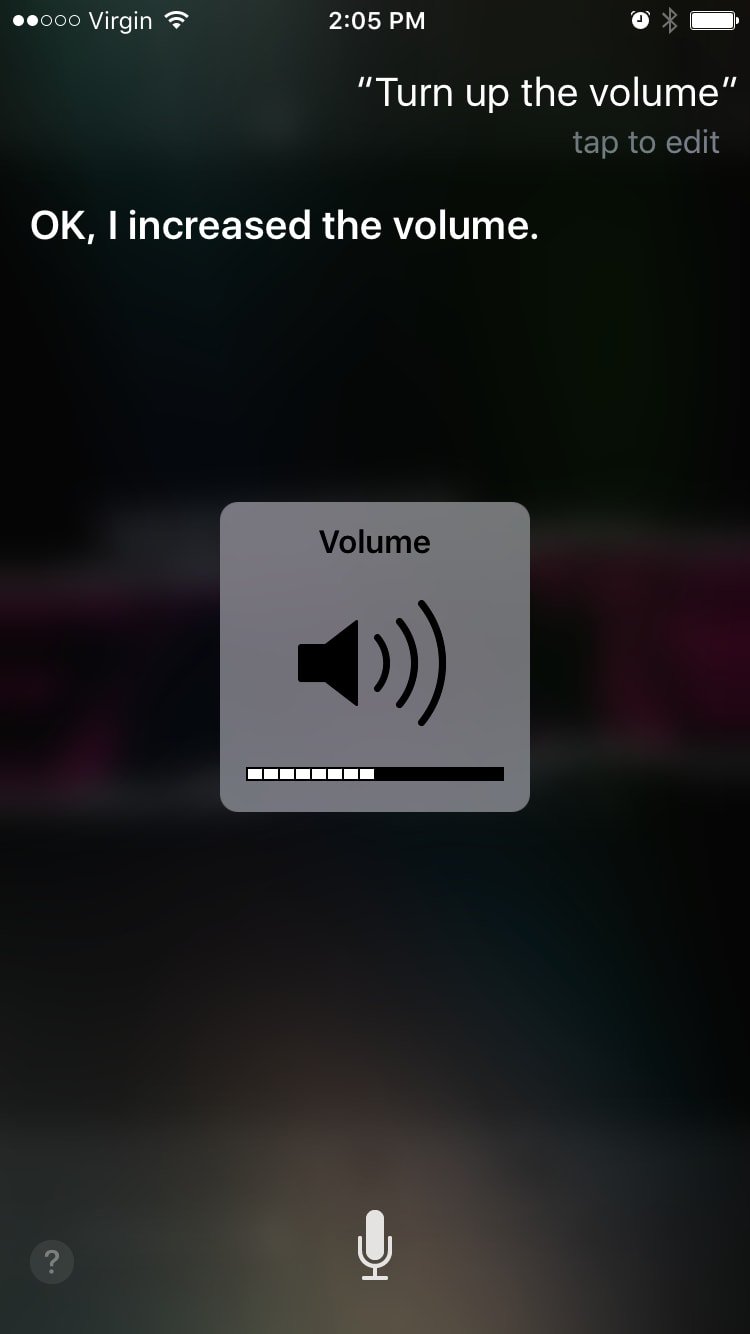
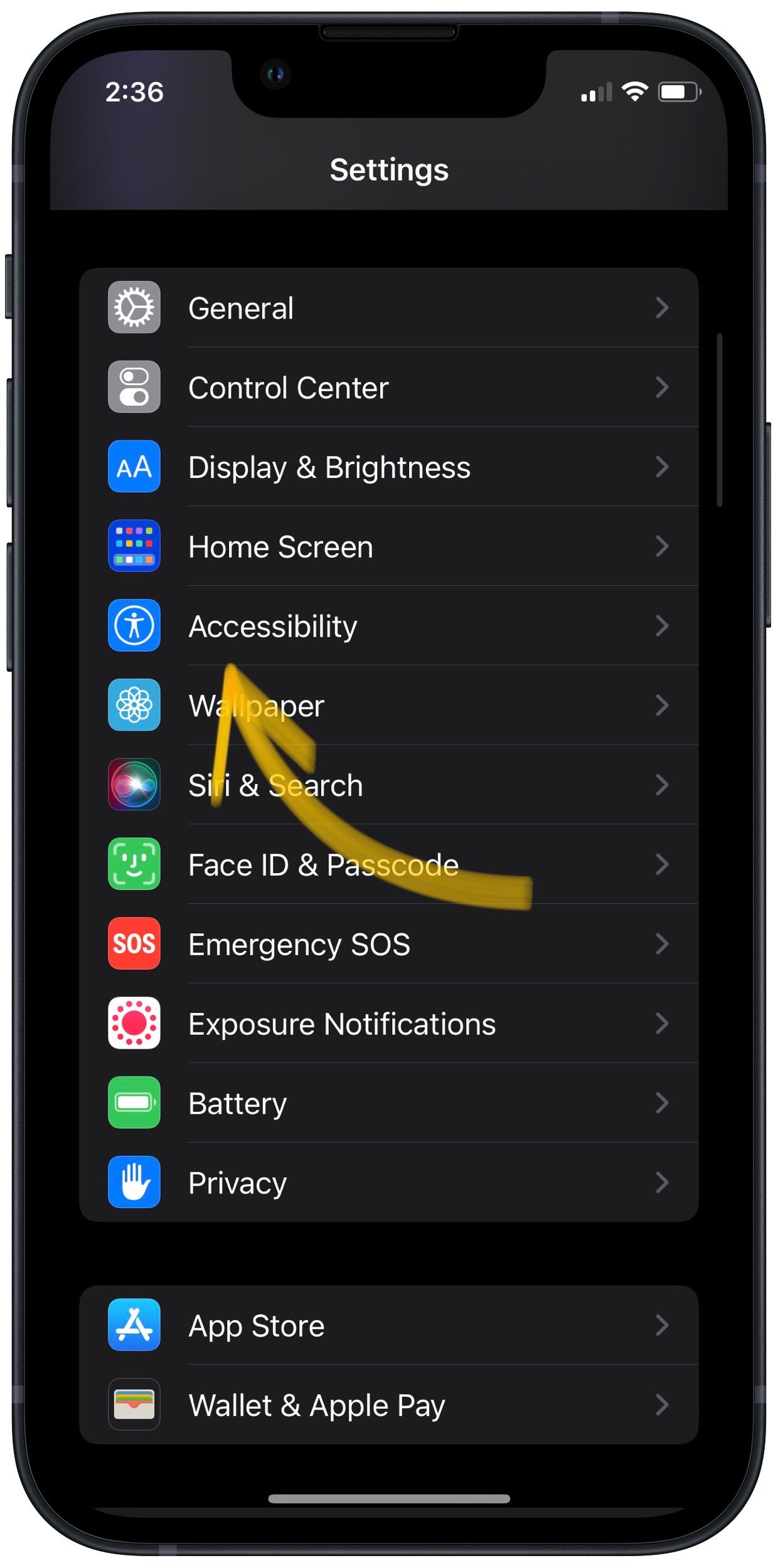
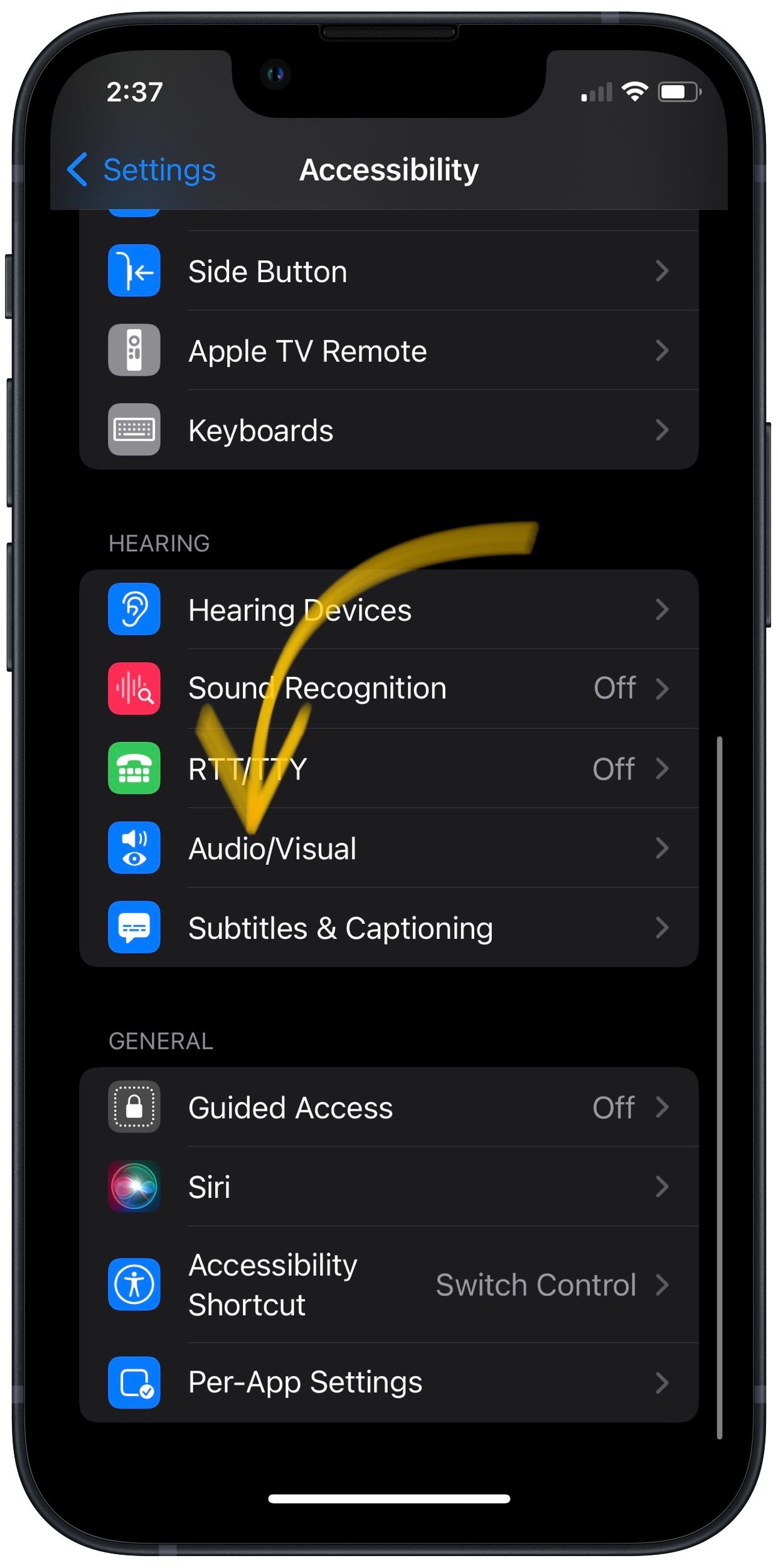
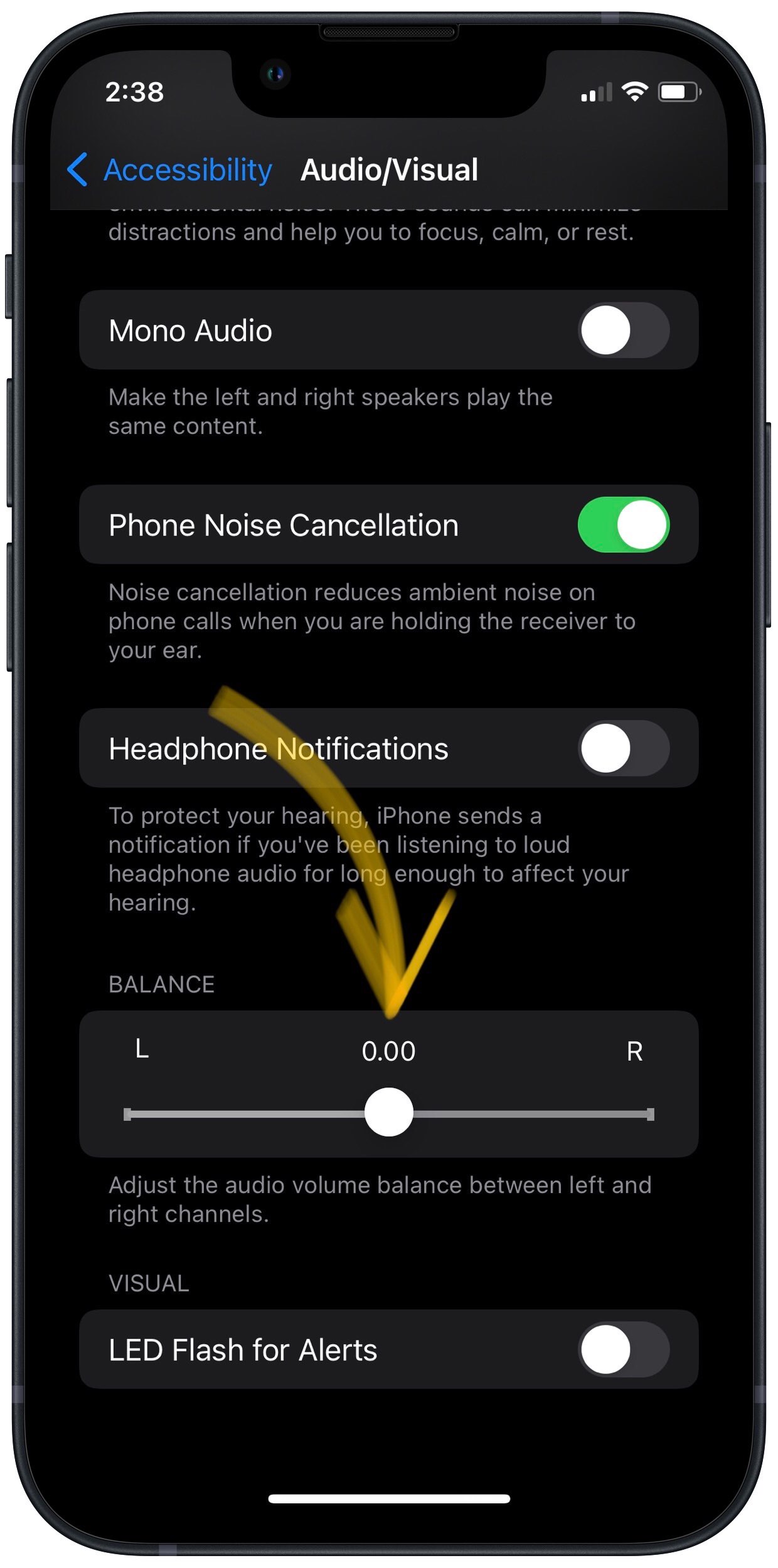

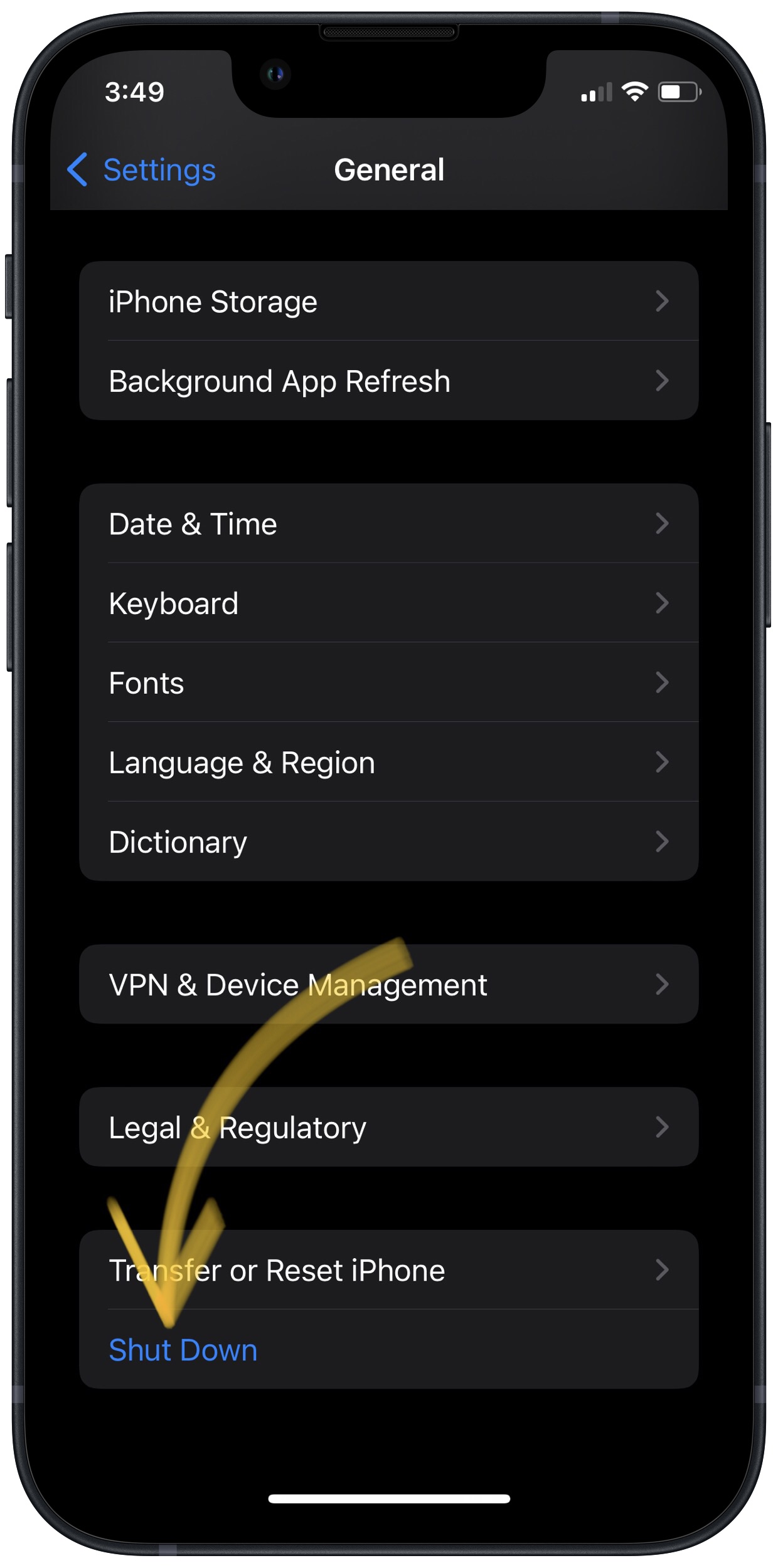
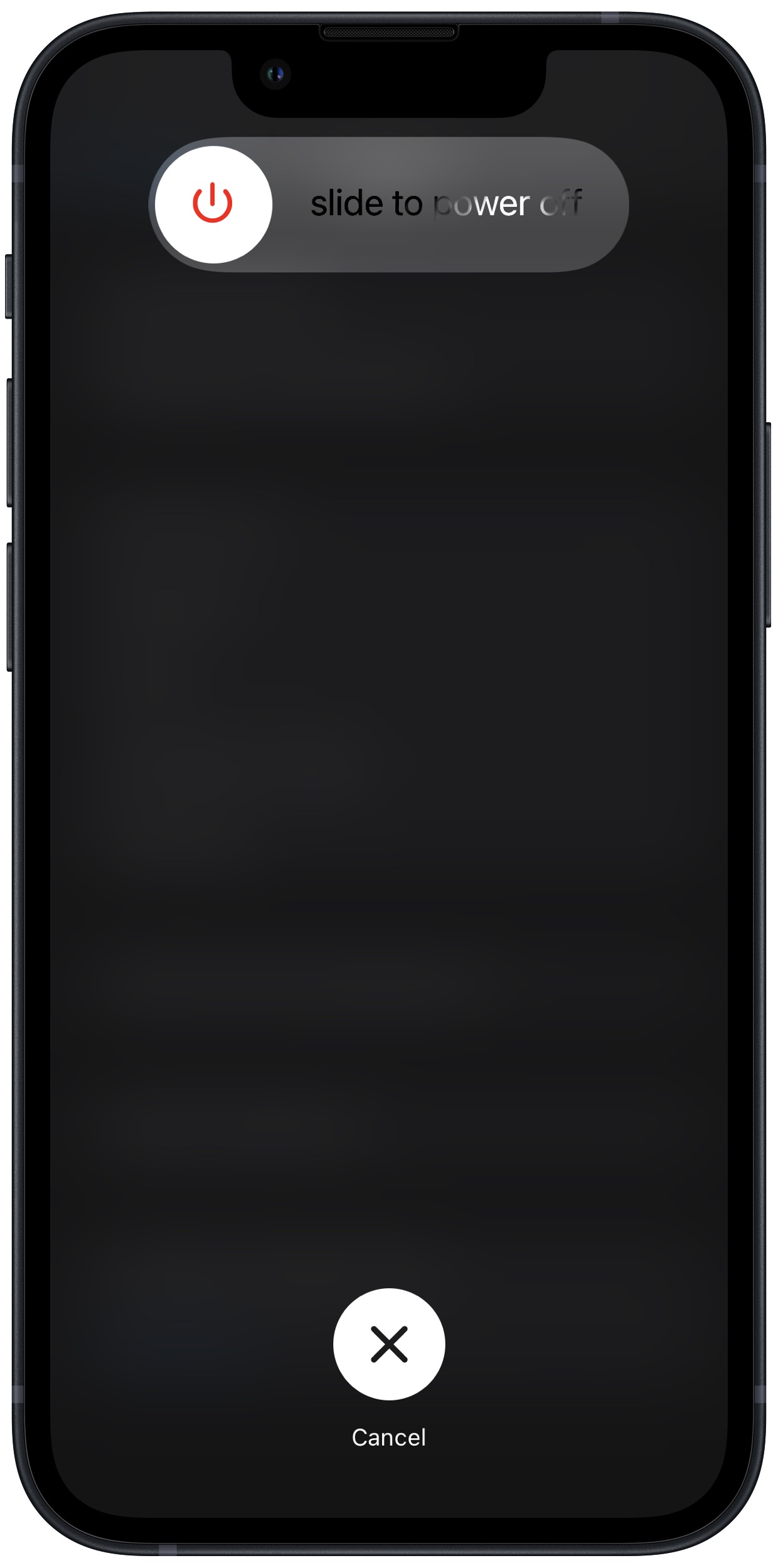
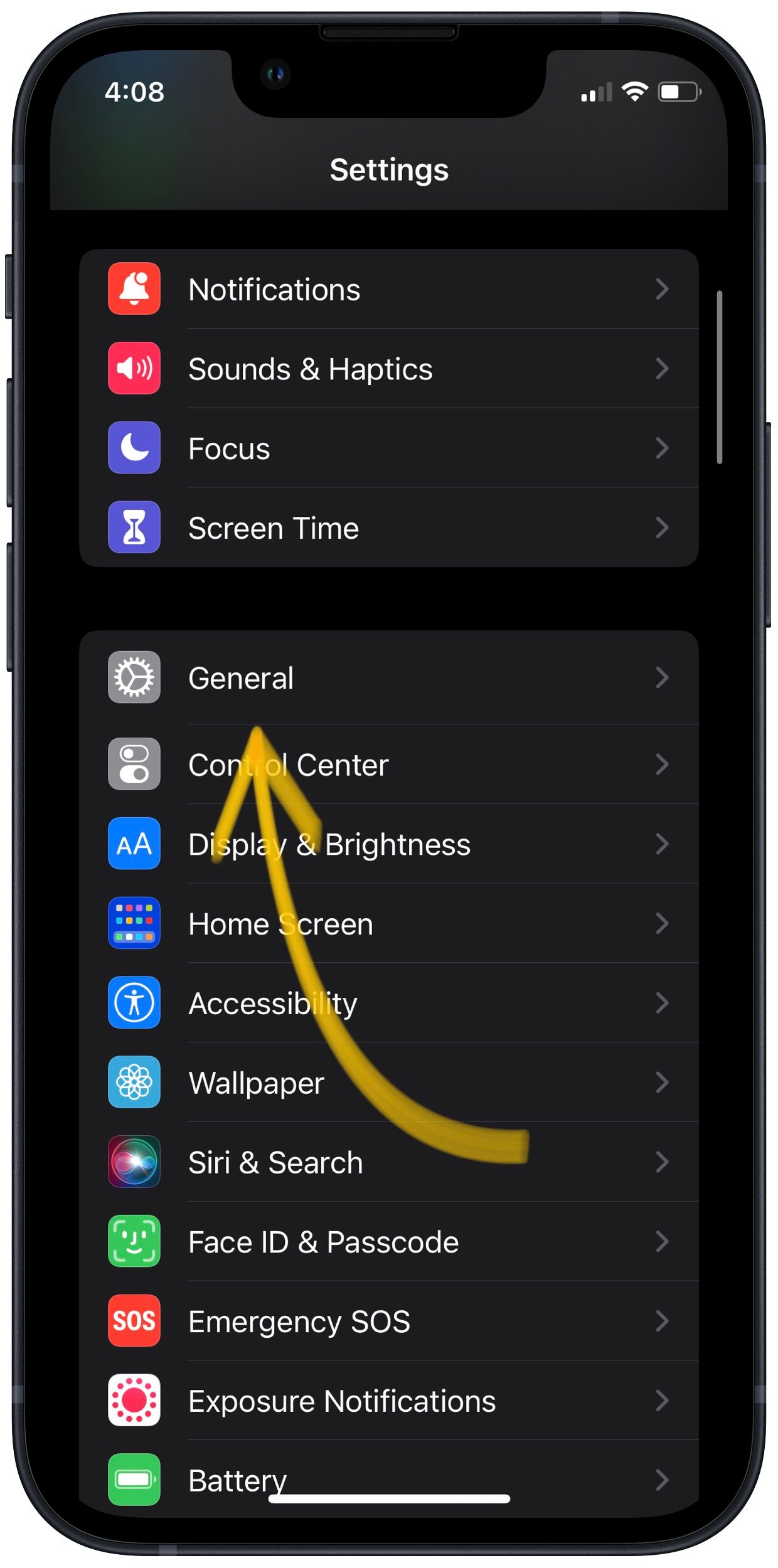
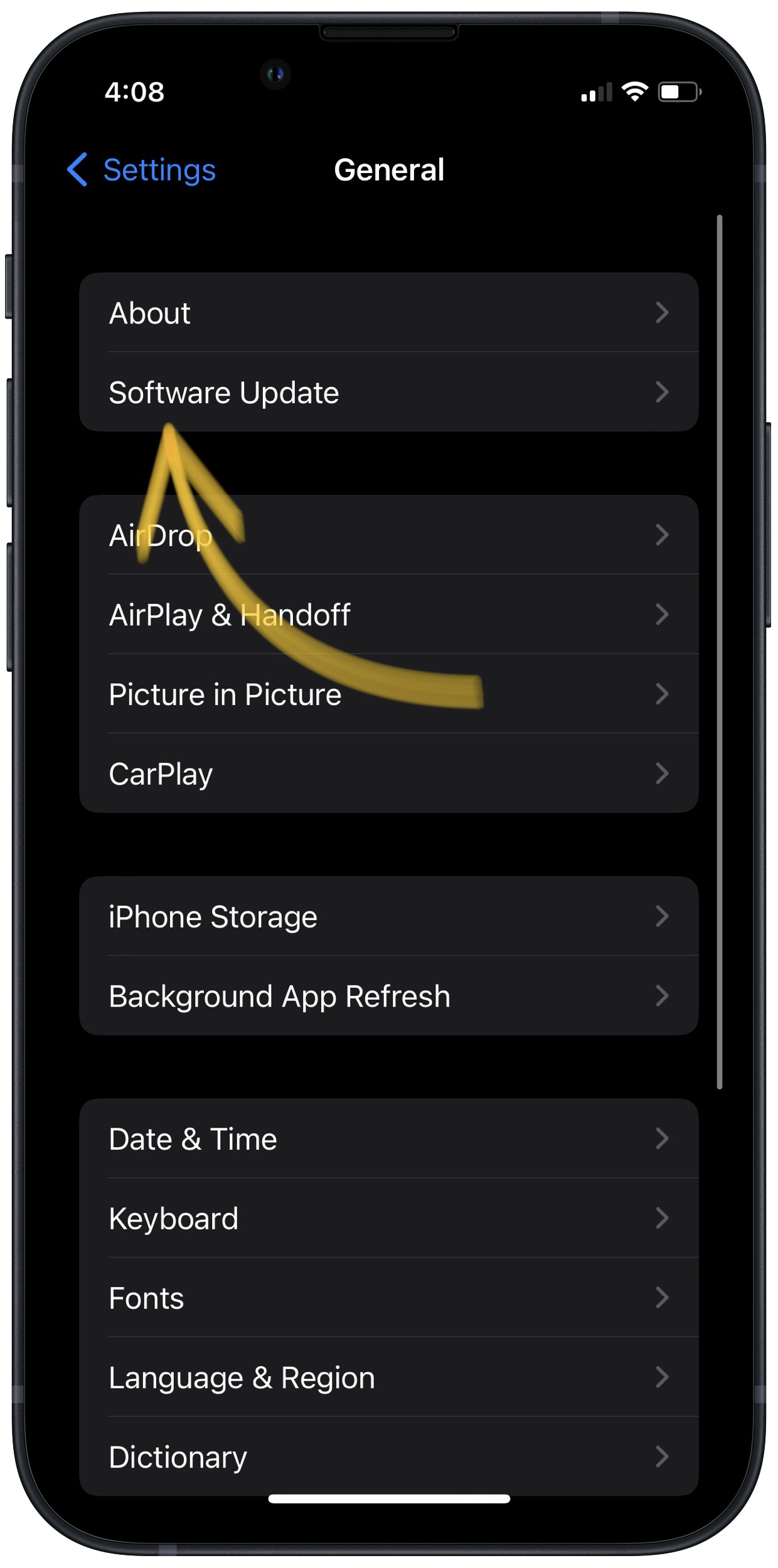
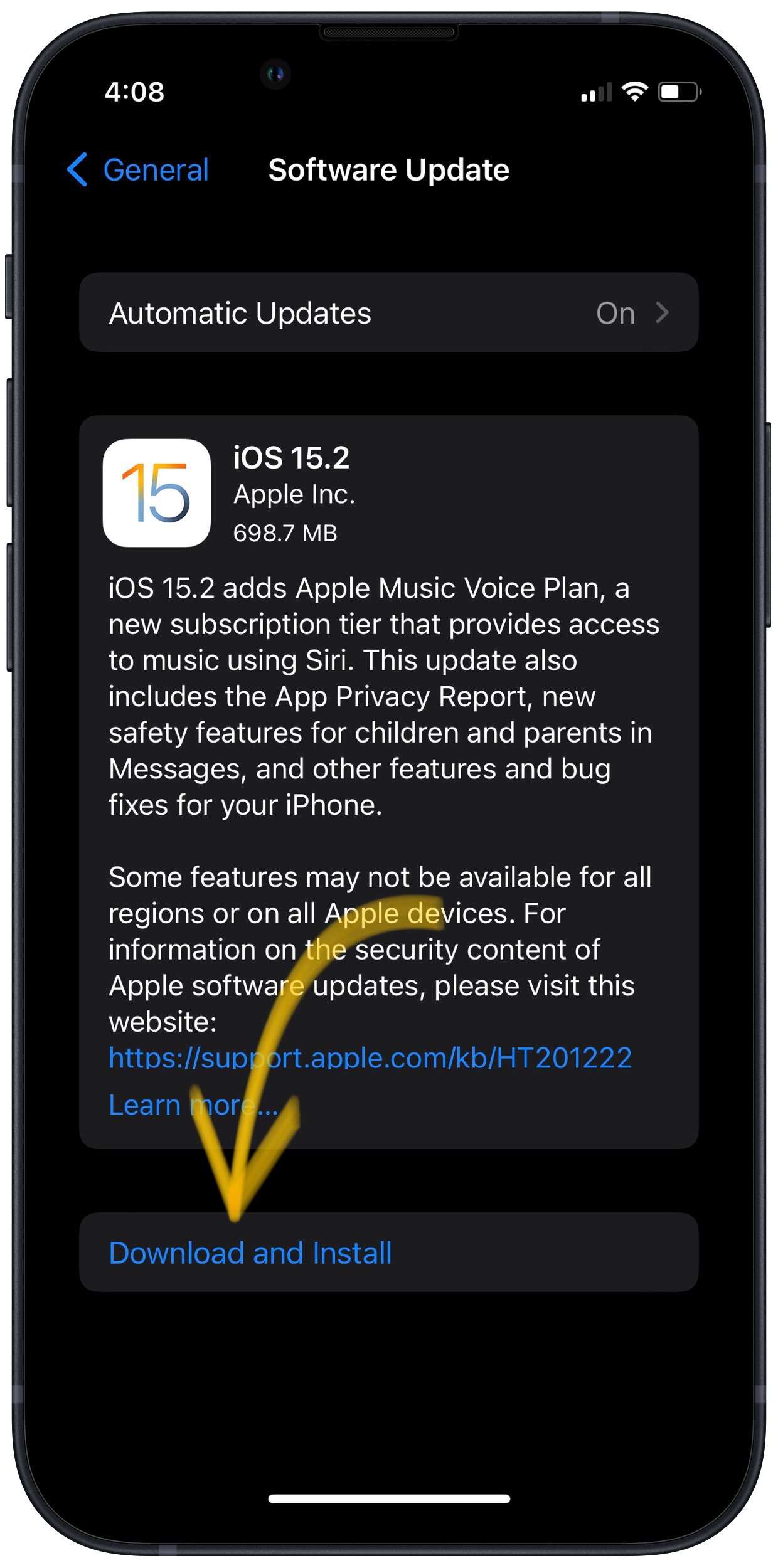
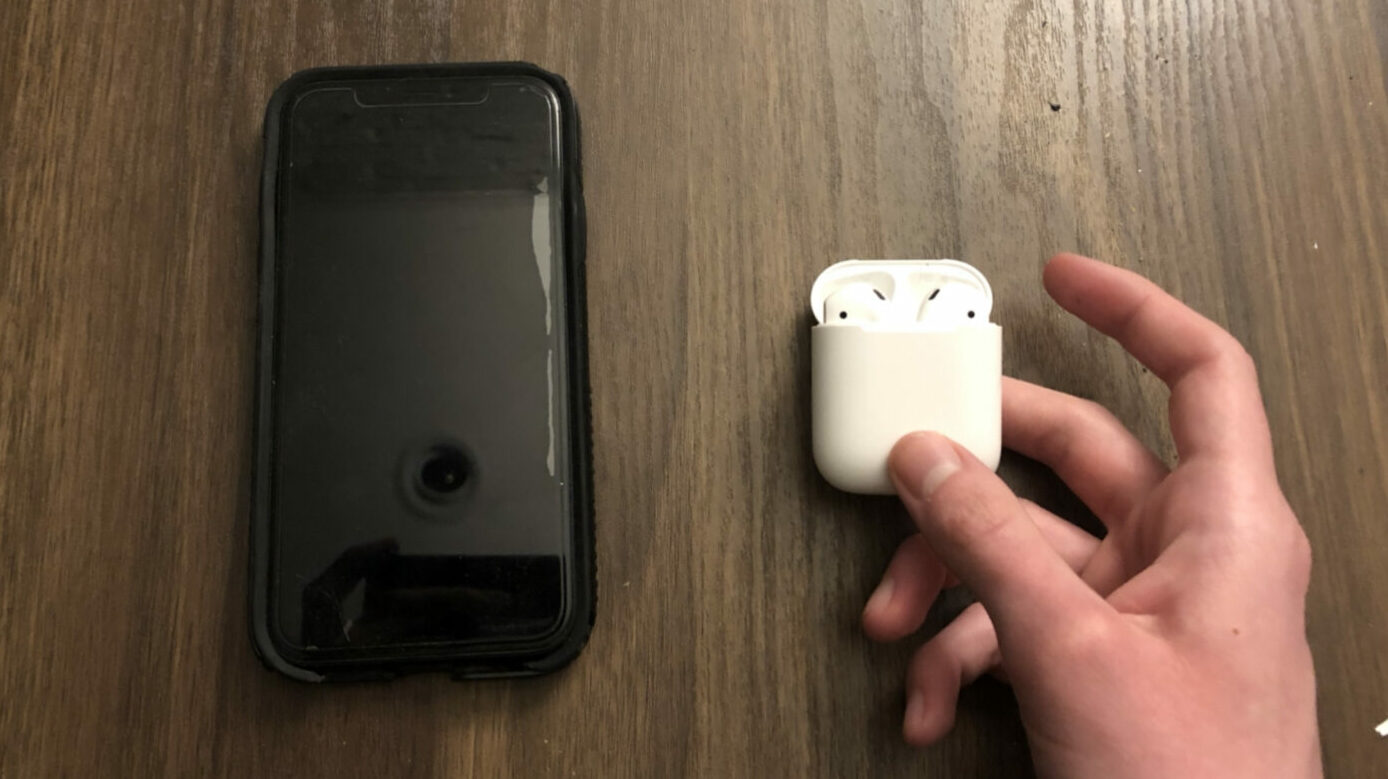
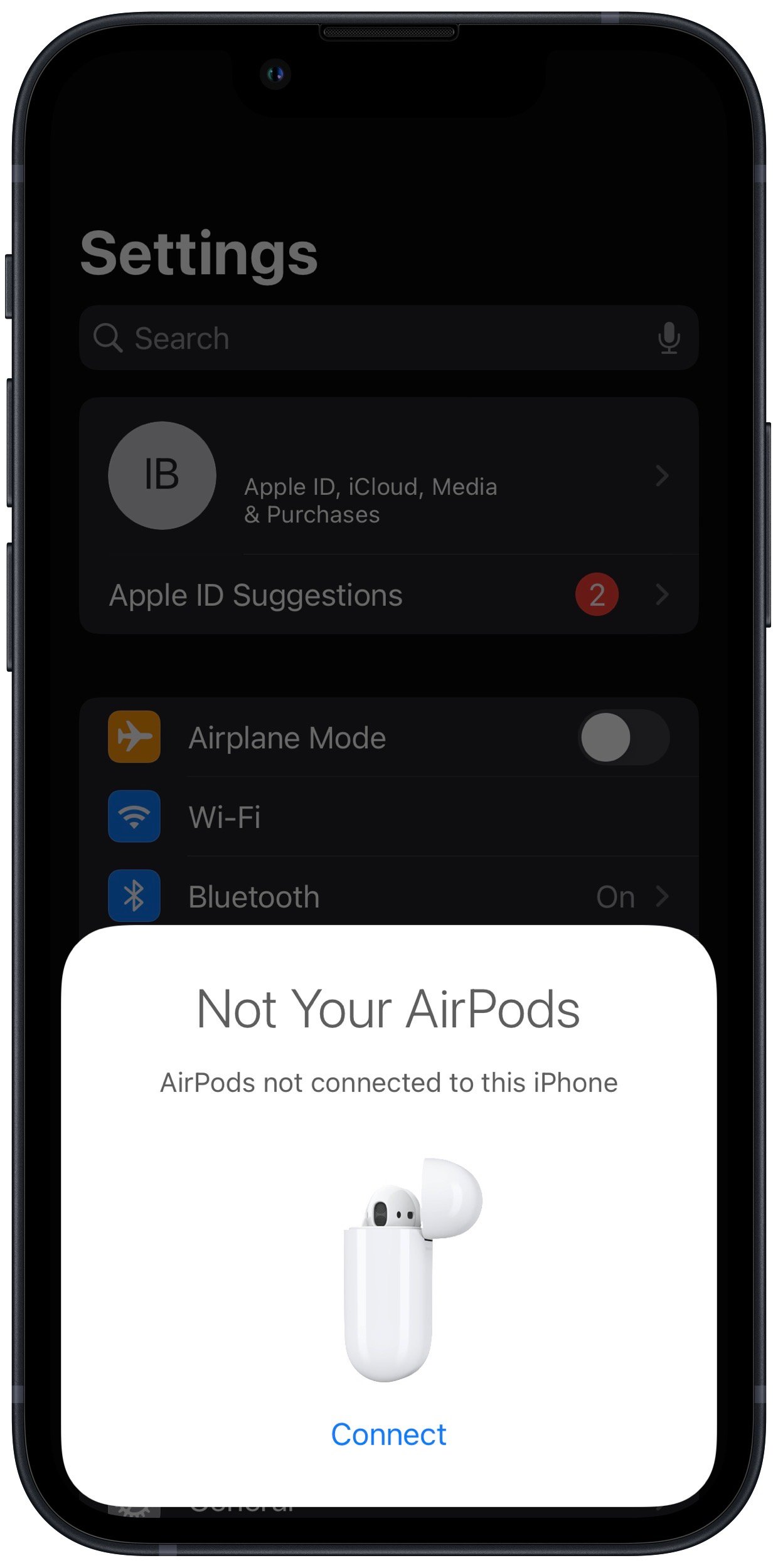
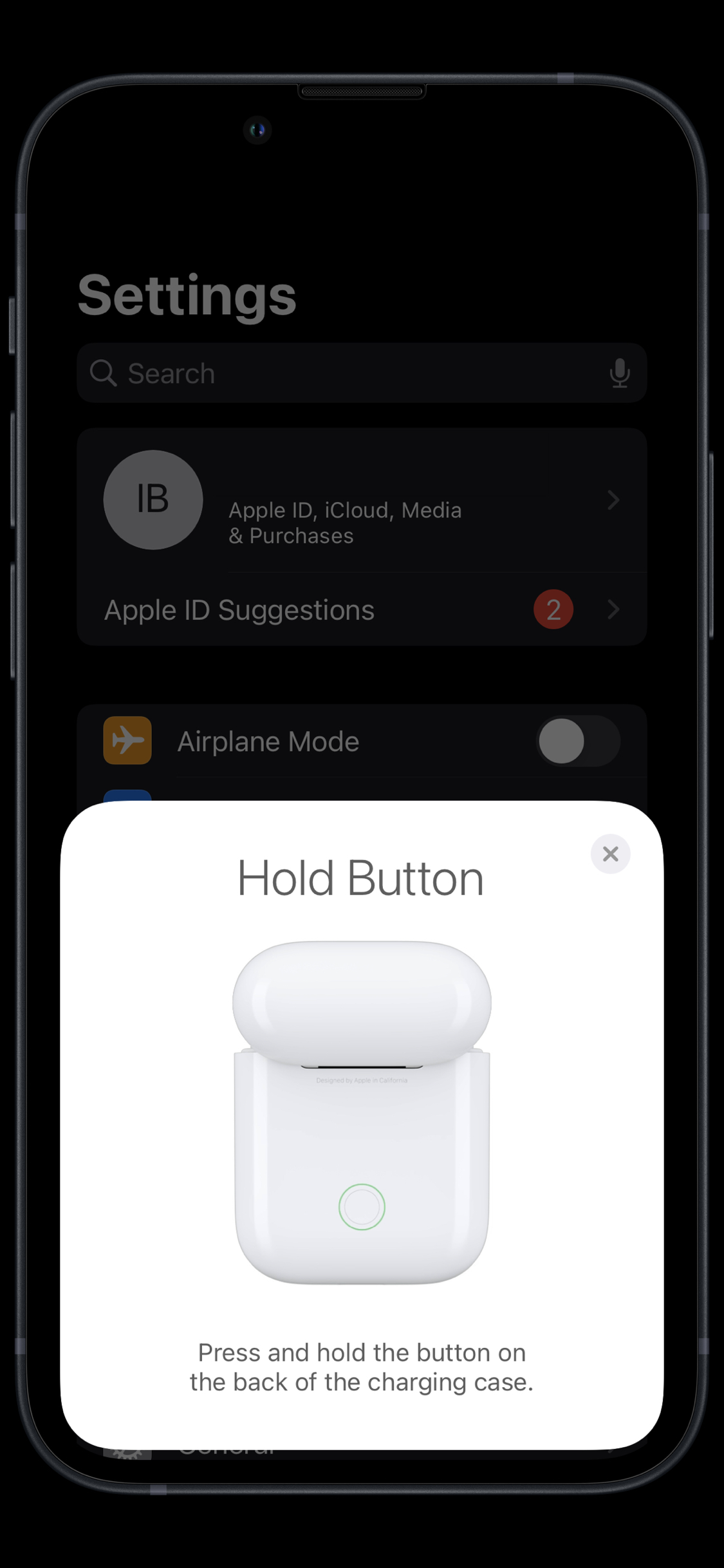


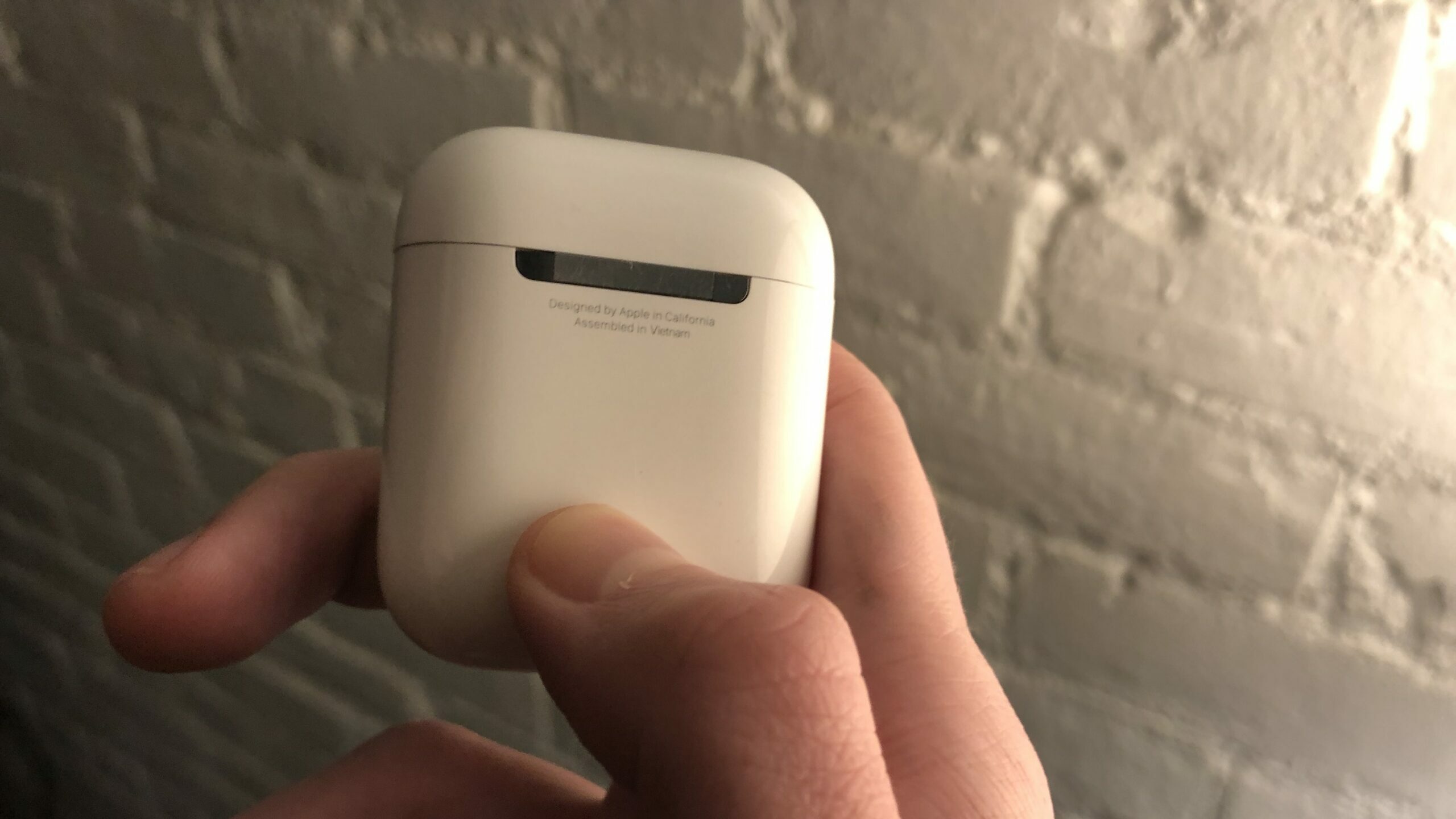




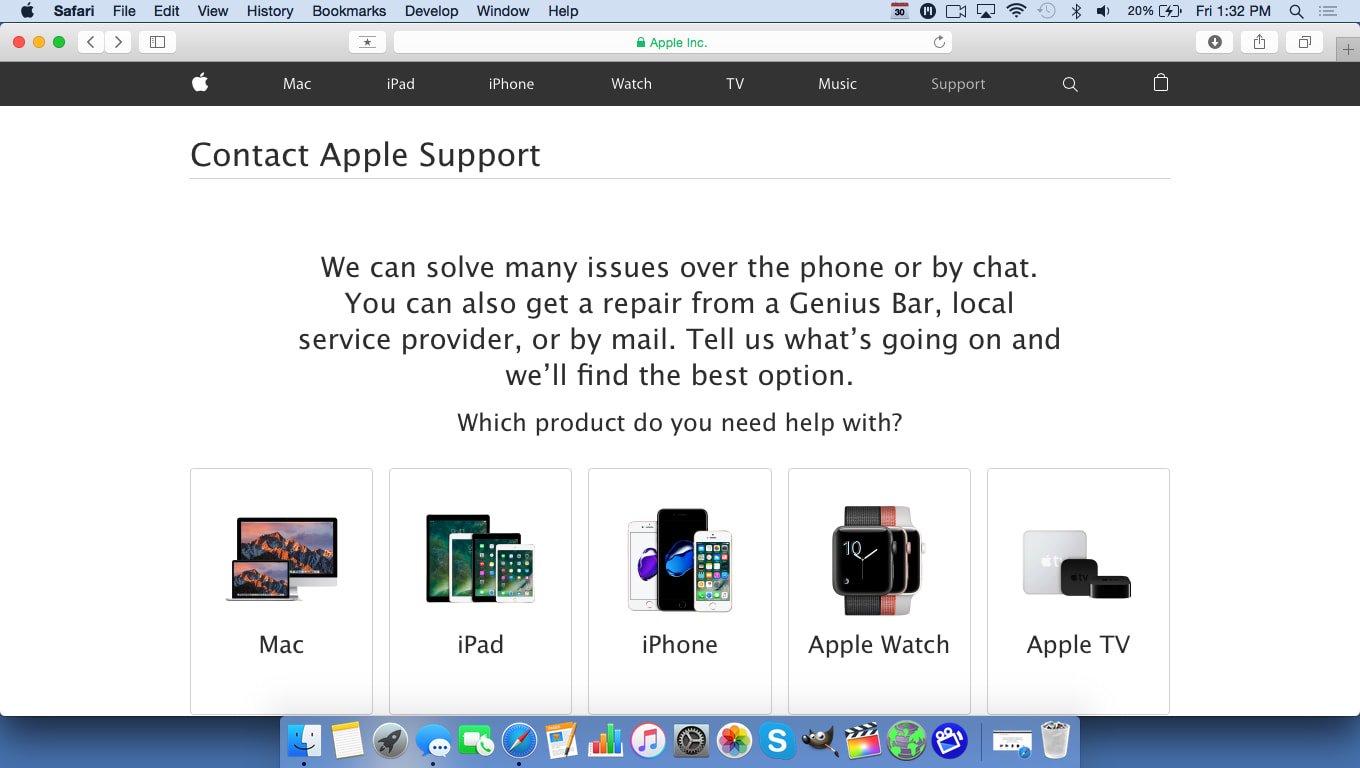
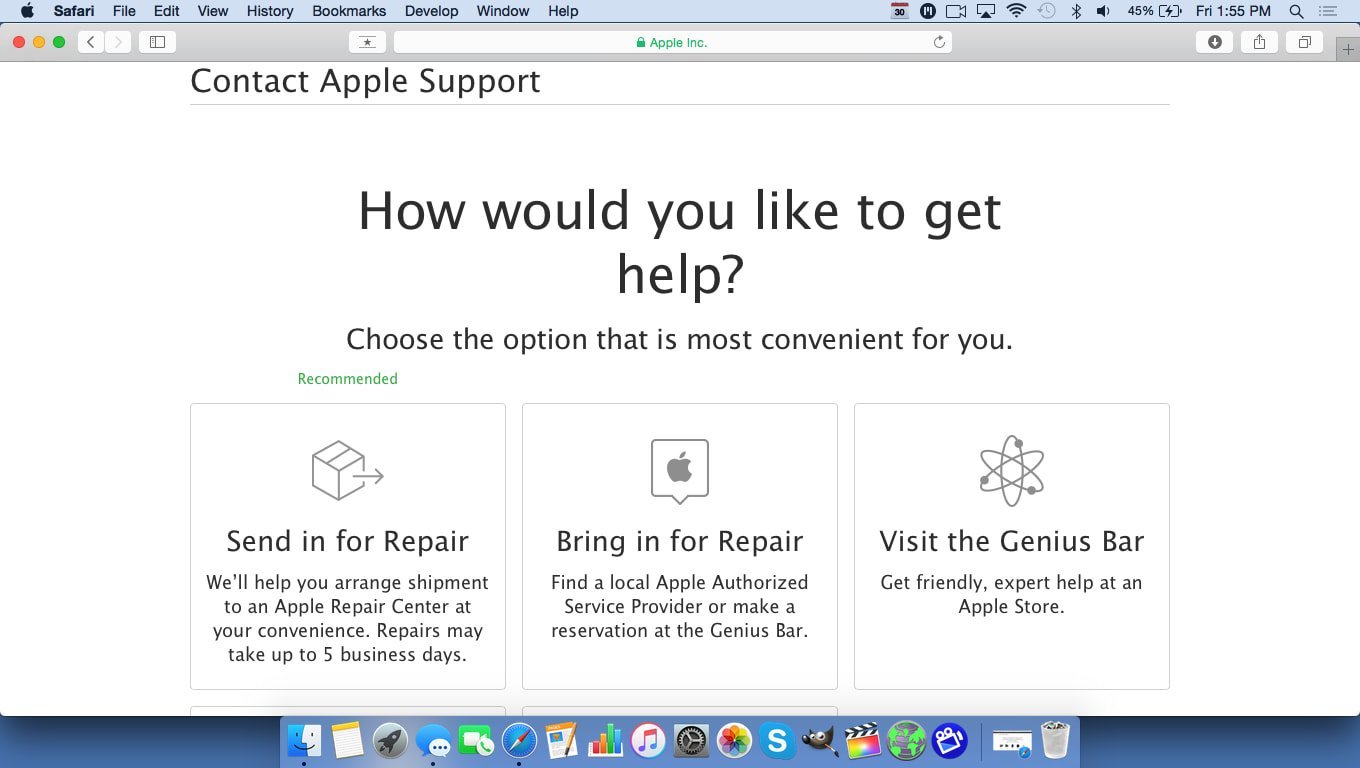
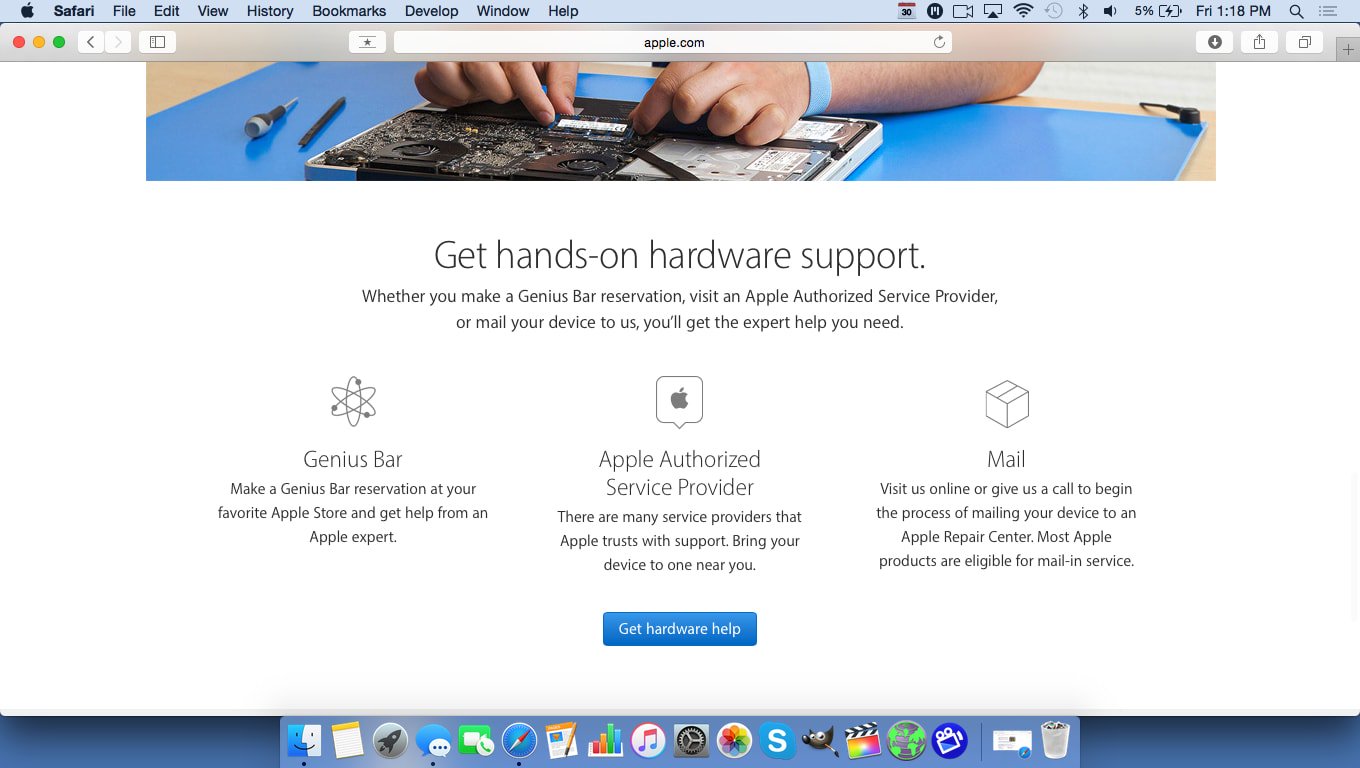
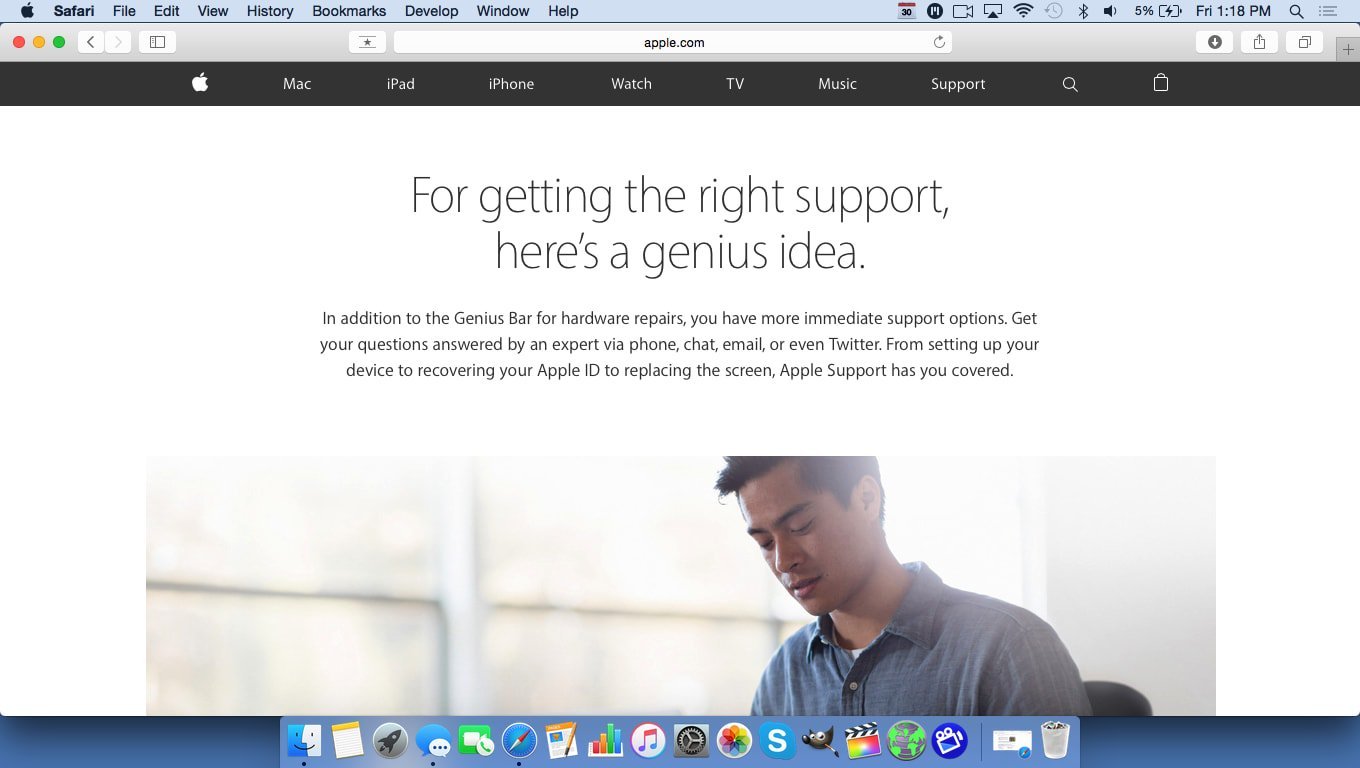
David Lynch my AirPods are making a static sound every time I put them in, even when they are not connected to anything. I’ve tried to restart them and my laptop but nothing works. What do I do?