If you're among the 1.5 billion people using Gmail in 2021, you likely rely on the app to get personal and work related emails. However, if the app isn't working like you expect it to, it's easy to get frustrated. Why is Gmail is not working on your Android phone and what can you do to fix it?
The good news is that you can probably fix it in a pinch. Most app-related problems are caused by software and not hardware. This means that most of the time you can solve the problem by yourself at home with some simple troubleshooting. Let's go through some troubleshooting steps to see if we can identify the root of the problem and keep it from happening again.
Check Gmail's Servers
Although it's very unlikely that Gmail's servers are down, it's still possible. In December 2020, many Google services were unavailable worldwide for a short period of time. If the servers aren't available, you won't be able to access any new emails. You can check to see whether or not Gmail is available using tools like Downdetector.
Check Your Internet Connection
If you don't have a good Internet connection, Gmail will be unavailable. If you think your Internet is working fine, it might be worth toggling your Wi-Fi on your phone off and back on again. You can do this by swiping down from the top of your screen to open the quick panel, then tapping on the Wi-Fi icon to turn it off. After a few seconds, turn it back on again and see if you can use Gmail.
Restart Gmail
Try restarting Gmail by closing the app and then reopening it. You can do this by tapping the task view button on the lower right of your screen (on Samsung phones it's on the left) and then swiping away the Gmail app from the list. You can also tap the Close All Apps to close all apps that you currently have open, including Gmail.
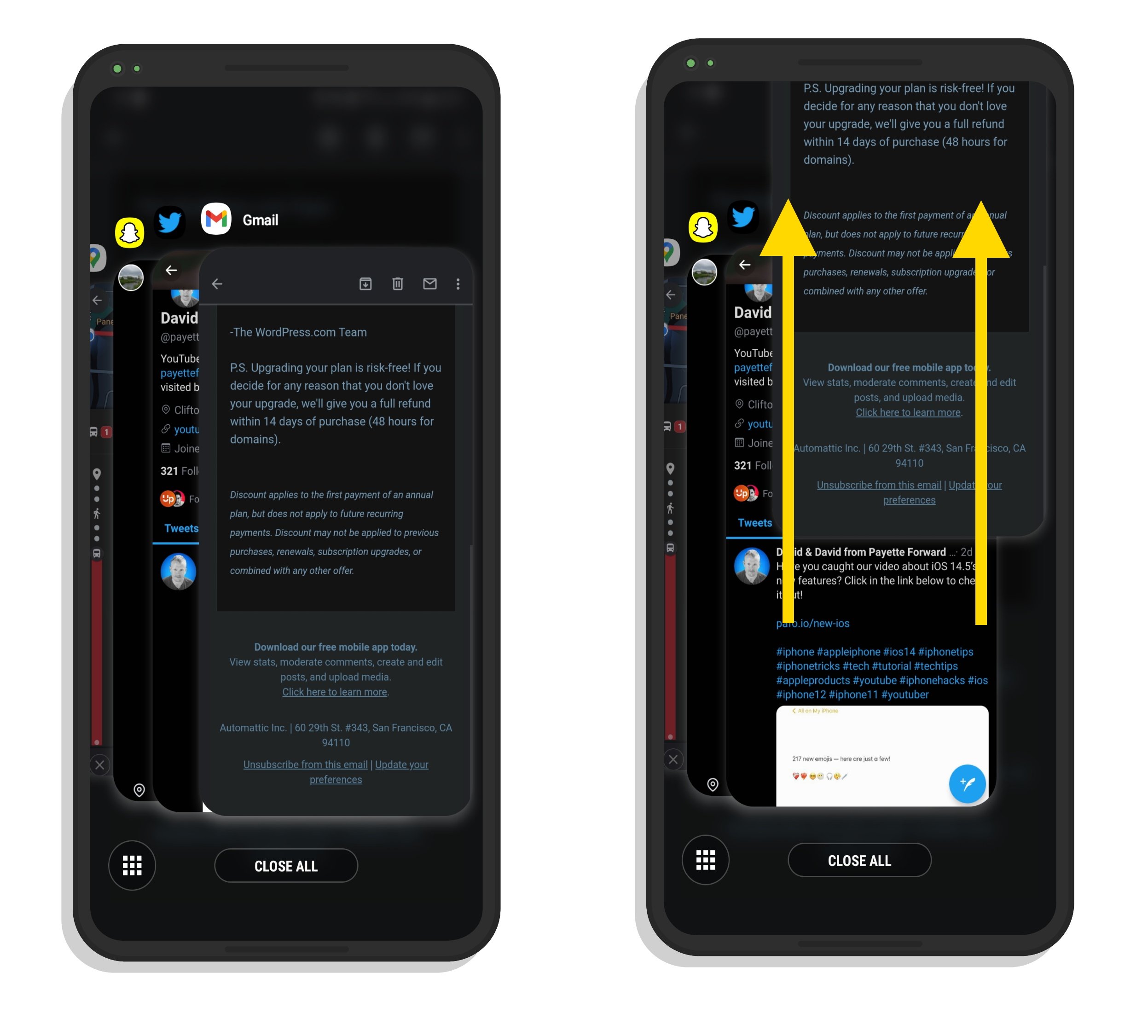
After that, go ahead and try to open Gmail again to see if it's working.
Force Close Gmail
Restarting the app won't restart background processes associated with Gmail. If you are still having trouble, you may need to force close the app to get these background processes to stop. Then you can start the app again to see if it fixes the problem.
To do this, try to open Gmail again. Go back to the task view where you swiped Gmail away before and tap on the app icon. Then, tap on App Info. From here, tap Force Stop. After that, open the app again to see if that helped.
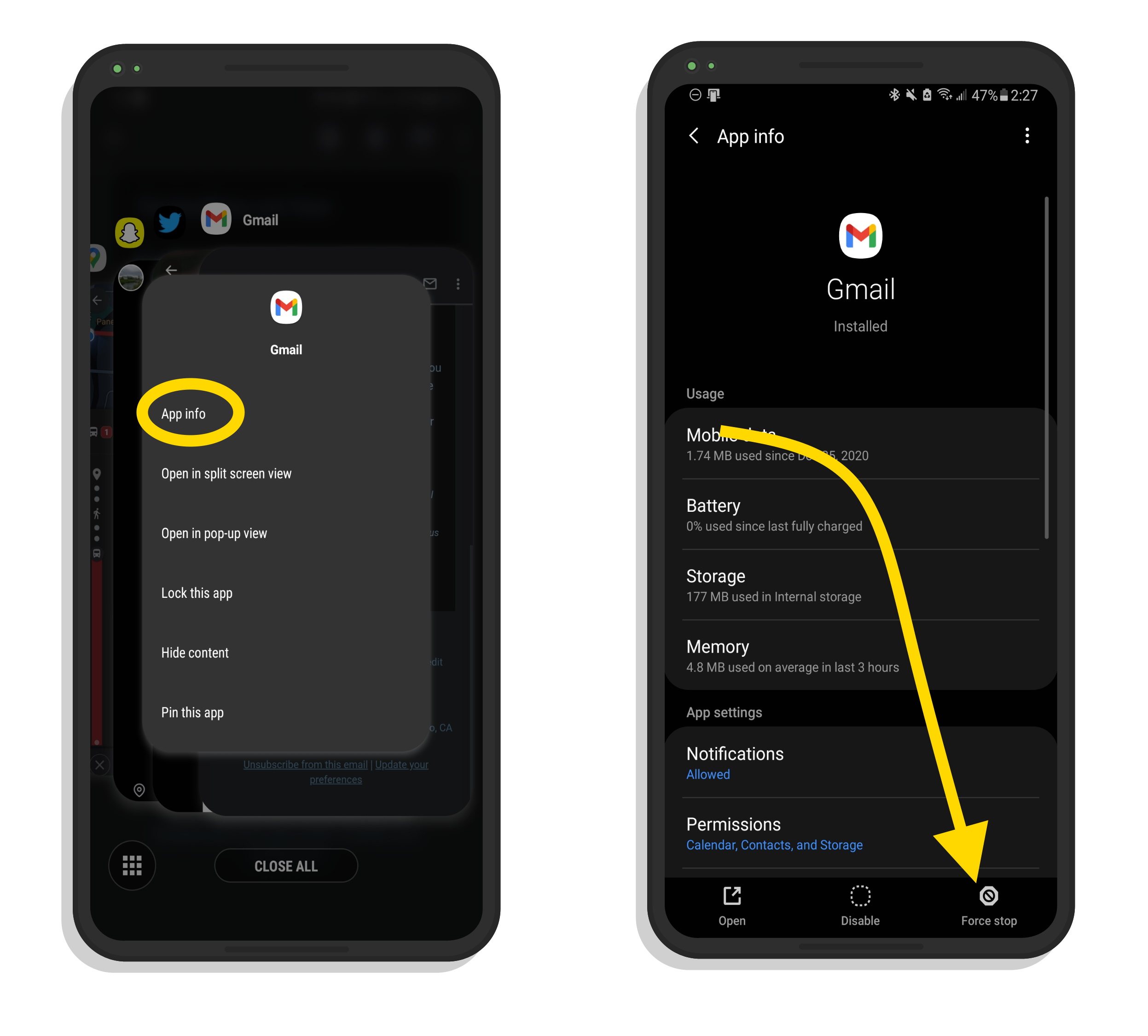
Clear Gmail's Cache
You may need to clear Gmail's cache to keep it from causing problems on your Android phone. Sometimes app caches can accumulate errors that won't go away until the cache is cleared. Deleting an app's cache will not affect any of your personal data.
From the same screen where you force closed the app, tap Storage and then Clear Cache.
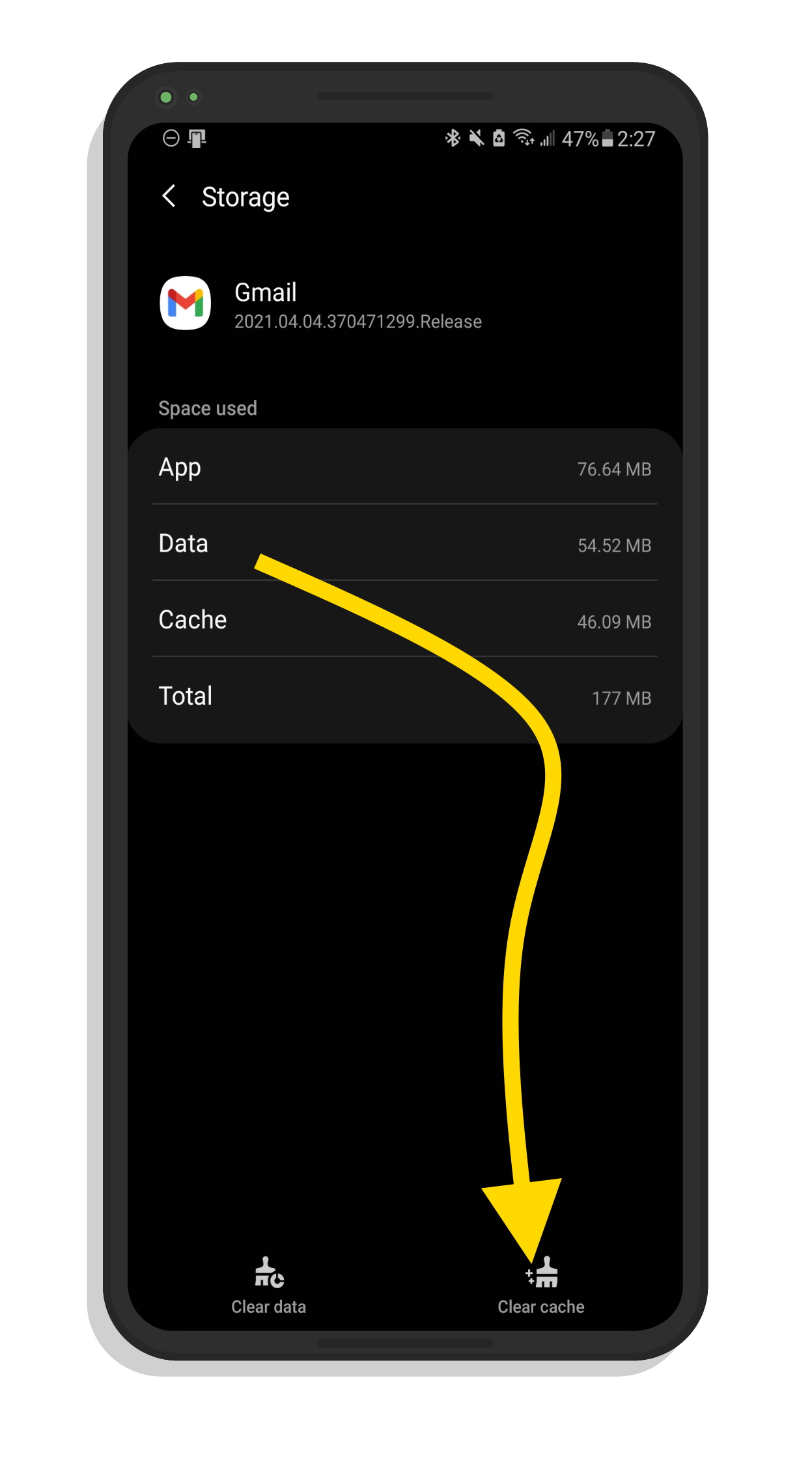
Restart Your Android Phone
If Gmail still is not working on your Android phone, you may need to reboot your device. Press and hold the power key until the restart option appears and tap on it.
Hard Reset If Your Android Phone Is Frozen
If Gmail is causing your Android phone to become frozen, you can do a hard reset to get it unstuck. Press and hold the power key until your phone begins to reboot to get it unfrozen.
Factory Reset
If Gmail isn't the only thing going wrong with your Android device, you may want to consider a factory reset. This will remove all apps and data from your phone and make return it to the state it was in when you first got the device. It's a good idea to do this every few years to keep your Android phone running smoothly, as errors and junk files can accumulate that are not easily taken care of otherwise. This will eliminate all software problems with your phone. If you still experience problems after a factory reset, it's possible that there is something hardware related wrong with your device.
Gmail: Working Again!
Amazing! Now that you have Gmail working again on your Android phone, you can get back to getting your personal and work related emails on the go. Thank you for reading, and I hope this was helpful for you. If you have any other questions about Gmail or your Android device, please leave us a comment!
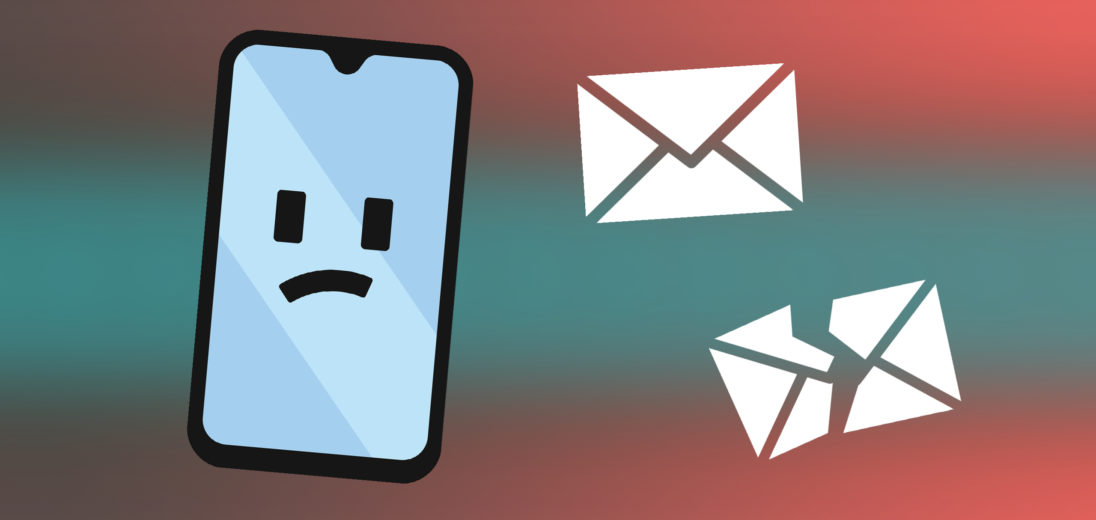
Thanks you got my gmail working again. 🙂
I stopped the application and restarted. I cleared the cache and then rebooted.
All other phone apps are working.
Gmail hangs on “getting your messages”
It was working up till 2 days ago, but nothing seems to work now.
Can I delete the app and reinstall gmail on my tracfone android?
Well written me I learned a lot but I still can’t get Gmail to send an email. It receives them but my replies remain queued after doing all your steps several times, trying different locations wifi mobile data etc
I have a Huawei P8 lite vs. 6.
Years ago I could move between Gmail accounts in the app. I could select an account to view or view all. I was able to see the bundled account emails together but no longer view separately my secondary accounts.
Being a system app I’m not able to uninstall and reinstall in the hopes it will work like it once did.
I have since removed the secondary accounts. Eissh
My android phone is still saying that correct credentials needed for my recovery email.