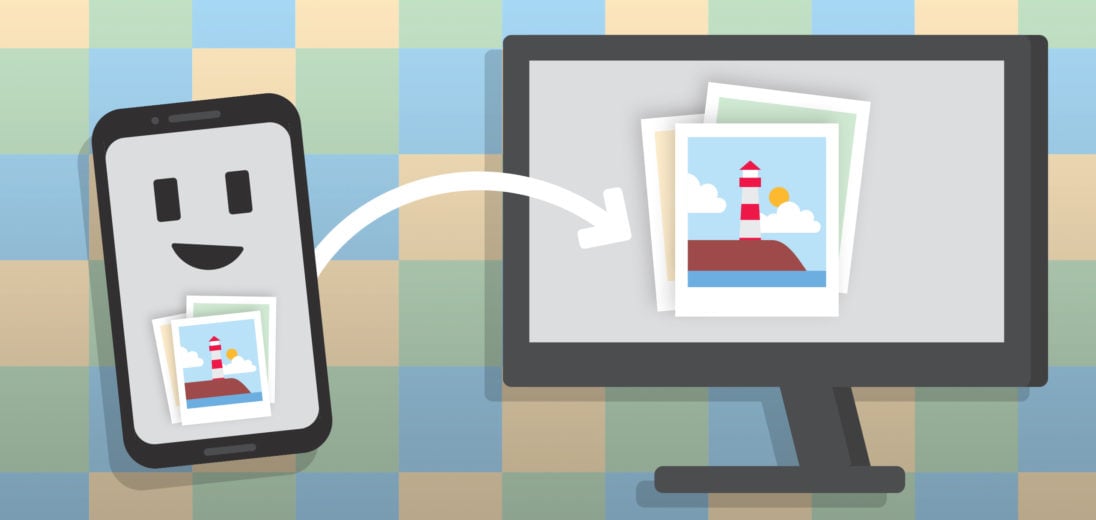The smartphone’s camera capabilities are one of the reasons that it has become a traveler's best friend. With 12 megapixel cameras and handy editing software built-in, it’s easy to take album after album of Instagram-worthy vacation photos. But when it’s time to email Grandma pictures from the trip, the same question always comes up: how do I transfer my photos from Android to PC? Not to worry, amateur travel photographers, it’s easier than you think!
Transferring Single Photos
The simplest method to move pictures from Android phones to a computer is to use the “Share” button, represented by three connected dots and found at the bottom of the screen. You'll see this button when viewing a single photo in full screen.

This will open a menu where you can select the application you'd like to use to share the photo. Android will automatically detect which apps you use the most frequently, and even the contacts you communicate with often.
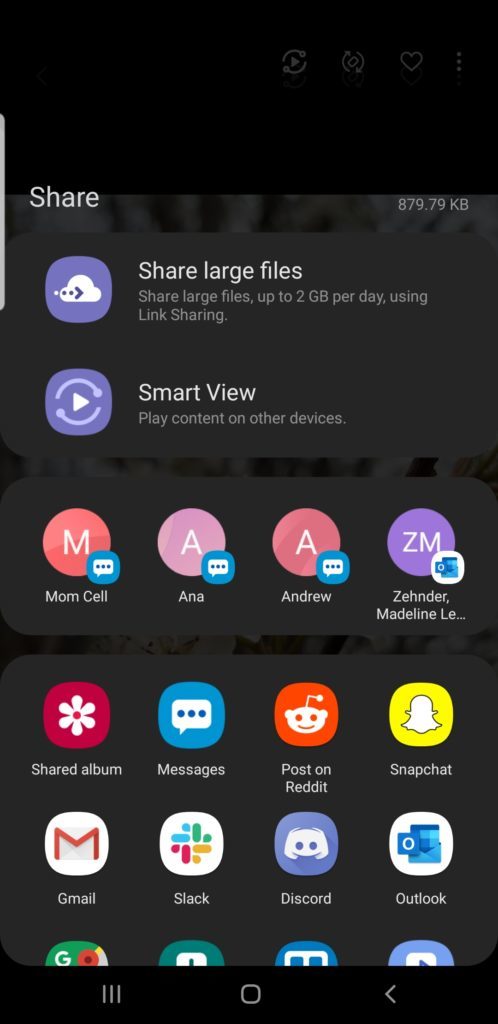
This is great for emailing yourself or others photos, but how do you transfer photos from Android to PC when you have a whole album’s worth? The answer is simple: your charging cable.
Transferring Multiple Photos
Whether you use a Samsung Galaxy or a Google Pixel, the charging cable provided with your phone is tipped with a USB-C connector on one end (the one that plugs into your phone) and a standard USB connector on the other, which plugs into the power connector. Unplug the charging cable from the power connector, and you can now use the cable to connect your smartphone to your PC.
Make sure that your phone is unlocked when you connect the two devices. Then, open File Explorer on your computer. Your phone should appear as a device in the left-most panel of the window. By selecting it, you'll be able to access the internal storage of your phone. Often, your photos will be in the DCIM folder under Pictures. From here, you can choose as many files as you want to move or copy to your PC.
Ready To Travel!
That's how to transfer photos from Android to PC, with nothing more than the charging cable you already have. It’s fast, simple, and you’ll be able to email Grandma all the gorgeous photos you took on vacation.
Have any other questions? Leave them in the comments section below!