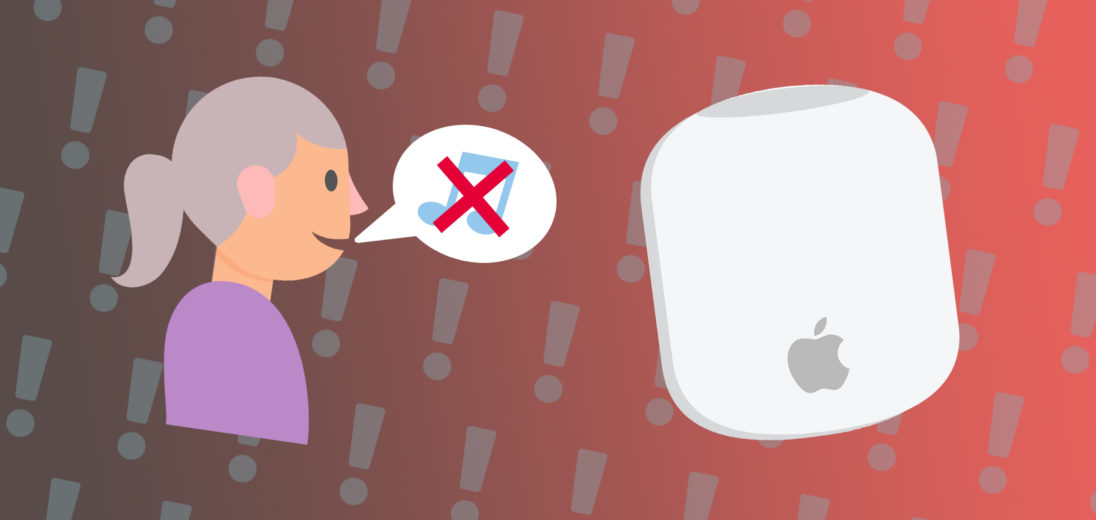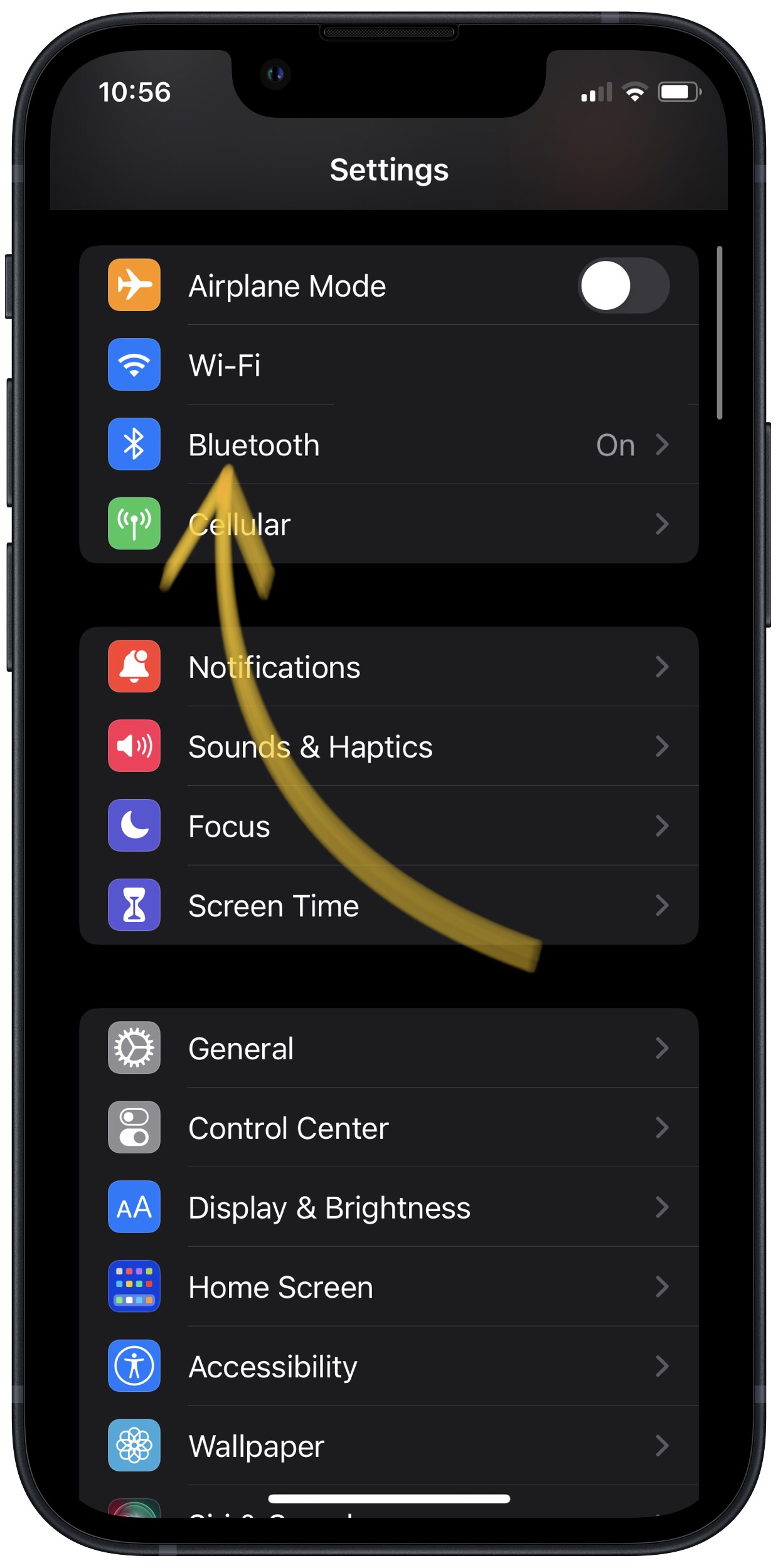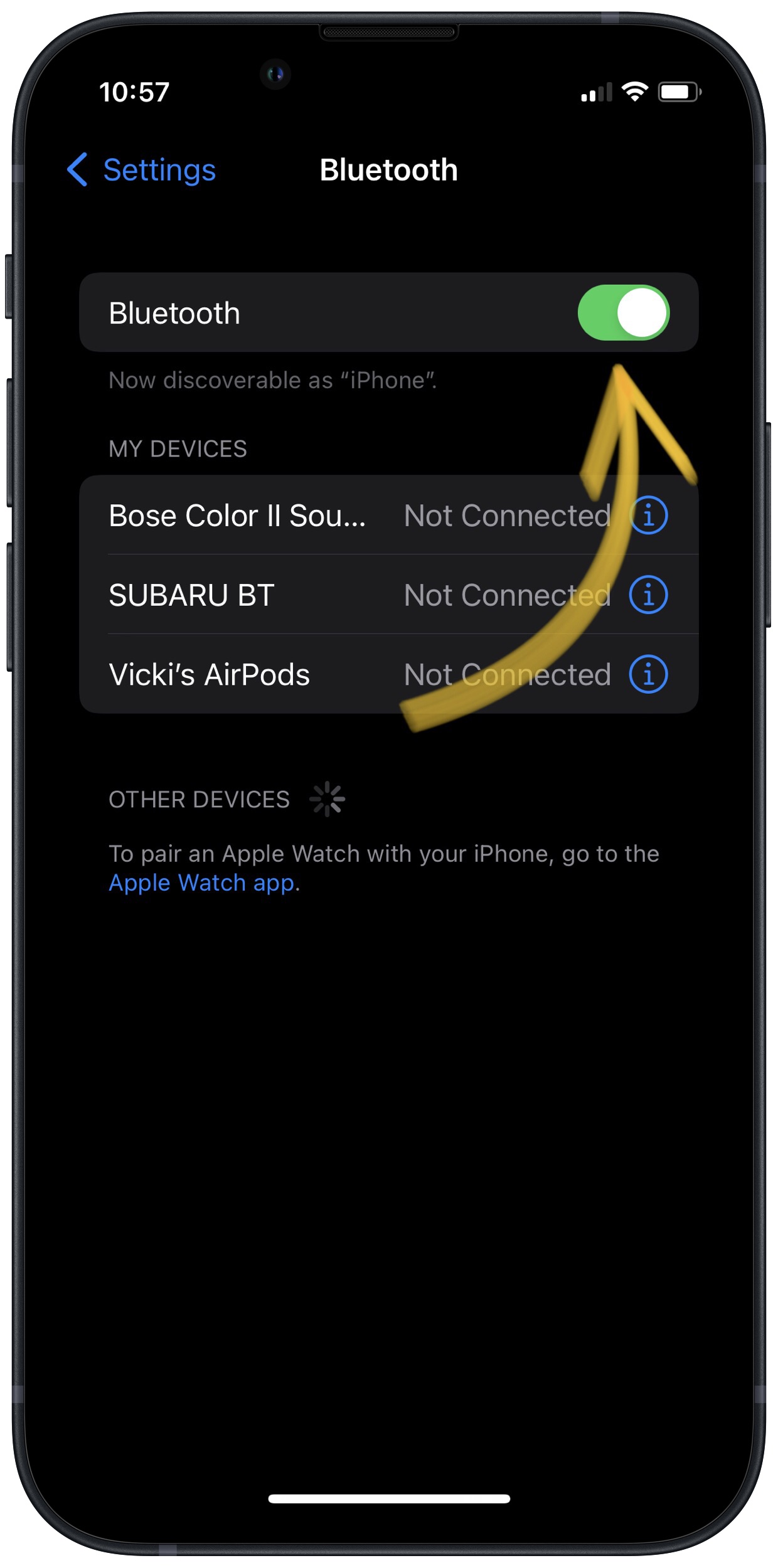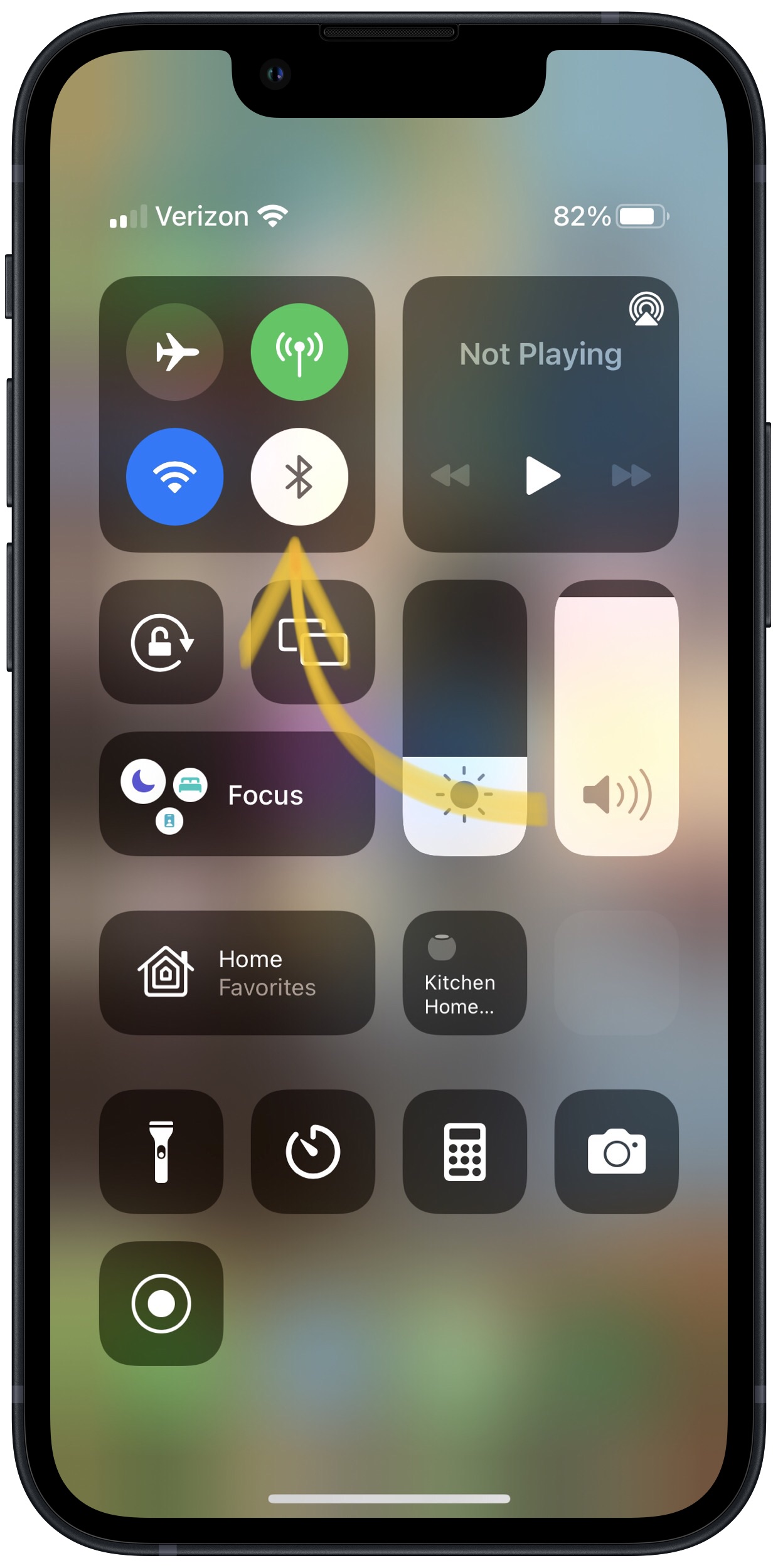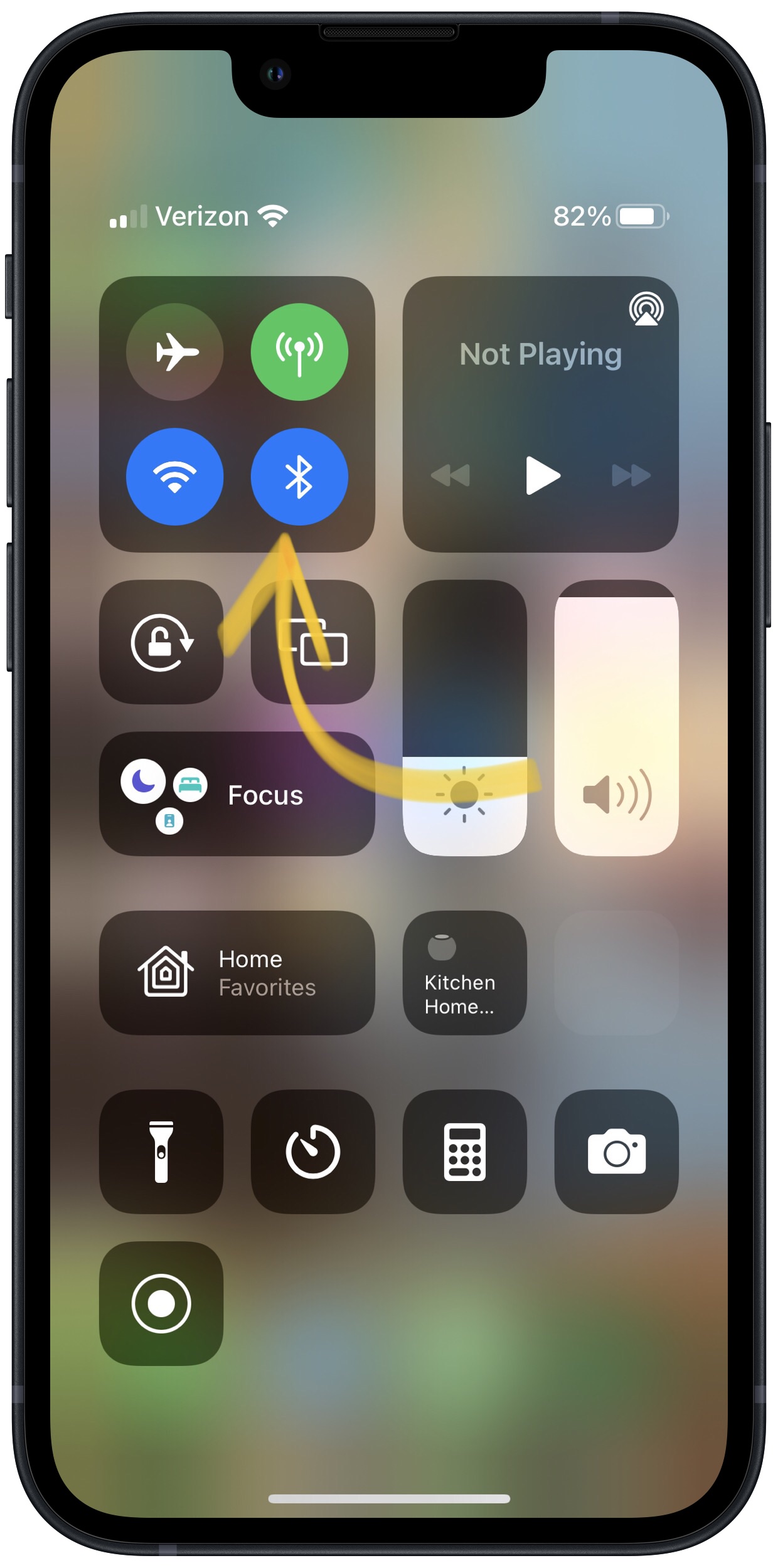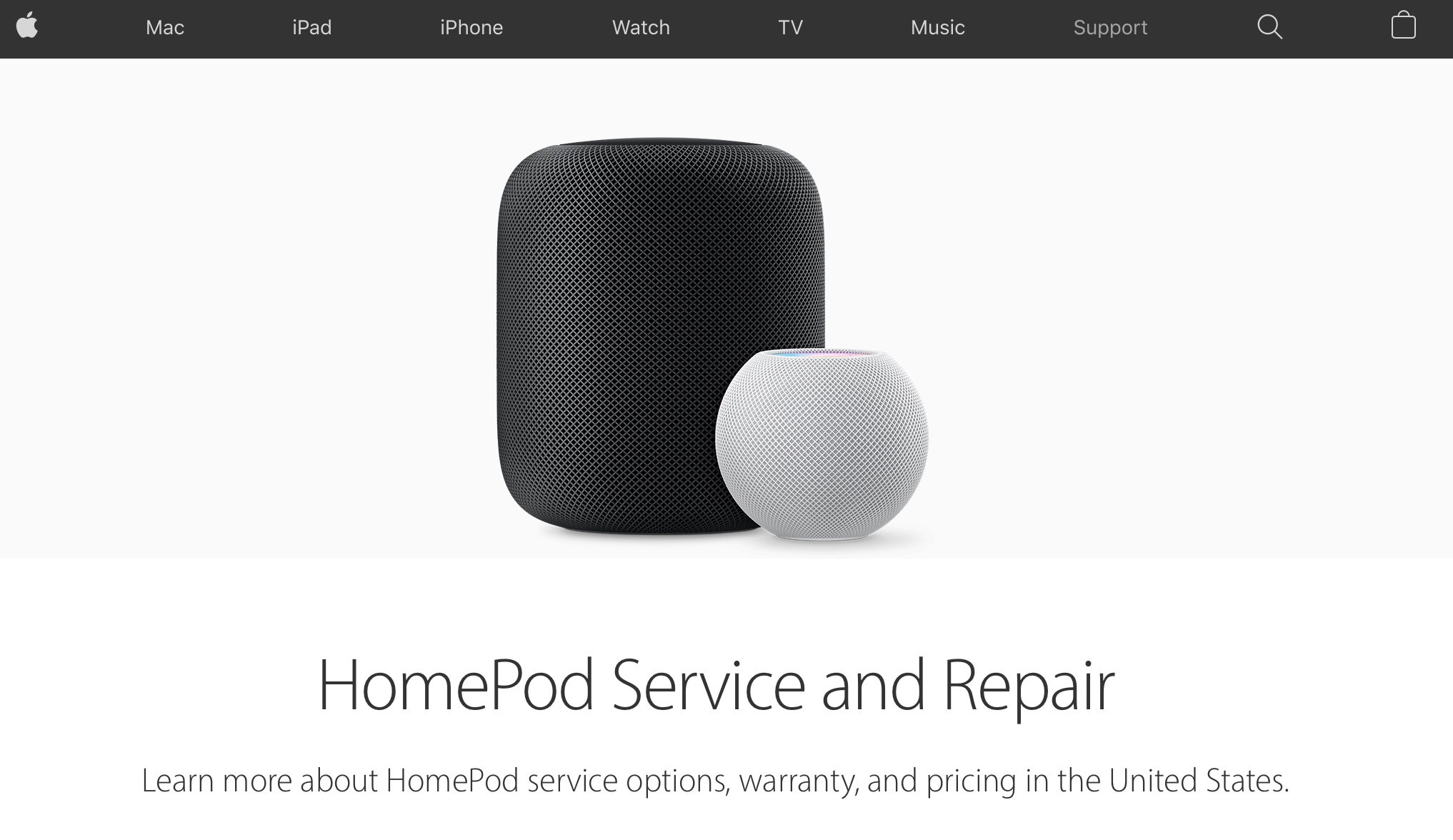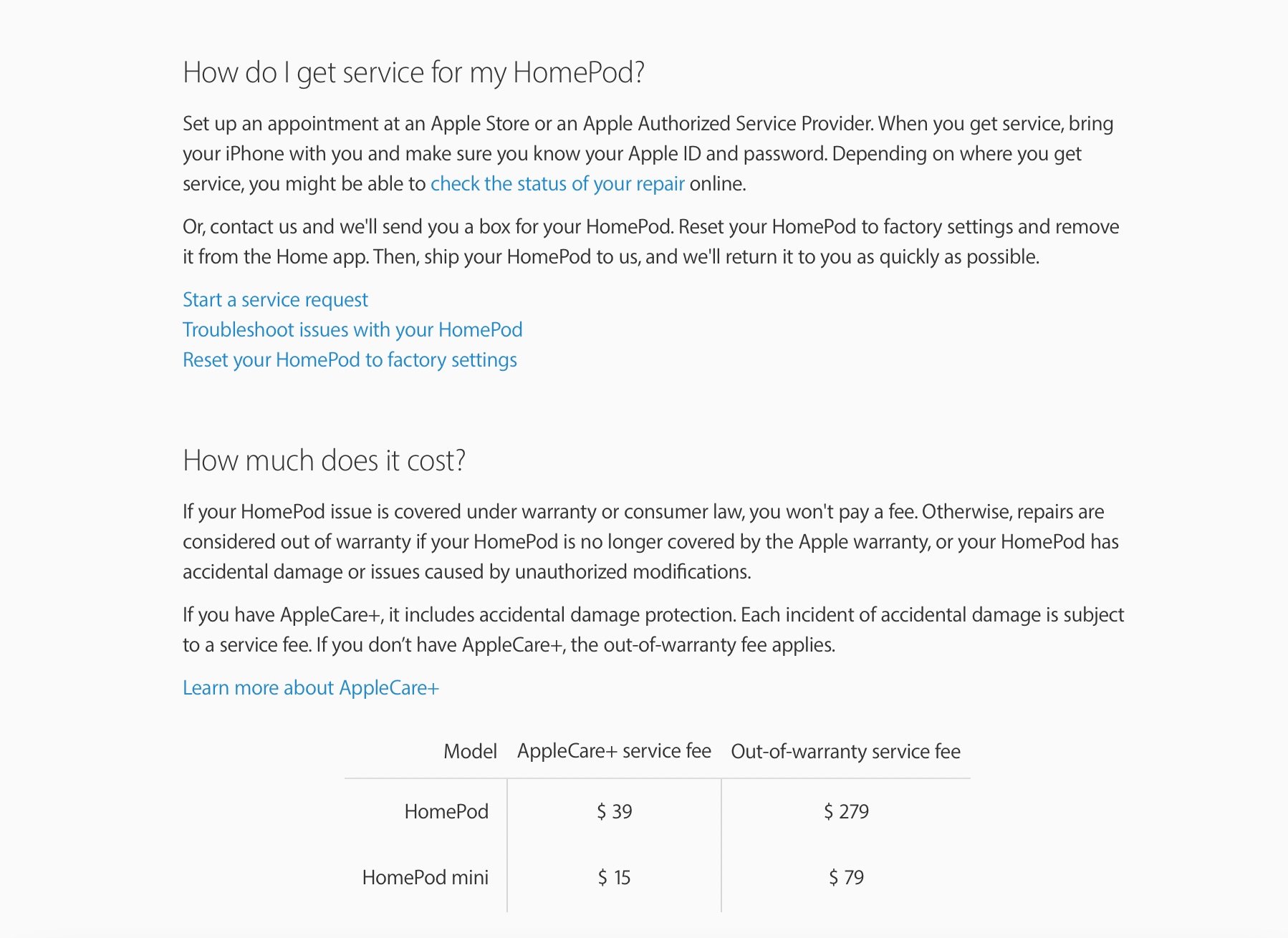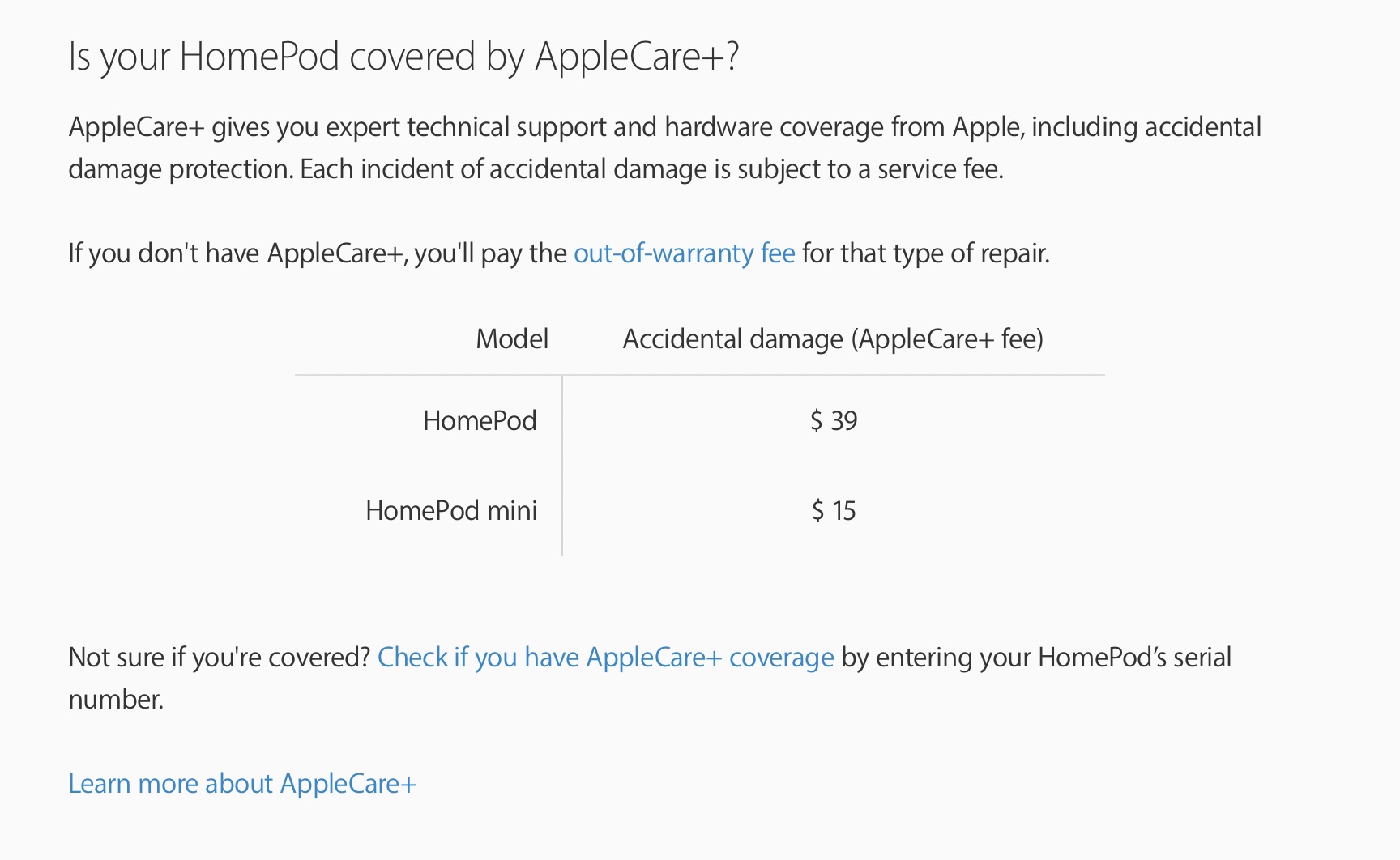My HomePod Won't Recognize My Voice! Here's The Real Fix.
One of the coolest aspects of Apple's HomePod smart speaker is its vocal recognition. When working properly, your HomePod can allow you to access information and control aspects of your environment completely hands-free. In this article, I'll show you what to do if your HomePod won't recognize your voice.
How To Fix A HomePod That Won't Recognize Your Voice
7 Steps TotalCheck The Home App For Notifications
Often, the Home app on iPhone will alert users if their HomePod encounters an error. Before you start troubleshooting everything that could be wrong with your HomePod, opening the Home app and checking for any damage alerts is a great place to start.
- Open the Home app on iPhone.
- Visit the Home or Rooms page in the Home app.
- Press and hold the HomePod button.
- If your HomePods is having any trouble, an alert should pop up.
Applies To: HomePod,HomePod Mini
View MoreTurn On Bluetooth On Your iPhone
Turning on Bluetooth allows you to connect your iPhone to Bluetooth devices such as AirPods, keyboards, speakers, and more.
How Do I Turn On Bluetooth On My iPhone?
There are three ways to turn on Bluetooth on your iPhone:
How To Turn On Bluetooth In The Settings App
- Open the Settings app.
- Tap Bluetooth to open the Bluetooth menu.
- If the switch next to Bluetooth is green, then Bluetooth is already turned on.
- If the switch next to Bluetooth is gray, tap the switch with your finger to turn Bluetooth on.
How To Turn On Bluetooth In Control Center
- Open Control by swiping up from below the bottom of the screen (iPhones without Face ID) or down from the upper right-hand corner of the screen (iPhones with Face ID).
- To turn on Bluetooth, tap the Bluetooth icon, which looks like a "B" made of triangles. If the icon is highlighted in blue, then Bluetooth is already turned on.
How To Turn On Bluetooth Using Siri
- Open Siri by pressing and holding the Home button (iPhones without Face ID) or side button (iPhones with Face ID) until Siri appears, or say, "Hey Siri."
- Say, "Turn on Bluetooth." Siri will tell you if Bluetooth is already turned on.
Applies To: iPhone 5,iPhone 5S,iPhone 5C,iPhone 6,iPhone 6 Plus,iPhone 6S,iPhone 6S Plus,iPhone SE,iPhone 7,iPhone 7 Plus,iPhone 8,iPhone 8 Plus,iPhone X,iPhone XS,iPhone XS Max,iPhone XR,iPhone 11,iPhone 11 Pro,iPhone 11 Pro Max,iPhone SE 2
View MoreRestart Your HomePod
Sometimes, part of your HomePod's processing gets interrupted or corrupted. When this occurs, it can result in a variety of malfunctions. Simply powering your HomePod off and back on again might get rid of the issue you're experiencing.
- Open the Home app on your iPhone.
- Press and hold the HomePod button in the app.
- When given the option, tap Settings.
- Tap Reset HomePod.
- When prompted, tap Restart HomePod.
Applies To: HomePod,HomePod Mini
View MoreReset Your HomePod
Sometimes restarting your HomePod isn't enough. If the software malfunction is significant enough, it might be necessary to reset the device completely to get rid of the problem.
Luckily, this process is not particularly difficult to complete.
- Remove your HomePod from its source of power.
- Wait a few seconds.
- Plug your HomePod back into power.
- Once it starts powering on again, press and hold the top of your HomePod.
- Wait for the white light in a spinning motion to turn red.
- Continue pressing down on the top of your HomePod until you hear it emit three tones.
Applies To: HomePod,HomePod Mini
View MoreUpdate Your HomePod
Like any other device, it's important to keep your HomePod up to date. Software updates can fix software bugs and introduce new features.
HomePods usually automatically install a new software update as soon as it's available. However, it's a good idea to check if an update is available, just in case the new update didn't install on its own.
- Open the Home app on your iPhone.
- Select the Home icon (small house) in the top left of the Home app display.
- Select Home Settings.
- Tap Software Update.
- If your HomePod is caught up on software updates, the Home app will say so here.
- If you see an update available, tap Install Update.
- If you'd like your HomePod to update on its own from now on, select Install Updates Automatically while you're here.
Applies To: HomePod,HomePod Mini
View MoreDelete And Reinstall Home App
The Home App is the central point of connection between your iPhone and your HomePod. If your HomePod has become unresponsive to your iPhone's prompting, or it's encountering some other connection malfunction, temporarily removing the Home app from your iPhone might give your devices the chance to form a clean connection.
- Unlock your iPhone and visit the Home screen.
- Locate the Home app icon.
- Press and hold the Home app icon.
- When it appears, tap the little X in the Home app's corner to delete it.
- Tap Delete app to confirm.
- Wait a few minutes.
- Open the App Store.
- Search the Home app.
- Install the Home app once more.
Applies To: HomePod,HomePod Mini
View MoreRepair Your HomePod With Apple
If all of our other troubleshooting suggestions have not gotten your HomePod working it's likely that your device has retained some form of hardware damage. Rather than try to fix this at home, we recommend consulting Apple about how best to handle this issue.
Like many other Apple devices, you have a few options for how to have your HomePod repaired.
How Do I Repair My HomePod With Apple?
If You Have An Apple Store Nearby:
- Set up an appointment with the Genius Bar.
- Bring your HomePod into the Apple Store for a free diagnosis and repair quote.
If You Would Prefer Not To Go To A Store:
- Visit Apple's support website to learn about mail-in repair options.
- Call Apple's support line 1-(800) MY–APPLE (1-800–692–7753).
Applies To: HomePod,HomePod Mini
View MoreYour Voice Matters!
Controlling your HomePod verbally is a convenience that is very easy to miss when it's gone. A HomePod that won't recognize your voice isn't much more efficient than a Bluetooth speaker that costs half the price. After each of these troubleshooting steps, try asking Siri something. If you get a response, your HomePod is working properly once again!