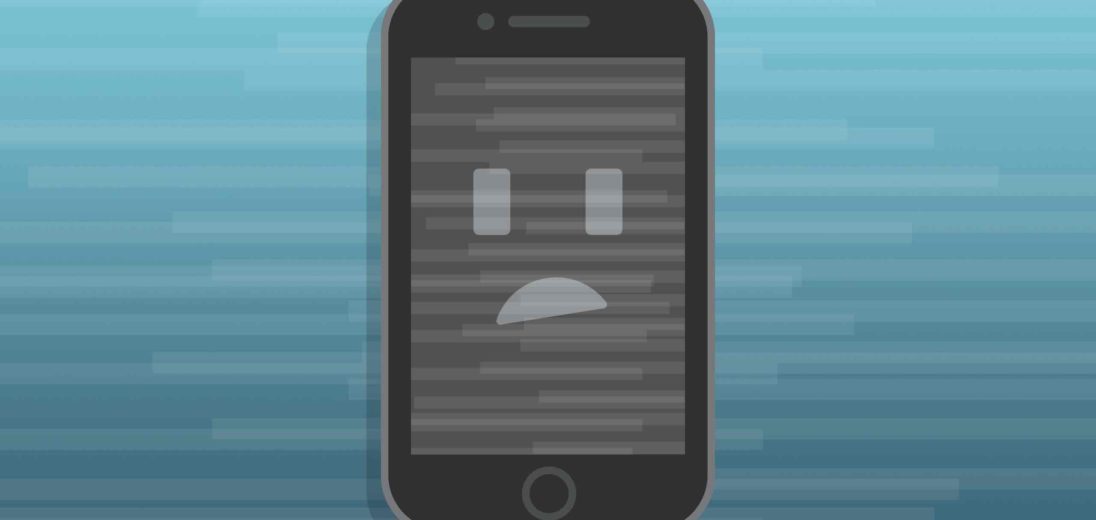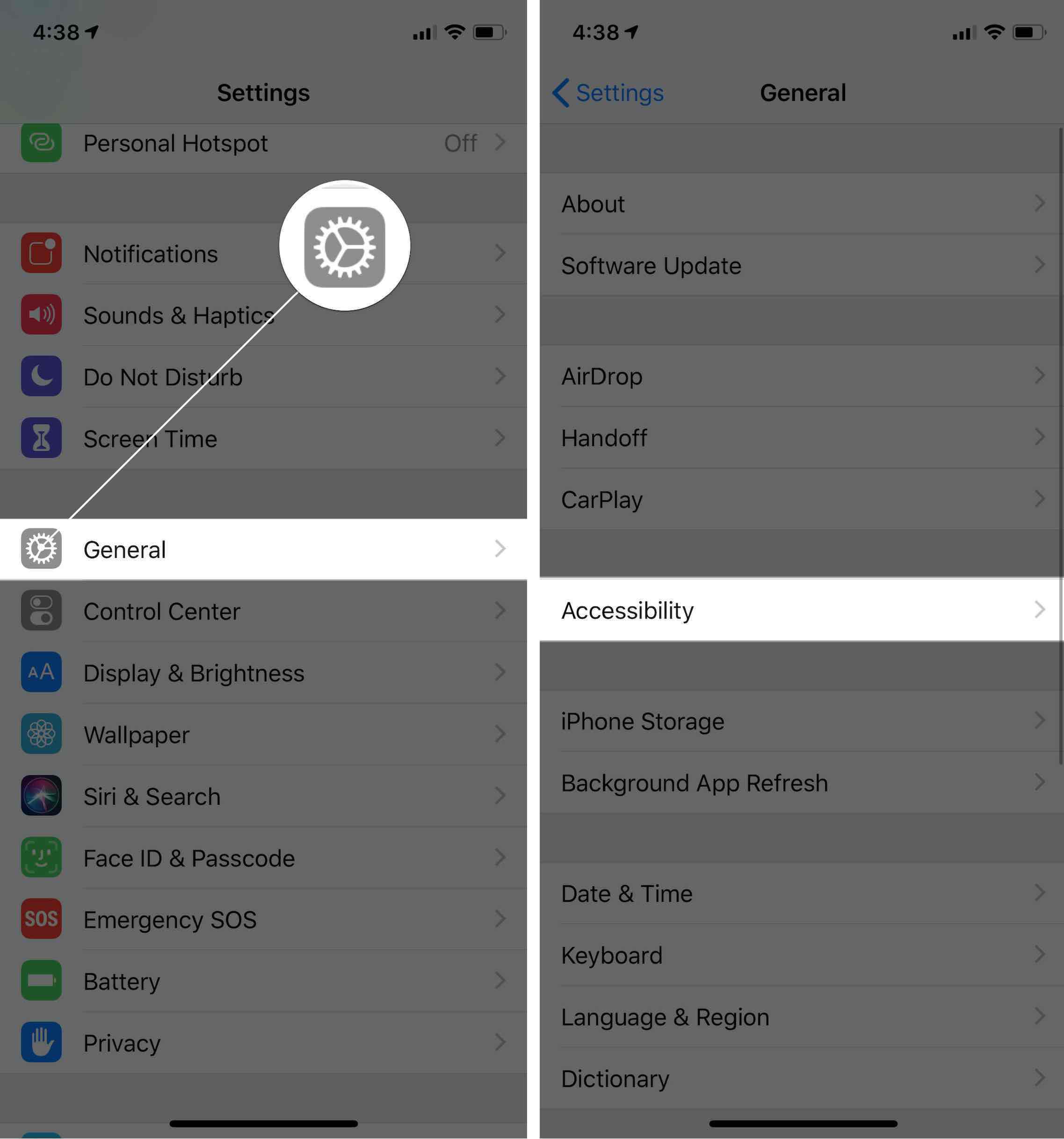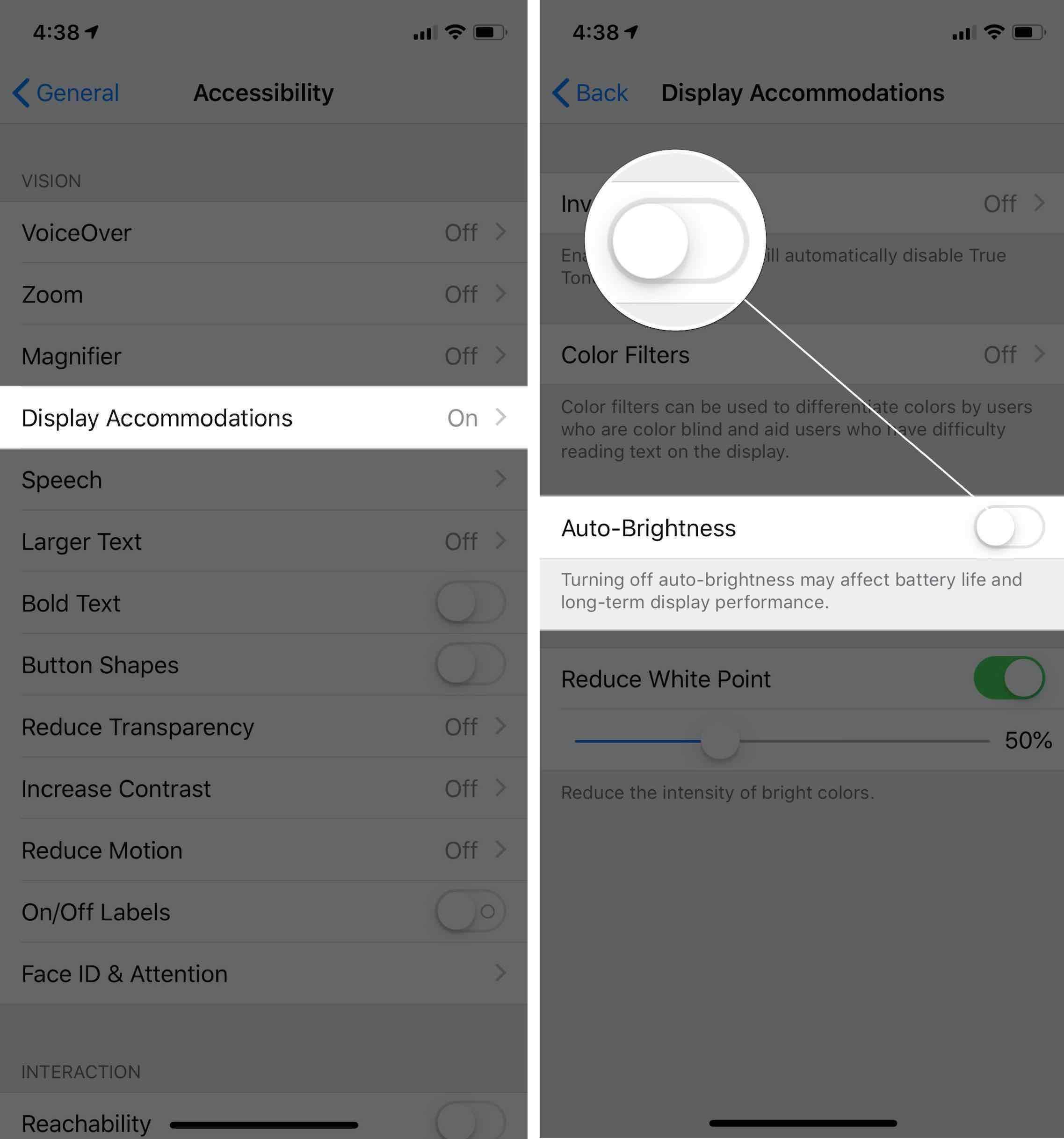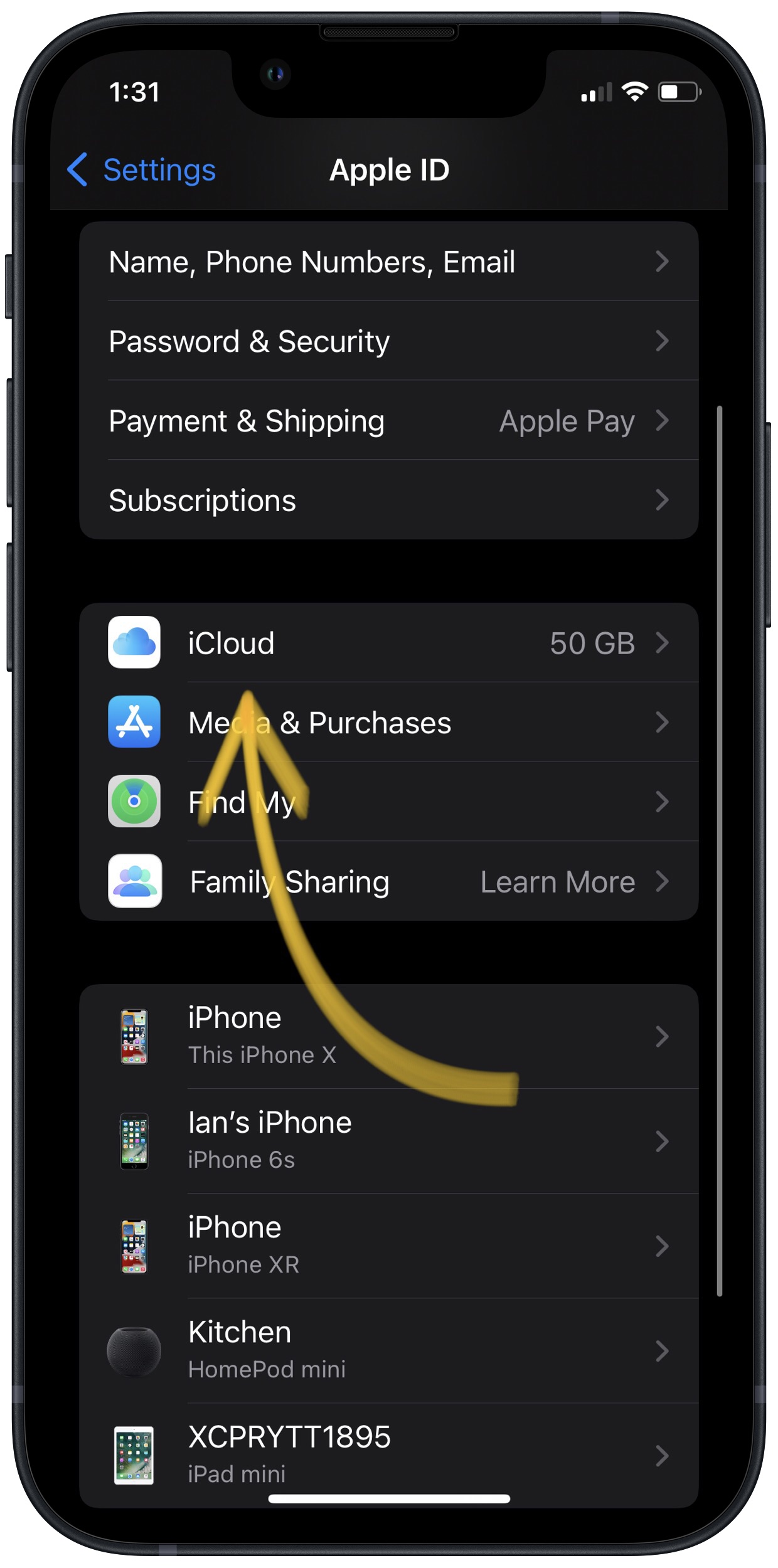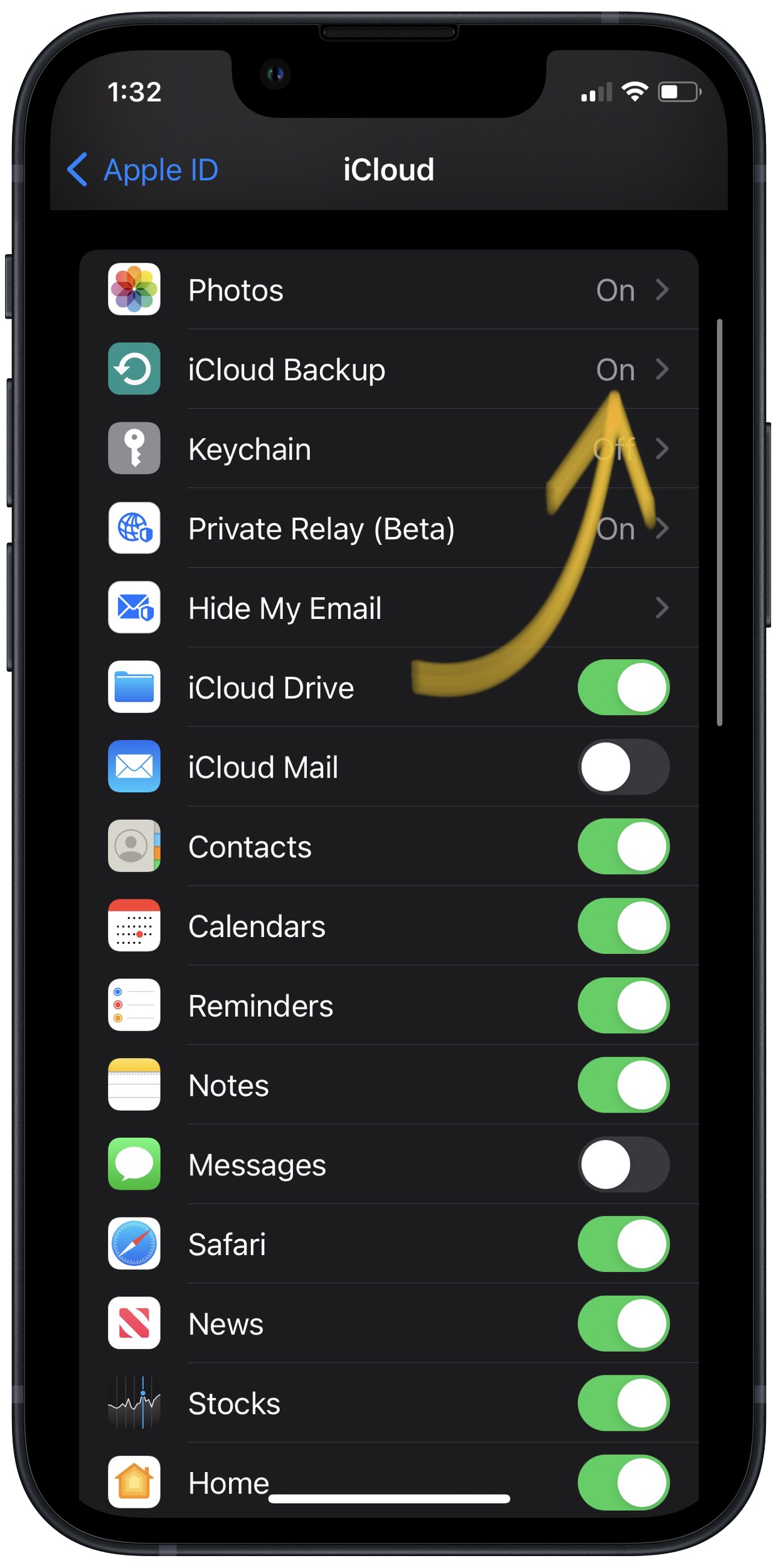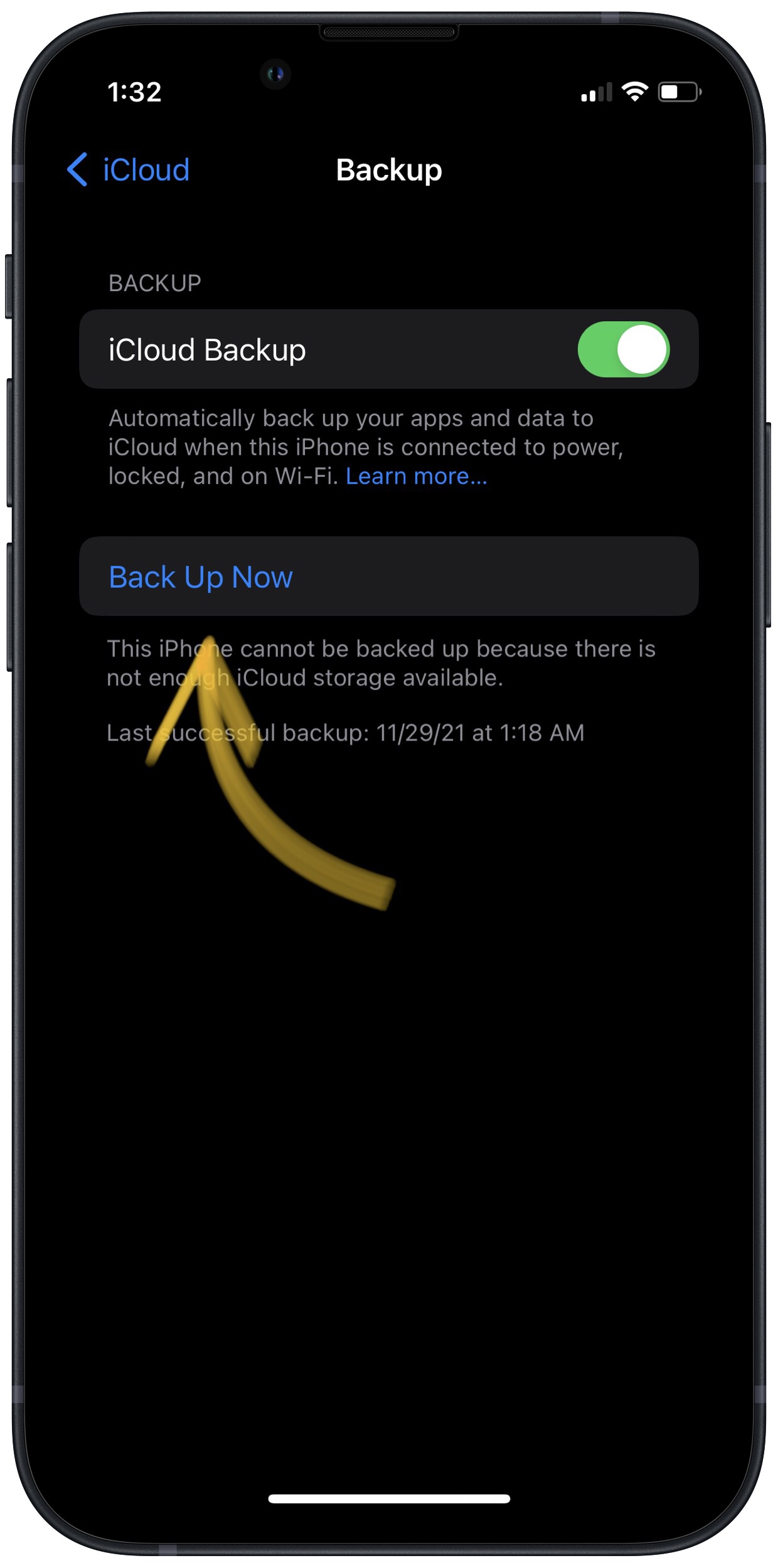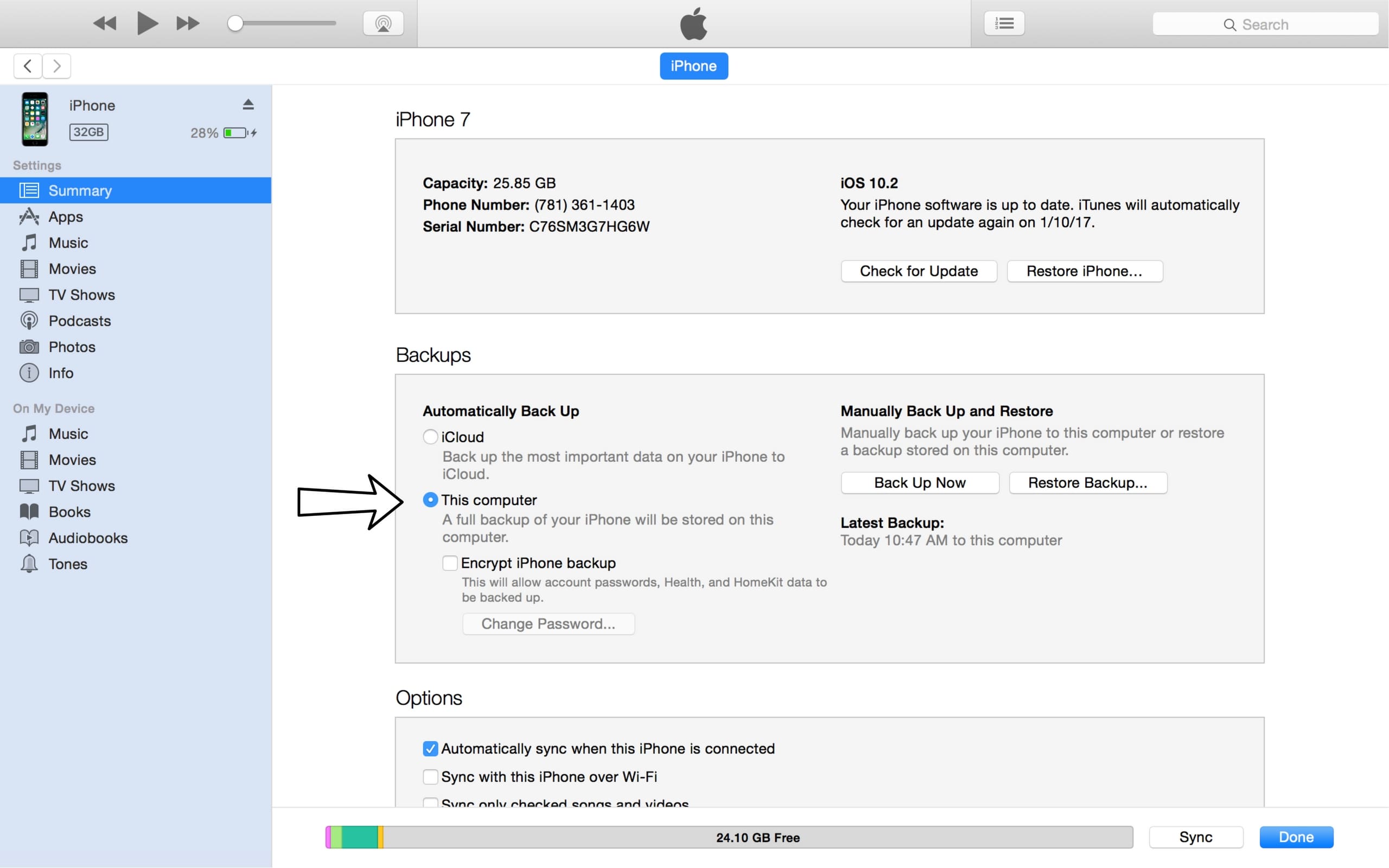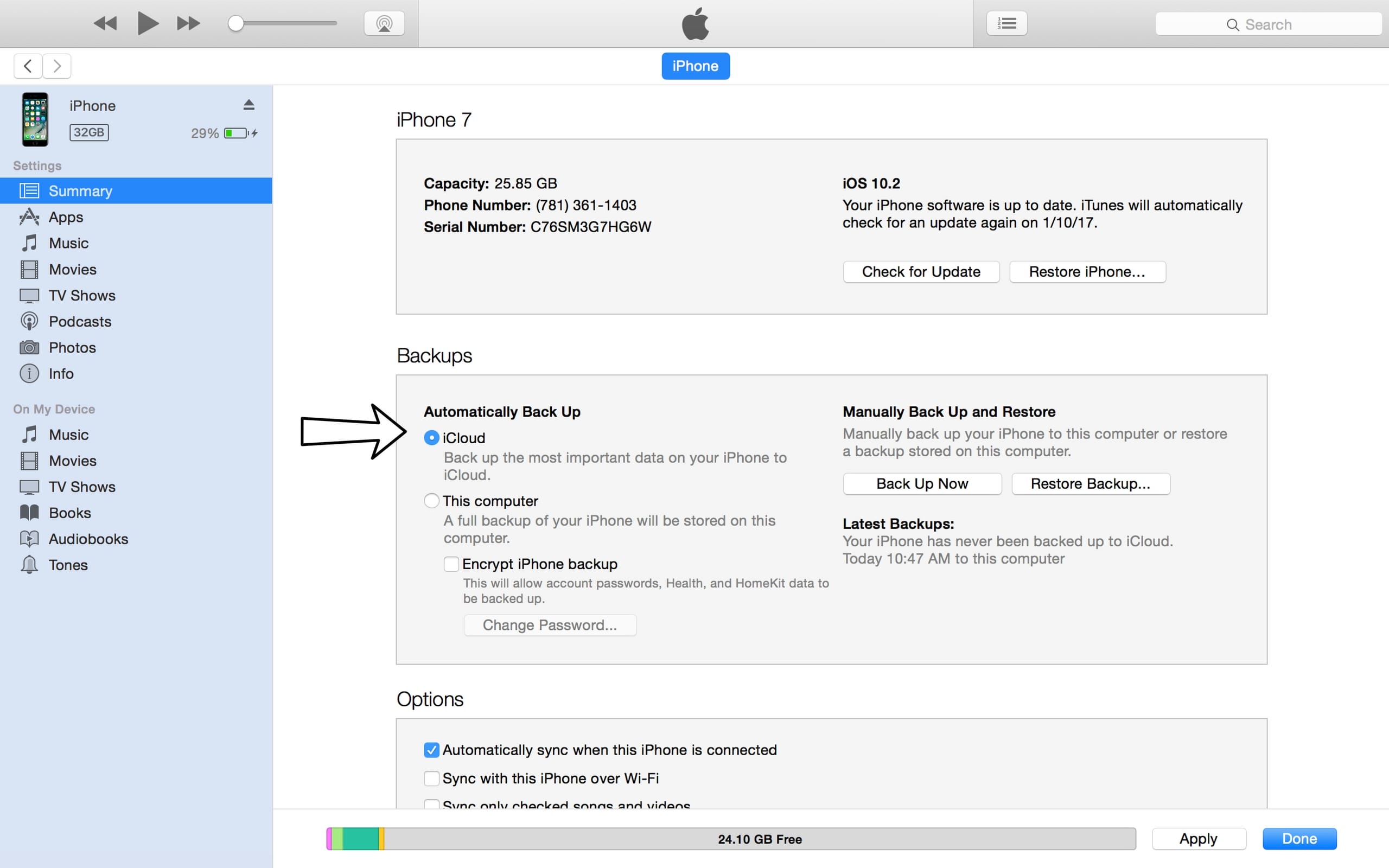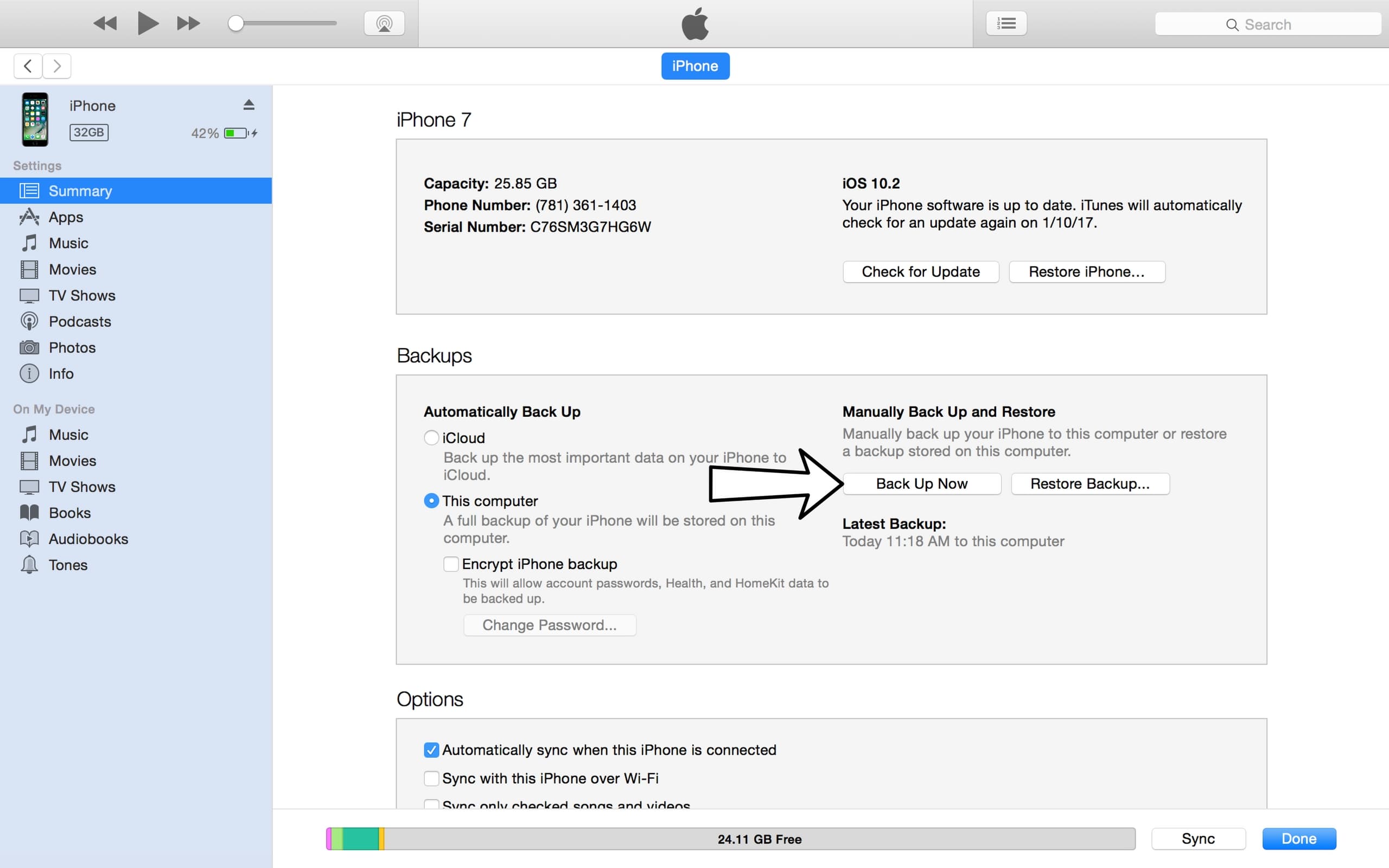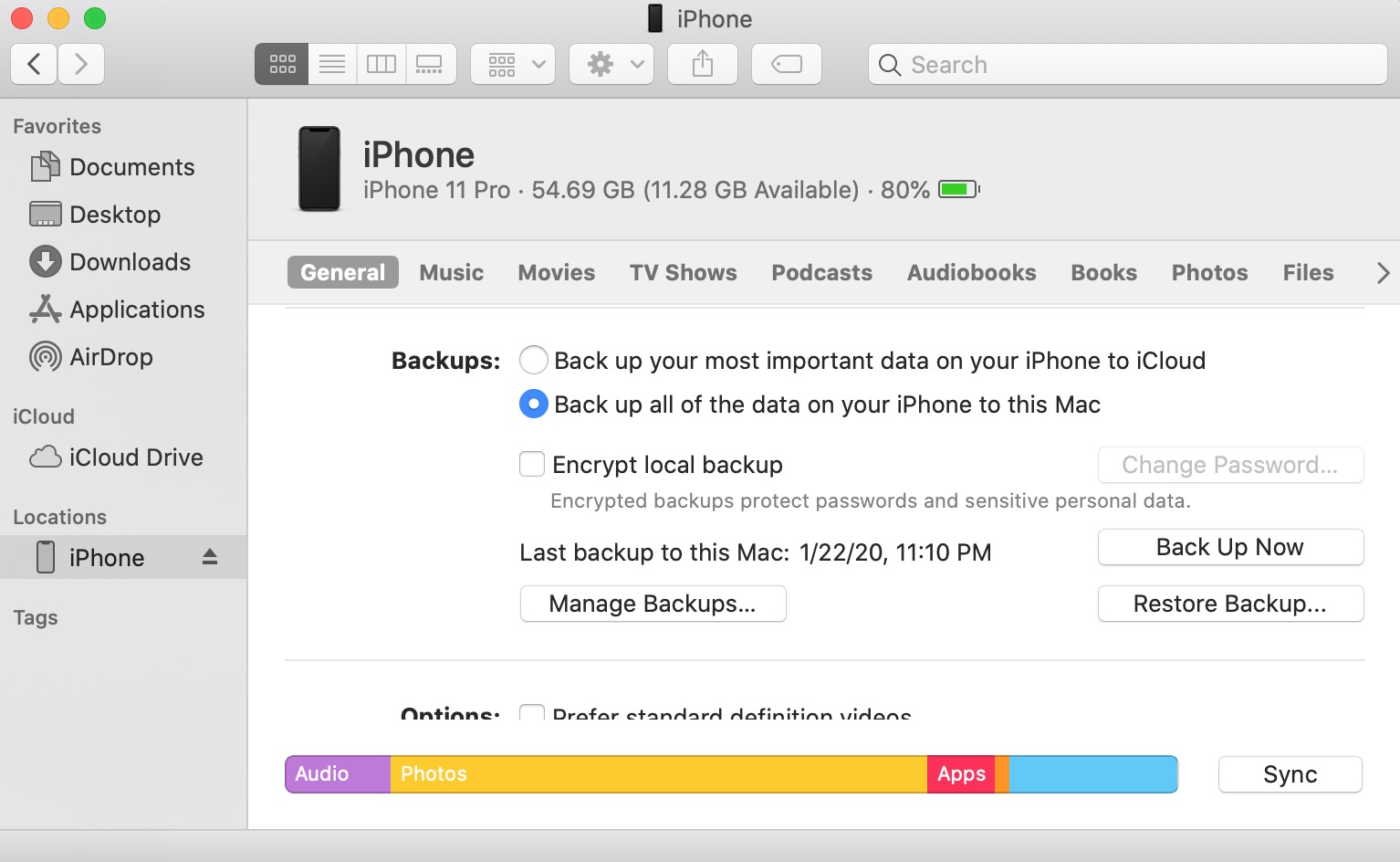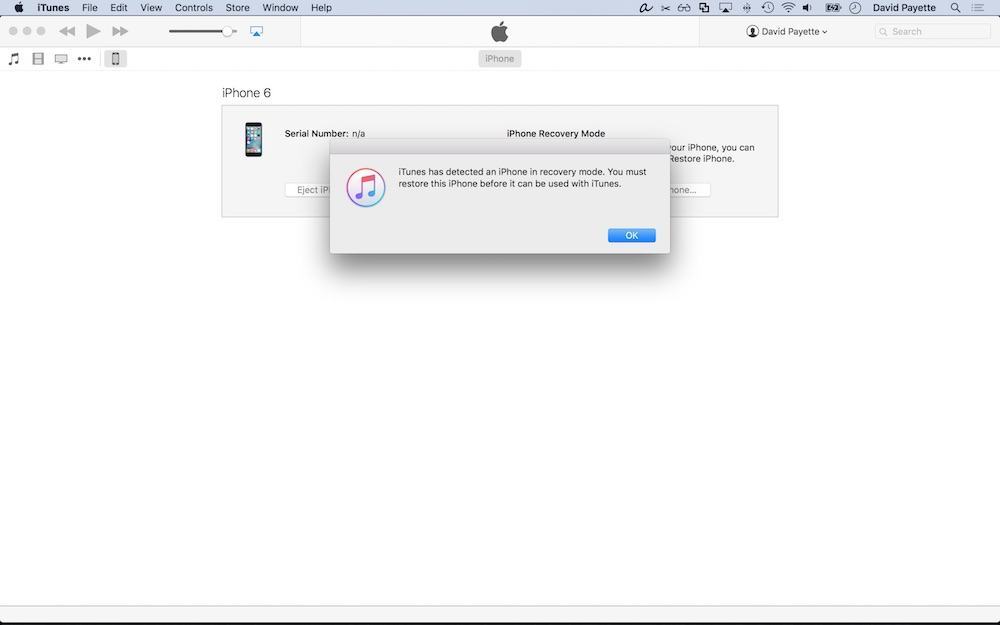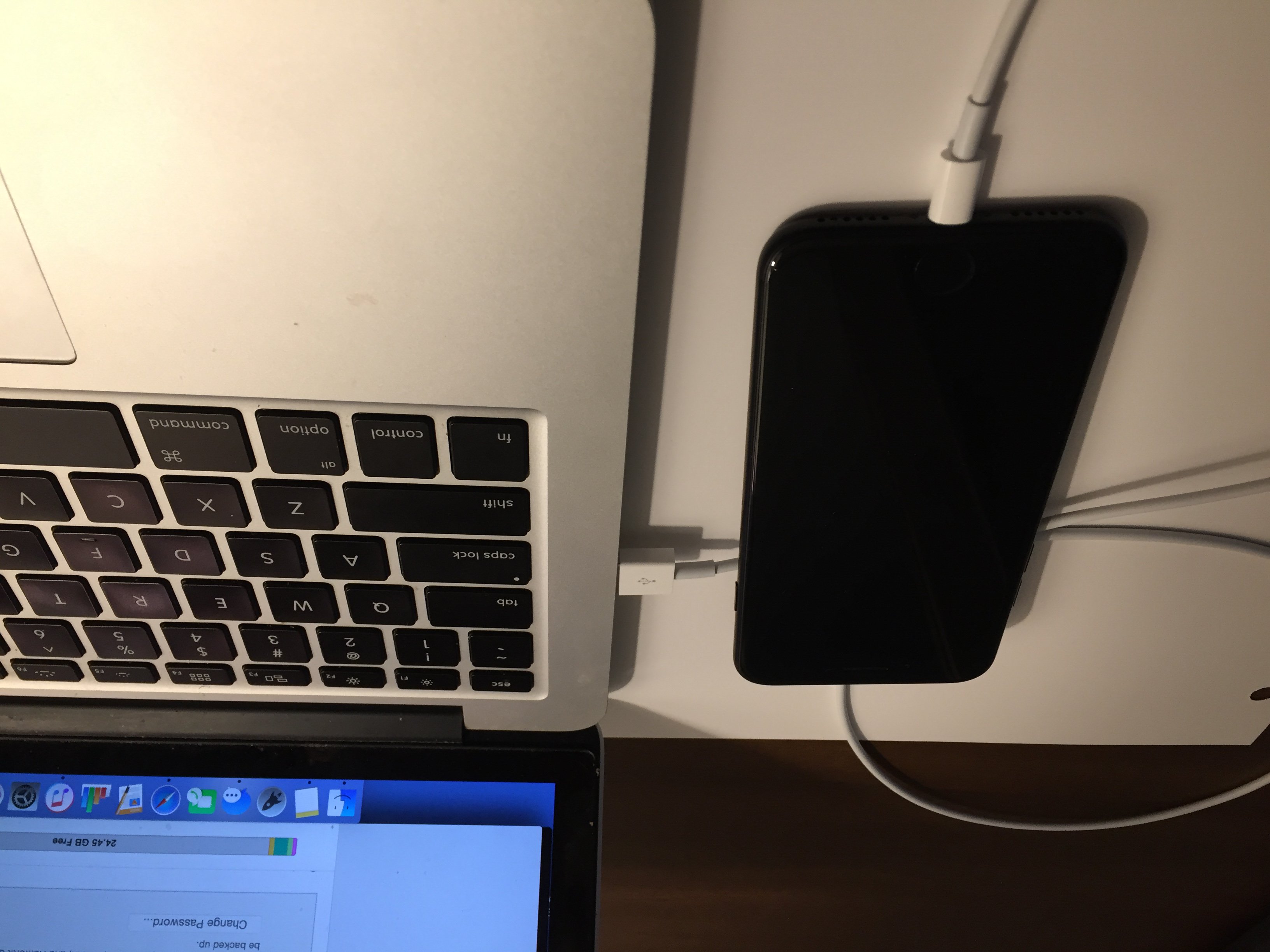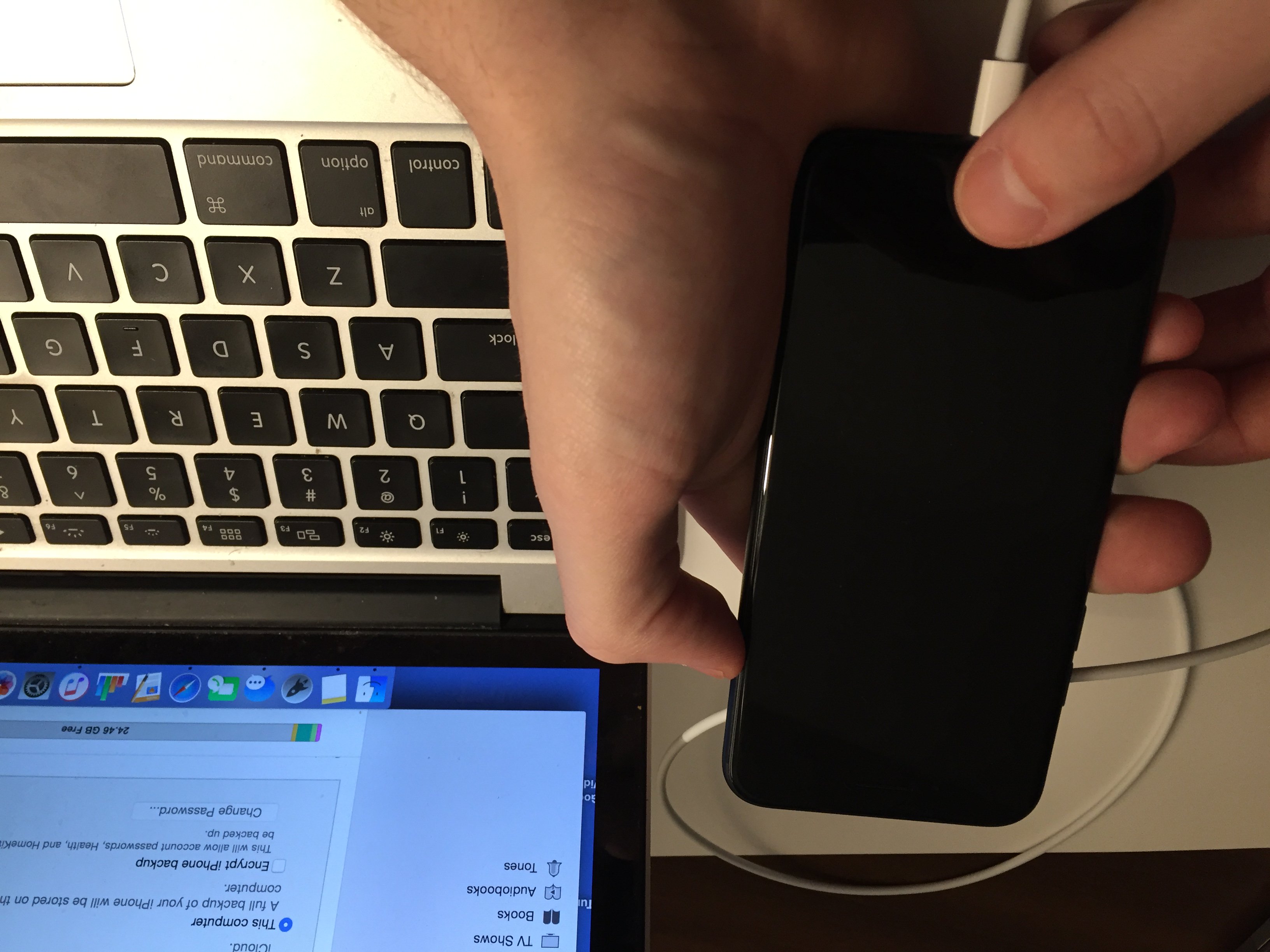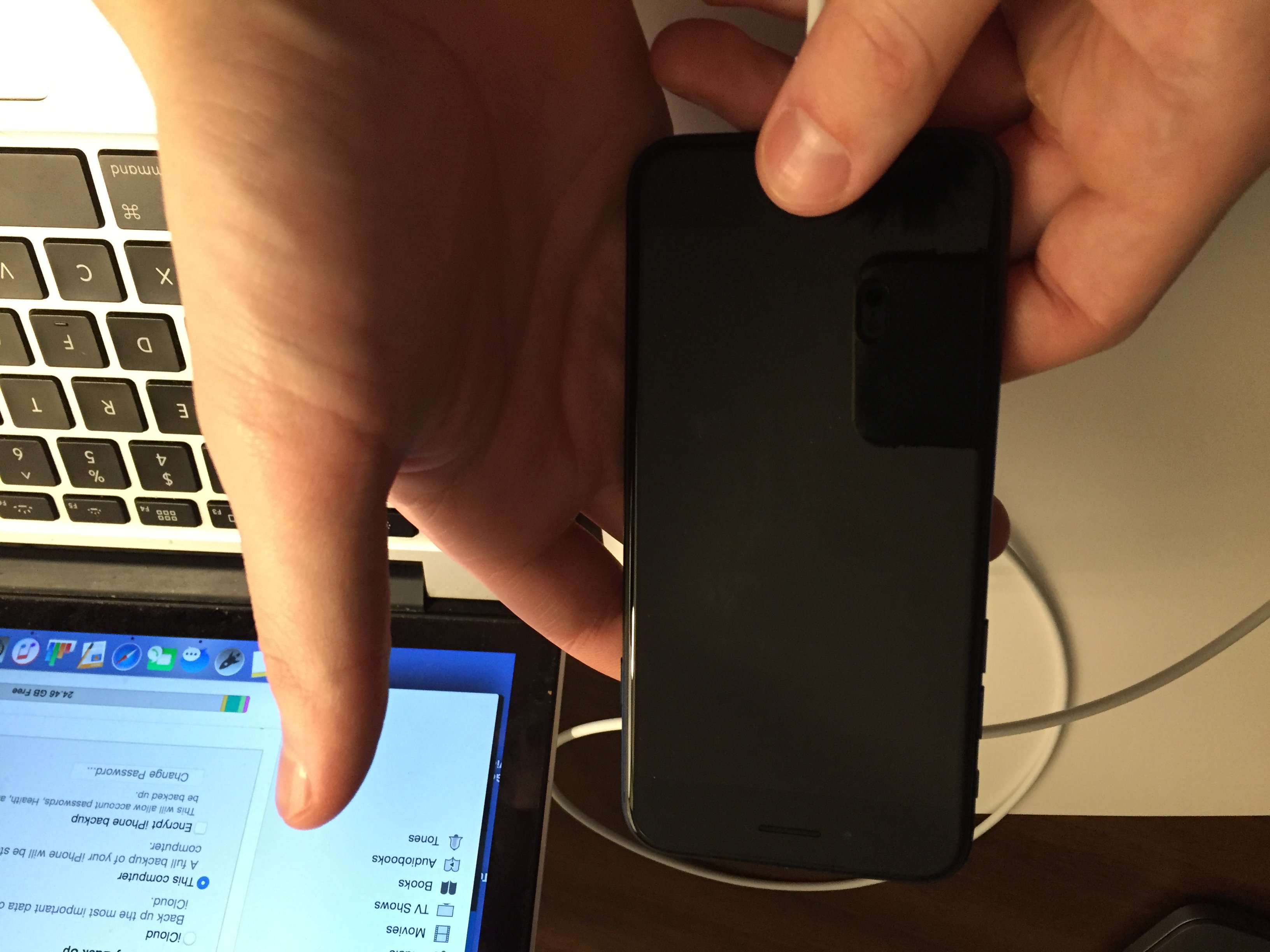My iPhone 6 Screen Is Flickering! Here's The Real Fix.
Your iPhone 6 screen is flickering and you don't know why. No matter what you try, the display just doesn't look right. In this article, I'll show you how to fix a flickering iPhone 6 screen!
Why Is My iPhone 6 Screen Flickering?
There are a few different problems that can cause your iPhone 6 to start flickering:
- A malfunctioning iPhone app — if an app is poorly coded, it can make your display flicker anytime you open it. Usually, it's best to delete an app that constantly causes problems on your iPhone.
- An Auto-Brightness issue — many iPhone users have had success fixing flickering iPhone 6 screens by turning off Auto-Brightness.
- A simple or complex software problem — software crashes can make your iPhone display appear damaged, even when there's nothing physically wrong with it.
- A hardware problem — your iPhone 6 may be broken and in need of a repair.
This article will help you diagnose and fix the real reason why your iPhone 6 screen is flickering!
How To Fix A Flickering iPhone 6 Screen
6 Steps TotalDelete The App Making Your iPhone 6 Unresponsive
Unfortunately, not all apps are created equal. A poorly coded app can cause a lot of different software problems on your iPhone 6.
When an app continues to cause software problems on your iPhone, it's sometimes a better idea to just delete the app and find an alternative.
- Lightly press and hold the icon of the app you want to delete.
- Let go of the app icon when your apps begin to wiggle and a small "X" appears in the upper left-hand corner of the icon.
- Tap the "X" on the icon of the app you want to delete.
- Tap Delete to confirm the deletion of the app.
Applies To: iPhone 6
View MoreTurn Off Auto-Brightness
Turning off Auto-Brightness can sometimes fix minor issues with your iPhone's display, like when it gets too dim or starts flickering.
How Do I Turn Off Auto-Brightness?
- Open Settings.
- Tap General.
- Tap Accessibility.
- Tap Display Accommodations.
- Turn off the switch next to Auto-Brightness. You'll know it is off when the switch is white and positioned to the left.
Applies To: iPhone 5,iPhone 5S,iPhone 5C,iPhone 6,iPhone 6 Plus,iPhone 6S,iPhone 6S Plus,iPhone SE,iPhone 7,iPhone 7 Plus,iPhone 8,iPhone 8 Plus,iPhone X,iPhone XS,iPhone XS Max,iPhone XR,iPhone 11,iPhone 11 Pro,iPhone 11 Pro Max,iPhone SE 2
View MoreBack Up Your iPhone
It's important to back up your iPhone before doing any major restores (such as a DFU restore). If something goes wrong while you're trying to fix your iPhone, having a back up means you won't lose any of your data (such as contacts, photos, apps, and more). Restoring from a back up is a lot more convenient than having to go and reenter all the information that was saved on your iPhone.
How Do I Back Up My iPhone?
There are a few different ways to back up your iPhone:
Backup Your iPhone Using iCloud
- If you have a WiFi connection, you can back up your iPhone using iCloud.
- Open the Settings app.
- Tap on Your Name at the top of the screen.
- Tap iCloud.
- Scroll down and tap on iCloud Backup.
- Make sure the switch next to iCloud Backup is on. You'll know the switch is on when the switch is green.
- Tap Back Up Now.
- A status bar will appear to tell you how much time is remaining.
Backup Your iPhone Using iTunes
- Plug the Lightning connector on your Lightning cable (charging cable) into the Lightning port on your iPhone.
- Plug the other end of your Lightning cable into a USB port on your computer.
- Open iTunes on your computer.
- Click on the iPhone icon in the upper left hand corner of iTunes.
- Click the circle next to "iCloud" or "This computer" to select whether you want to backup your iPhone to iCloud or your computer.
- Click Back Up Now to backup your iPhone.
- When the backup is complete, you'll see the time and date updated under Latest Backup.
Backup Your iPhone Using Finder (Macs Running Catalina 10.15 or newer)
- Connect your iPhone to your Mac using a charging cable.
- Open Finder.
- Click on your iPhone under Locations.
- Click the circle next to Back up all of the data on your iPhone to this Mac.
- Click Back Up Now.
- When the backup is complete, you'll see the time and date updated under Latest Backup.
Applies To: iPhone 5,iPhone 5S,iPhone 5C,iPhone 6,iPhone 6 Plus,iPhone 6S,iPhone 6S Plus,iPhone SE,iPhone 7,iPhone 7 Plus,iPhone 8,iPhone 8 Plus,iPhone X,iPhone XS,iPhone XS Max,iPhone XR,iPhone 11,iPhone 11 Pro,iPhone 11 Pro Max,iPhone SE 2
View MoreDFU Restore Your iPhone
A DFU restore has the potential to fix software problems by completely erasing the code which may be causing your problem. The code is rewritten as if your iPhone is brand new, so the software problem may get solved.
Think of it like a house that has cracks in the foundation. Rather than try and fix the cracks, we are building an entirely new foundation.
If you can, back up your iPhone before completing a DFU restore. Any time you do a restore, it erases everything from your iPhone. However, after the restore is completed, you restore all your backed up data back onto your iPhone.
How Do I DFU Restore My iPhone?
How To DFU Restore An iPhone SE, 6s, Or Older
- Using a Lightning cable, plug your iPhone into a USB port on your computer.
- Open iTunes if you have a PC or Mac running Mojave 10.14 or earlier. Open Finder if you have a Mac running Catalina 10.15 or newer. It doesn’t matter if your iPhone is on or off.
- Press and hold the Home button and the power button simultaneously.
- After 8 seconds, release the power button, but continue to hold the Home button.
- Let go of the power button when your iPhone appears in iTunes or Finder.
- Your iPhone’s display will be completely black if you’ve successfully entered DFU mode. If it’s not, try again from the beginning.
- Restore your iPhone using iTunes or Finder.
How To DFU Restore An iPhone 7 Or 7 Plus
- Using a Lightning cable, plug your iPhone into a USB port on your computer.
- Open iTunes if you have a PC or Mac running Mojave 10.14 or earlier. Open Finder if you have a Mac running Catalina 10.15 or newer. It doesn’t matter if your iPhone is on or off.
- Press and hold the power and volume down button simultaneously.
- After 8 seconds, release the power button, but continue to hold the volume down button.
- Release the volume down button when your iPhone appears in iTunes or Finder.
- You'll know your iPhone is in DFU mode if the display is completely black.
- Restore your iPhone using iTunes or Finder.
How To DFU Restore An iPhone 8 Or Newer
- Connect your iPhone to your computer using a charging cable.
- Open iTunes (PCs and Macs running macOS 10.14 or older) or Finder (Macs running macOS 10.15 or newer).
- Quickly press and release the volume up button.
- Quickly press and release the volume down button.
- Press and hold the side button until the screen goes black.
- When the screen goes black, press and hold the volume down button while continuing to press and hold the side button.
- Hold both buttons for five seconds.
- After five seconds, release the side button while continuing to hold the volume down button.
- Keep holding the volume down button until your iPhone appears in Finder or iTunes.
- Restore your iPhone using iTunes or Finder.
Applies To: iPhone 5,iPhone 5S,iPhone 5C,iPhone 6,iPhone 6 Plus,iPhone 6S,iPhone 6S Plus,iPhone SE,iPhone 7,iPhone 7 Plus,iPhone 8,iPhone 8 Plus,iPhone X,iPhone XS,iPhone XS Max,iPhone XR,iPhone 11,iPhone 11 Pro,iPhone 11 Pro Max,iPhone SE 2
View MoreRepair Your iPhone With Apple
Apple repairs iPhones at the Genius Bar in Apple Stores and through their online mail-in repair service. Apple repairs are high-quality, but out-of-warranty repairs can be much more expensive than third-party solutions. If you're looking to save some money you're not covered by Apple's warranty, you may want to check out our other recommendations.
How Do I Repair My iPhone With Apple?
How To Repair Your iPhone With Apple's Mail-In Service
- Visit Apple's support website to begin the online mail-in repair process.
- Alternatively, call 1-800-MY-APPLE (1-800-692-7753) to set up a repair.
How To Repair Your iPhone At The Genius Bar Inside Your Local Apple Store
- Visit Apple's website to make a Genius Bar appointment before you go into the store. Apple Stores are extremely busy, and if you don't have an appointment, you may have to wait for hours or end up being turned away. (Editor's note: I'm a former Apple tech and we're not exaggerating — please, do yourself a favor and make an appointment first!)
- When you arrive, go to the Genius Bar to check in for your appointment.
- Genius Bar appointments always include free diagnosis. If you're under warranty, many repairs can be done on the spot, but it all depends upon which parts are in stock. If you're not under warranty, the Genius will give you a quote for the cost of a repair.
Applies To: iPhone 5,iPhone 5S,iPhone 5C,iPhone 6,iPhone 6 Plus,iPhone 6S,iPhone 6S Plus,iPhone SE,iPhone 7,iPhone 7 Plus,iPhone 8,iPhone 8 Plus,iPhone X,iPhone XS,iPhone XS Max,iPhone XR,iPhone 11,iPhone 11 Pro,iPhone 11 Pro Max,iPhone SE 2
View MoreRepair Your iPhone Through Amazon Home Services
Amazon Home Services sends a vetted technician directly to you, whether you're at home or the office. They'll fix your iPhone directly on the spot. Amazon Home Services repairs typically take between 30–60 minutes.
- Go to Amazon's Home Service web page.
- Select your iPhone model.
- Choose the address you'd like the technician to come to.
- Select a date and time to schedule your appointment.
Applies To: Galaxy S20+,Samsung Galaxy Z Flip,Samsung Galaxy Z Flip 5G,Samsung Galaxy Z Fold,Samsung Galaxy Z Fold 2,Samsung Galaxy S7,Samsung Galaxy S7 edge,Samsung Galaxy S7 Active,Samsung Galaxy S8,Samsung Galaxy S8+,Samsung Galaxy S9,Samsung Galaxy S9+,Samsung Galaxy S10,Samsung Galaxy S10+,Samsung Galaxy S10e,Samsung Galaxy S10 5g,Samsung Galaxy S20,Samsung Galaxy S10,Samsung Galaxy S9,Samsung Galaxy S20,Google Pixel 3,Google Pixel 4,Google Pixel 4a,Google Pixel 3a,Google Pixel 5,Samsung Galaxy Note 8,Samsung Galaxy Note 9,Samsung Galaxy Note 10,Samsung Galaxy Note 20,OnePlus 8,OnePlus 6,OnePlus 6T,OnePlus 7,OnePlus 7 Pro,OnePlus 7T,OnePlus 7T Pro,OnePlus 8 Pro,Microsoft Surface Duo
View MoreFlickering iPhone 6 Screen: Fixed!
Your flickering iPhone 6 display is fixed and now it's finally working normally again! Make sure you share this article on social media to teach your family and friends what to do when their iPhone 6 screen is flickering too. Leave any other questions you have about your iPhone 6 in the comments section below.