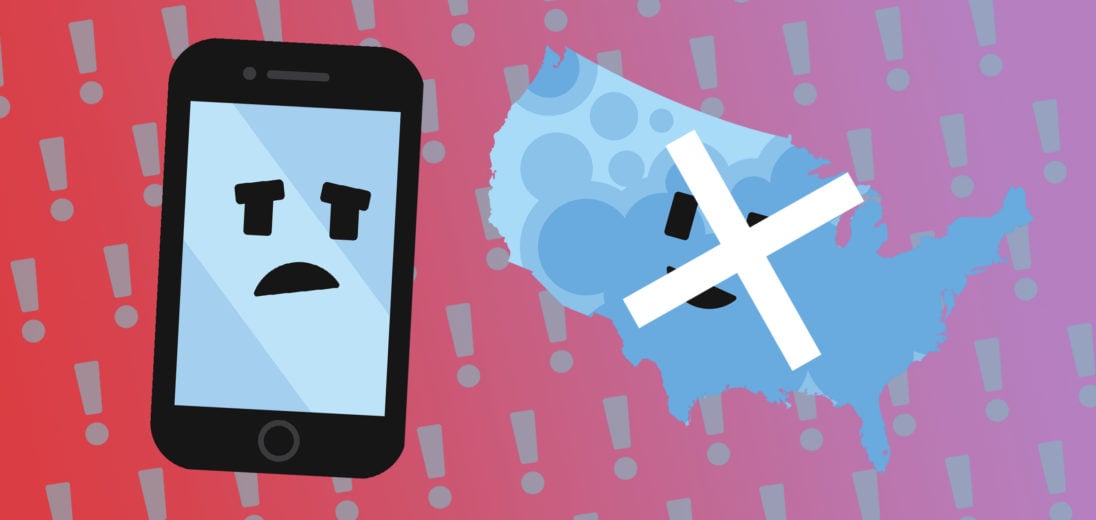You're trying to make a call on your iPhone but it won't seem to go through. Maybe some texts you've tried to send haven't made it to their recipients either. Regardless of the specific tasks you're trying to complete, I'll show you everything you can try to fix if your iPhone 8 is not connecting to Cellular.
Where Are You?
If your iPhone lost connection to Cellular service after you went somewhere new, the problem might be that you left your current Cellular provider's range. No carrier has perfect coverage across the United States, and sometimes it's hard to keep track of where you might have service. If you want to know for sure where your Cellular provider has the best coverage, check out our coverage map!
Airplane Mode: Not Just For Flying
The Airplane Mode feature on most smart phones prevents a cell phone from being able to perform any of its normal Cellular functions. While it's called Airplane mode to prevent complications when you fly, lots of people use it for other reasons, such as when they don't want to receive notifications or don't want their location tracked.
On iPhones, Airplane Mode is very easy to turn on and off, and almost too easy to activate by accident. If you want to make sure Airplane Mode is currently off on your iPhone 8, you have a few ways to go about that. The quickest way to turn Airplane Mode off is to swipe up from the top right corner of your screen to access the Control Center.
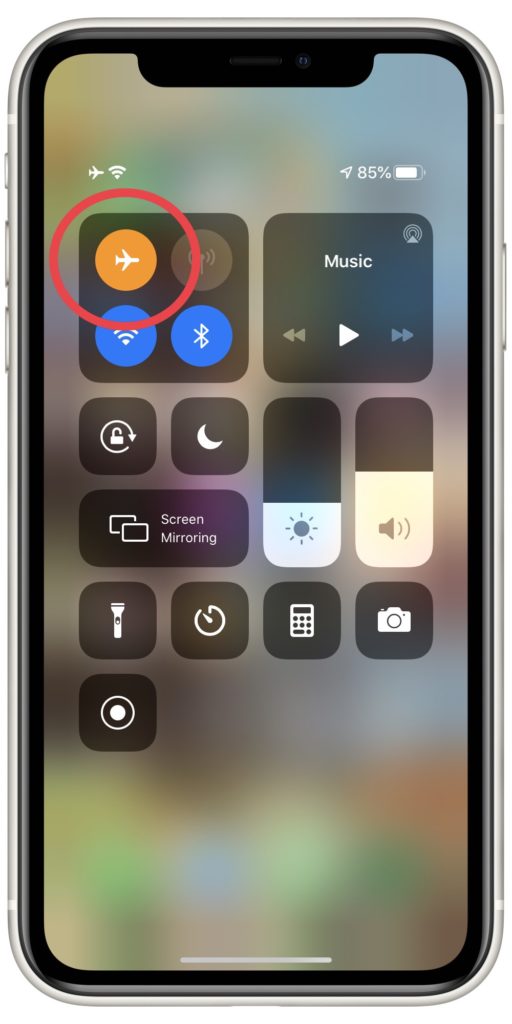
Once the Control Center's open on your iPhone, check the Airplane Mode button. If it's orange, that means that Airplane mode is active on your iPhone. To turn it off, tap it. If it turns grey, Airplane Mode's off.
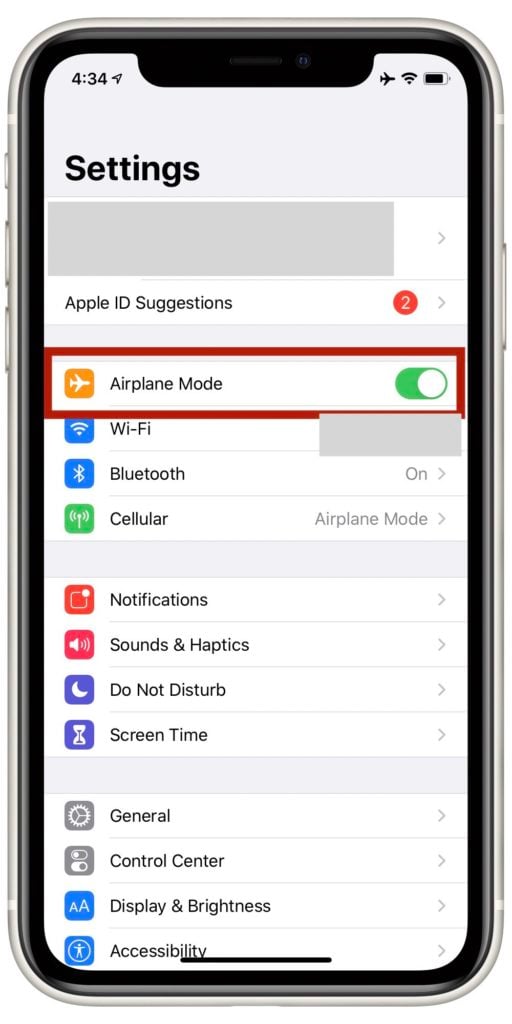
You can also turn off Airplane Mode by opening Settings. You should see a switch for Airplane Mode on the first Settings page, if it's green and toggled to the right, this means it's on. If it's white and the switch is flipped to the left, Airplane Mode's currently off.
Turn On Cellular Data
Much like Airplane Mode, the Cellular Data feature on your iPhone is very easy to flip on or off accidentally.
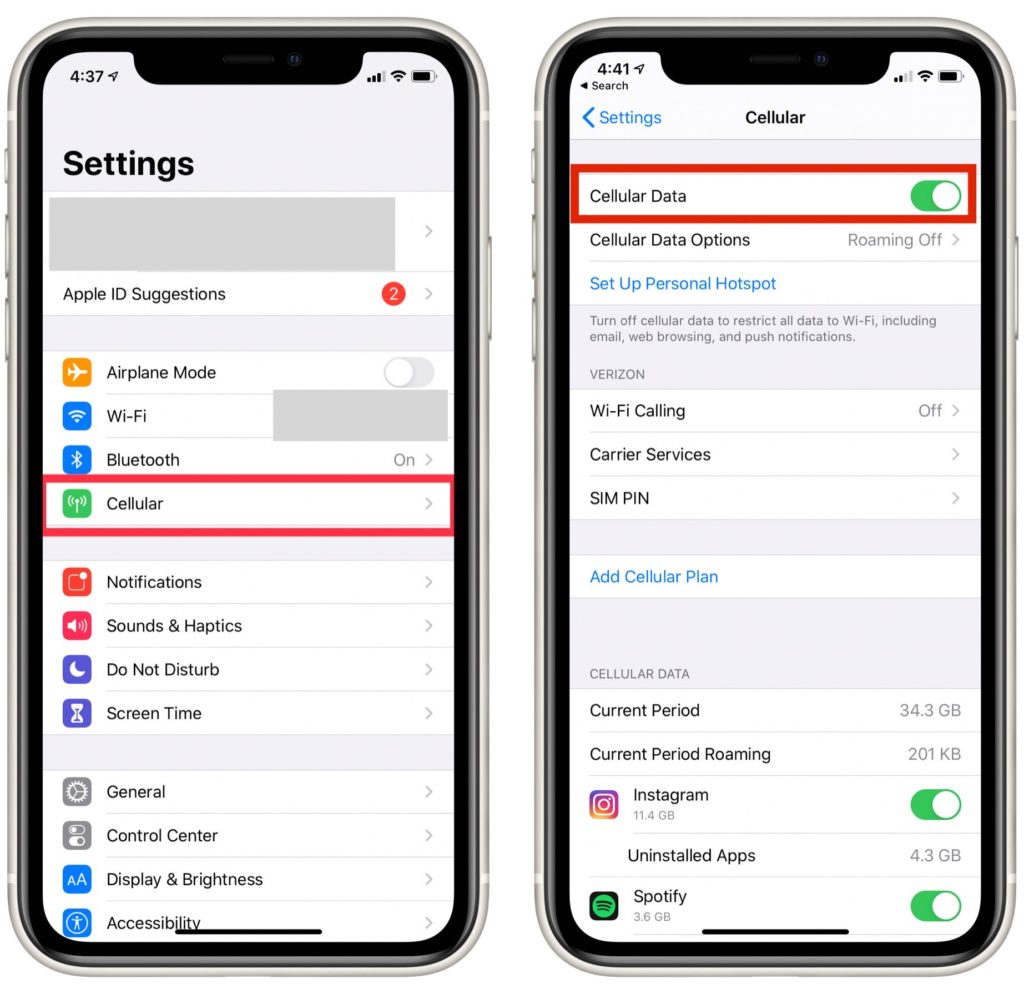 Open Settings and tap Cellular to check if Cellular's currently enabled on your iPhone. If the switch labelled Cellular Data is white, Cellular data is off. Tap it to flip it on and turn it green.
Open Settings and tap Cellular to check if Cellular's currently enabled on your iPhone. If the switch labelled Cellular Data is white, Cellular data is off. Tap it to flip it on and turn it green.
Even if your iPhone says Cellular data's currently on, it won't hurt to turn it off and back on again. This can sometimes give your iPhone a chance to reconnect to Cellular data and eliminate any errors it's encountered.
Restart Your iPhone
If Cellular's on and Airplane Mode's off but you still can't connect to Cellular service, the next thing you'll want to try is to restart your iPhone. If an app or software function has crashed, restarting your phone might get rid of the glitch and allow you to access Cellular again.

Press and hold the power button until the a slider shows up on your screen that says “slide to power off”. Touch the red power icon and slide it across your screen, your iPhone should shut down on its own from there. Wait a few seconds, then press and hold the power button again to turn your iPhone back on.
Update Your Carrier Settings
If your iPhone's Cellular data's still not working, the next thing you'll want to try is to update your carrier settings. These are updates released by Apple and wireless carriers to keep iPhone's Cellular connection running efficiently.
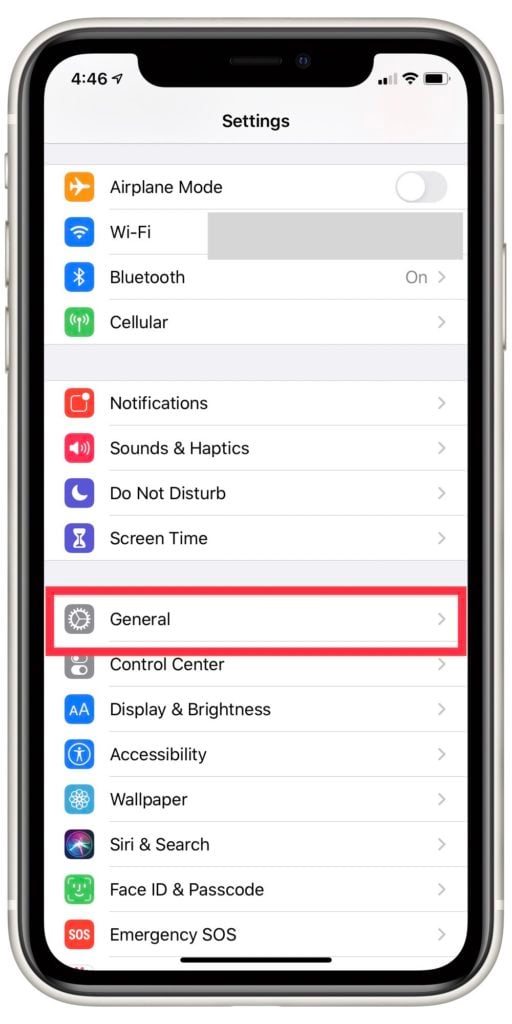
Usually, carrier settings updates will show up on your iPhone as pop-ups. If you receive a carrier settings pop-up, you should always tap Update in response.
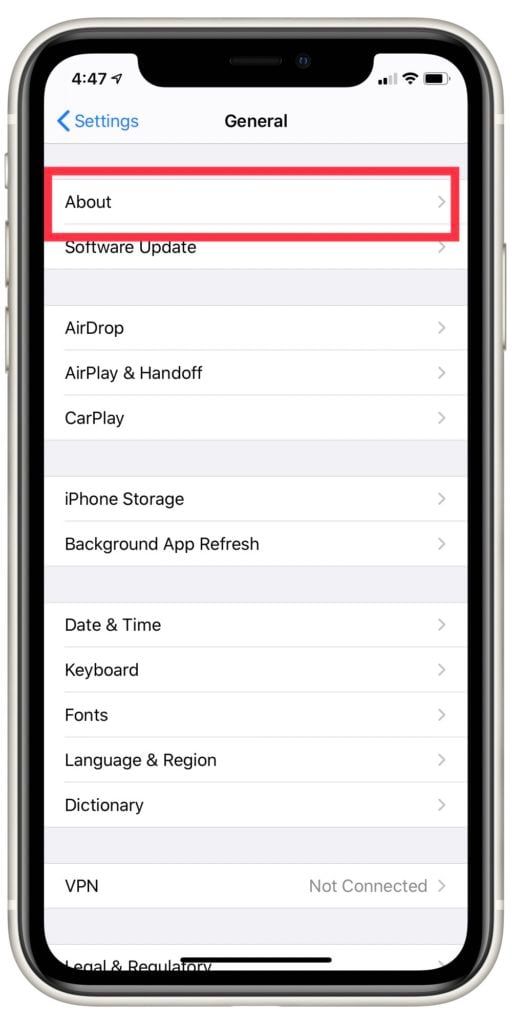
If you don't remember the last time you received a carrier settings update, you can check for them deliberately as well. Open Settings and select General, then tap About.
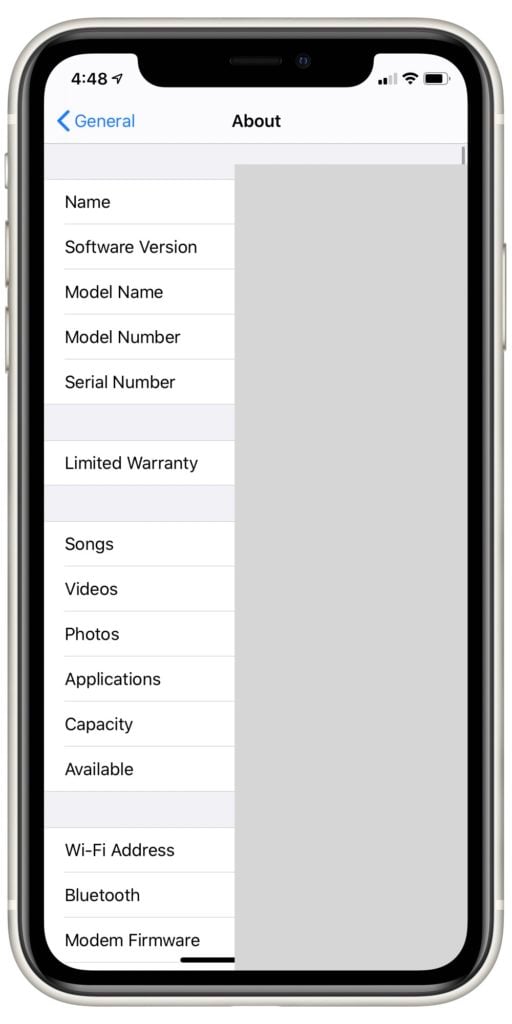
Within 15 seconds, you should receive a pop-up notification if there are any carrier settings updates available for your iPhone. If nothing pops up, move on to our next tip.
Take Out And Reinsert Your SIM Card
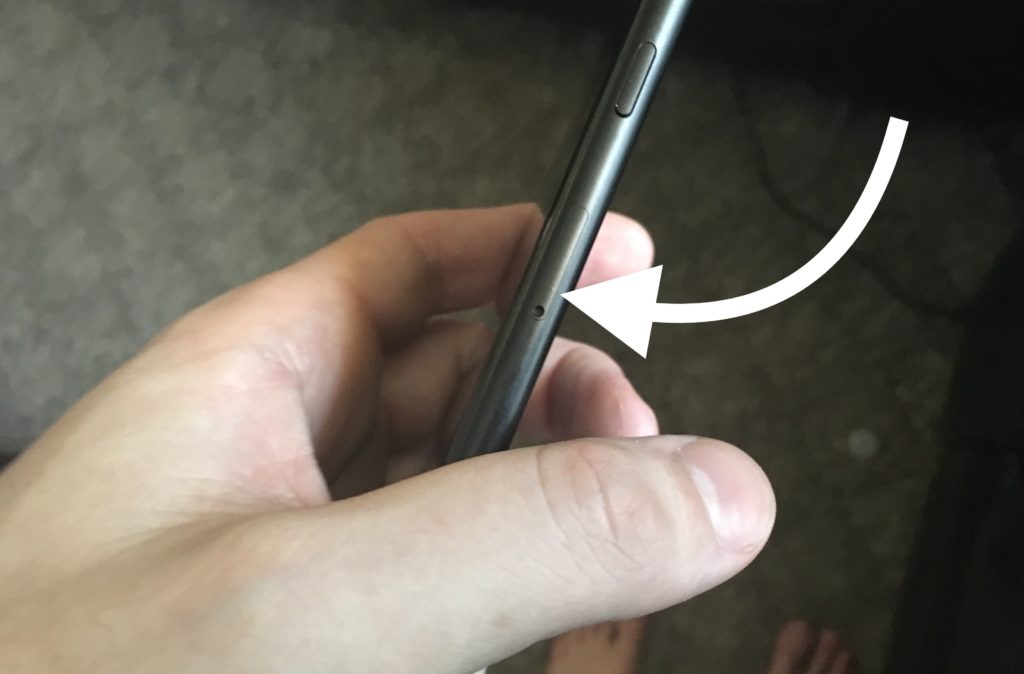
The SIM card is the central component that connects your iPhone 8 to cellular service. Sometimes, removing and then replacing your SIM card can resolve issues preventing your iPhone from accessing Cellular service.

As the SIM card is so tiny, it can be kind of difficult to remove from an iPhone safely. Check out our article on how to eject a SIM card for advice on how to achieve this without damaging your phone or the SIM card itself.
Reset Network Settings On Your iPhone 8
If Cellular still won't work on your iPhone once you've reinserted your SIM card, you'll want to take steps that make more significant alterations to your iPhone's software. Resetting Network Settings will erase your iPhone's memory of every Bluetooth, WiFi or Cellular connection it's made. If a software bug is keeping your iPhone from accessing Cellular coverage, it might resolve this issue as well.
To begin this process, open the Settings app and tap General. Select Reset, then Reset Network Settings.
 Your iPhone will provide a pop up for confirmation, tap Reset Network Settings again. Once you've confirmed you want to initiate this reset, your iPhone will restart. As soon as your iPhone boots back up, your Network Settings have successfully reset.
Your iPhone will provide a pop up for confirmation, tap Reset Network Settings again. Once you've confirmed you want to initiate this reset, your iPhone will restart. As soon as your iPhone boots back up, your Network Settings have successfully reset.
Put Your iPhone In DFU Mode and Restore
The final home repair we recommend is to perform a DFU restore. By putting your phone in DFU mode, you'll cause a complete factory reset and erase all of your personal information stored on your iPhone. The hope in doing this is that the restore will also erase any bugs preventing your iPhone from connecting to Cellular data.
For more information about what a DFU restore is and how to perform one on your iPhone, check out our DFU tutorial.
Contact Your Cellular Carrier
If you've completely restored your iPhone and it still won't connect to Cellular, you'll want to reach out to your wireless carrier directly. Sometimes their servers encounter errors or need to undergo repairs, in which case their customer's might not be able to use their Cellular data. Visit your provider's website to figure out how to get in touch and they might be able to identify the problem.
No Cellular No Longer!
These are all of the things you can try from home if your iPhone 8 is not connecting to Cellular. When an iPhone can't connect to Cellular data, many of it's most important features become unusable. Be persistent with your home fixes and before long you should be making calls and sending texts with ease.