You're trying to use your AirPods for a phone call, but something's wrong. You can't hear the person you're talking to, or they can't hear you! In this article, I’ll explain why your AirPods aren’t working on phone calls and show you how to fix the problem.
Do You Have The Tile App?
Tile is a small Bluetooth tracker many use to keep track of their easily misplaced items. To set up and locate Tiles, you need to install the Tile app. While Tile can normally be very helpful for locating lost items, it can sometimes interfere with a user's ability to use their AirPods while on the phone.
Try closing the Tile app, then rejoin the call. Also, check out this discussion thread on Apple's website to read up on individuals who’ve run into similar problems.
Put Your AirPods Back In Their Case & Try Again
Sometimes the simplest solution is the most effective! The next fix we recommend is to try to place your AirPods back in their charging case briefly. Then, try using them for another phone call.
If, after completing this step, you AirPods work on phone calls again, it’s likely you were dealing with a minor connectivity issue. Letting your AirPods rest in their case for a little while can give them a chance to form a fresh connection with your cell phone.
Turn Bluetooth Off & Back On
Similar to our previous recommendation, turning Bluetooth on your iPhone off and back on can often fix minor AirPods connectivity issues.
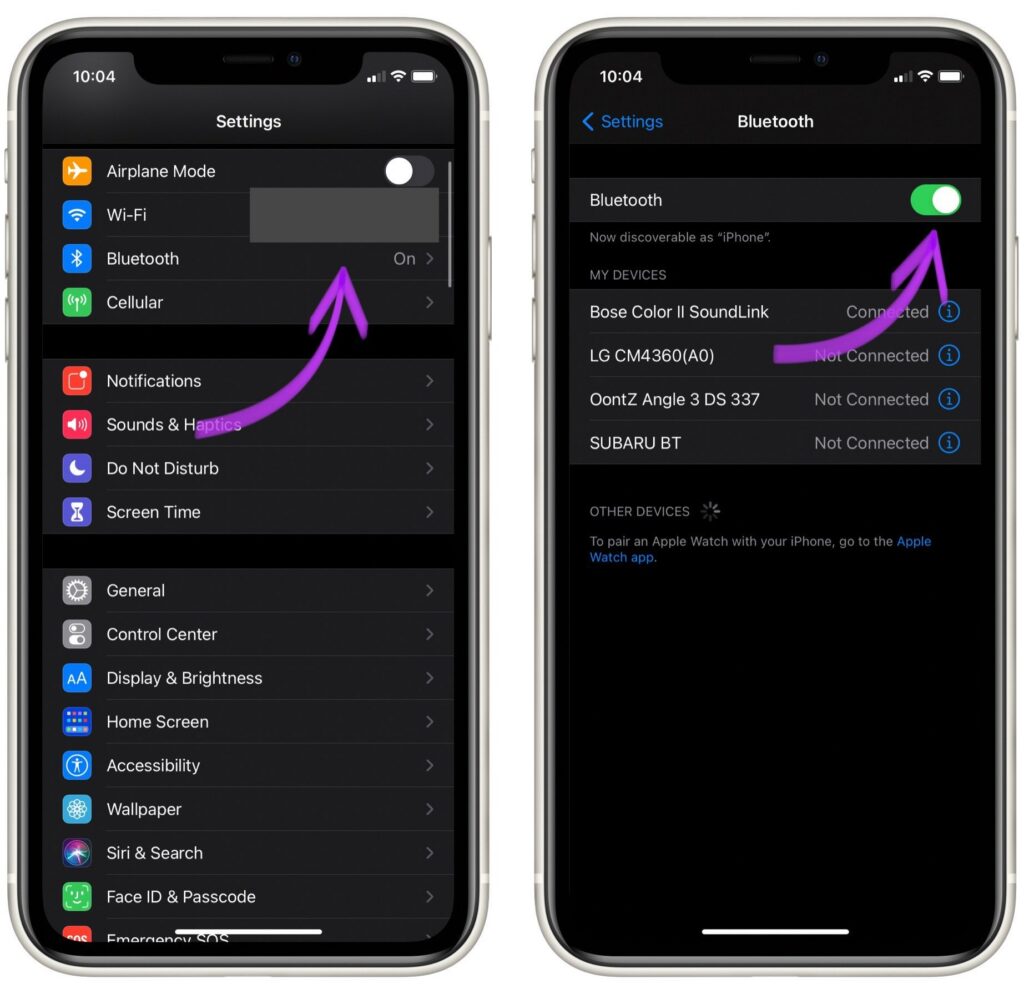
Open the Settings app on your iPhone and tap Bluetooth. Then, tap the switch labelled Bluetooth to turn it off. Then, tap it again to turn Bluetooth back on! Once you turn Bluetooth back on, try using your AirPods on a call again to see if the problem persists!
Disconnect Your iPhone From Other Bluetooth Devices
Is your iPhone currently connected to any other Bluetooth devices? If so, it’s possible the additional Bluetooth connection is interfering with the AirPods connection. Disconnecting your iPhone from other Bluetooth devices will limit the potential for interference with your AirPods.
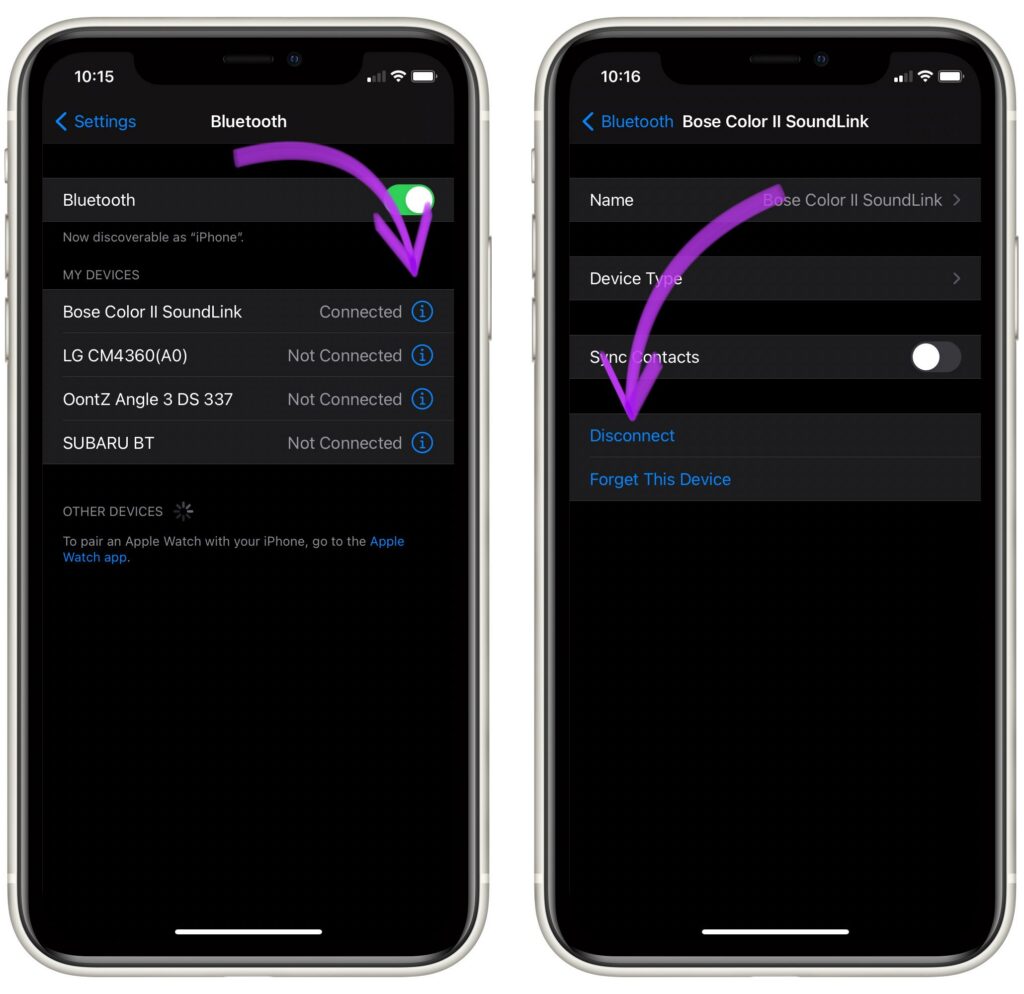
To disconnect your iPhone from another Bluetooth device, open the Bluetooth tab in your iPhone's Settings. Then, tap the blue “i” icon next to the device you would like to to disconnect. Finally, tap Disconnect.
Forget Your AirPods As A Bluetooth Device
If your AirPods still won't work during phone calls, you may need to reconnect them to your iPhone completely. To do this, try forgetting them as a Bluetooth device, then reconnecting them to your iPhone.
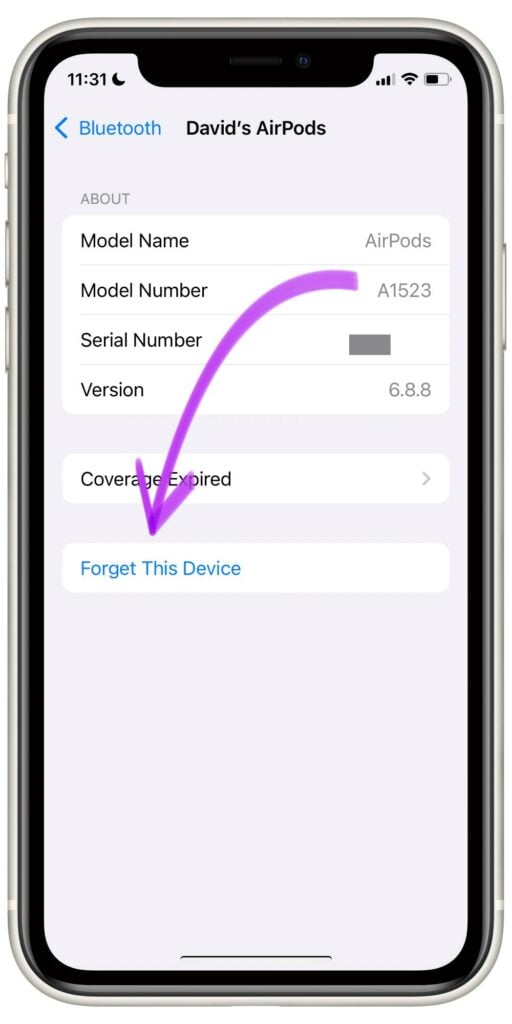
Head back to Settings, then tap Bluetooth again. Then, tap the blue “i” icon next to your AirPods. Scroll down and tap Forget This Device to fully disconnect them from your iPhone.
When you're ready to reconnect them, open your AirPods charging case. A pop-up should appear on your iPhone, follow the on-screen prompts to reconnect your devices.
Factory Reset Your AirPods
A factory reset is the last step you can take to completely rule out a software problem with your AirPods. This step restores your AirPods to their factory settings. When you try to reconnect them to your iPhone after the reset, it will be as if you were taking them out of the box for the very first time.
To begin, place your AirPods in their charing case, then close the lid. Wait 30 seconds, then open Bluetooth settings on your iPhone. Next to your AirPods, tap the blue “i” icon. Tap Forget This Device, then confirm that you want to forget your AirPods as a Bluetooth device.
Keeping your AirPods charging case lid open, press and hold the setup button on the back of the case. Keep holding the setup button for around 15 seconds. The status light should then flash amber, then white. Once the status light turns white, your AirPods should be fully reset.
To reconnect your AirPods, keep your charging case's lid open and place your AirPods close to your iPhone. When you see the AirPods pop-up appear on your screen, follow the prompts to set up your AirPods again. If you changed your AirPods settings before the reset, you will need to go back and readjust those settings to your preferences.
Calling All AirPods
Hopefully this article has helped the issue of your AirPods not working on phone calls. If you have any solutions we didn't mention in this article, please share them in the comments below! Thanks for reading!
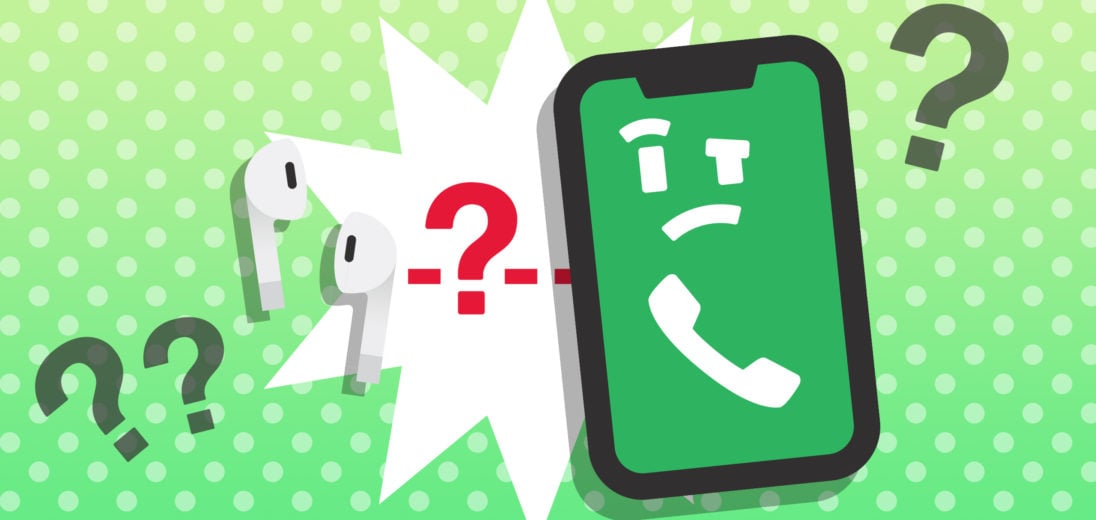
No, this does not work. Airpod pros just won’t answer phone calls. You can make phone calls out but the will NOT Answer calls. It does not matter how many times you reset them or reconnect them to Bluetooth. Total junk.
I tried everything suggested, including the Apple watch suggestion, to no avail. When I make a call, I do not hear any ringing, when the person answers, the volume is so low as to be nearly imperceptible. If I receive a call, I do hear it ring on the Airpods, but when I answer I hear nothing.
Increase Volume from your iPhone 🙂
I have tried all of these things (except the Tile app option because I do not have or use this app) and I continue to have connectivity issues with Apple Airpods on my iPhone. The airpods connect and disconnect repeatedly and it ONLY happens during phone calls. I do not experience this issue when listening to music or podcasts on my phone and I do not experience this issue when making calls on my Macbook with the same Airpods.
I’m having the same issue. Did you get yours working on your phone? I’ve tried all of these steps.
I have some custom built apps that prevent me from updating to the latest iOS and these overpriced airpods pro 2 do not work on any calls. no phonecalls, whatsapp, signal, nada…no audio whatsoever. YouTube and Spotify play ok, but call-wise, nothing. Nada. Negative. it’s useless contacting apple support, they will just guess and eventually will tell you to erase your phone and retry, which I’m not going to do, so I’ll send them back and get a refund instead. Just a stupid reset all settings option would remove all of your cards saved, all settings, networks, etc…not worth. I’ll… Read more »
I had this exact problem and here’s what worked for me:
First, I have an apple watch – if you don’t have one it may be a similar bluetooth interaction issue but what I did was go into the apple watch app on my phone, scroll to Phone, and turn off notifications. It will still vibrate when you get a call but I think it won’t try to connect to it when you get a call…which seems to be the issue?
Hopefully this can help someone!
Thank you!!!!! This is the only thing that worked.