While especially convenient when connected to Apple products, AirPods are a great audio option for any device or operating system with Bluetooth capabilities. Even if you use a Windows computer, your AirPods should work as a Bluetooth headset as long as they're paired properly. In this article, I'll explain how to fix the problem when your AirPods are not connecting to your Windows device!
Unpair Your AirPods From Your Cell Phone Or Other Devices
If you use your AirPods with multiple different devices, it's possible that they've become overwhelmed by the number of connections they've made. AirPods often begin to malfunction when paired to multiple devices at once.
The most effective way to make sure that your AirPods aren't malfunctioning for this reason is to disable Bluetooth on all of your other personal devices. For example, if you often use your AirPods with your cell phone, turning off its Bluetooth functions will limit any confusion that might interfere with your AirPods' ability to function properly.
Connect Your AirPods To Your Computer
Another simple explanation for why your AirPods aren't working with your PC is that the devices haven't paired.
To connect your AirPods to you computer over Bluetooth, open your AirPods case and press the button located on the back. When the case's front light shines white, your AirPods are ready to pair.
On your computer, press the Start icon in the lower left corner of your screen. Go to Settings, then select Devices to access your Bluetooth controls. If you've successfully connected your AirPods to your computer before, they should be available under Audio. If this is your first time pairing your computer to your AirPods, check under the Other Devices heading to find them.
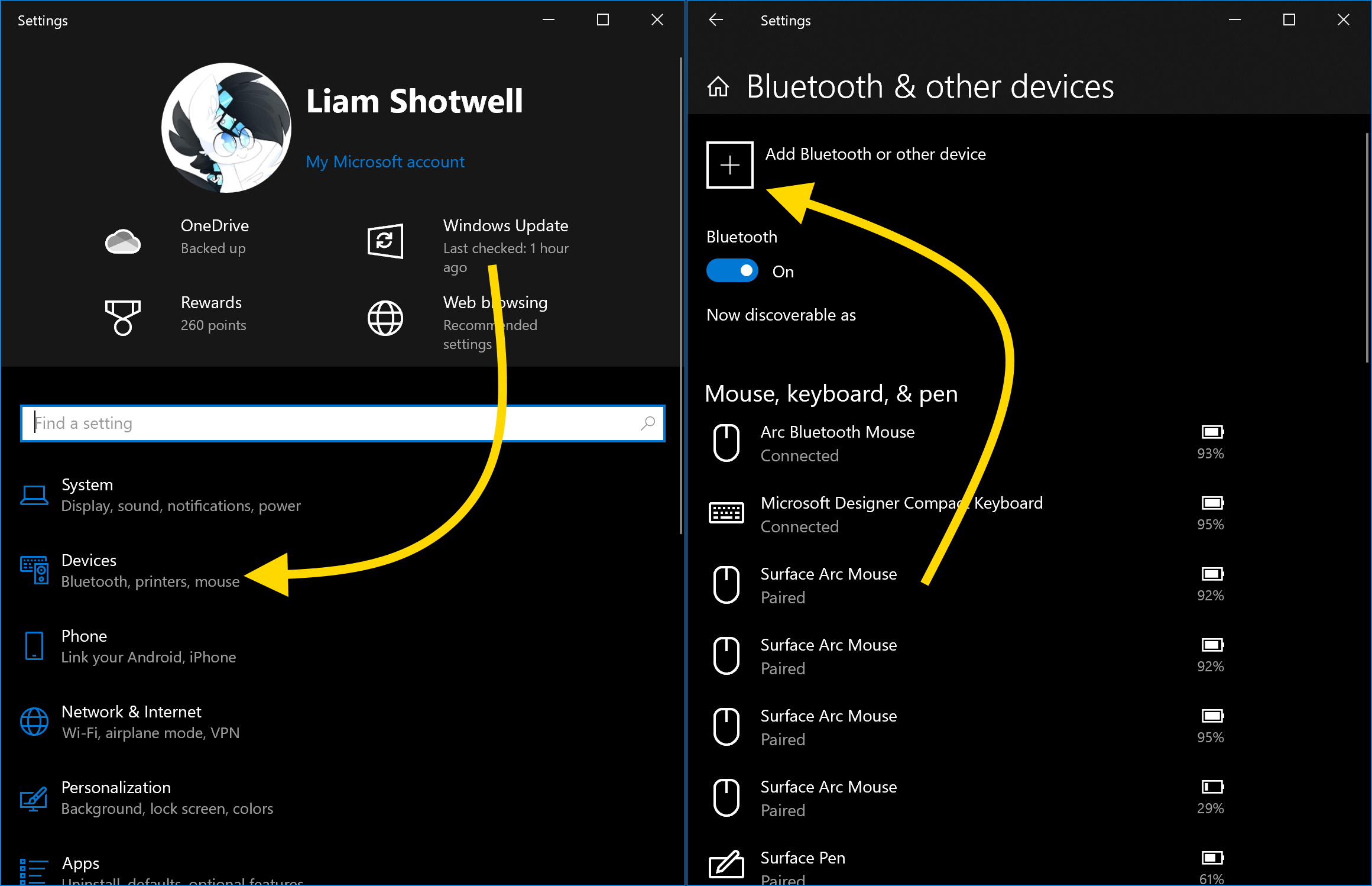
Once you've located them on your PC, click on them, then select Connect. Once your AirPods have successfully paired, you should see the word Connected beneath their listing on your computer's screen.
Reset Your AirPods
If you're struggling to successfully connect your computer to your AirPods over Bluetooth, resetting your AirPods might solve your problem.
Before enacting a full reset, you may want to try placing them back in their case, leaving them there for about 10 seconds, then opening your case and trying to connect again. Completing this process can often refresh AirPods' wireless connection enough to make them able to pair with other devices again.
If briefly putting them back in their case doesn't work, a full reset might do the trick. Place your AirPods back in their case, then press and hold the button on the back. When the light on the front of the case turns orange, your AirPods have successfully reset.
While iOS devices will pair with AirPods automatically after a reset, you'll need to reconnect with your Windows PC manually. Follow the instructions from the previous step to pair your AirPods with your computer again.
Reset Your PC's Bluetooth
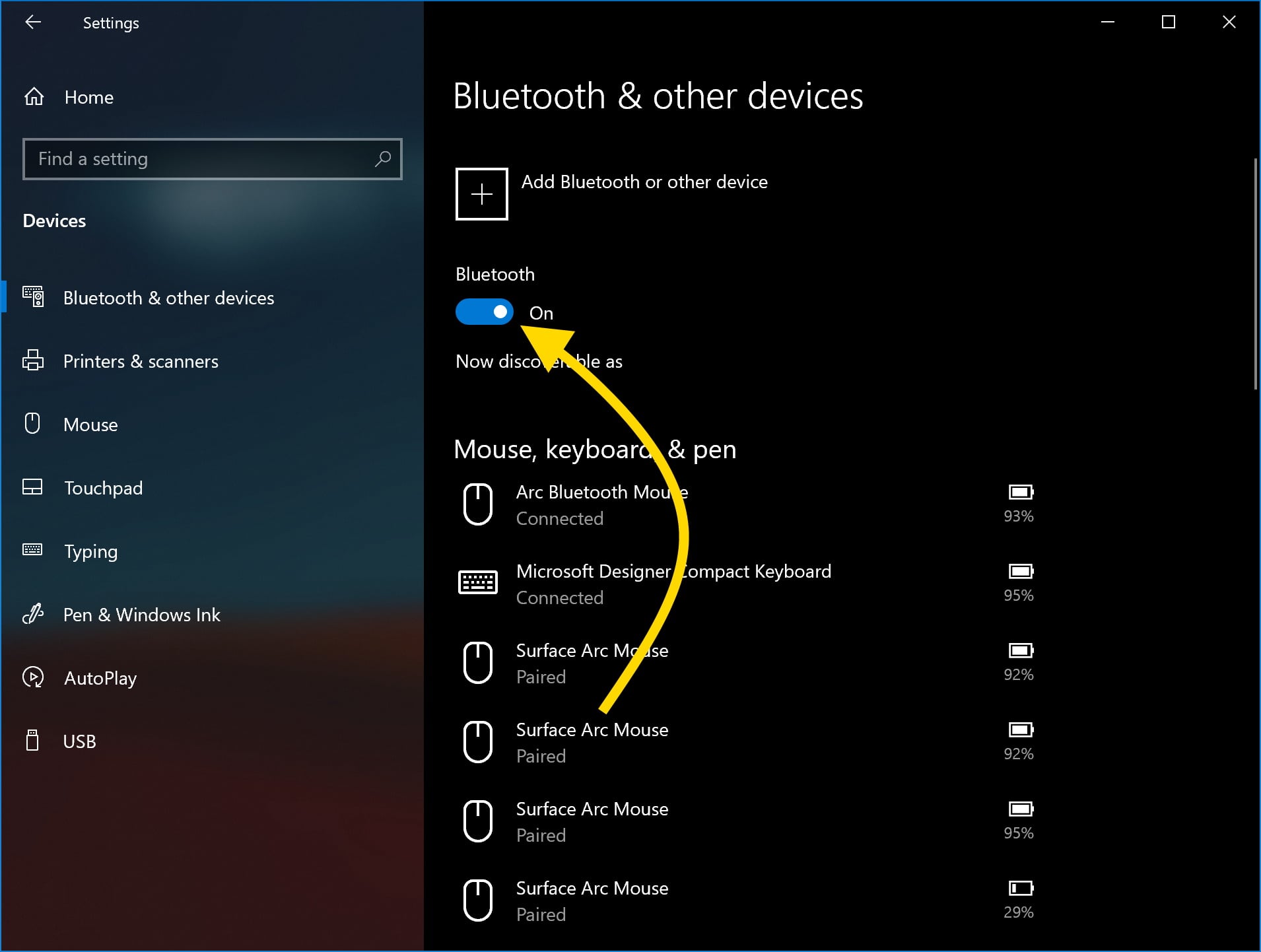
If resetting your AirPods didn't fix your problem, resetting your computer's Bluetooth capabilities might. Go back to the Devices section of Settings in Windows and look for the switch labeled Bluetooth. Toggle this switch back and forth to turn Bluetooth off and back on again.
While this tip isn't formally established as a Windows repair, it might give your computer a chance to form a fresh connection with Bluetooth networks.
Repair Your AirPods With Apple
If none of the previous tips have gotten your AirPods working with Windows, the safest course of action is to consult a technician.
Have an Apple Store nearby? Make an appointment with your local Genius Bar and bring your AirPods in for a free diagnosis. An Apple technician will look at your device that day and provide you with a quote for how much your AirPods will cost to repair. If they have the necessary parts, they might even fix your AirPods right then!
If you'd prefer not to go to an Apple Store yourself, Apple also offers a mail-in repair alternative. For more information about how to get your AirPods repaired through the mail, visit Apple's support website.
See Through The Windows, Listen Through The Pods
AirPods can be very helpful for many tasks you complete on your computer. From watching movies or listening to music to video chatting, if your AirPods are not connecting Windows, these tasks can turn very frustrating very quickly. Make sure your PC has Bluetooth enabled and soon your AirPods will be paired and ready for anything you computer can throw at them.
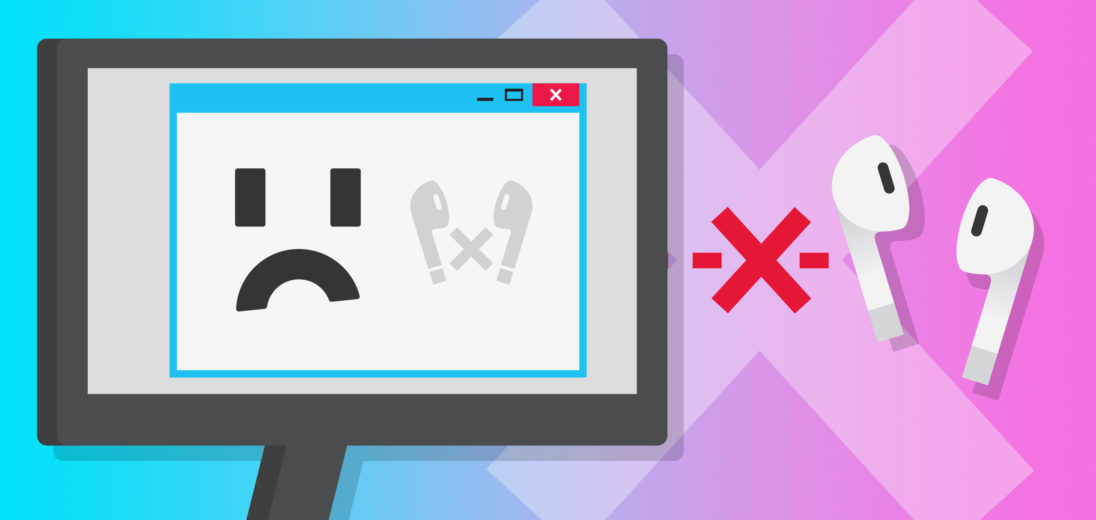
This is so frustrating i have tried your method so many times now and it has not been connecting. It’s like connecting for couple of seconds then it stops connecting and i’m not really sure what i need to do.
tysm this helped alot