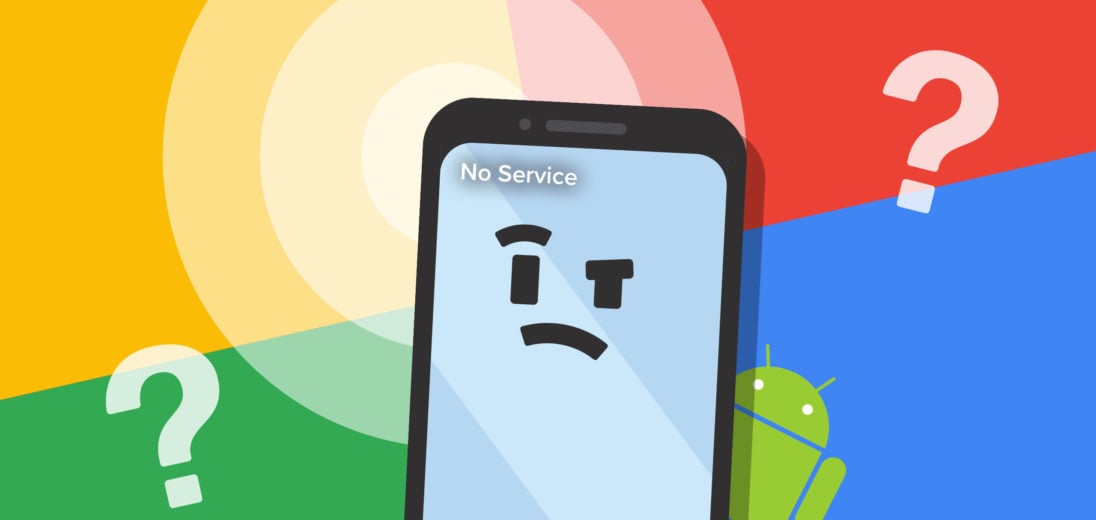You just picked up your phone and something isn't right. Quickly, you realize your Android has no service! Don't panic, in this article, I'll explain what to do if there's no service on your Android.
What's Causing The Problem?
There are a couple possibilities for why your Android has no service. Some of the most common culprits include issues with your phone's software or hardware, or problems with your carrier's network.
First, make sure the area you're in has service by checking our coverage map! If you notice a gap in your carrier's service near your location, you've discovered the problem!
It's unlikely you're dealing with a hardware issue unless you've recently dropped your Android, or exposed it to water. Regardless, we'll show you how to identify and repair both hardware and software issues interfering with your Android's service.
Turn Airplane Mode On & Off Again
This simple fix can help resolve minor connectivity issues that may be preventing your Android from using cellular service. Turning Airplane Mode on and back off again forces your Android to reconnect with servers, which may reestablishing any lost connections.
To turn Airplane Mode on and off, first open the Settings app. Next, select Connection and tap the switch labelled AirPlane Mode to turn it On. After a few seconds, tap the switch again to turn Airplane Mode back off.
Restart Your Android
Restarting your Android is another quick way to try and rebuild your phone's connection with carrier servers. Similarly to the Airplane Mode fix, this can help to fix any minor software problems you may be experiencing.
Press and hold the power button, then tap Restart. Allow your Android some time to shut down. After a few minutes, you can turn your Android back on by pressing and holding the power button again.
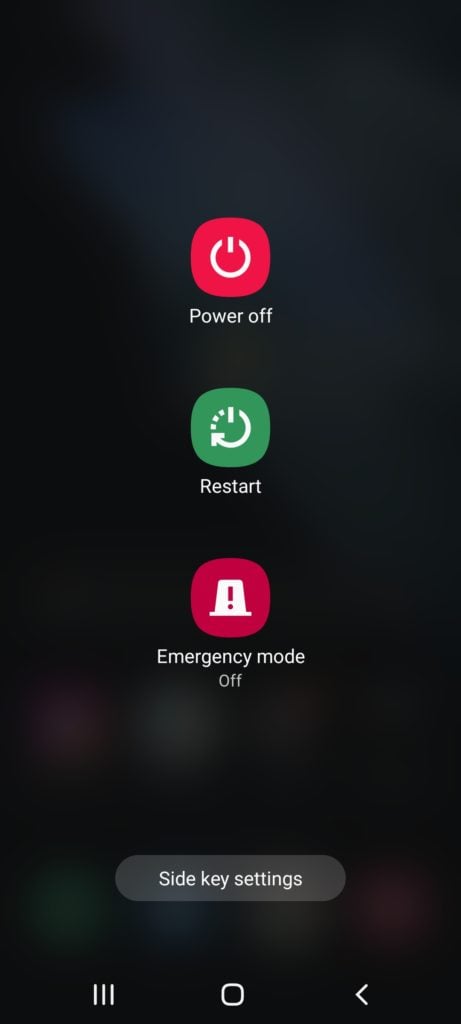
Update Your Android
Android releases new software updates on a regular basis. It's important to keep your Android up to date, as updates can often fix connectivity issues and other software bugs. Updates can be especially helpful with connectivity problems when they include modem updates in their code as well.
To check for and install an update on your Android, follow these steps:
- Open the Settings app.
- Tap Software Update or System Updates, depending on which option your Android displays.
- Tap Download and Install if an update is showing as available.
Depending on which model Android you have, you might need to tap Check For System Updates to find out if your device has an update available. If you do this, and your Android shows that there is a software update available, tap Download and Install.
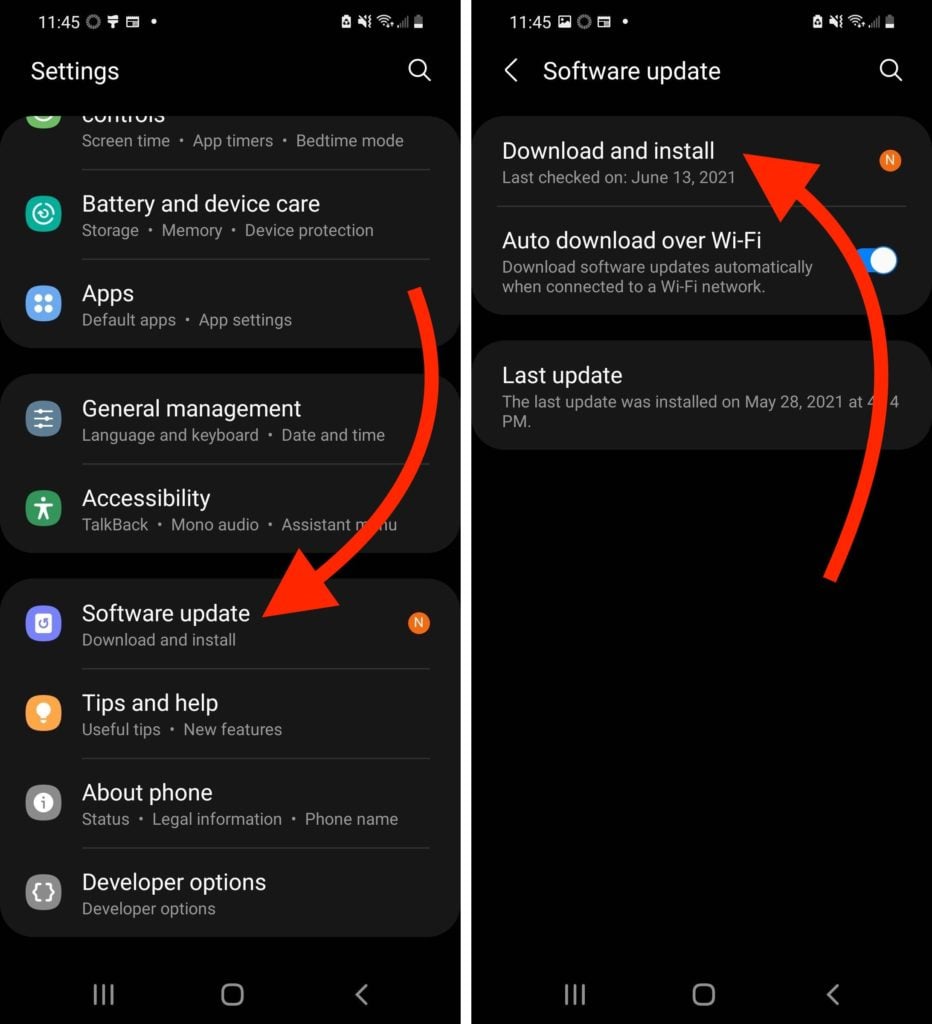
Eject And Reinsert The SIM Card
Next, try ejecting and reinserting your SIM card. The SIM card connects your Android to your carrier's network. If there are any issues with your SIM card, it may keep your device from accessing cellular service. Luckily, ejecting and reinserting the SIM card might be enough to fix this problem
To try this fix, first locate the SIM card tray on the side of your cell phone. Then, insert a SIM card ejector tool (or a straightened out paperclip) into the slot to open the tray. Once you've done this, push the tray back in to reseat the SIM card. If your Android still has no service after trying this, keep reading.

Reset Network Settings
Resetting your Android's network settings will erase all WiFi, Bluetooth, and cellular settings on your phone. This is another way to try to form a fresh connection for your Android's cellular service. For this fix, you'll want to write down all of the WiFi passwords saved on your phone, as you'll have to re-enter them after resetting.
To reset your network settings, follow these steps:
- Open the Settings app.
- Tap General Management.
- Select Reset.
- Tap Reset Network Settings.
- Tap the confirmation pop-up when it appears.
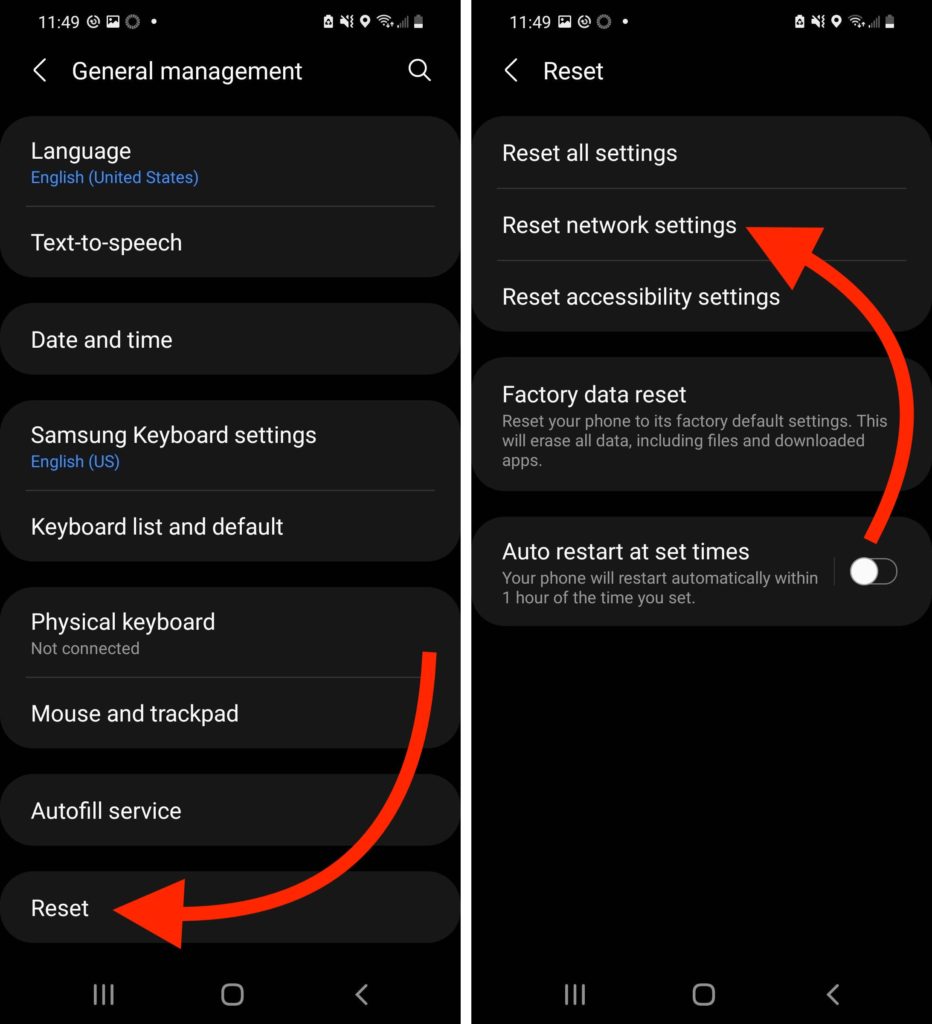
Contact Your Wireless Carrier
If you've tried all of the fixes above and still your Android has no service, we recommend contacting your wireless carrier. It's possible the problem you're experiencing has to do with their servers or cellular towers.
Most cellular carriers have a contact page where you can find out how to reach them over text or email. Visit your carrier's website to find out the best way to get ahold of them!
Service At Last
Hopefully, your Android has service again and you're back to using your phone normally. Let us know in the comments below which fix worked for you, and be sure to share this article with any other Android users if they have the same problem!