The best part of having a smartphone is that there's an app for everything. Whether it's calculating a tip or finding nearby showings of that new superhero movie, we use our phones for everything. But what happens when your Samsung Galaxy is running slow? How can you fix it?
When your phone slows down, so can your life. There are all kinds of reasons that your Galaxy is running slow, but have no fear! The solutions to most of these are quick and easy. You'll be racing back along in no time.
Close The Apps You're Not Using
Much like too many open tabs will slow down your web browser, it could be that your Samsung Galaxy is running slow because you've left open too many apps that you aren't using. Luckily, this is a quick fix.
- Press the three vertical bars in the bottom left corner of your screen. This will pull up all the applications that are currently running.
- You can either swipe each window upward to close that app, or if you're done with all of them, you can tap Close all to do just that.
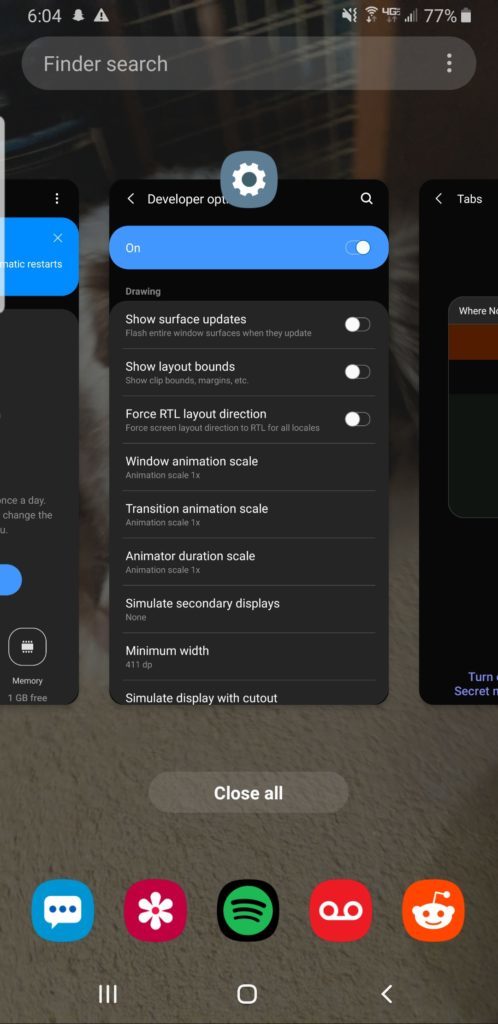
This frees up your phone's temporary memory for new processes. Additionally, if an app you were using crashed and hasn't been closed, it can still be struggling in the background and using up system resources. Closing it can solve the issue and speed things up.
Clear The App Cache
As you use apps on your Galaxy, they store data such as your preferences and settings to make things easier when you open it. If your Galaxy is running slow, you might need to clear out this cached data to speed things up.
At this point you need to prioritize: if you clear an app's cache, the next time you launch it, you'll need to fix any settings that may have been restored to default. A good tactic is to pick apps you don't use frequently for cache clearing.
- In the Settings menu, open the Apps sub-menu.
- Ensure that you have the drop-down box at the top set to All.
- Scroll through your list of installed apps until you find one whose cache you're willing to clear. Tap it.
- Then tap Storage under the menu that comes up.
- Select Clear cache.
- Rinse and repeat for other apps until your Galaxy picks up the pace.
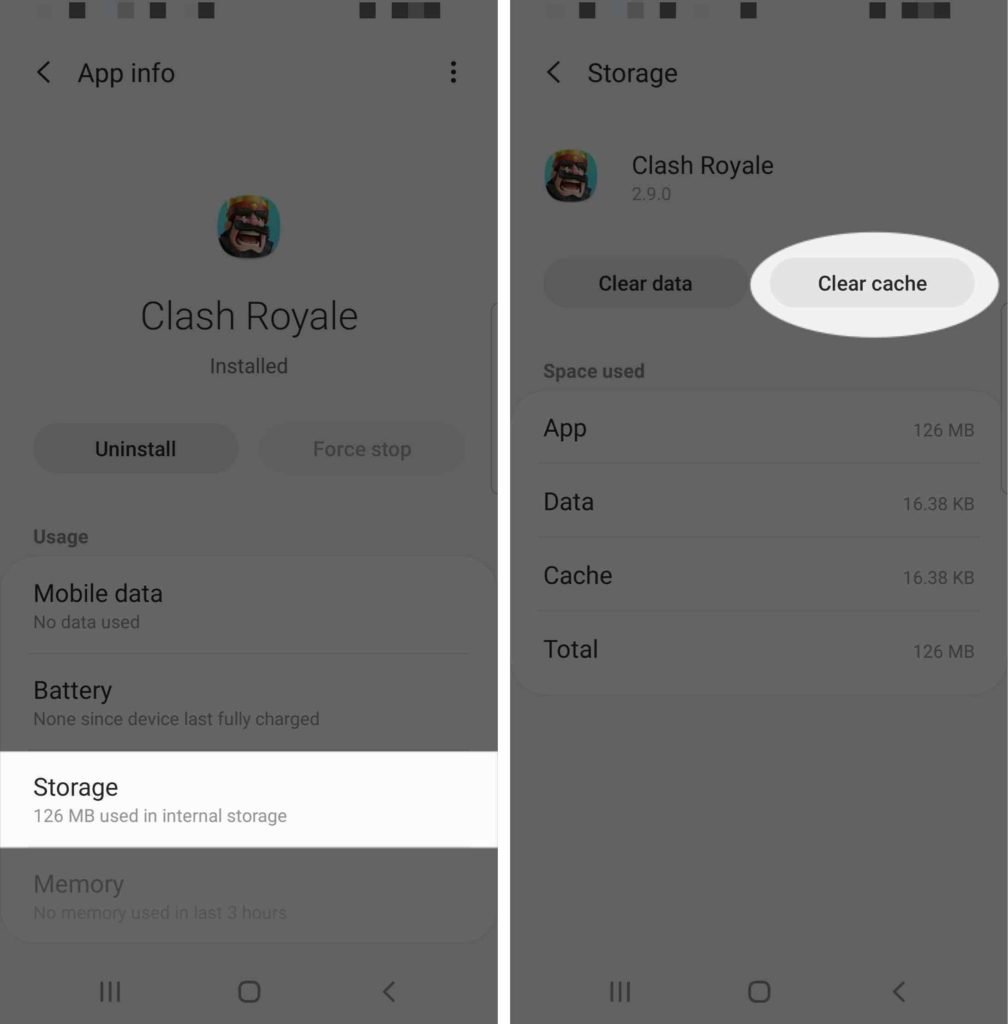
Free Up Storage Space
Another way to get your Samsung Galaxy in gear is to clear up your storage space. Old music you don't listen to, that hilarious video of a rat eating pizza, those twenty selfies you took before you got the perfect pic — all of it can go.
Emptying out your storage space gives your Galaxy less to wade through while it runs. On the same note, deleting apps that you don't use anymore is another great way to give your phone less to worry about.
To delete an app, open Settings and tap Apps. Tap on the app you want to delete, then app Uninstall.
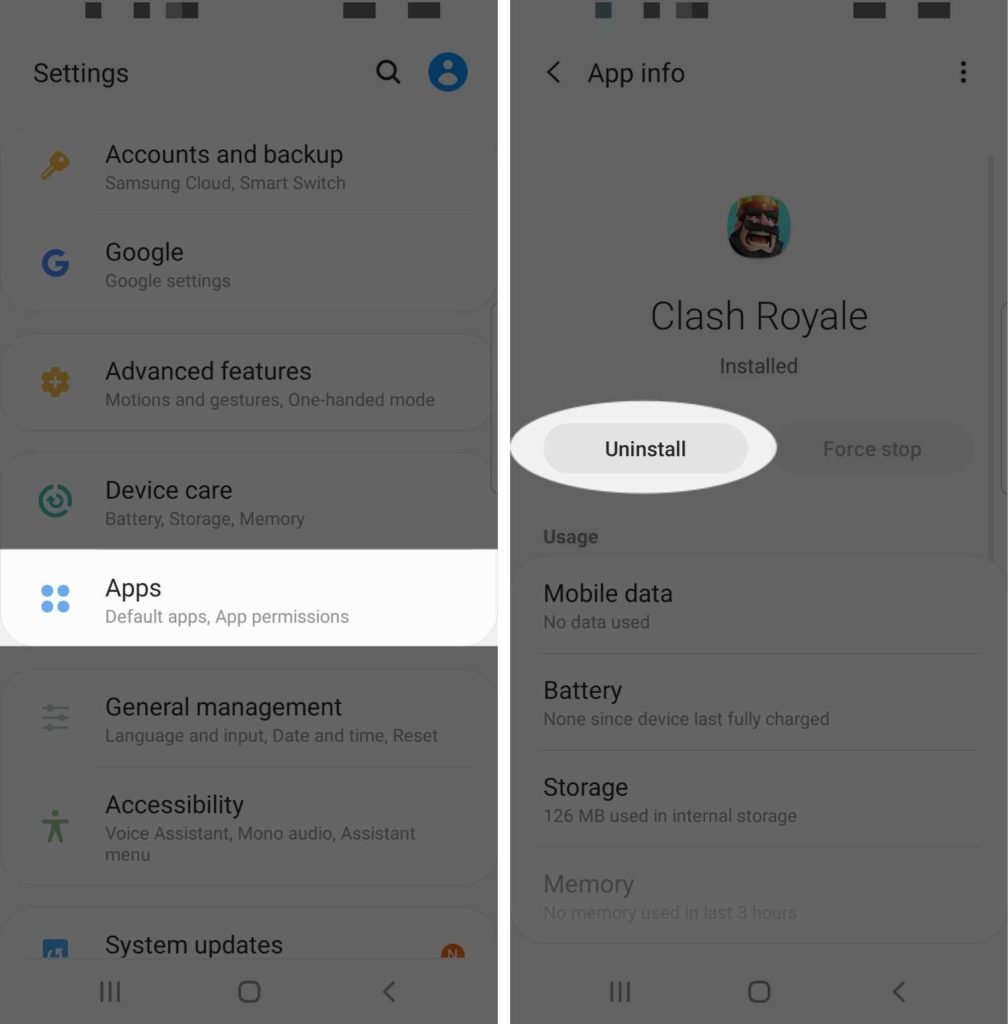
Update The Software
You can't expect your Samsung Galaxy to keep up without keeping it up to date. Make sure that you've installed the latest updates for Android.
- To check for updates, scroll to the bottom of the Settings menu.
- Tap System updates.
- Tap Check for updates.
- If an update is available, tap Download and Install.
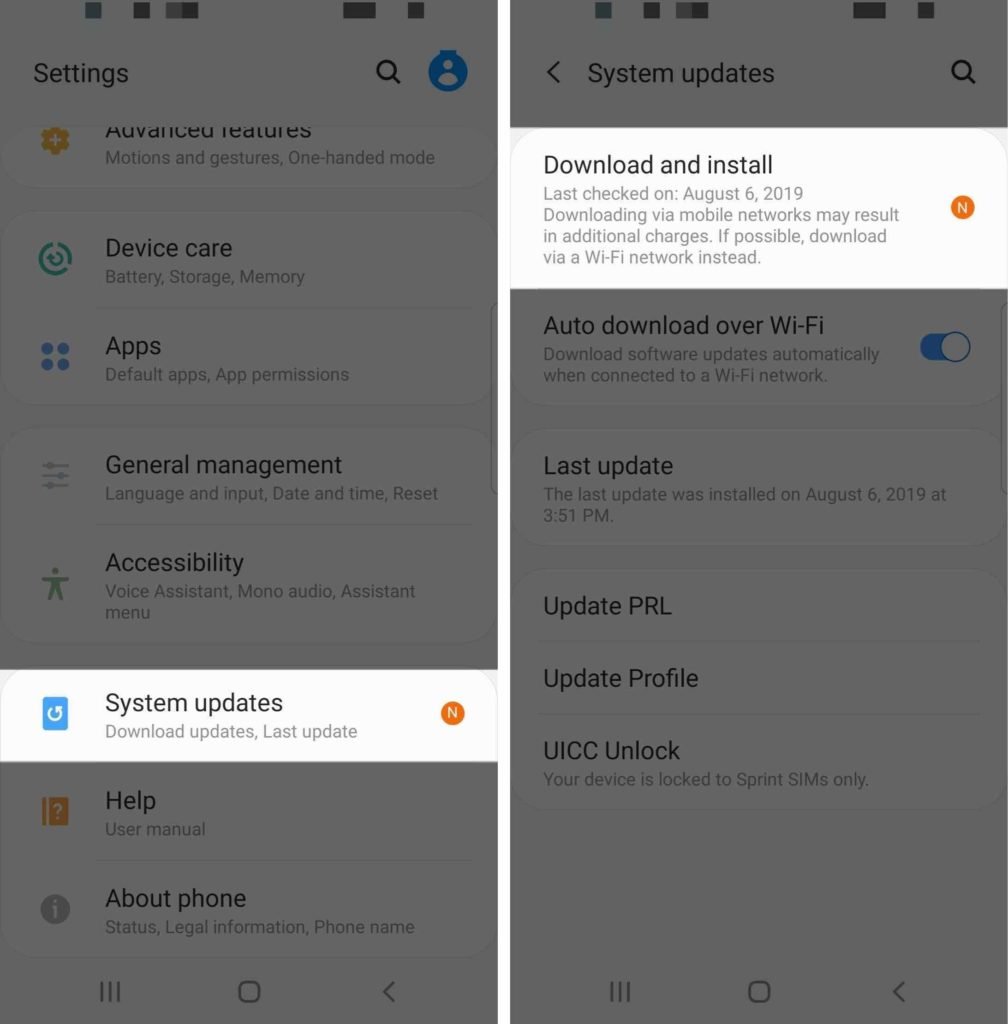
Animation Speed
Another way to get your Samsung Galaxy to pick up the pace is to crank up the animation speed. This won't make your phone “faster” in terms of processing speed, but it does decrease the amount of time it takes to navigate menus.
Before you can change this setting, you'll have to enable Developer Mode. This is a little more complicated than pressing a button, since Samsung would prefer that you don't stumble into the developer settings without knowing what you're doing.
- Open the Settings menu.
- Choose About phone at the bottom.
- Select Software information.
- Tap Build number seven times.
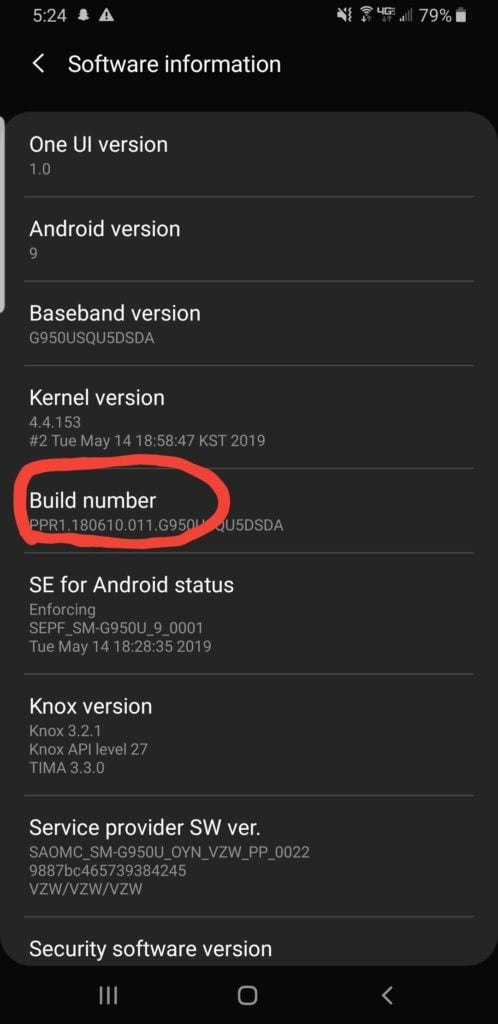
Congratulations, you're now a developer!
Return to the Settings menu, and at the bottom there will be a new item called Developer options where you'll be able to get technical.
Scroll down to the Drawing category. Here you'll find Window animation scale, Transition animation scale, and Animator duration scale.
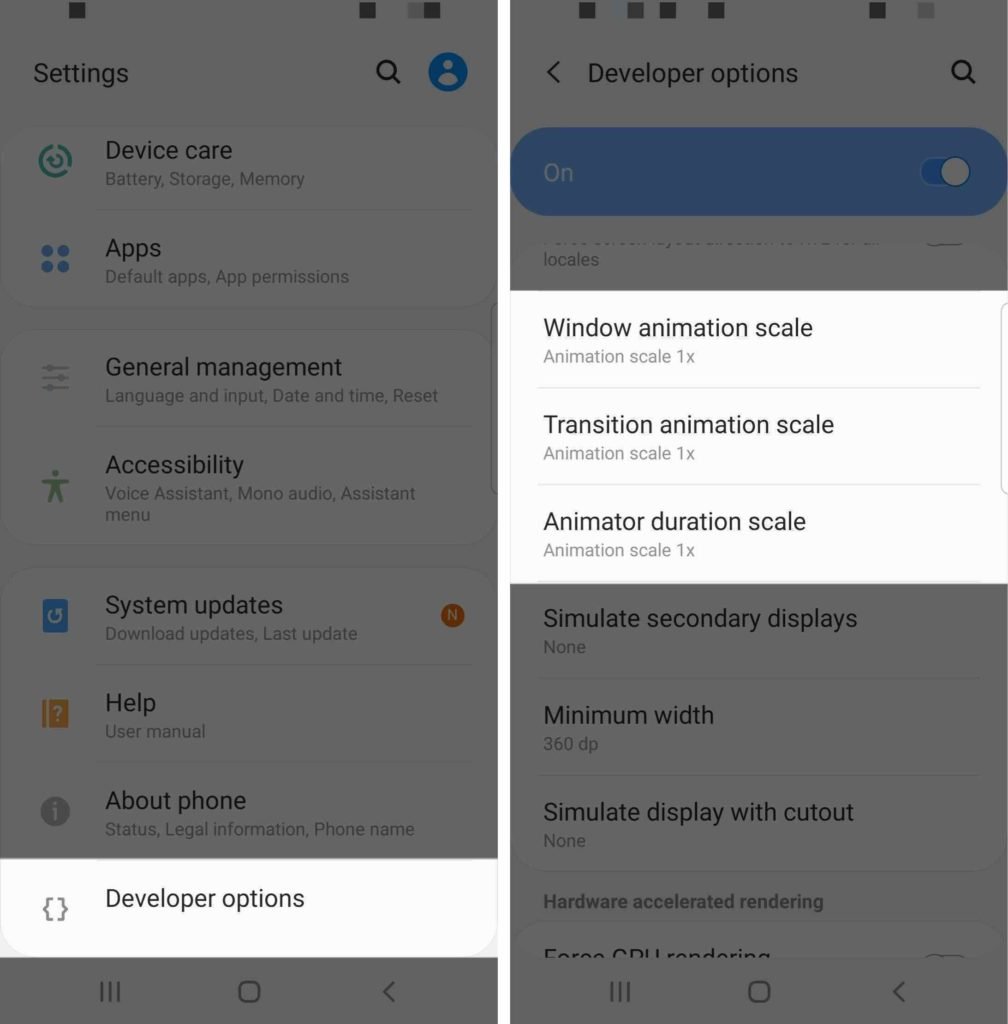
Tweak these settings to match your preferences. The default is x1, so setting it to x0.5 will double the speed with which you can move between menus. You can also disable the animations altogether, but you may find that too jarring for your tastes.
Now that you've adjusted the animation speeds, turn off the switch at the top the screen to exit Developer mode.
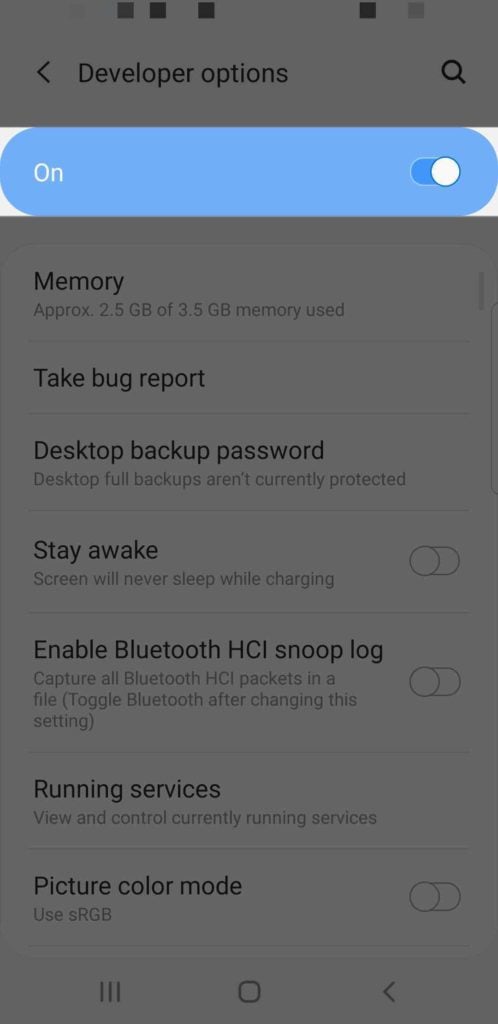
Restart Your Samsung Galaxy
After you've followed any or all of the above steps, be sure to restart your Samsung Galaxy. This way you can be sure that all of the changes you've made have been implemented.
Press and hold the power button, then tap Restart.
Backup And Restore
If your Samsung Galaxy is still running slowly, even after these steps, there's always the Last Resort: backup and restore. You'll need to backup your personal data to either an SD card or to an external storage device connected with USB.
To backup your Samsung Galaxy, open Settings and tap Accounts and Backup -> Backup and Restore. Then, choose the way you'd like to backup your Samsung Galaxy.
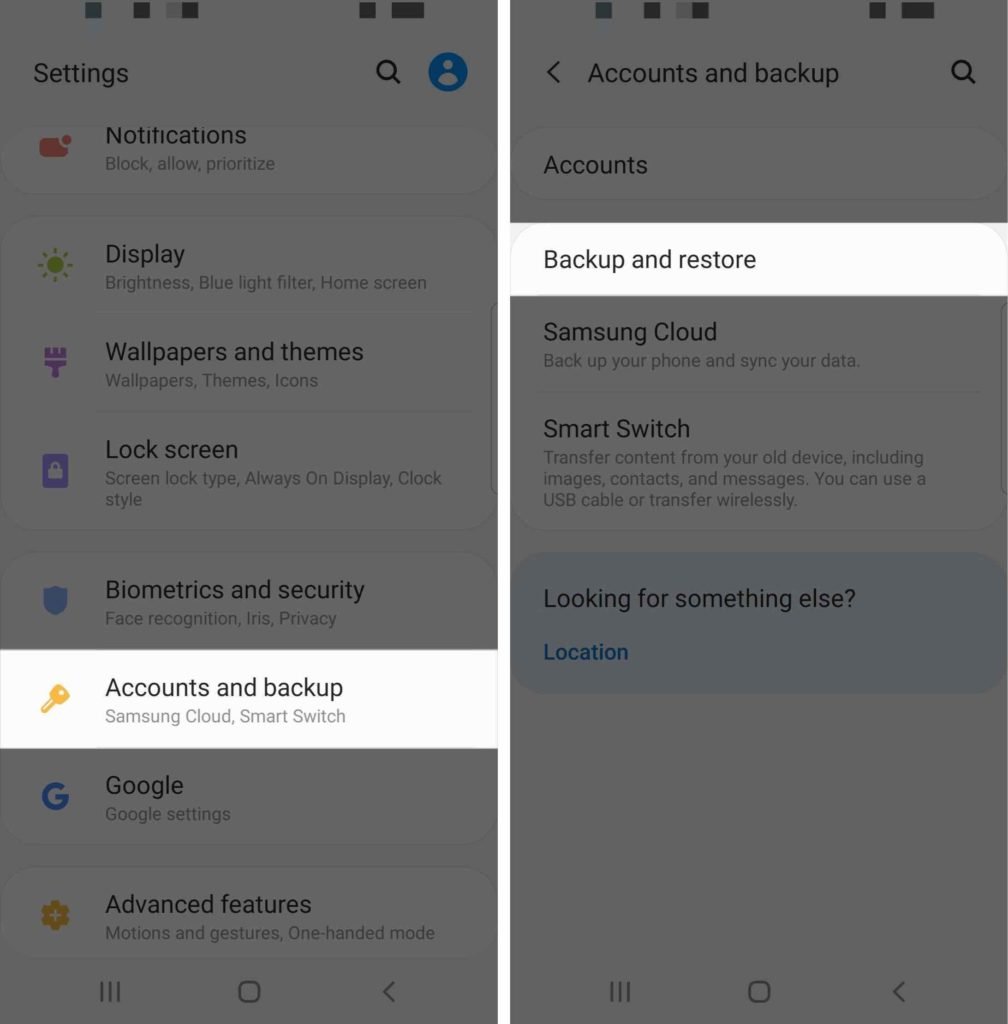
Once all your data is safely stashed away, go to the General management menu within Settings and tap Reset. Then, tap Factory Data Reset.
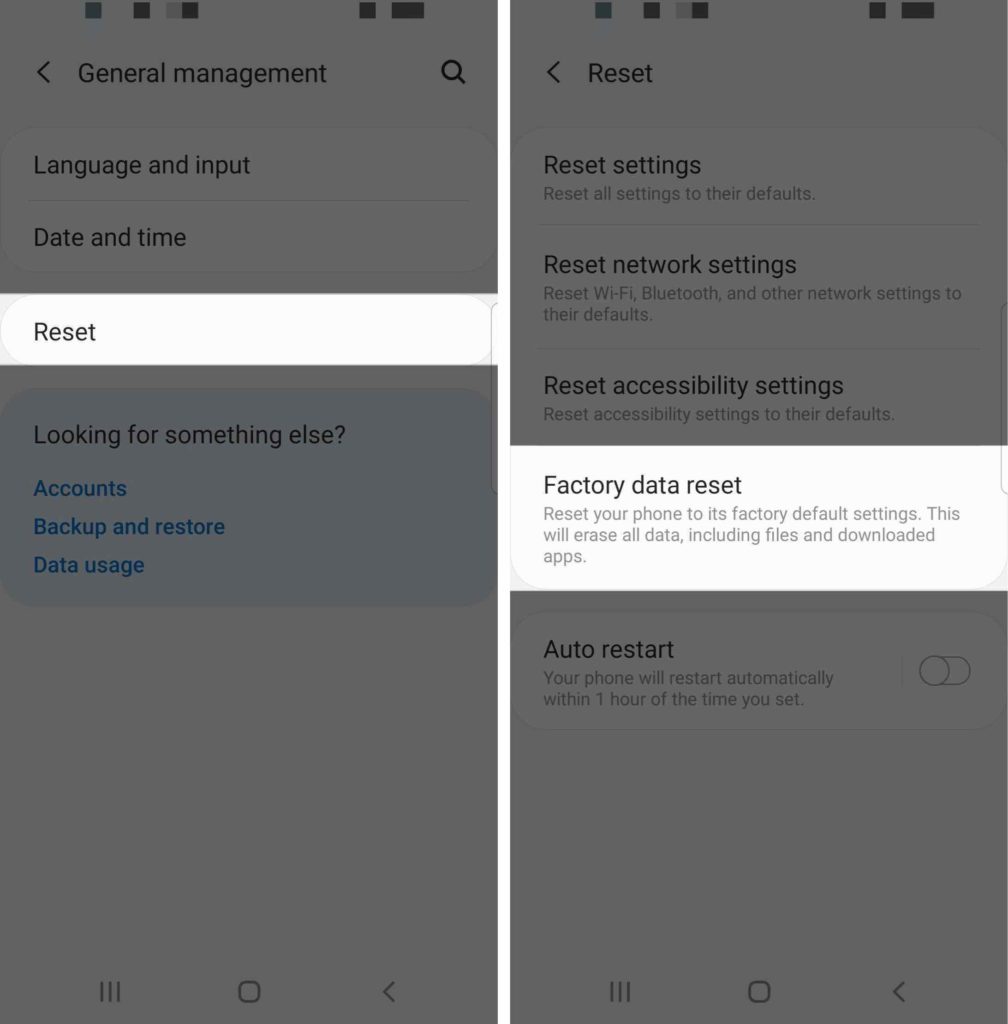
This will return your phone to its factory conditions, and from there you can bring all your data back onto the device. If that doesn't speed up your Galaxy, nothing will!
A Faster Pace!
Hopefully, your Samsung Galaxy is back up to speed and so is your life. Make sure to share this article on social media to teach your friends, family, and followers what to do when their Samsung Galaxy is running slow.
Questions, comments, concerns? Leave them below!
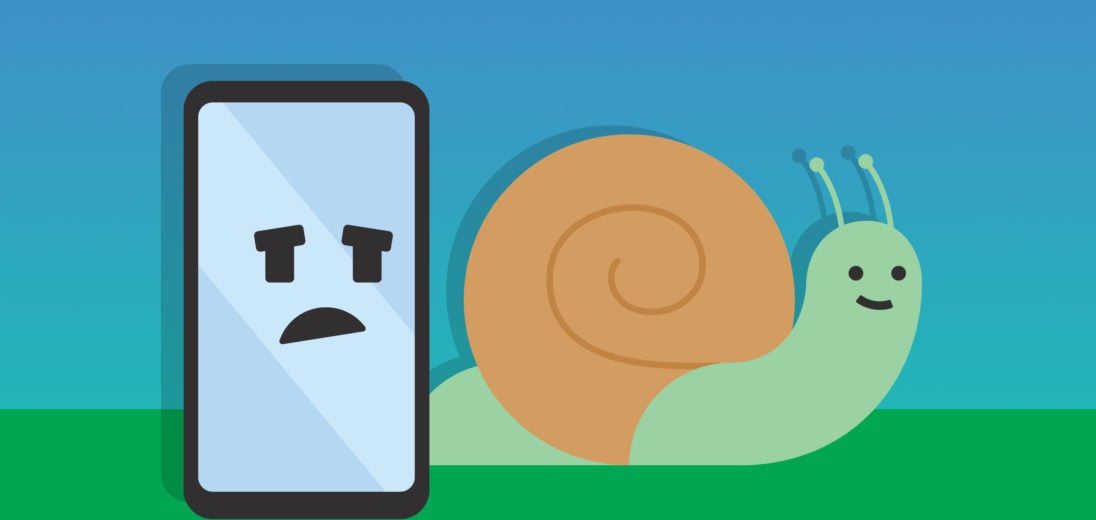
I bought samsung f22 for me and realme narzo 30 for my wife. After 1 year my samsung has slow down like 50% speed is gone app opening even switching between apps takes 2-3 seconds but the realme phone is almost as fast as it was new. I disappointed with samsung device and i am not going to buy samsung again( both are 4/64 btw)
As soon as I turn off developer mode all numbers resort back to 1x.
I have a Samsung A52 5G which I am disappointed with. It takes approximately 1 minute to boot up. My previous phone, an ASUS Zenfone 5Z, boots up in less than 15 seconds. It is more user friendly than the Samsung. I will never buy another Samsung but will go back to ASUS.