Spotify is one of those essential Android apps, but sometimes you find that it just doesn't work like it should. The app keeps crashing, or your music isn't loading. In the following article, I'll show you what to do if Spotify's not working on Android.
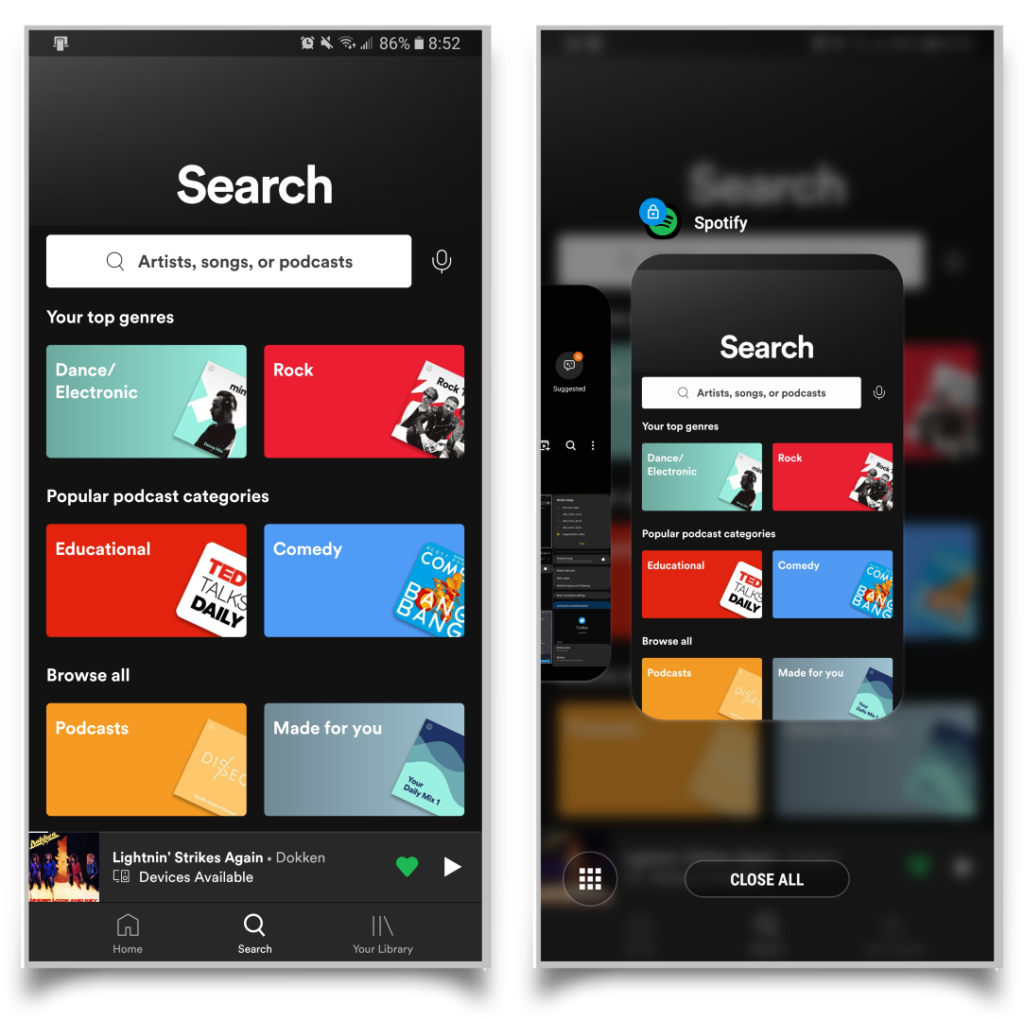
How To Restart Spotify
One way to fix problems with any app is to restart it by closing the app and opening it again. If Spotify isn't working right, this process can help you give it a fresh start. Try the following:
- Tap the tasks button at the bottom of your screen. On most Android phones it's the lower right button, while some phones like Samsung devices have it on the bottom left.
- You should see a list of apps that you have open. Find Spotify.
- Swipe Spotify away to close it. You can also tap close all apps.
- Once Spotify is closed, tap it again in your apps list to open it up again.
Applies To: Samsung Galaxy Note 9, Samsung Galaxy S10
Check Your Android Internet Connection
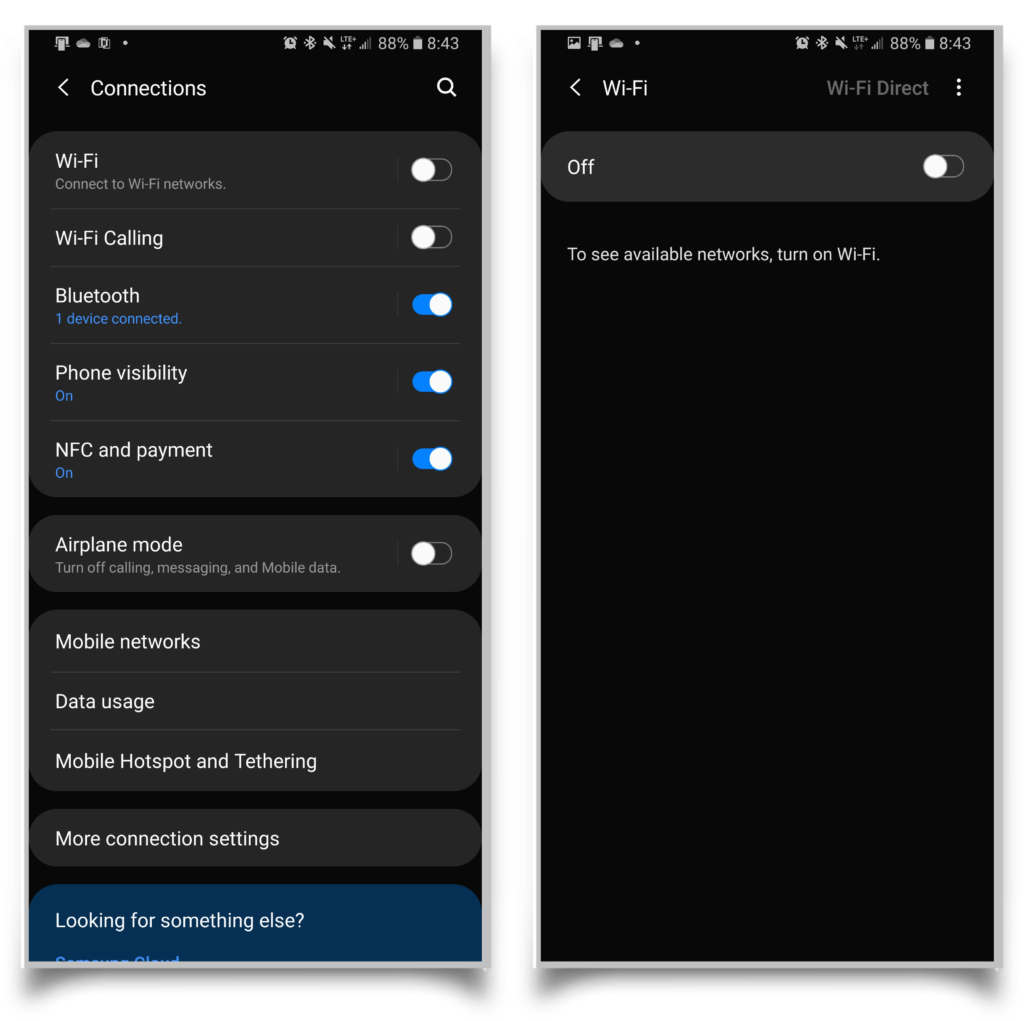
Spotify may not work correctly if you don't have an Internet connection on your Android device. To listen to songs that you don't have downloaded, swipe down from the top of your screen and tap the Wi-Fi setting on your quick panel. If Wi-Fi is turned on, it should be a colored icon instead of gray.
If your Internet connection still isn't working, swipe down from the top of your screen and tap the gear icon to open your settings. Tap Connections or Network Settings and then Wi-Fi.
From here, make sure that your Wi-Fi settings are correct. You may need to type in your Wi-Fi password again or use a different network. You can also turn on Mobile Data by tapping Data usage in your Network Settings and then tap Mobile data to toggle it on if it's turned off.
Make Sure Spotify Is Updated
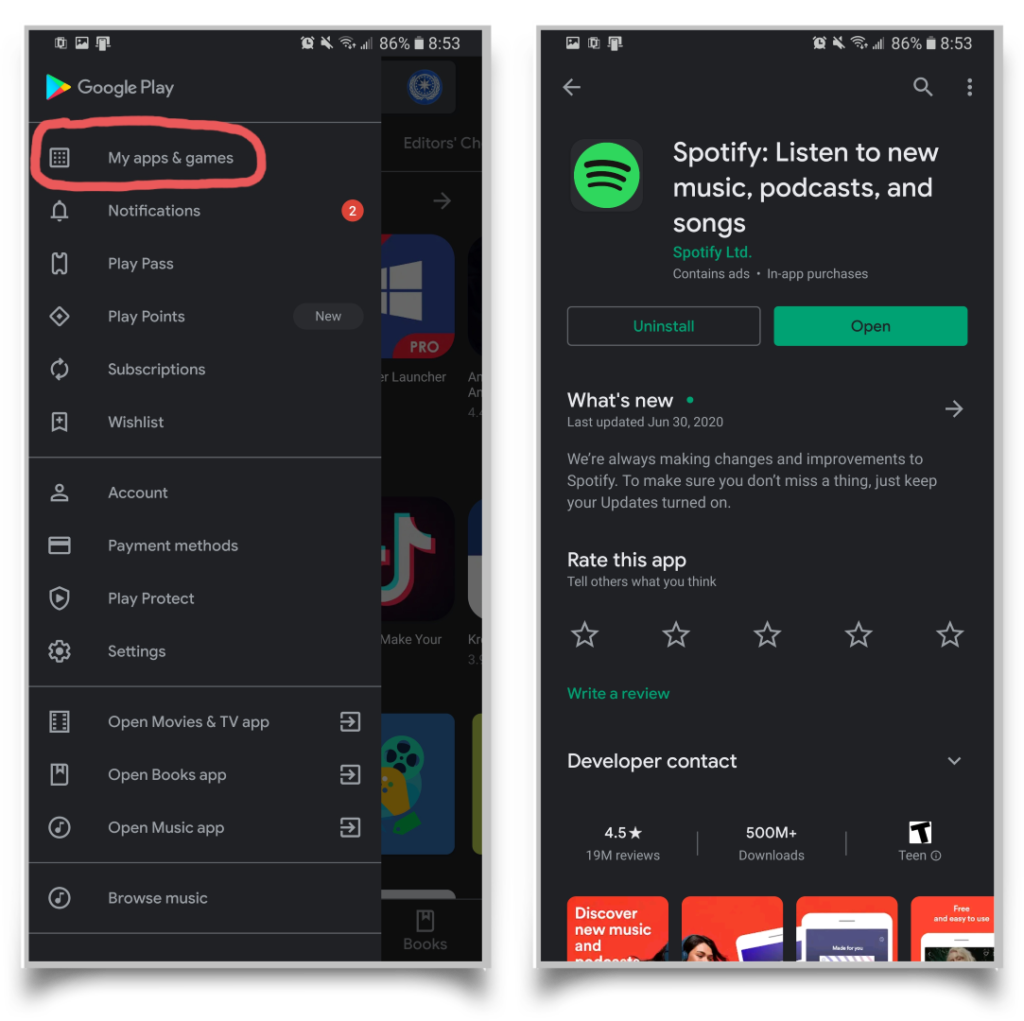
One reason that Spotify might not be working on your Android device may be because it needs to be updated to the latest version. You can update your Spotify app by going to the Google Play Store. Swipe from the left hand side of the screen to the right to see additional options.
From here, tap My apps & games -> Installed -> then find and tap Spotify. This will show you Spotify's app page on the Google Play Store, and you should see update at the top of the screen. Tap it to get the latest update installed if you need it.
Clear Spotify's Cache
Sometimes apps like Spotify don't work right on Android phones because they might have an error in their cache, or the cache has become so large that it's slowing the phone down. Clearing a cache doesn't delete any valuable data from the app, so don't worry about losing anything important.
Clearing Your Cache In Spotify
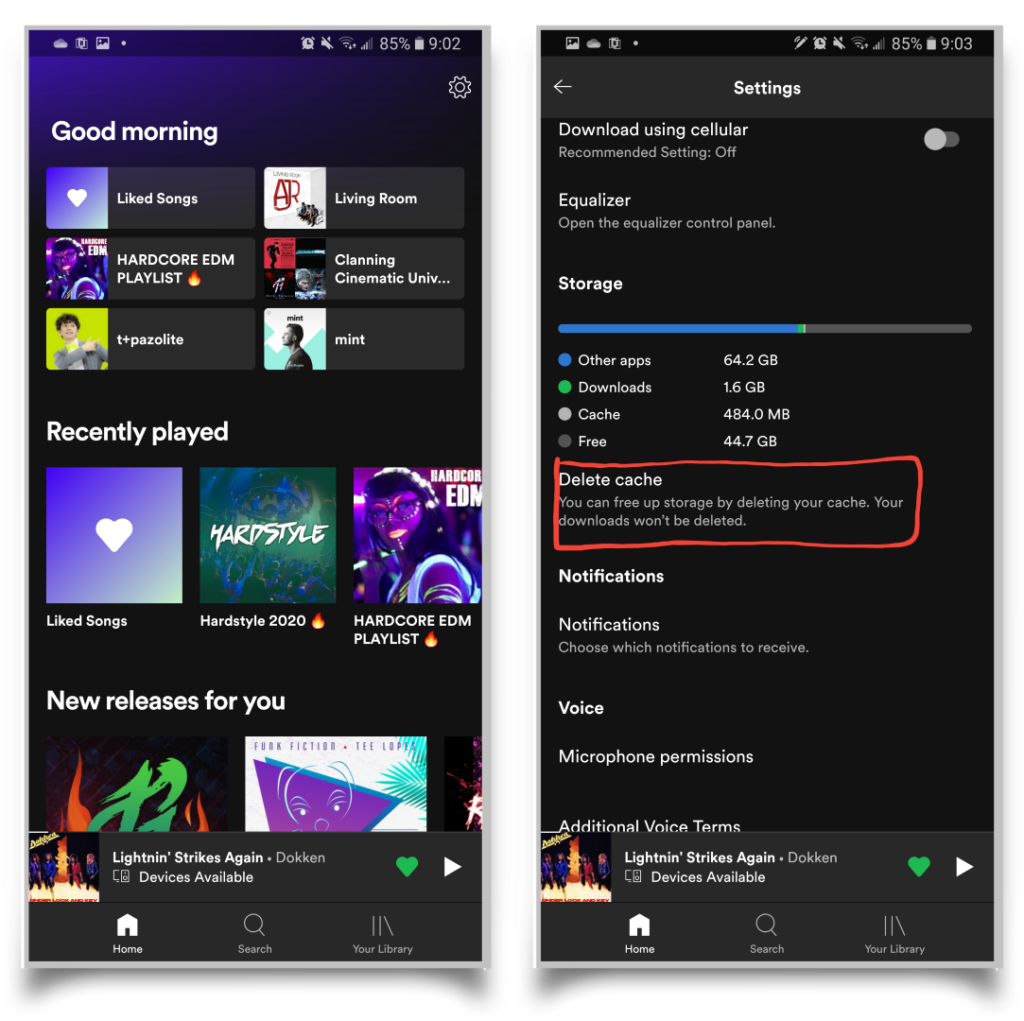
To clear your Spotify cache within the app, open the app and tap the gear icon at the top right-hand corner of your screen. Scroll down through the list of settings until you find Delete cache and tap it. This may help Spotify work correctly again on your Android device.
Clearing Cache In Android Device Settings
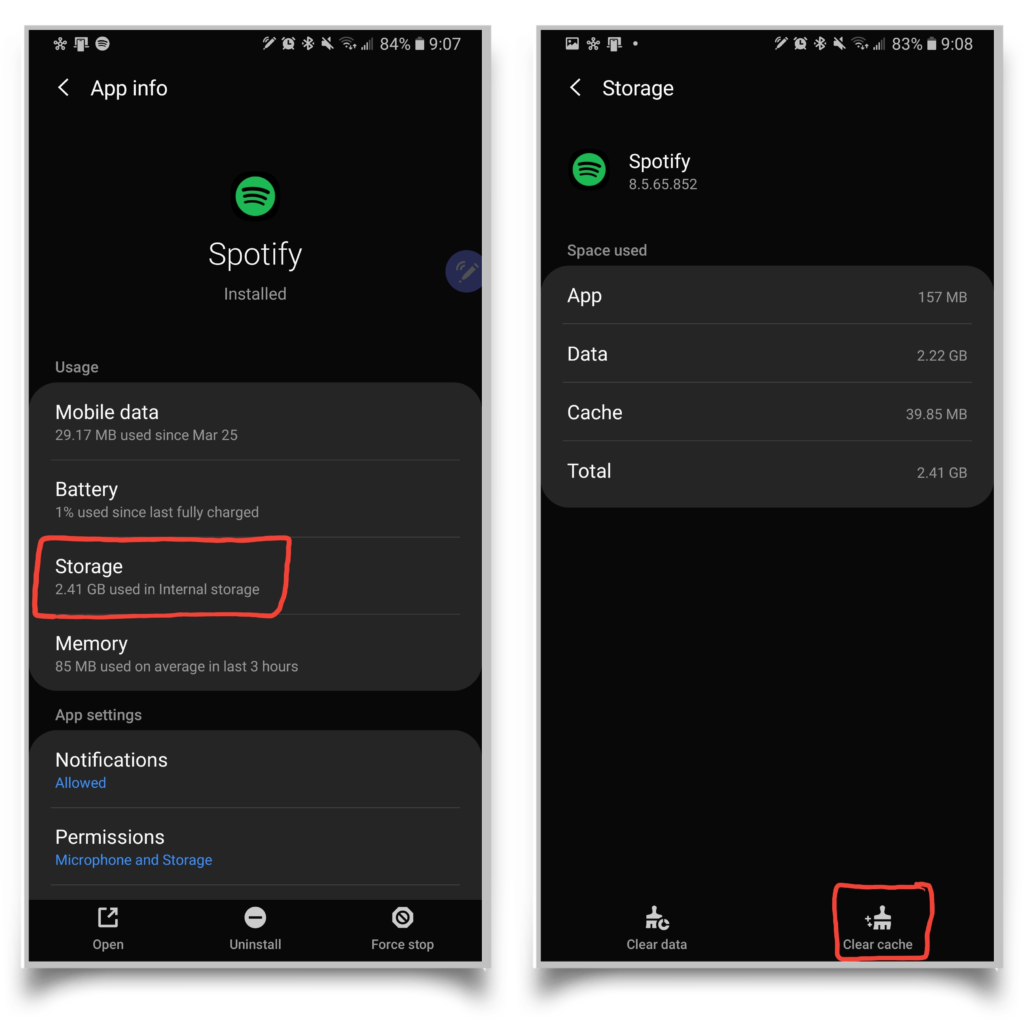
If Spotify isn't working right on your Android phone, you may not be able to open it at all. In this case, to clear the cache, open your device settings. Scroll down through the settings and tap Apps.
This screen should show you a list of installed apps. Scroll through the list until you find Spotify and tap it. From the Spotify app management screen, tap Storage -> Clear cache.
Redownload Spotify Songs
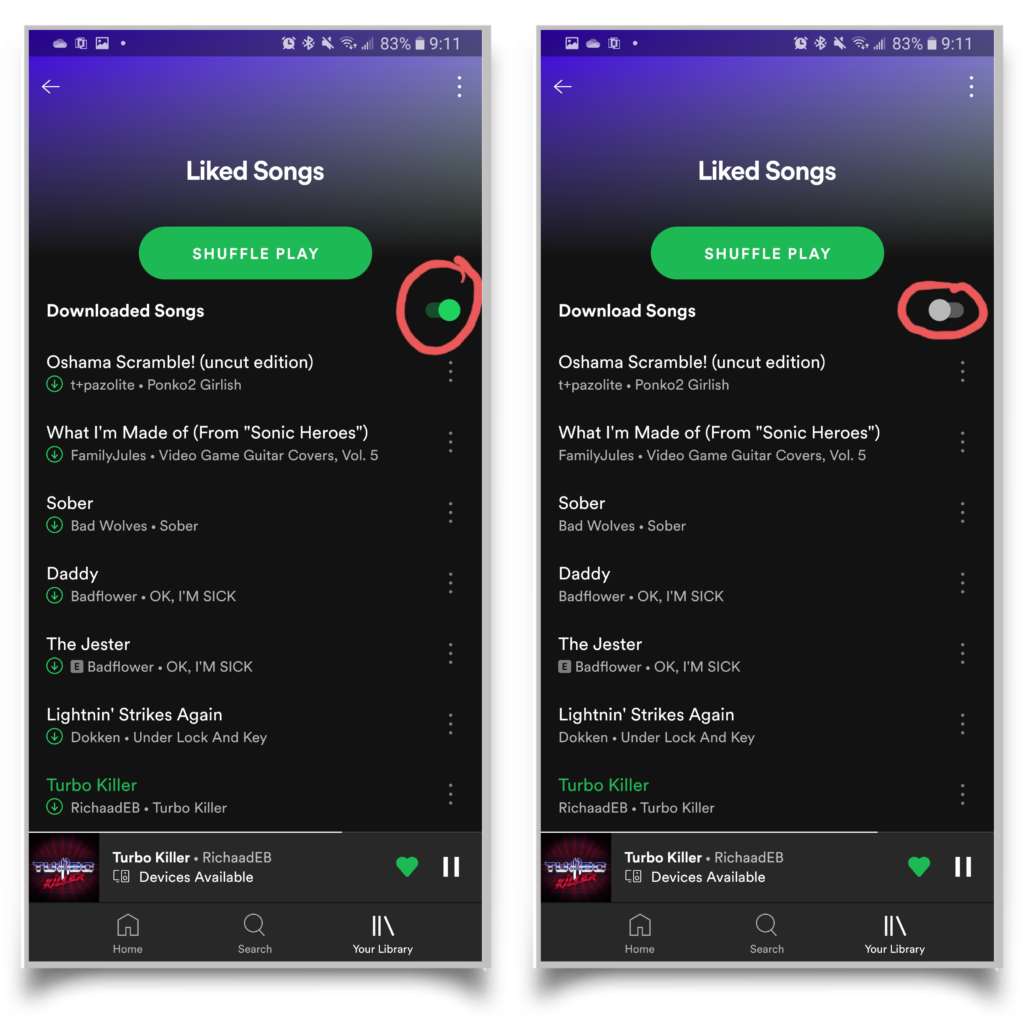
If certain songs aren't working in Spotify on your Android phone, it's possible that the downloaded song files have become corrupted. In Spotify, tap Your Library at the bottom right of the screen, then Liked Songs. From here, tap Downloaded Songs at the top of the screen to remove all downloaded songs from your Liked Songs list.
Wait a minute or two to make sure that the app has had time to remove the songs. Then, tap the Download button to redownload the songs. This should make sure that your songs aren't corrupted when listening without an Internet connection.
Your Android Phone May Be Low On Storage
It's possible that your phone doesn't have enough storage for downloaded songs and this may be why Spotify isn't working on your Android phone. You can either delete some apps, photos, music, videos, and other files to try and clear up storage, or you can try moving content to an SD card if available.
To move downloaded music to an SD card, go into the settings in the Spotify app. Scroll all the way down to the bottom until you see Storage: Choose where to store your music data. Tap it, then tap SD card if available.
If you've had your phone for a while, you may be running low on internal storage due to system files. It may be time to upgrade! Check out our phone comparison tool to find Android phones with larger internal storage or with expandable memory.
Uninstall And Reinstall Spotify
It's possible that Spotify may not be working on your Android device because there is something wrong with the app's software. In this case, you can try uninstalling the app and redownloading it.
Find the app in your app's list and long press it. Tap Uninstall to delete the app from your phone. Then, go back to the Google Play Store and download the app again.
You'll have to sign in again, and you'll also have to download any songs you want, but the app should save any playlists you've made because this information is stored online.
You're Tuned In!
Now you know exactly what to do if Spotify won't work on your Android phone. If you know anyone else who might be having this issue, please share this article with them to help them out! Thank you for reading, and if you have any more questions about why Spotify isn't working on your Android device, please leave a comment down below.
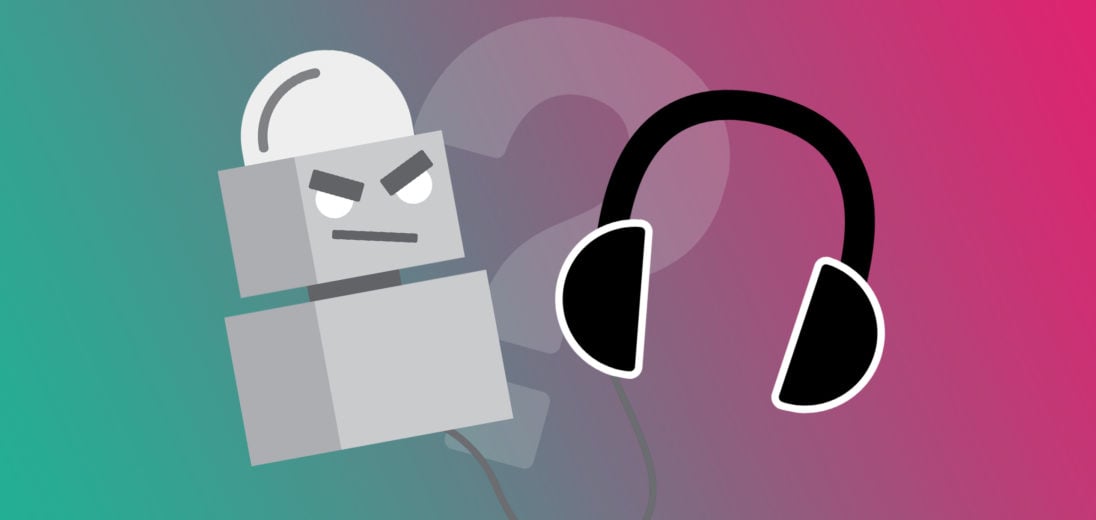
My android phone will not allow me to use spotify anymore. It works fine on my Desk top. I have been through your previous list of fixes and nothing is working.
MY SAMSUNG GALAXY S10 JUST UPDATED YESTERDAY AND I CANT GET THE SPOTIFY TO COME OFF THE LOADING PAGE. I HAVE TRIED EVERYTHING INCLUDING INSTALL AND UNINSTALL AND CLEARING THE CACHE AND IT IS STILL NOT WORKING
My Samsung Galaxy A20 updated about 2 months ago. After the update my Spotify music lists was completely deleted and I have not been able to use it since. I have cancelled my account with them because of this. I have deleted the app and reinstalled it and when I try to create new music lists the app shuts down. Do I need to get a new phone to make this app work???
Same thing with me but I have the A10e
Hi there. I have tried to get Spotify working on my mobile phone. I uninstalled, reinstalled, and cleared the cache. If I push Play on any tune — like Jazz at the Pawnshop — nothing happens.
Now this app worked fine before so I’m not sure what the problem could be. Any ideas?
Regards,
Malcolm
Just wanted to leave another solution that worked for me. I am using cricket wireless and changing my access point name (apn) has also worked.