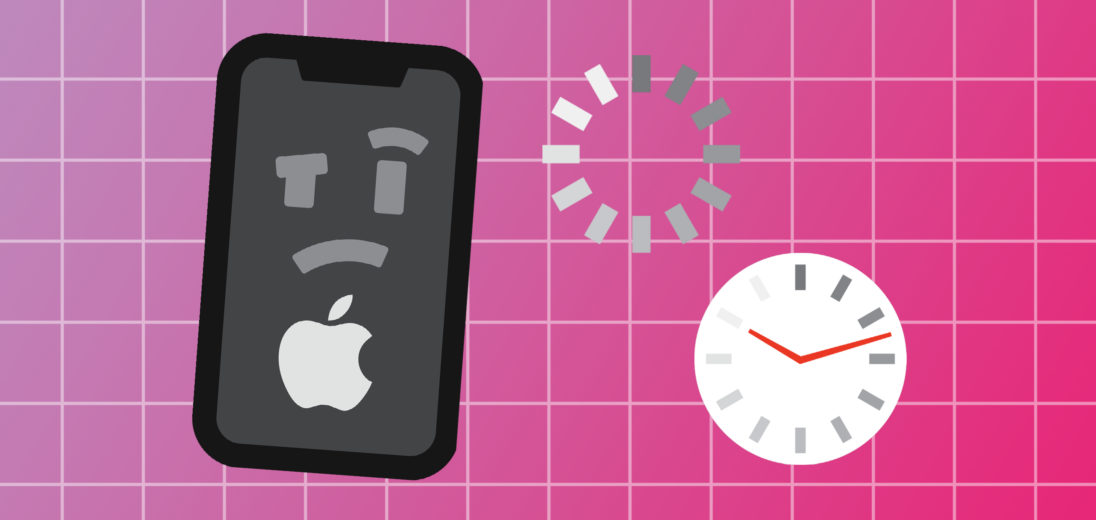While restarting your iPhone 11 Pro the Apple logo appears longer than usual, and it's not moving. You're worried that there might be an issue with your phone, but not sure what. In what follows, we'll explain why your iPhone 11 Pro won't turn on past the Apple logo and how to fix this issue.
Why Is Your iPhone 11 Pro Stuck On The Apple Logo?
This problem occurs when the iPhone is turning on and is checking the software to make sure the phone is working properly. During this process the Apple logo is shown on the screen and if you're iPhone 11 Pro is stuck on the Apple logo then that's usually a sign there's a larger problem within the phone. Luckily, there are a few things you can try to troubleshoot on your own before taking it in for repair.
If you've recently replaced or upgraded a part of your iPhone 11 Pro, then that could be disrupting the start up process and causing this issue. You can try removing the part you just installed, and then reinstalling it afterwards to eliminate the issue but if it still persists then keep reading!
Hard Resets Help When Your iPhone 11 Pro Won't Turn On Past The Apple Logo
For some, this issue can be fixed by forcing your phone to restart. To do this with your iPhone 11 Pro stuck on the Apple logo, you'll need to perform a hard reset of the iPhone. This process is pretty different for the iPhone 11 Pro than with other models, but not too difficult that you can't do it yourself.
To begin the hard reset, press and release the Volume Up button on the side of your phone, followed by repeating this step with the Volume Down button located underneath it. This part of the process is important because if you neglect these your phone might accidentally send a message to your SOS contacts, which you probably don't want. To finish the process, all you have to do is press and hold down the Lock button on the other side of your phone until the Apple logo appears on the screen.
DFU Mode For Your iPhone 11 Pro
DFU Mode stands for Device Firmware Update, and is responsible for restoring, erasing, and reloading your iPhone software and firmware. Putting your iPhone 11 Pro in DFU mode is the last thing you can do to see that there isn't a larger software issue with your phone, but we'll tell you what we recommend you do if your iPhone 11 Pro won't turn on past the Apple logo after this step.
To put your iPhone in DFU Mode, you'll need a lightning cable and a computer with iTunes downloaded in addition to your phone. After connecting your iPhone to the computer, proceed to press and release the Volume Up button followed by the Volume Down button. Next, press and hold the Lock button on the other side of the iPhone.
While still holding the Lock button down, the screen should turn black. When this happens, press and hold the Volume Down button in addition to the Lock button. Next, wait around five seconds before releasing the Lock button but keep holding the Volume Down button until your iPhone appears in iTunes.
This process isn't easy, so if you'd like a visual demonstration check out our YouTube video where we walk you through the process!
It Could Be A Hardware Problem
If you've done the steps above and your iPhone 11 Pro won't turn on past the Apple logo then it means there's a hardware issue that's causing this problem. This issue is often a result of a faulty repair job, so you checking with your repair service is our recommended first step. Since the third-party repair service likely caused the issue, it's possible they'll fix it free of charge.
If you attempted to replace anything in the phone by yourself, you'll have to take it to the Apple Store to get it fixed. When doing this make sure to return your phone to it's original state before giving it to Apple. They won't repair your iPhone or offer an out-of-warranty replacement if there's a non-Apple part in your iPhone.
You Might Have To Trade It In
Repairs for this issue can get pricey, and since the iPhone 11 Pro is the newest model it's likely that you're still covered under Apple's warranty. Check with Apple and see if you can trade in your phone for a new one of the same model to save you the money of repairing it!
iPhone 11 Pro: Fixed!
It can be frustrating to have a problem with your phone that you don't quite know how to fix, but now you know exactly what to do if you find your iPhone 11 Pro stuck on the Apple logo. We hope this article was helpful for you and please feel free to leave comments with questions or suggestions!