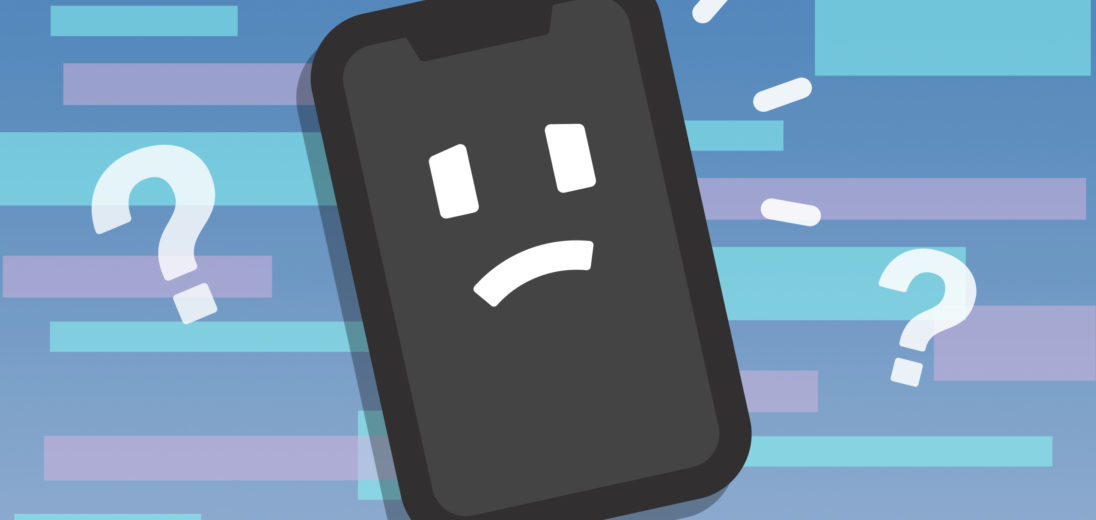You're trying to turn on your iPhone X, but the screen just won't light up. You've tried pressing every button you can think of, but still aren't having any luck. In this article, I'll explain how to fix the problem when your iPhone X screen is black.
Is Your Screen Broken?
At this point in the troubleshooting process, it's impossible to determine whether your iPhone screen not working is due to a hardware issue or a software issue. Since most of an iPhone's functions involve hardware and software, a problem like this could be solved by either.
Often, a black screen error is caused by software. If that's the case, it's possible that you'll be able to fix your iPhone pretty quickly.
Before you keep trying to fix it, we highly recommend that you back up your iPhone X. You can do this by plugging your phone into your computer with a Lightning cable. Depending on how old your computer is, you'll either need to use iTunes or Finder to back up your iPhone.
For Windows users and people with older Macs, you'll want to back up your iPhone with iTunes. However, many newer Macs no longer support iTunes. Instead, you'll need to save a backup with Finder. If you've never backed up your iPhone to Finder before, take a look at our article on backing up your iPhone using Finder to get a little more comfortable.
An added benefit to preemptively backing up your iPhone before trying to fix the black screen is that you might get a clearer idea of what's causing the error. If your iPhone shows up in iTunes or Finder when you plug it in, this probably means that the issue is being caused by a hardware problem and needs to be repaired by a technician.
Hard Reset Your iPhone
One easy, catch-all solution for a malfunctioning iPhone is a hard reset. Performing a hard reset can often resolve minor software errors that could potentially be the cause of your problem. This will forcibly restart your phone, which might fix your iPhone X's black screen.
To hard reset an iPhone X, you'll want to press and release the volume up button, followed by the volume down button. Then, press and hold the side button until the white Apple logo appears on your screen. It can take a while for iPhones to successfully hard reset, so you might need to hold the button down for longer than you'd expect.
Back Up Your iPhone
In any home repair process, backing up your iPhone is an absolute necessity. When you don't know what's causing the problem, anything could go wrong when you try to perform some of the more intricate repair steps. A full backup of your iPhone will ensure that, even if something does go wrong, you won't lose any information stored on it.
There are three ways to back up an iPhone X. Below are the instructions for each:
Backup Your iPhone With iCloud
Provided you have a Wi-Fi connection, it's possible to backup your iPhone using iCloud. First, open the Settings app and select iCloud -> Backup. Before moving forward, check that the switch labelled iCloud Backup is flipped on; toggle it on if it isn't. Finally, tap Backup Now, a progress bar will appear so you can track the rate of the backup process.
Backup Your iPhone With iTunes
To perform a backup with iTunes, first plug your iPhone into your computer with a Lightning cable, then open iTunes on your computer. Select the iPhone icon in the top left corner of the iTunes display, and then select iCloud or This Computer. Finally, select Backup Now.
You'll know the backup is complete when iTunes displays the current time and date beside the Latest Backup label.
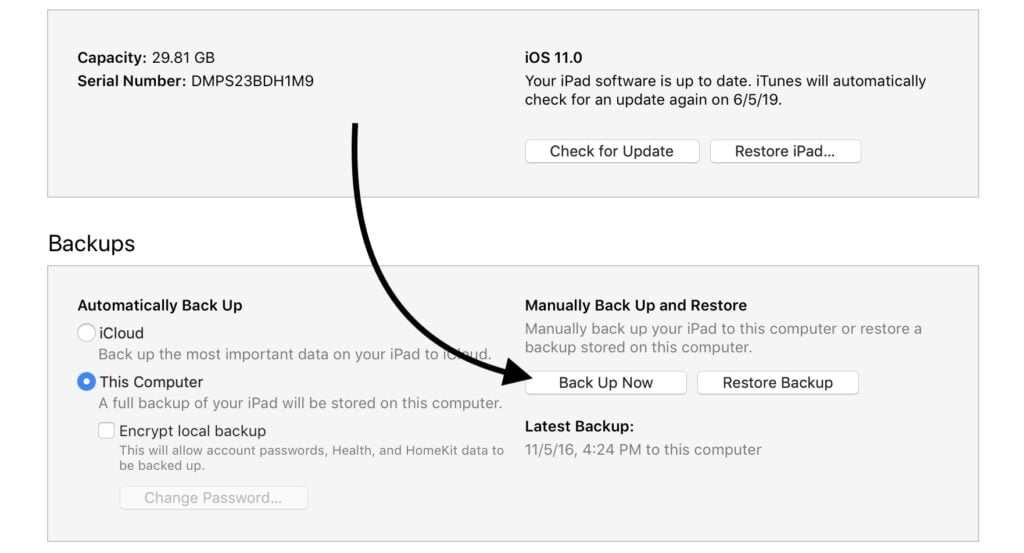
Backup Your iPhone With Finder
If you use a Mac computer that runs Catalina 10.15 or newer, you won't be able to use iTunes to perform a backup. Instead, you'll need to open the app, Finder.
Under the Locations label, select your iPhone. Click the circle labeled Back up all of the data on your iPhone to this Mac, followed by Back Up Now. Just like in iTunes, you'll know the backup's complete when you see the current time and date under Latest Backup.

Put Your iPhone In DFU Mode
A DFU restore is the most complete reset you can perform on an iPhone. Usually, if customers bring their phones in for repair at the Apple Store, technicians will put their iPhone in DFU mode before doing anything else. Performing a DFU restore can resolve some software glitches that might be the reason your iPhone's screen remains black.
To initiate a DFU restore, you'll first want to connect your iPhone to your computer with a Lightning cable. Depending on how old your computer is, you'll then want to open iTunes or Finder. After you've opened one of these apps, press and release the volume up button followed by the volume down button. After this, press and hold the side button until your screen goes black.
Once your screen turns black, press and hold the volume down button while still holding the side button. After five seconds, release the side button (keep holding the volume down button) until your iPhone X appears in iTunes or Finder. As soon as your iPhone appears, release the volume down button and your phone should be in DFU mode.
Finally, click Restore and the DFU restore should begin. Keep your iPhone plugged in for the duration of this process.
Remember that a DFU restore will erase all of your personal data stored on the iPhone, so make sure everything's completely backed up before completing this step.
You can learn more about performing a DFU restore by checking out our article about DFU mode.
Repair Your iPhone With Apple
If none of the above steps have successfully gotten rid of your iPhone's black screen error, it's probably time to consult Apple directly. While repairs from Apple are generally pretty expensive — especially when your iPhone is out of warranty — successfully repairing an iPhone requires very specific equipment and knowledge.
If you'd like to have your iPhone repaired by Apple, you have a few options for how to go about that:
Repairing An iPhone With Apple's Mail-In Service
If you don't have an Apple Store near you, Apple services many of their products via mail-in exchange. To set up a mail-in repair, you can either visit Apple's support website or call 1-800-MY-Apple (1-800-692-7753).
Repairing Your iPhone At The Apple Store
If you want to bring your iPhone into an Apple Store for repair, we suggest making an appointment in advance. Apple Stores are often very busy, and if you show up without an appointment you'll likely have to wait for a long time if they even see you at all.
When you arrive at the Apple Store, check in at the Genius Bar. A consultation is always free, but the speed and costs of a repair depend on the iPhone's specific model and warranty, as well as what components are in stock at the time.
Upgrade To A New iPhone
If your iPhone X keeps malfunctioning, it might be time to get a new phone. The iPhone 11 is an excellent option with its fantastic screen, processing power, battery life, and rear camera selection. You can compare every iPhone using UpPhone's phone comparison tool!
Black Screen, Be Gone!
Those are all of the steps you can take if you want to repair an iPhone X's Black Screen. Make sure all of your data is fully backed up somewhere before you try to make any significant alterations to your iPhone. When in doubt, it's probably best to go straight to Apple to find a comprehensive solution.