Each Apple update offers exciting new features for users to explore, but what if you’re not able to install the update? Although this can be frustrating, you might be able to fix it with a few quick steps! In this article, I’ll explain why your iPhone 8 is not updating and show how to fix it.
Have You Tried Turning Your iPhone Off And On Again?
Restarting your iPhone 8 can often fix minor software issues. Power down your iPhone 8 by pressing and holding down the power button until slide to power off appears on the screen. Swipe the power icon from left to right across the display of your iPhone 8. Wait a few moments, then press and hold the power button again to reboot your iPhone.

Does Your iPhone Have Enough Storage Space?
You won't be able to update your iPhone 8 if there’s not enough available storage space for it. iOS updates typically require 750-800 megabytes of available space before being installed. Head to Settings -> General -> iPhone Storage to see how much space is available on your iPhone 8.
Below where your iPhone's remaining storage space is displayed, you'll see several recommendations from Apple to help you quickly free up some extra gigabytes.
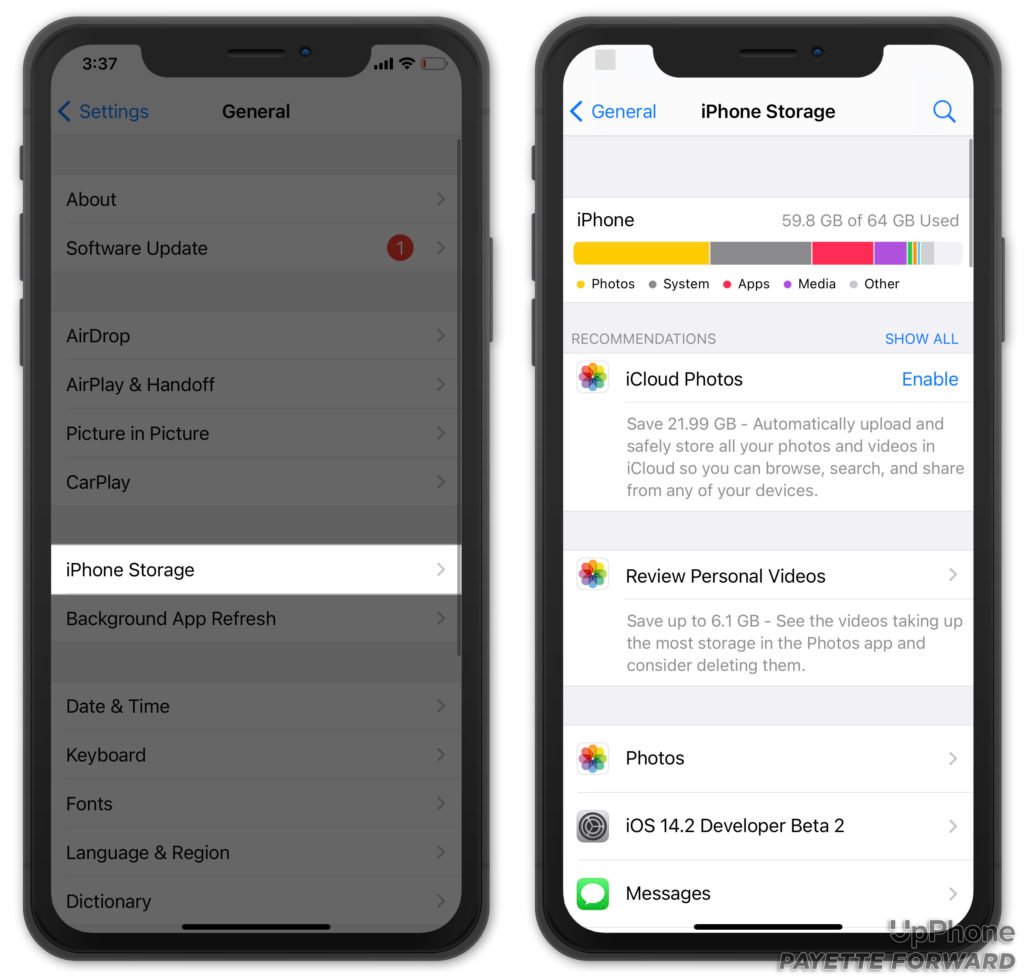
Try A Different Update Method
If one route doesn’t, work you try another, right? This applies to downloading iOS updates too!
You can update your iPhone 8 using your computer with iTunes or Finder (depending on your computer and the software its running) and Settings. If you've tried one method and it's not working, try the other.
Update In iTunes (PCs and Macs Running macOS 10.14)
- Open iTunes on your computer and plug in your iPhone 8 using a Lightning cable.
- Click the iPhone button located at the top of the iTunes window.
- Select the Update button on the right-hand side of your screen.
- Confirm the iPhone update by clicking Download and Update.
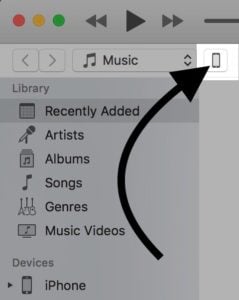
Update In Finder (Macs Running macOS 10.15)
- Connect your iPhone 8 to your Mac using the Lightning cable.
- Open the Finder app.
- Click on your iPhone under Locations.
- Click Check for Update.
Update In Settings
- Open Settings.
- Tap General.
- Tap Software Update.
- Tap Download and Install if an update is available.
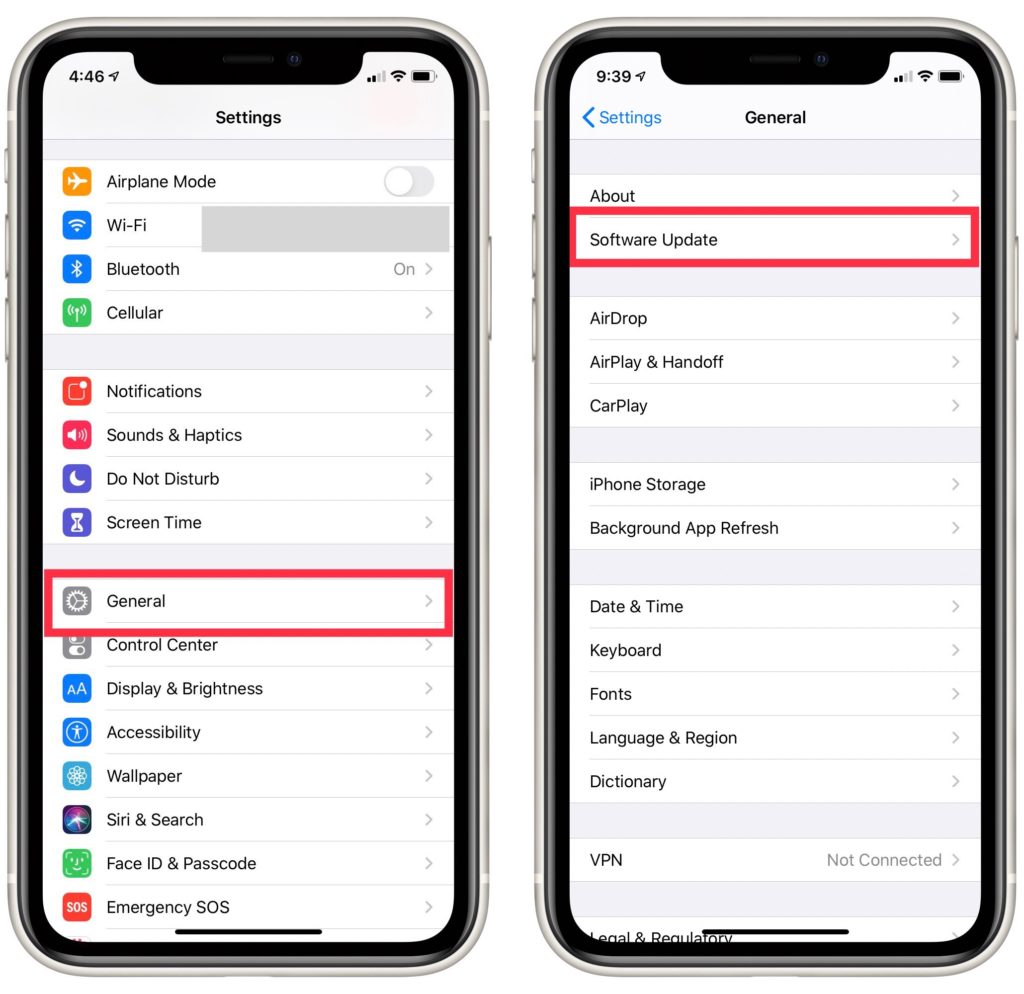
Apple Servers May Be Overloaded
If the iPhone 8 software update was released recently, it’s possible Apple’s servers are overloaded with users. Millions connect to Apple’s servers each time a new iOS update is released. Sometimes the server can struggle to accommodate the high volume of users. Check out Apple's System Stats webpage to make sure everything is working properly.
Backup Your iPhone And DFU Restore
A DFU (Device Firmware Update) restore is the last troubleshooting step you can take to completely rule out a software problem on your iPhone 8. This restore erases and reloads every line of code on your iPhone 8, which would eliminate the software issue preventing your iPhone from updating.
It's important to back up your iPhone 8 before putting it in DFU mode. If you don't, you lose all your important data and files like your photos, videos, and contacts.
Once you've backed up your iPhone 8, check out our DFU restore guide! We'll walk you through every step of the process.
Repair Options
It's time to contact Apple if your iPhone 8 still won't update. You can get in touch with an Apple tech online, over the phone, or in-person at the Genius Bar. Visit Apple's support website to determine which option is best for you.
It also might be a good time to upgrade. The iPhone 8 is an older model. While it supports iOS 14, it may be put on Apple's list of vintage and obsolete products in the next couple of years.
Newer iPhones have better cameras, more powerful processors, and sharper displays. The new line iPhone 12 line supports 5G too! Check out our cell phone comparison tool if you're interested in getting a new, better iPhone.
iPhone 8: Updated!
You've fixed the problem with your iPhone 8 or found a great new phone to upgrade to. Make sure to share this article if your friends or family say their iPhone 8 is not updating. Thanks for reading, and leave a comment down below if you have any other questions.
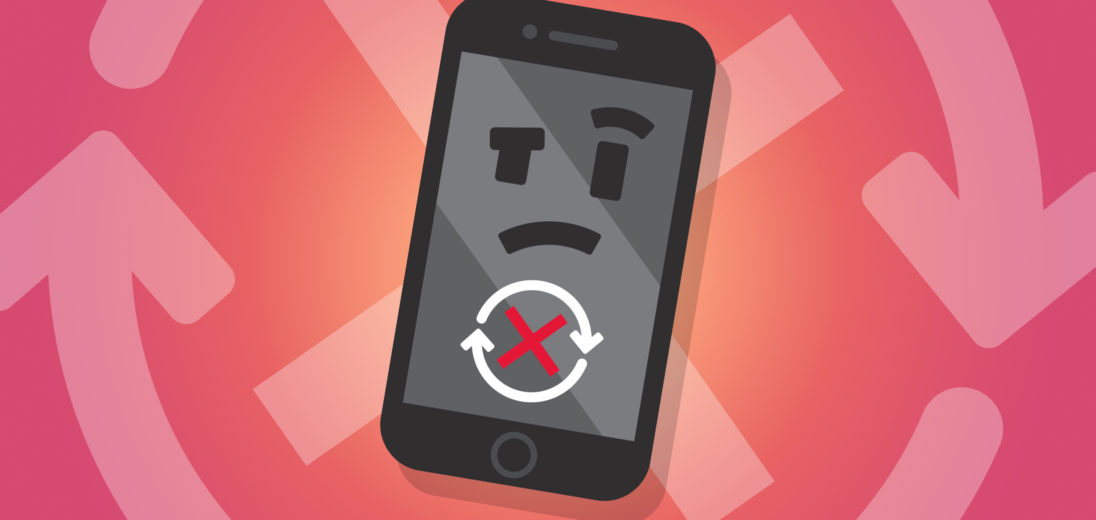

i tried using your online help to reset my iPhone8 for an hour i have had to be writing figures i see i guess you are not interested in helping us Africans, then why are you selling us your phones if you can’t help us, data is not free for us yes we love your phone’s maybe i should try other brands yours has become not easy to use.