A device firmware update (DFU) restore is the deepest restore you can perform on an iPhone 11, 11 Pro, or 11 Pro Max. All of the code on your iPhone gets erased and reloaded line-by-line, restoring it to factory defaults.
Why Should I Put My iPhone 11, 11 Pro, Or 11 Pro Max In DFU Mode?
A DFU restore is the last step you can take to completely rule out a software problem with your iPhone 11, 11 Pro, or 11 Pro Max. If you were to head into the Apple Store, the first thing they'd do is put your iPhone in DFU mode. That's why we recommend doing it at home first!
How Do I Put My iPhone 11, 11 Pro, Or 11 Pro Max In DFU Mode?
How To Put Your iPhone 11, 11 Pro, Or 11 Pro Max In DFU Mode
- Connect your iPhone to your computer using a Lightning cable.
- Open Finder (Macs running macOS Catalina 10.15) or iTunes (Macs running macOS Mojave 10.14 or earlier and all PCs).
- Quickly press and release the volume up button.
- Quickly press and release the volume down button.
- Press and hold the side button until the screen goes black.
- When the screen turns black, press and hold the volume down button while continuing to hold the side button.
- After 5 seconds pass, release the side button while continuing to hold the volume down button until your iPhone appears in Finder or iTunes.
- Release the volume button as soon as your iPhone appears in Finder or iTunes. Your iPhone is in DFU mode!
- Click Restore to DFU restore your iPhone.
- Keep your iPhone connected to your computer during the DFU restore.
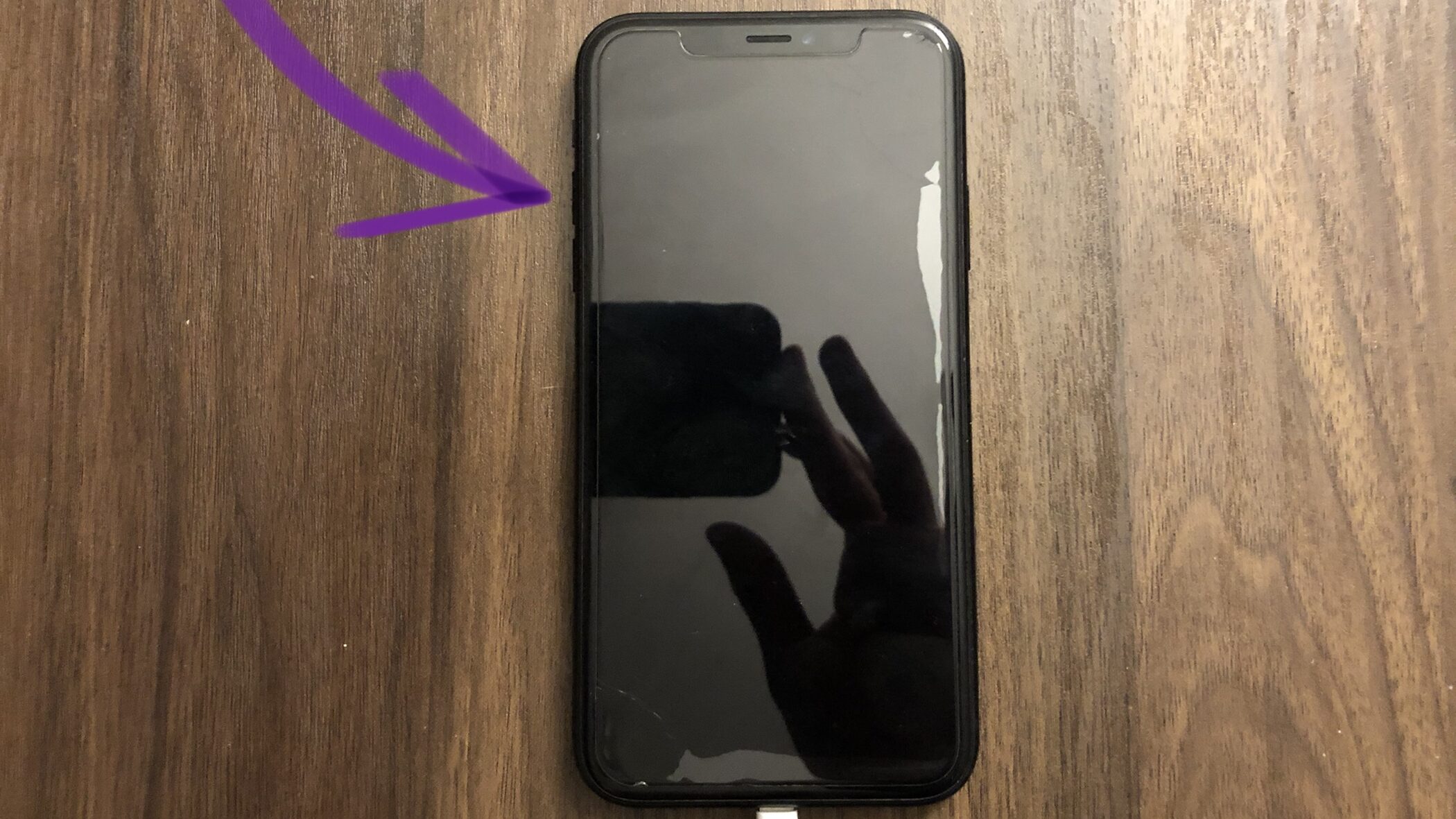
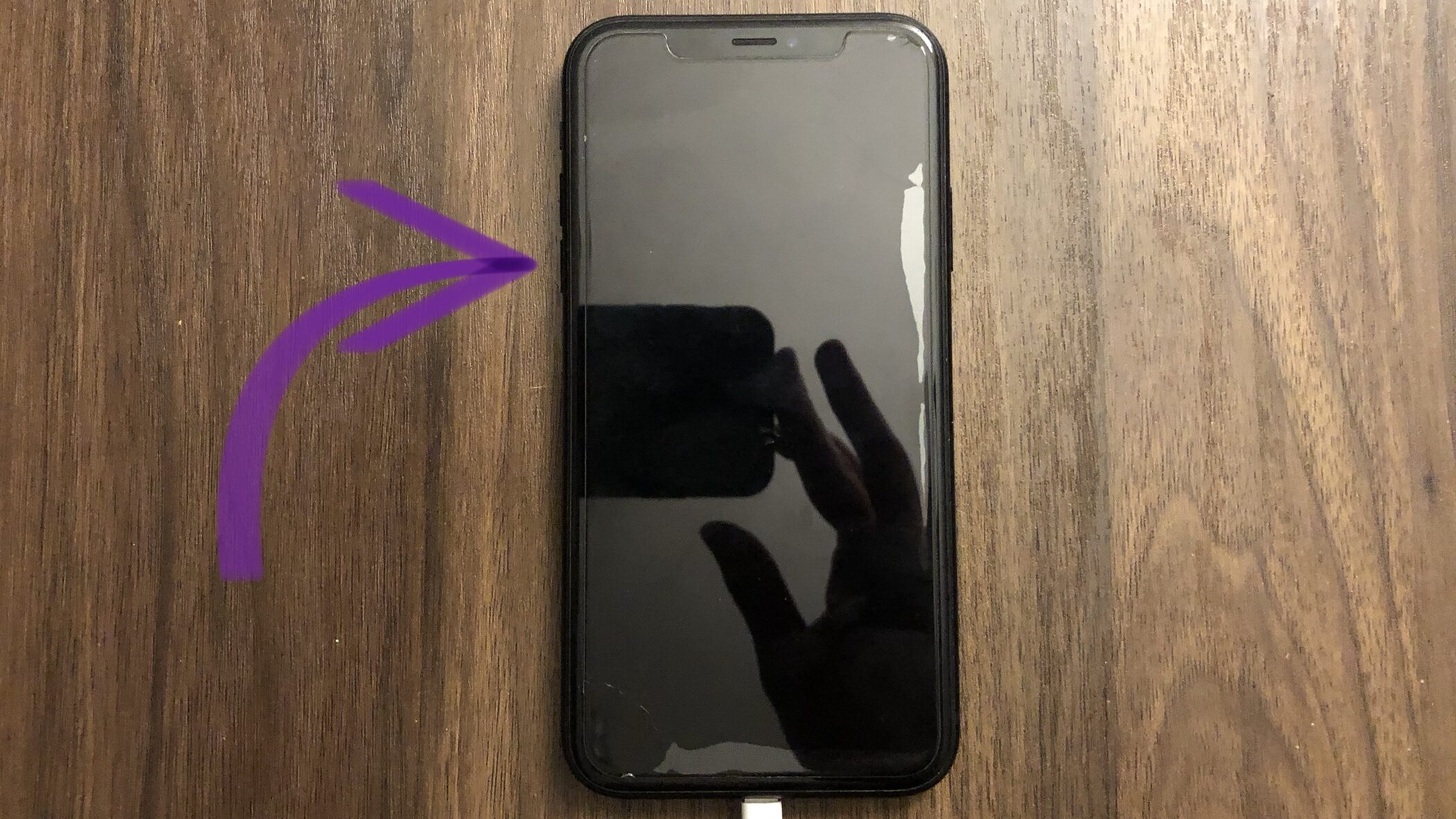
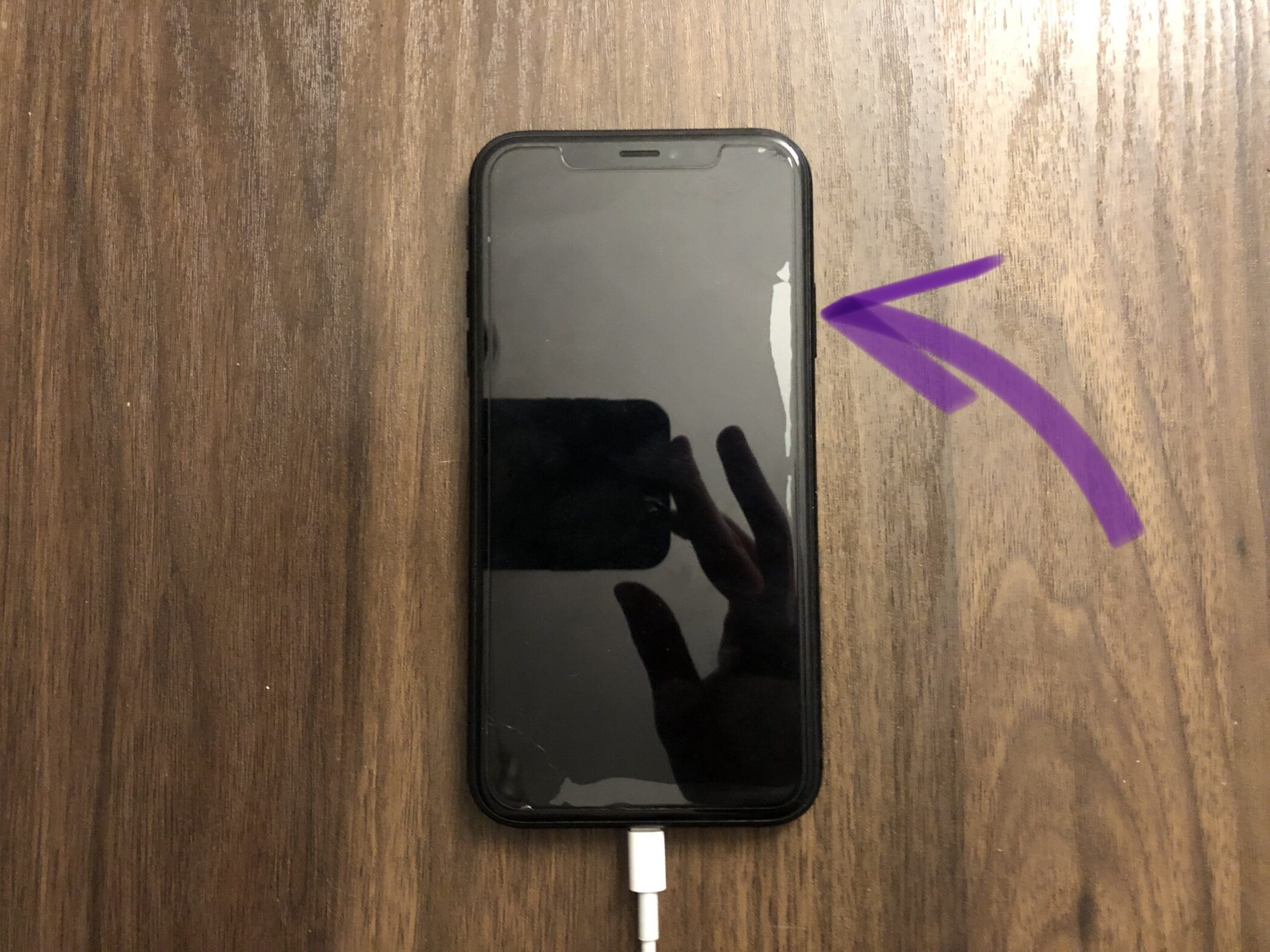
Desbloquear mi iPhone
Ova