Are you having trouble turning off your iPhone 11 Pro? The problem could be with your side button, software, or just a glitch. In this article, I'll explain what to do when your iPhone 11 Pro won't turn off.
Wait…How Do I Turn Off My iPhone 11 Pro?

When your iPhone 11 Pro is working properly, it's easy to shut off. Just press and hold the side button and the volume up OR down button simultaneously until the power off slider appears on your screen. If the side button isn't working, there's another way to turn off your iPhone. Navigate to the Settings app, tap General, and click Shut Down.
Perform A Hard Reset
Before we try anything else, let's hard reset your iPhone 11 Pro. Your iPhone may not be responding because it crashed and a hard reset can fix these software glitches. This video will teach you how to hard reset your iPhone 11 Pro.
Fair warning, this isn't a permanent fix, as the solution doesn't get to the root of your software problem.
Use AssistiveTouch
Have you ever heard of AssistiveTouch? For those that don't know, it acts as a do-all button. When your side button isn't working, you can use AssistiveTouch to turn off your phone. AssistiveTouch is also used to mute, lock, rotate your phone's screen, and more. To turn this feature on, follow the steps below:
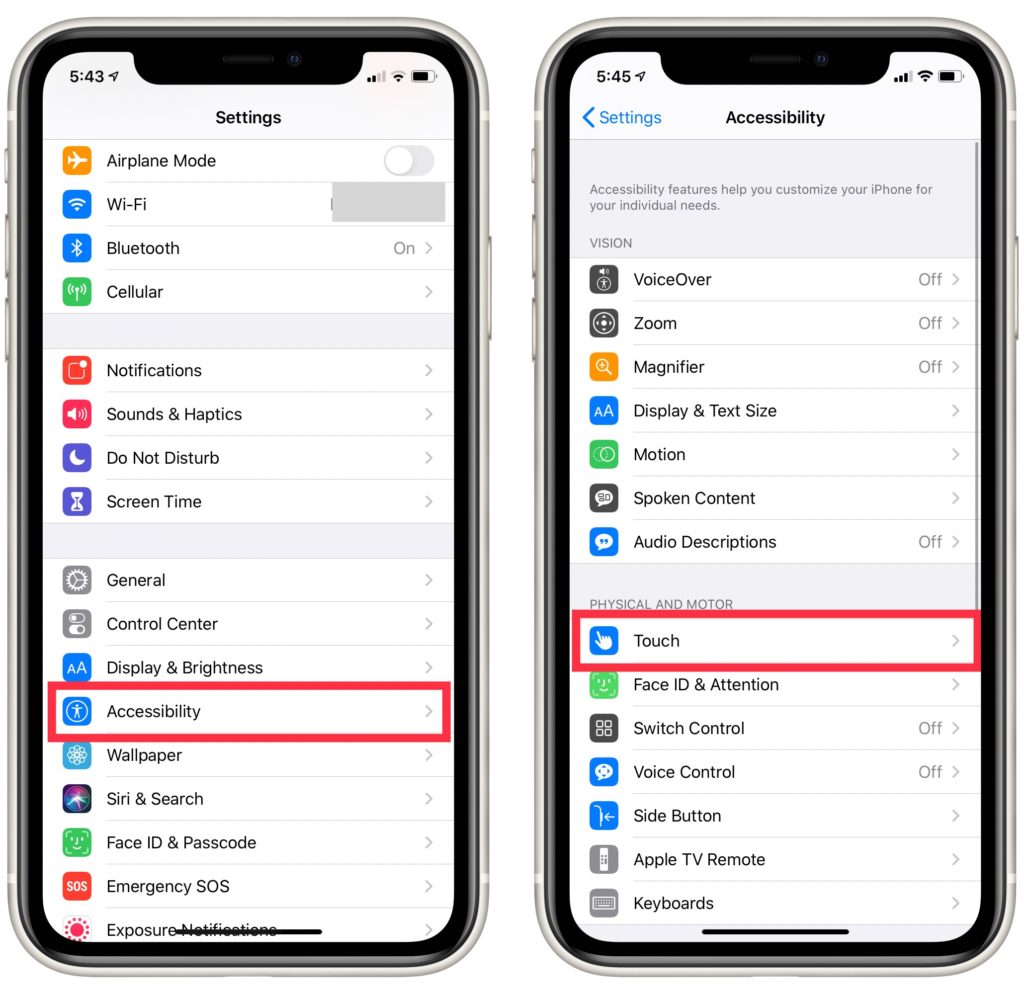
- Open the Settings app.
- Tap Accessibility.
- Select Touch.
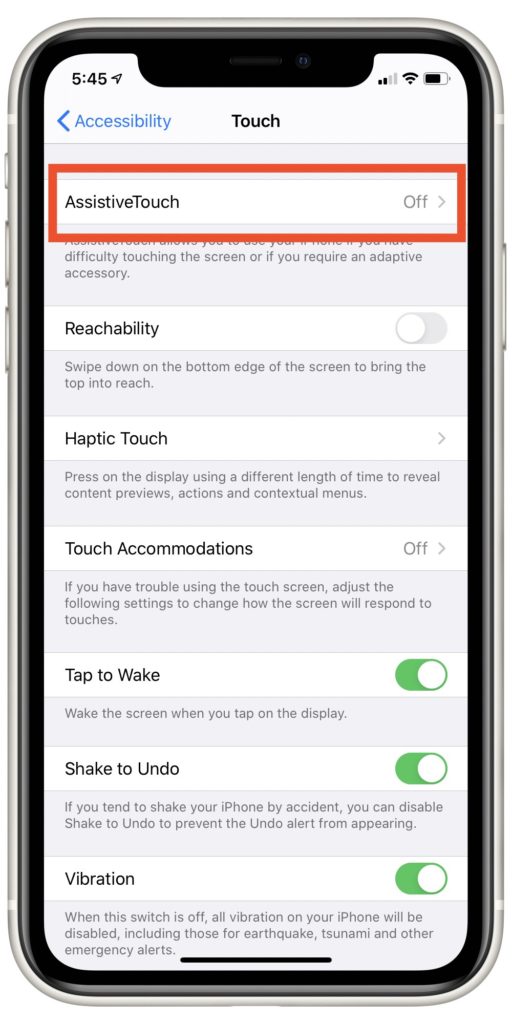
- Click AssistiveTouch.
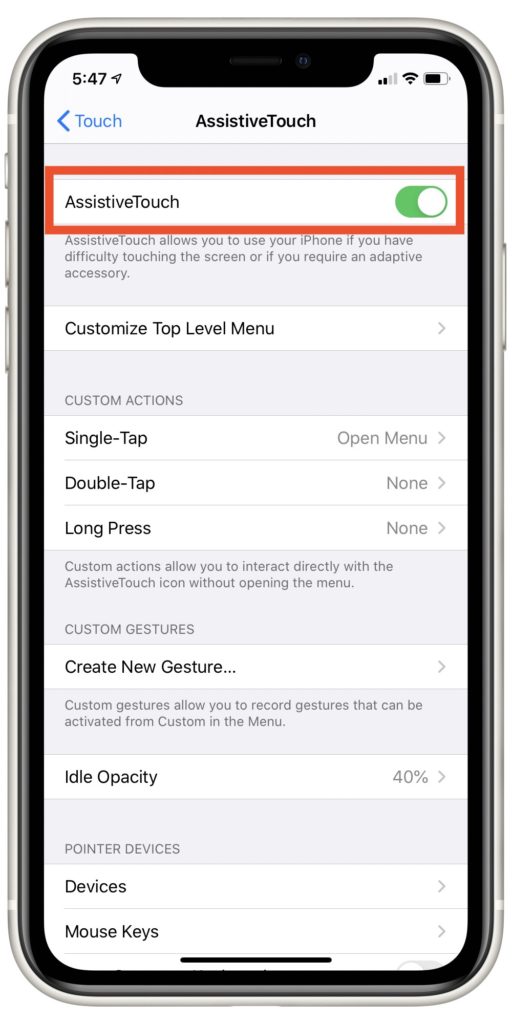
- To turn on AssistiveTouch, tap the switch to the right. The toggle is green to indicate the feature is on.
A button will appear on your screen, and if it's in the way, drag it anywhere you want. To turn off your iPhone 11 Pro, press and hold Lock Screen until the power off slider appears.
DFU Restore Your iPhone 11 Pro
DFU stands for Device Firmware Update. This is the deepest restore you can do on an iPhone. Here's where you can learn to put your iPhone 11 Pro in DFU Mode.
If your side button is the problem, then putting your iPhone in DFU Mode will have to be done a little differently. You'll need a third-party program to help with your quest. Tenorshare 4uKey is one third-party software program you might want to look into.
Repair The Side Button
If nothing has worked so far, your side button might need to be repaired. Luckily, you have two great options.
If you have AppleCare+, you can visit the Genius Bar at any Apple Store. They'll go ahead and fix the side button for you. We recommend making an appointment first to avoid long lines or wait times.
Apple also services broken iPhones through the mail. Check out Apple's customer support page to find out how to select this option.
All Fixed!
Your iPhone 11 Pro will now turn off. One more thing to check off your to-do list, and one less problem to worry about. If you have any questions, let us know in the comments below!
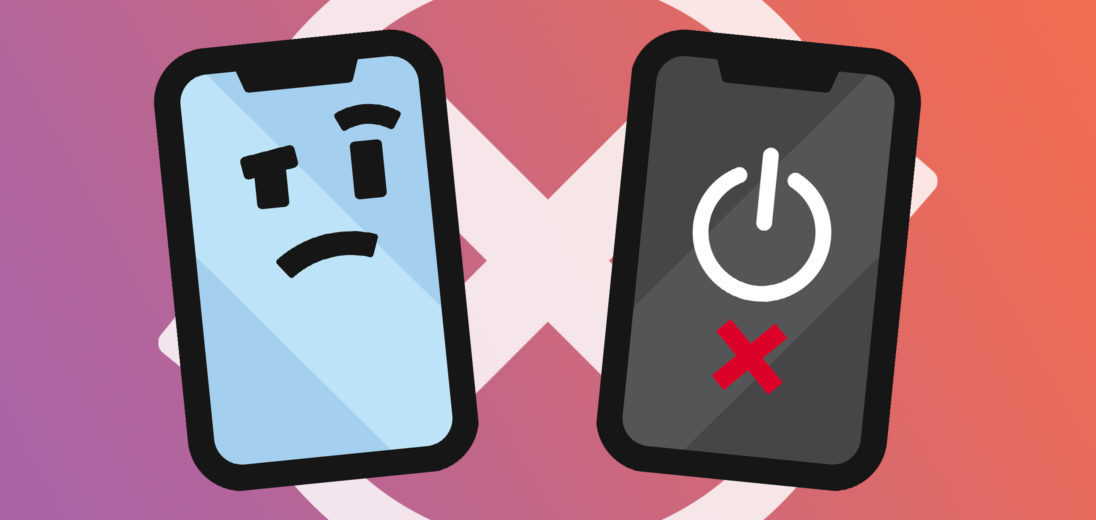
I finally realized that my iPhone 11 Pro was completely locked because it was overheated. 5 minutes in the refrigerator fixed it.
That’s a very creative solution, although we wouldn’t recommend it! Thanks for reading!