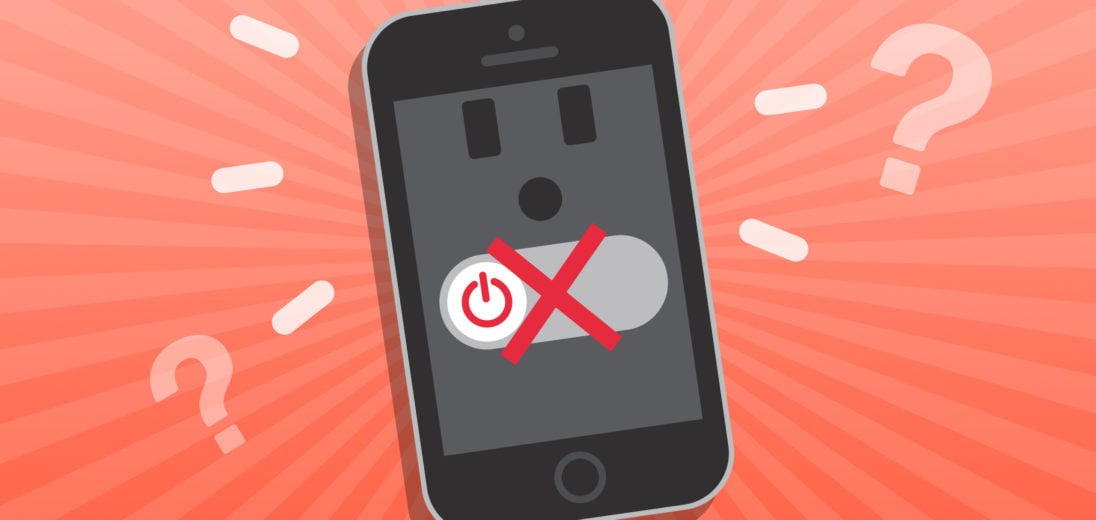You're trying to shut down your iPhone 6 Plus, but it's not cooperating. No matter which buttons you press, your iPhone 6 Plus won't turn off! In this article, I'll explain what to do when your iPhone 6 Plus is not turning off.
Why Your iPhone 6 Plus Won't Turn Off
A few different things can prevent your iPhone 6 Plus from turning off. There may be a software problem, or an issue with the Home or power button. The steps below will help you diagnose and fix the real reason why your iPhone 6 Plus won't turn off!
Hard Reset Your iPhone 6 Plus
A hard reset forces your iPhone 6 Plus to abruptly turn off and back on. This won't address the software issue preventing you from shutting your phone down, but it should temporarily fix the problem.
Press and hold the Home and Power buttons simultaneously until the Apple logo appears on your screen. It can take a while for the hard reset to kick in, so keep holding both buttons down, even if it takes 20–30 seconds.
Is The Power Button Broken?
You'll have a tough time turning off your iPhone 6 Plus if the power button is broken. However, you can still do so using AssistiveTouch.
Using AssistiveTouch On Your iPhone 6 Plus
AssistiveTouch is a feature on the iPhone that allows you to fully control your phone right from the screen. When AssistiveTouch is enabled, you should be able to turn your iPhone off without pressing any physical buttons.
To turn AssistiveTouch on, open Settings and tap Accessibility. From here, scroll down to Touch, then tap AssistiveTouch. This will take you to a separate page with more details about customizing your AssistiveTouch widget. Tap the switch labelled AssistiveTouch to turn this setting on.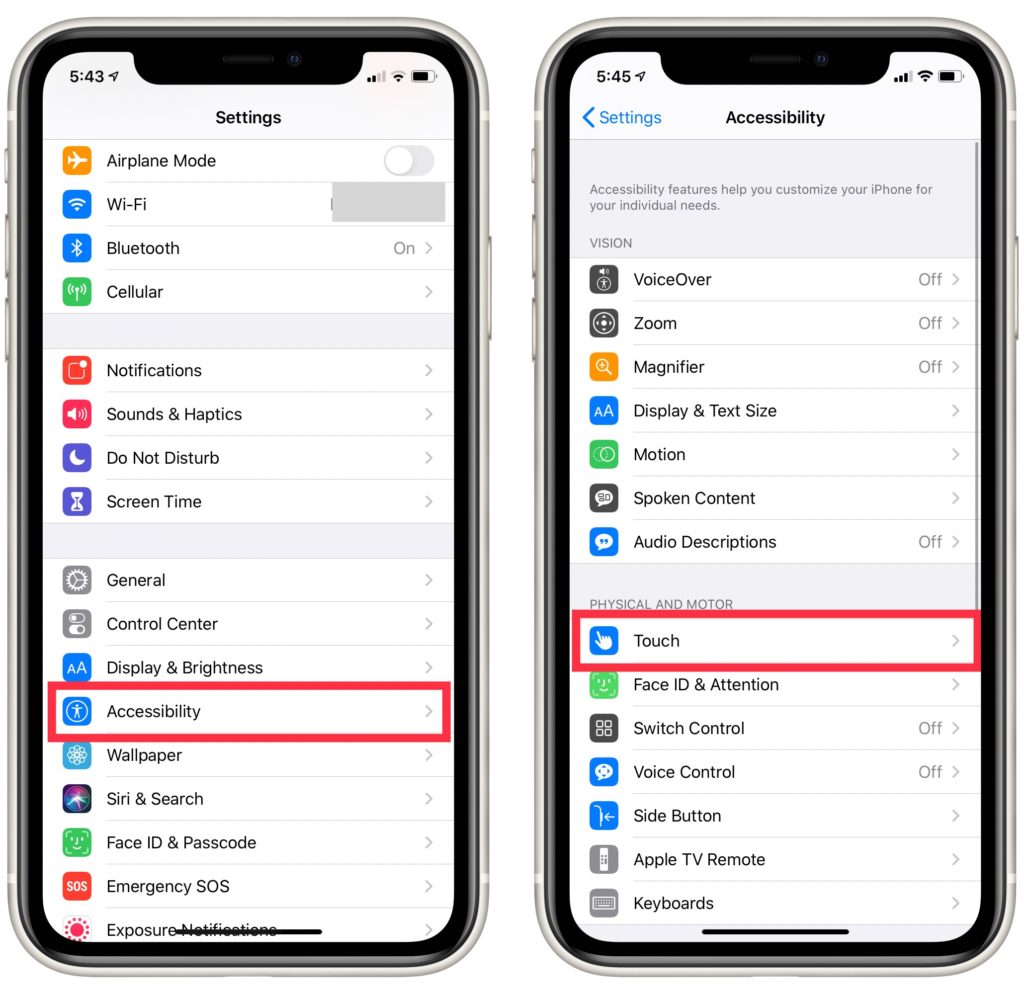
Once activated, a white circle with a grey border will appear in the right-hand side of your screen. Tap this circle to access the AssistiveTouch menu.
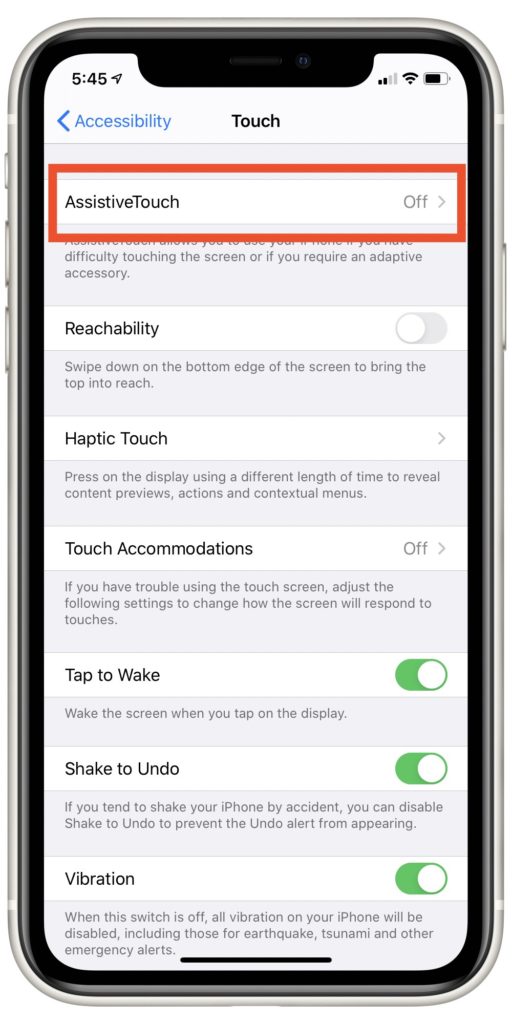 After tapping it, select Device, then hold down the Lock Button icon until the Slide to Power Off slider appears on your screen. You can also choose to restart your iPhone by tapping More -> Restart in the bottom right of the Device menu.
After tapping it, select Device, then hold down the Lock Button icon until the Slide to Power Off slider appears on your screen. You can also choose to restart your iPhone by tapping More -> Restart in the bottom right of the Device menu.
To turn your phone back on after this, plug it into a computer's USB port — or a standard wall charger — and your phone should restart.
Restore Your iPhone
If your iPhone 6 Plus still won't turn off, then backing up and restoring your iPhone is your next troubleshooting option. To do this, you'll need a lightning cable and a computer with iTunes or Finder.
Using iTunes
If you have a Windows computer or a Mac running MacOS 10.14 or earlier, open iTunes to restore your iPhone. Once iTunes is open, plug your iPhone into your computer.
Once your phone and computer are connected, select the name of your iPhone when it appears. From there, click Back Up Now to preserve your iPhone's data before the restore process. After this backup is finished, click Restore Backup and select the backup you just saved. From there, follow the prompts iTunes gives you to complete the restore process.
Using Finder
If you would like to restore your iPhone using a Mac running Catalina 10.15 or later, you can use Finder instead of iTunes. First, plug your iPhone into your computer's USB port. Then, select your iPhone when it shows up in Finder's sidebar.
Next, tap Back Up Now. Your iPhone will then back up your Mac. When the backup's complete, you should see the current time listed under Latest Backup.
Once your iPhone's backup is finished, click Restore Backup. Select the backup you just created, then follow Finder's prompts to complete the restore process.
Other Options Instead Of Turning Your Phone Off
If a traditional restore doesn't work, you can try a DFU restore, which is a more complicated but can help fix some software issues. Before attempting a DFU restore, make sure you save a backup of your iPhone. Otherwise, you may permanently lose the data and settings stored on your iPhone after the DFU restore finishes.
If you'd rather not complete a DFU restore, you may want to find a workaround for this issue instead. For a short-term solution, you can look for other ways to accommodate for your iPhone not turning off. For example, if you were going to turn off your phone to ensure it doesn't make noise at inopportune moments, you can try putting your phone in Do Not Disturb or Airplane Mode to achieve the same effect.
Repairing Your iPhone
If none of the previous tips have gotten your iPhone 6 Plus to turn off, it may be time to reach out to Apple Support directly. It's likely that the problem your iPhone is having is the result of a hardware issue. If that's the case, having your device repaired by an Apple Technician is the safest course of action.
If you have an Apple Store nearby, make a reservation at your local Genius Bar to have your phone diagnosed in-person. Alternatively, you can contact Apple's support staff online or over the phone. Visit the Official Apple Support website for more details!
iPhone 6 Plus: Fixed!
Whether this problem was caused by a hardware or software issue, we hope that you successfully got your iPhone 6 Plus to shut down. Whatever the case, you know that using AssistiveTouch can help when your iPhone 6 Plus won't turn off, as can restoring your phone through iTunes. We hope you found this article helpful, and feel free to leave comments with any suggestions or questions you have. Thanks for reading!