Your iPhone's running out of battery and for some reason it won't charge. Issues with charging are some of the most common problems that occur with Apple products, and luckily there are many fixes you can perform from your own home. Here's everything you can do if your iPhone SE won't charge!
Before We Begin
When their iPhone's not charging, a lot of people jump to the assumption that they need a new battery. However, according to Apple technicians a vast majority of the problems that might cause an iPhone SE to not charge have to do with software rather than hardware.
Before you order a new battery or attempt the very complicated battery replacement process on your kitchen table, take the time to rule out some of the other possible causes for your iPhone's issue. The solution might be simpler that you think.
Hard Reset Your iPhone
Often, errors like when an iPhone SE won't charge are the result of a minor glitch in an iPhone's software. Sometimes a simple hard reset can resolve this problem in a matter of minutes.
If you have an original iPhone SE, press and hold your phone's home and power buttons until the white Apple logo appears on your screen. As soon as you see the logo, you can let go and your iPhone should reset no problem.
If you have the recent iPhone SE 2 model, the reset process is more similar to how you might reset an iPhone X or 11. Start by pressing and releasing the volume up button, then the volume down button. Finally, press and hold the side button. Don't let go until the white Apple logo shows up. This can take longer than you'd expect, so if it feels like your iPhone's not registering your effort just hold for a little while longer.
Check Your Lightning Cable For Damage
If the hard reset didn't work, it might help to check some basic hardware components to make sure they're not causing the problem. A Lightning cable is not the most durable piece of electronic equipment, and if its damaged it could very well be the cause of your charging issue.
First, check both the USB and Lightning ends of the cable. Do you see any fraying? Do either of the outputs seems bent or twisted? If you see any visible damage, it might be worth trying a different cable. If you have a friend or roommate with an iPhone, ask to borrow their cable. If your phone suddenly starts charging, you might want to look into purchasing a new charging cable.
If you usually charge your iPhone with a wall adapter, try plugging it into your computer. If it starts charging when plugged into your computer it's probably safe to assume your cable's not causing the problem. This principle also works in reverse, so if you usually charge your phone with your computer, try plugging it directly into the wall.
Lightning Cable Replacement Options
If your iPhone's still under warranty, Apple will replace your Lightning cable for free if it's malfunctioning. You can get in touch with Apple about a replacement online or at your local Apple Store. So long as your phone is still under warranty, they'll be willing to help you out if your iPhone SE won't charge.
There are also a lot of excellent third-party Lightning cable manufacturers who sell longer and more durable chargers at a lower price than Apple. However, it's important to be wary of these manufacturers, as it can be difficult to tell the difference between a cheap knock off and a high end alternative. If you want to purchase from a third party, keep an eye on price tags and reviews. If it seems to good to be true, it most likely is!
If you want to see which cables we recommend, check out our favorites list on Amazon!
Try A Different iPhone Charger
Much like a Lightning cable, your charging device itself could be the culprit when your iPhone SE won't charge. This applies to all forms of chargers including car chargers, power bricks, USB ports in power strips, and speaker docks.
Whenever you plug your iPhone into a charger, your iPhone's software determines whether it's safe to charge with or not. Sometimes, your iPhone will reject a charger if it senses some form of power inconsistency that could be dangerous for the phone to come into contact with.
As we suggested with the Lightning cable, the quickest way to rule out if your charger's the problem is by borrowing someone else's. Ideally, we'd recommend trying a few different chargers to be sure. Plugging into your laptop's USB ports, a few different wall outlets or any other USB charging ports you might have access to can all help ensure if your charger's the problem or not.
If your iPhone successfully charges with other chargers but doesn't with yours, it's safe to assume your charger is what's interfering.
Be careful when searching for your a replacement charger, as some can have too much or too little power. If they're too powerful, they might damage your phone but if they're not powerful enough it might take hours to fully charge your device.
We recommend this charger certified by Apple for the iPhone SE.
Clean Out Your iPhone SE's Charging Port
It's not uncommon for dirt, dust or other debris to get stuck in an iPhone SE's charging port. If this happens, it's possible that it will interfere with the Lightning cable's ability to connect to your iPhone and then your iPhone SE won't charge. To check if there's anything in your charging port that shouldn't be there, shine a flashlight into it and see if you find anything obstructive.
If you find anything, grab some form of brush that won't conduct electricity and use it to lightly clean out your charging port. A dry toothbrush is a perfect tool for this as long as it's clean and dry.
Unfortunately, if your charging port's been damaged by any liquid, there aren't really any solutions to reverse that damage. Regardless of how clean things may appear, water can cause serious and irreversible damage to any component of an iPhone, including the charging port.
DFU Restore Your iPhone
If your iPhone SE still won't charge, the last thing we recommend trying at home is a DFU restore. Putting your iPhone in DFU mode will erase all data it's storing and revert it back to its factory presets. The hope in performing a DFU restore is that it might erase any software errors keeping your phone from charging along with your personal data.
It's essential that before you put your iPhone SE in DFU mode that you fully backup your data either onto your computer or iCloud. Once you perform a DFU restore you won't be able to access any personal information recorded on your iPhone unless you have it backed up somewhere else.
For more information about what this process entails, you can consult out our DFU restore tutorial here!
Repair Options
If you've tried everything else and your iPhone SE still won't charge, it might be time to consider bringing it in for repair. Unfortunately, if your iPhone's taken any physical damage, Apple won't be able to service it. They might offer to replace it, but if your device isn't covered by AppleCare+, that will likely be pretty expensive.
To find out exactly what's wrong, we recommend making a Genius Bar appointment at your local Apple Store. There, a certified technician can diagnose your iPhone's malfunction and let you know about any available repair options.
You Lead The Charge
When your iPhone SE won't charge, it can really feel like a ticking time bomb for a lot of aspects of your daily life. Thankfully, many of the solutions for this problem are simple and cheap if you're willing to be a little patient with the troubleshooting process. Thank you for reading, and if you have any other questions about your iPhone SE, please leave a comment below!
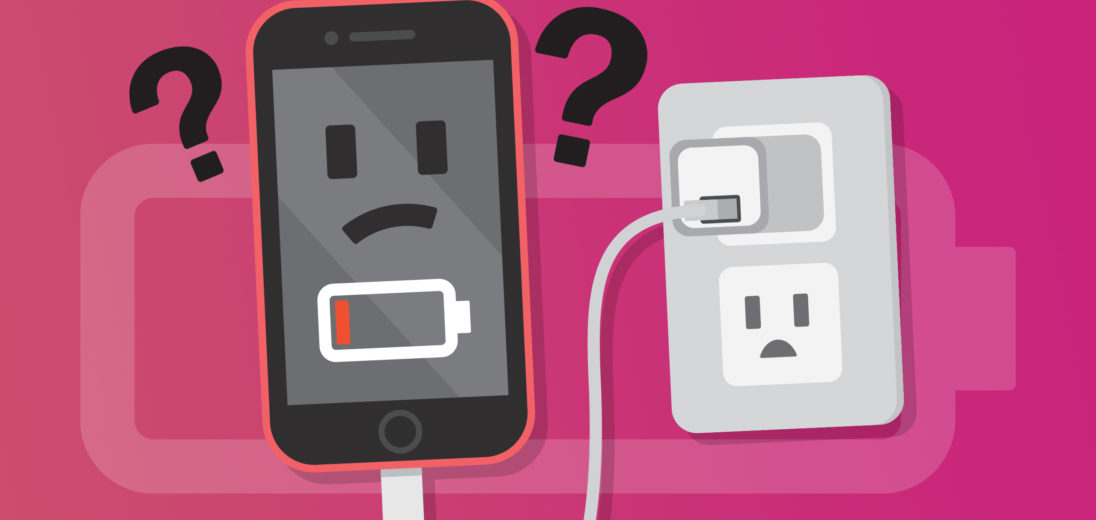
New iPhone will not do hard reset
Hi Eugene! Different iPhone models hard reset in different ways. iPhones without Home buttons can be especially tricky to hard reset. If you have an iPhone 6 or earlier, press and hold the Power button and the Home button until the Apple logo shows up on your screen to perform a hard reset. Once the Apple logo shows up, let go of both buttons. If you have an iPhone 7, press and hold the volume down button and the Side button until the Apple logo appears. Once you see the Apple logo, you can let go of both buttons. If… Read more »