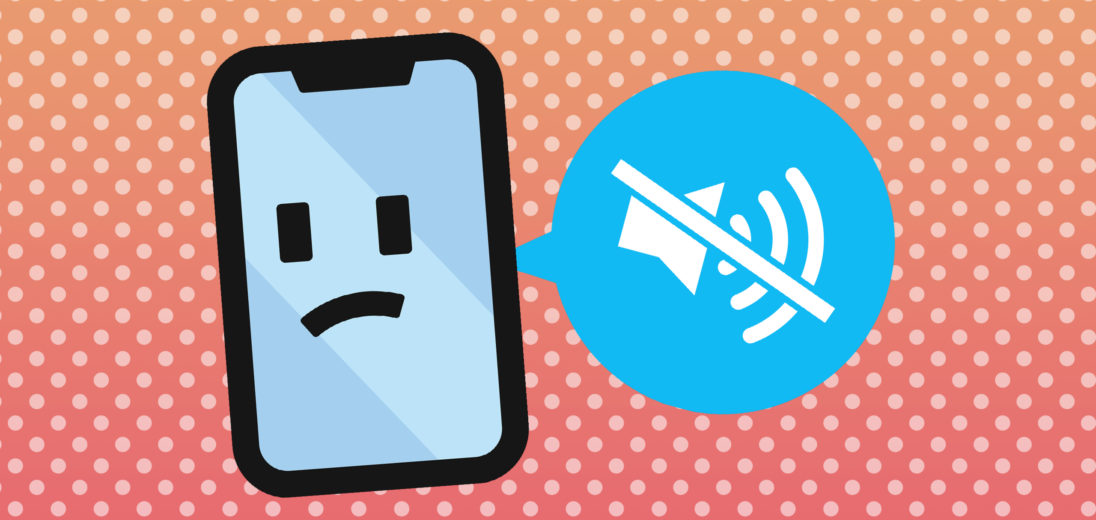You’re trying to listen to music, but can’t hear anything. You try listening to a voicemail and face the same problem. Why isn’t your speaker working? In this article, I’ll explain why your iPhone X's speaker isn’t working and how to fix it.
Is Your Speaker Broken?
There’s a difference between broken and not working, so let’s figure out which one your iPhone X is dealing with. A speaker test will show if there's some or no sound coming out of your device. First test your ringtones and media sounds, like a YouTube video, then see if your speaker works during phone calls.
Each time your iPhone X emits a sound, two things are at work—the hardware and software. Understanding these components will help us to determine why your speaker isn’t working.
Hardware: This is the speaker built into your iPhone. It works to convert the software’s instructions into the sound waves you hear.
Software: This decides which sound to play and when to play it.
Why It’s Not Working
The speaker on your iPhone is one of the most damage-prone components. We'll explain why below.
Software
Software malfunctions mean that your iPhone X might not be sending the right signals to your speaker. As a result, your speaker won't play sound or the sound that comes out is muffled. On the bright side, most software problems can be fixed at home!
Hardware
In order to produce sound, your speaker emits sound waves through a thin piece of material. If that material gets damaged in any way, your speaker might stop working, produce static, or sound muffled.
Which One Is It?
So, how do you know whether you’re dealing with a software or hardware problem? Most people try to replace the software first because software is free to fix while your speakers are not. In addition, if your iPhone has software problems, replacing the speakers won’t get it to play sound. You risk paying a lot of money for something that won't fix your issue!
Fixing Your Speaker Problems
-
Is Your iPhone X On Silent?
This may seem like a silly solution, but it happens all the time. Make sure your phone isn’t on silent and try turning up the volume. If you’ve done this and your speaker is making some noise, but doesn’t ring when receiving a call, check out our article on what to do when your iPhone won't ring.
-
Turn The Volume Up
Try turning your iPhone X volume all the way up. Sometimes your volume is low or has been switched off without your knowledge. This is common with bulky protective cases. If you press the volume buttons, but the sound won't turn up, open the Settings app and click Sounds & Haptics. Confirm that the switch next to Change with Buttons is turned on; a green switch indicates it's on.
If after turning the volume all the way up you can hear sound playing very quietly, your speaker might be damaged. The last step talks about repair options and you can skip ahead to that section.
-
Make Sure Your iPhone X Isn't Stuck In Headphones Mode
When connected to headphones, your iPhone X plays sound through them instead of your speaker. If your iPhone thinks headphones are plugged in, it’ll try to play sound through them, even if they aren’t there.
This is common when a piece of debris or a small amount of liquid gets trapped inside the headphone jack. Check your device to see if it says Headphones under the volume slider when you turn the volume up or down. If it does, read this article for the fix.
-
Check That Sound Isn’t Playing Elsewhere
I know this may sound crazy, but it’s possible. If you’ve ever connected to a Bluetooth speaker or Apple TV, your device might automatically connect whenever it’s in range. It’s possible your iPhone X is putting out sound, just through a different set of speakers.
To rule this out, try turning off your Bluetooth and disconnecting from any AirPlay devices, like an Apple TV. The easiest way to do this is through the Control Center. The Control Center can be accessed by swiping up from the bottom of your screen and tapping the Bluetooth icon. Still under the Control Center, press and hold the music button in the upper right-hand corner and select the AirPlay icon. Make sure there’s a small check mark next to the iPhone option. Then, try playing sound again. If after this your iPhone X speaker starts working, you’ve solved the problem!
-
Restore Your iPhone X
Restoring your iPhone X is the only way to be completely sure that your speaker is actually broken. We recommend backing up your device first, as a restore will erase your data. If you need help, follow the steps in our article How To Put Your iPhone In DFU Mode.
After finishing the restore, you’ll know if your problem is solved almost immediately. Make sure your phone isn’t on silent and the volume is all the way up. You should hear the sound emitting from the keyboard clicks, as soon as your start to setup your phone.
If your speaker still isn’t working or sound is muffled, at least you've eliminated software issues as the potential culprit. Don’t worry though, we know some great repair options to get your speaker fixed.
Repairing The Speaker
Apple replaces iPhone X speakers at the Genius Bar, if you prefer in-person service. They also offer mail-in repair service, which you can learn more about on their support website. If you decide to use Apple for repairs in-store, we suggest making an appointment first because they can get busy.
Sound: On!
Hopefully this article helped answer why your iPhone X speaker wasn't working or directed you towards a solution. As always, feel free to share your experience in the comments section below. Thanks for reading and happy listening!