You were waiting for a phone call, only to realize that you got the call and your iPhone 12 didn't ring. This problem can be extremely frustrating, especially if you're missing important phone calls. In this article, I'll explain how to fix the problem when your iPhone 12 won't ring.
Check That Your iPhone Isn't On Silent
The simplest explanation for why your iPhone 12 won't ring is that it's been set to Silent. The Ring / Silent switch on your iPhone is pretty sensitive. You may have flipped it while it was in your pocket, or when you were using your iPhone for something else.
Set The Ring / Silent Switch To Ring
Check the upper left-hand side of your iPhone. You'll know your iPhone 12 is set to silent if the Ring / Silent switch is pulled towards the back of your iPhone. You can push the switch towards the screen to set your iPhone 12 to ring.

Turn Up The Volume On Your iPhone
Once the ringer is on, make sure the volume on your iPhone 12 is loud enough to hear. Press the volume up button to increase the volume on your iPhone 12.
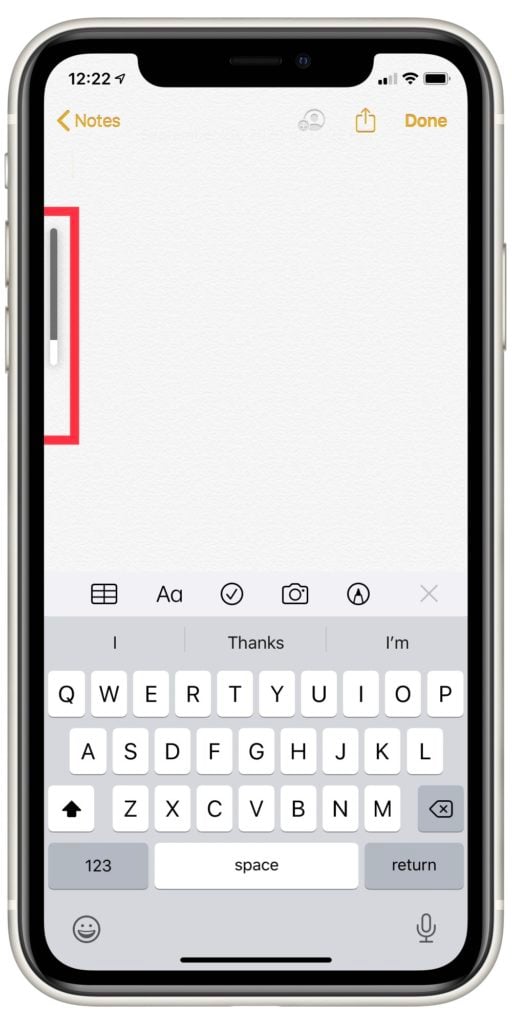
You can also adjust the volume of your iPhone 12 in Settings by tapping Sound & Haptics. Drag the Ringer and Alerts slider to the right to increase the volume on your iPhone 12.
If you've increased the volume, but your iPhone still won't emit sound, it's possible that your speaker is broken. Check out our other article if you think there's an issue with your iPhone's speaker.
Turn Off Do Not Disturb
When Do Not Disturb is enabled on an iPhone, it won't make any noise when it receives a notification or call. This feature is one of the most common reasons why an iPhone 12 won't ring.
Look in the upper right corner of the display of your iPhone 12. If Do Not Disturb is on, you'll see a small moon-shaped icon next to your battery life. To get rid of this icon and disable Do Not Disturb, swipe down from the upper right corner of your screen to reach the Control Center. Press and release the moon icon. If it turns grey, you've successfully turned off Do Not Disturb.
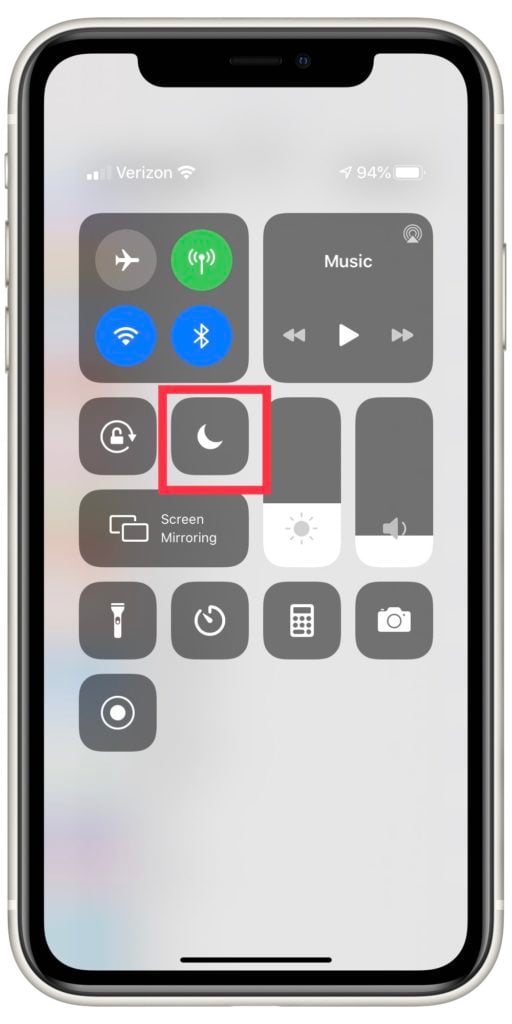
Alternatively, you can turn Do Not Disturb off in the Settings app. Open Settings, then select Do Not Disturb. The Do Not Disturb tab should be directly beneath Sound & Haptics. Check the switch at the very top of this page. If the switch is green and flipped to the right, then Do Not Disturb is enabled. Press the switch once to flip it off.
My iPhone 12 Still Won't Ring, What Now?
If Do Not Disturb is turned off and your iPhone is set to ring, there are still some plausible explanations for why your device won't make noise when called.
Is Your iPhone 12 In Headphone Mode?
The first thing to check is if there's something stuck in your iPhone's Lightning port. This could have tricked your phone into entering Headphone mode. Sometimes, when lint or other material gets into your Lightning port, your iPhone's hardware might register this as your headphones being plugged in.
If this is the case, your iPhone won't play any sound from its speaker. For more advice on how to get rid of this error, check out our piece on how to handle an iPhone stuck in headphone mode.
Shine a light into your Lightning port. If you see anything, grab a small brush that won't conduct static, such as a clean toothbrush, and carefully clean out the port. Then, try playing audio through your iPhone again. If it still won't make any noise, keep reading for more tips.
Repair Options
If nothing has worked up to this point, a physical component in your iPhone 12 has probably shorted out. The safest thing you can do is bring your iPhone directly to an Apple technician to have them perform the necessary repair.
If you live relatively close to an Apple Store, try setting up an appointment with the Genius Bar. They'll look over your iPhone in person and give you a reliable quote for repair costs. Alternatively, you can also opt for Apple's mail-in repair service. For more information on how to set up a mail-in repair, visit Apple's support website.
Ring, Ring!
It's funny how little you can appreciate a feature as simple as a cell phone's ringer until it disappears. If your iPhone 12 won't ring, try not to let it ruin your day. There are plenty of simple explanations with easy fixes to resolve this issue. Before long, your phone will be ringing like a bell! Thanks for reading, and if you have any suggestions or questions, leave them in the comments below.
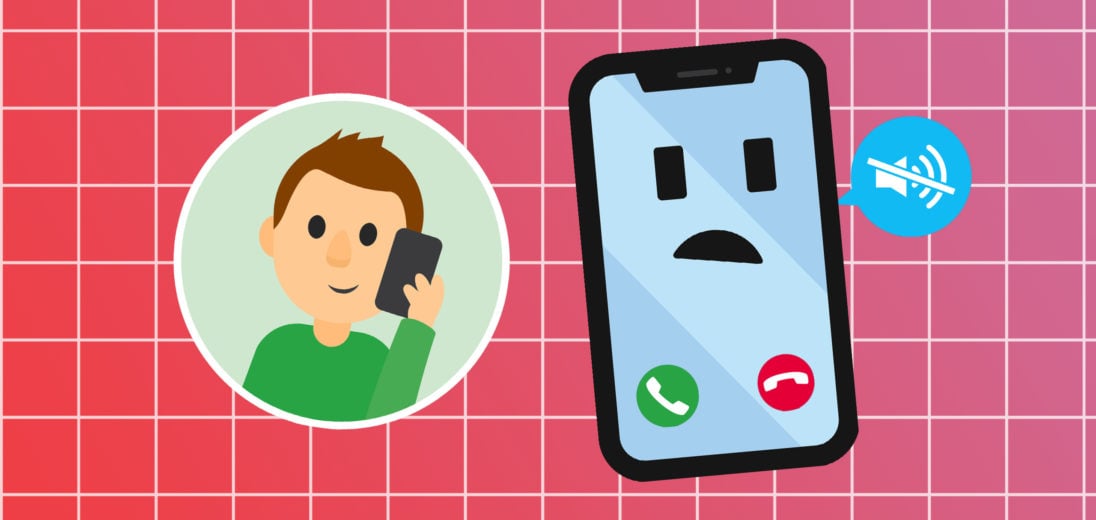
Finally, a common sense approach to a horrible silent problem_ A picture tells the story_ I have been on Apple site and this was not clear. Now I can hear again_ Yay!! Thank you so much. Have a wonderful day.
Thank you Easy to fix
Rebooting the iPhone 12 Mini worked for me.
After the last software update, mine refused to ring or make any sound at all even though the Sounds volume bar was set to max and everything else was correctly configured. Nothing fixed it until I turned it off, then turned it back on again.
Thanks for the article. There is one other glitch that I discovered by accident. We are traveling in our motorhome and my iPhone is paired with the MH. Even though the motorhome is stationary and off, the iPhone 12 wouldn’t ring if I was in the immediate proximity of the MH. I unpaired the phone with MH and everything seems to be just fine.