No matter how many texts you try to send or calls you to make, it seems like the Cellular features on your iPhone 12 just aren't working. Without Cellular data, an iPhone can feel like an overpriced hunk of metal and glass more than an essential piece of technology. In this article, I'll show you exactly what to do if your iPhone 12 is not connecting to Cellular data.
Check Coverage In Your Area
Across the United States, different Cellular providers have different qualities of coverage in various geographic locations. It's possible that the reason your iPhone 12 is struggling to connect is that you've fallen out of range of your carrier's local coverage. Take a look at our coverage map for more information about who has the best coverage in your area!
Disable Airplane Mode
One of the easiest features to turn on and off — especially accidentally — on an iPhone is Airplane Mode. When Airplane Mode's enabled on a device, all of its Cellular functionality ceases to work. While Airplane Mode is generally employed by users while they're flying, there are many different scenarios where turning this setting on can be very helpful. Since it is such a common and easily adjustable feature on iPhones, it's a perfect place to start when trying to figure out why your iPhone can't access Cellular.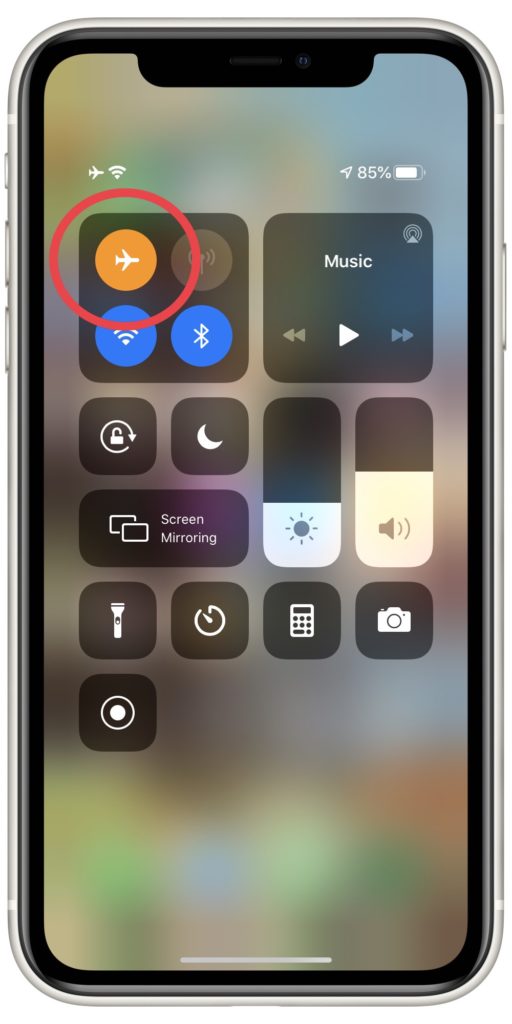
The quickest way to check your Airplane Mode setting is to swipe down from the upper right corner of your iPhone 12's screen. This action will open the Control Center, where you can keep track of many different functions available on your iPhone. Check the Airplane Mode icon, if it's currently orange and white then Airplane Mode's on. To disable this feature, tap the icon. When it turns grey, Airplane mode's no longer activated.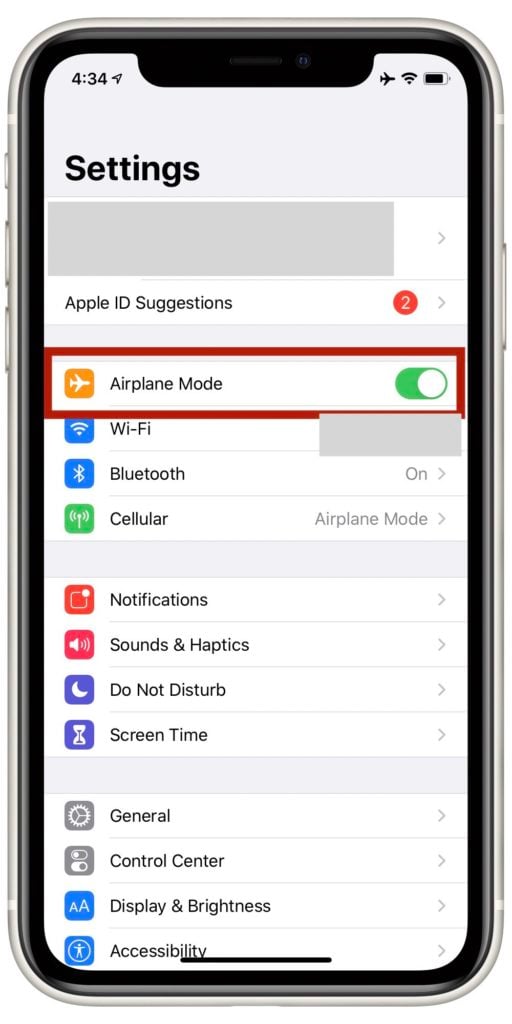
You can also check Airplane Mode in Settings. When you open the Settings app, you'll see the Airplane Mode toggle switch listed at the very top of the display. If it's currently green and flipped to the right, this means Airplane mode is enabled. Tap the switch to flip it off.
Turn Your iPhone 12's Cellular Data On
Another setting on the iPhone that's easily adjusted is Cellular Data. When Cellular Data is shut off on an iPhone, it has a similar effect to Airplane Mode, in that all features that rely on Cellular data cannot be accessed.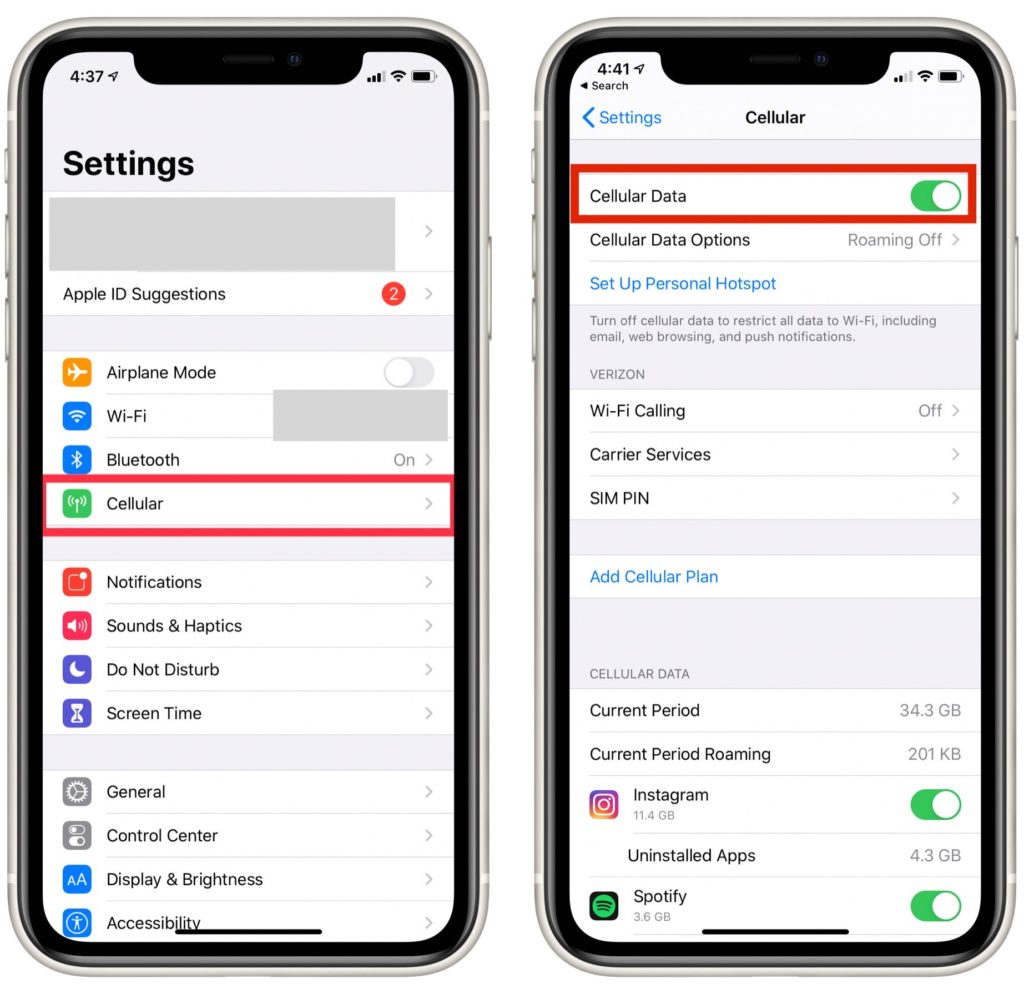
Open the Settings app and select Cellular. At the top of your screen, check the switch labelled Cellular Data. If the switch is currently flipped to the right, Cellular Data's enabled on your iPhone. Even if it's already on, try flipping the switch back and forth once to reset your Cellular connection. This can give your iPhone 12 a chance to freshly connect to your Cellular network.
If the Cellular Data switch is white and flipped to the left, tap it once to toggle Cellular Data back on. If your iPhone still won't seem to connect after this, keep reading for more tips.
Restart Your iPhone 12
If Airplane Mode's off and Cellular Data's on, the next troubleshooting step we recommend is to completely restart your iPhone 12. Restarting an iPhone will get rid of any crashed apps or software that could interfere with some of its functions, such as its ability to connect to Cellular.
Press and hold your iPhone's side button and either volume button to initiate a restart. After a few seconds, you should see a slider appear on your screen labelled “slide to power off”. Touch the red and white power icon in the upper left of the display, then swipe it to the right of the screen to turn it off.
After your iPhone shuts down, wait a few seconds, then press and hold the side button again. After a little time, the Apple logo will appear on your screen, signifying that it's powering on. When this occurs you can release the side button, your iPhone will turn back on on its own from there.
Check For Carrier Settings Updates
If none of our tips so far have gotten your iPhone to reconnect to Cellular service, the next step we recommend is to check for updates to your carrier settings. Apple and Cellular providers regularly release carrier settings updates to keep your device's Cellular connection running properly. When a new update's released, you should receive a pop up notification on your iPhone 12. When these notifications appear, always hit Update if you can.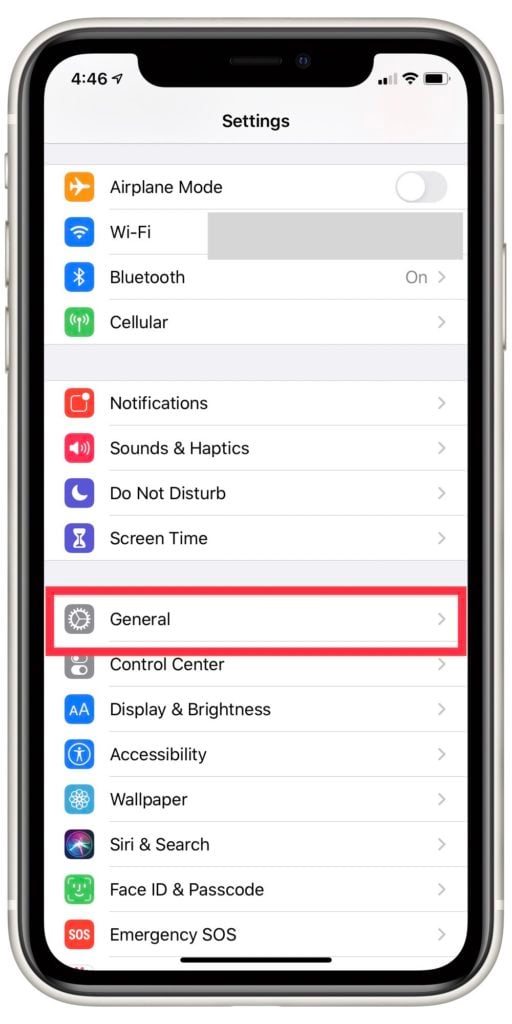
To check if you've missed any carrier settings updates, open Settings. Tap General, then About.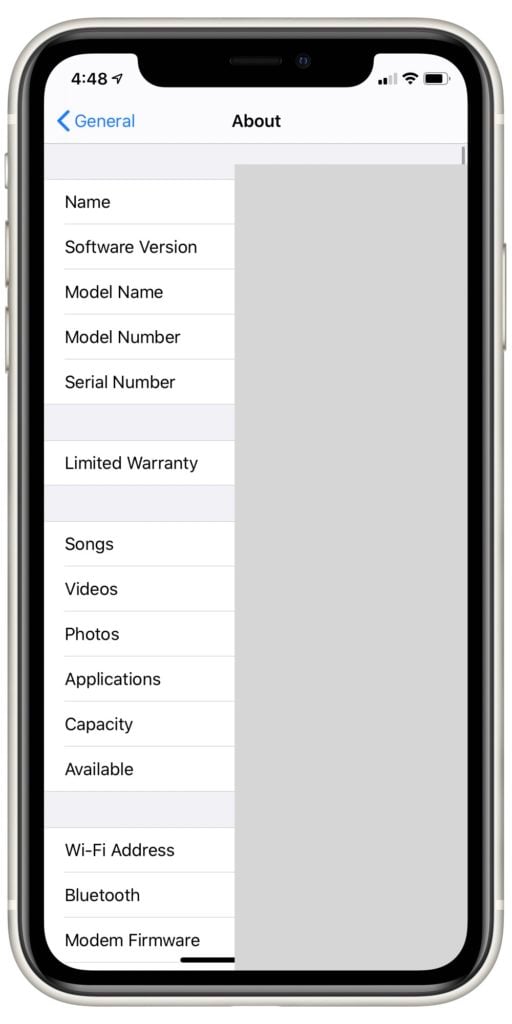 Once you're on the About page, any available updates should appear on your screen within 15 seconds. If nothing shows up, move on to the next troubleshooting step.
Once you're on the About page, any available updates should appear on your screen within 15 seconds. If nothing shows up, move on to the next troubleshooting step.
Remove and Reinsert Your iPhone's SIM Card
The central point of connection between your iPhone and Cellular data is your SIM card. Sometimes, removing and immediately replacing your SIM card back into its slot can resolve any Cellular interference your iPhone's experiencing.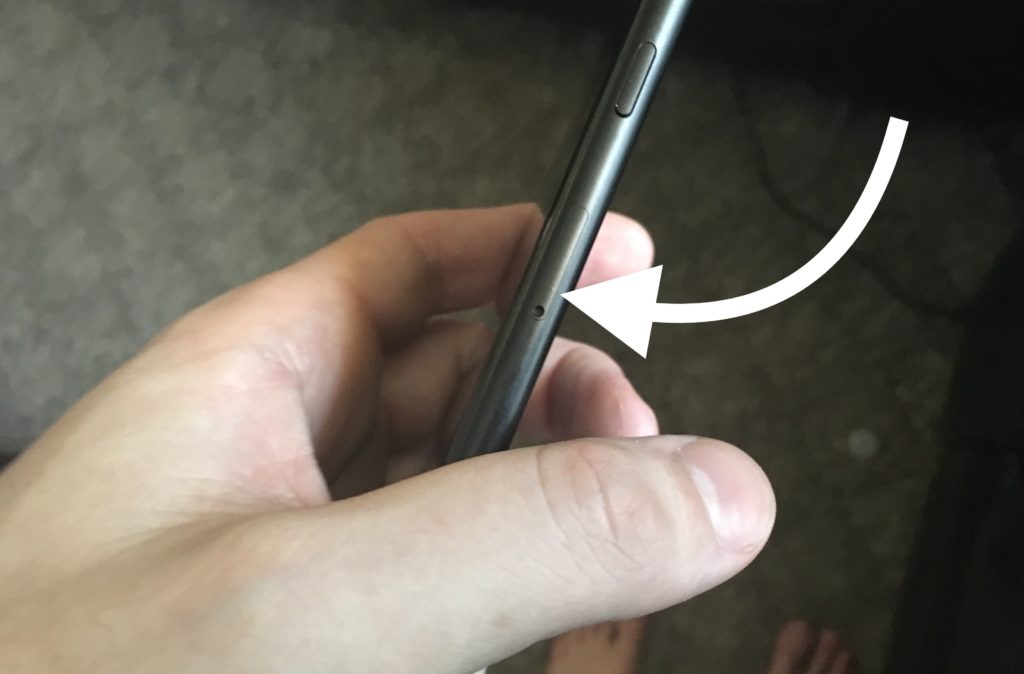
Removing a SIM card safely can be a pretty difficult process since they're such a small piece of equipment. Check out our SIM card ejection tutorial for some tips on how to complete this step without causing damage to any of your iPhone 12's components.
Reset Network Settings
If, after you've reinserted your SIM card, your iPhone 12 still won't connect to Cellular, it's possible that the problem's a relatively serious software issue. All iPhone's keep a record of every wireless connection it's made through Wi-Fi, Cellular or Bluetooth in the network settings database. By Resetting Network Settings on your iPhone, you can give your device a chance to get a fresh start with its wireless connections, which simplify its ability to connect to data.
To Reset Network Settings, open Settings and tap General. Go to the Reset page, then tap Reset Network Settings.  When a confirmation pop up appears on your screen, tap Reset Network Settings again. After you confirm, your iPhone should restart. When it comes back to life, you'll know Network Settings have been reset.
When a confirmation pop up appears on your screen, tap Reset Network Settings again. After you confirm, your iPhone should restart. When it comes back to life, you'll know Network Settings have been reset.
Backup and DFU Restore
If nothing else has successfully reconnected your iPhone to Cellular, the last fix we recommend is a DFU restore. A DFU restore is a total factory reset for the iPhone, and will wipe all of your personal information and settings from the device's memory. Before completing this step, you'll want to externally backup your iPhone to iCloud or your computer, for you may not be able to access your stored data again after the restore's over.
Most technicians will complete a DFU restore when you bring your iPhone in for repair, so trying this from home might save you from having to go to the Apple Store or paying for a repair service. We have already published a complete DFU restore tutorial with plenty of tips on how to do this safely on your own.
Contact Your Cellular Carrier
Sometimes, the reason an iPhone can't connect to Cellular service has nothing to do with the iPhone itself. It's possible that the error's occurring from your Cellular provider's end, rather than your own. Visit your carrier's website to find out how you can get in touch and you might be able to find the explanation you're looking for there.
iPhone 12: Reconnected!
Cellular service is essential to getting a successful user experience from your iPhone. Many of the basic functions cell phone users rely on daily require access to data to work at all. If your iPhone 12 won't connect to Cellular, start with some of the simpler repairs and build your troubleshooting out from there. Before long you'll find out exactly what's wrong!
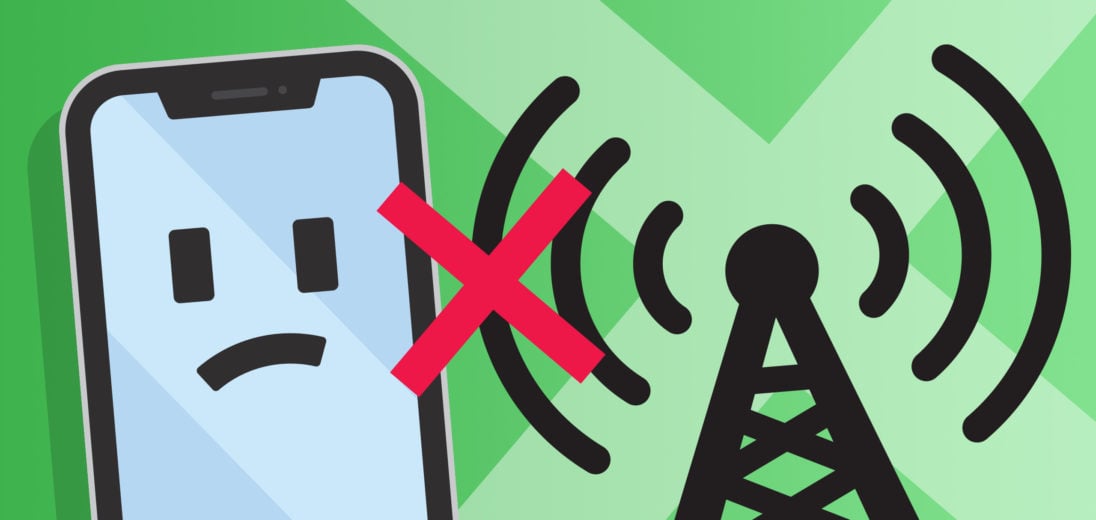
What about older iPhones?