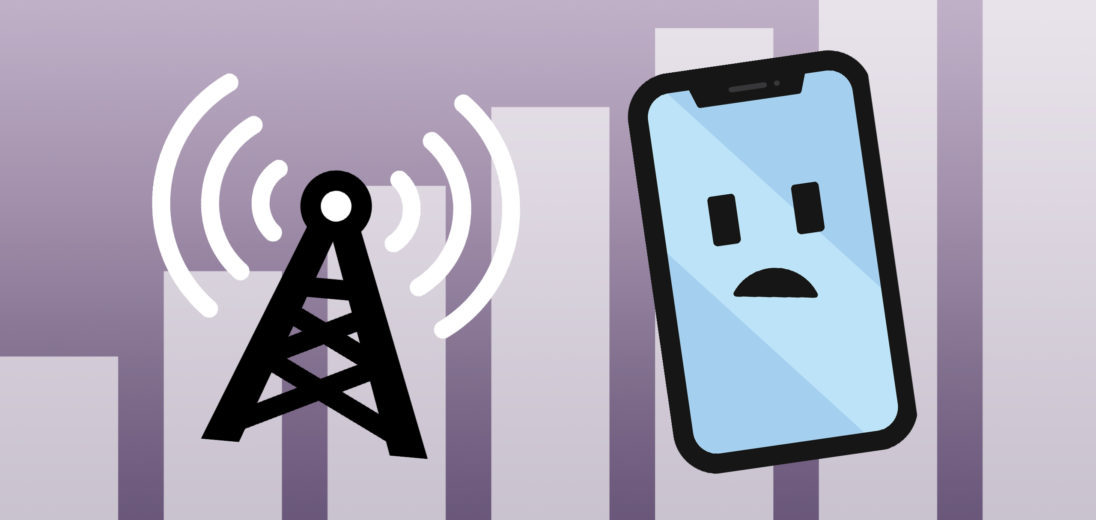You're trying to make a call on your iPhone 12, but you don't have enough bars! You've moved around and held your iPhone as high as possible, but nothing seems to be working. In this article, I'll explain how to fix the problem when your iPhone 12 says No Service.
Why Does My iPhone 12 Say “No Service”?
There are several different why your iPhone 12 might say No Service. Software and hardware problems could be the cause, or there may be an issue with your cell phone plan. The steps below will help you diagnose and fix the real reason why your iPhone 12 says No Service!
Check In With Your Wireless Carrier
One common reason why an iPhone 12 says “No Service” is because its cell phone plan has been turned off. Carriers shut off cellular service for a number of reasons, such as a late payment or suspicion of fraud. Search for the name of your wireless carrier and “customer service” in Google to find their support number. A representative will let you know if there's an issue with your cell phone plan!
Check For An iOS Update
Apple frequently releases iOS updates to fix known bugs and introduce new features. Some iOS updates include modem updates, which can improve your iPhone's connection to cellular and Wi-Fi networks.
Open Settings and tap General -> Software Update. Tap Download and Install or Install Now if a new iOS update is available.
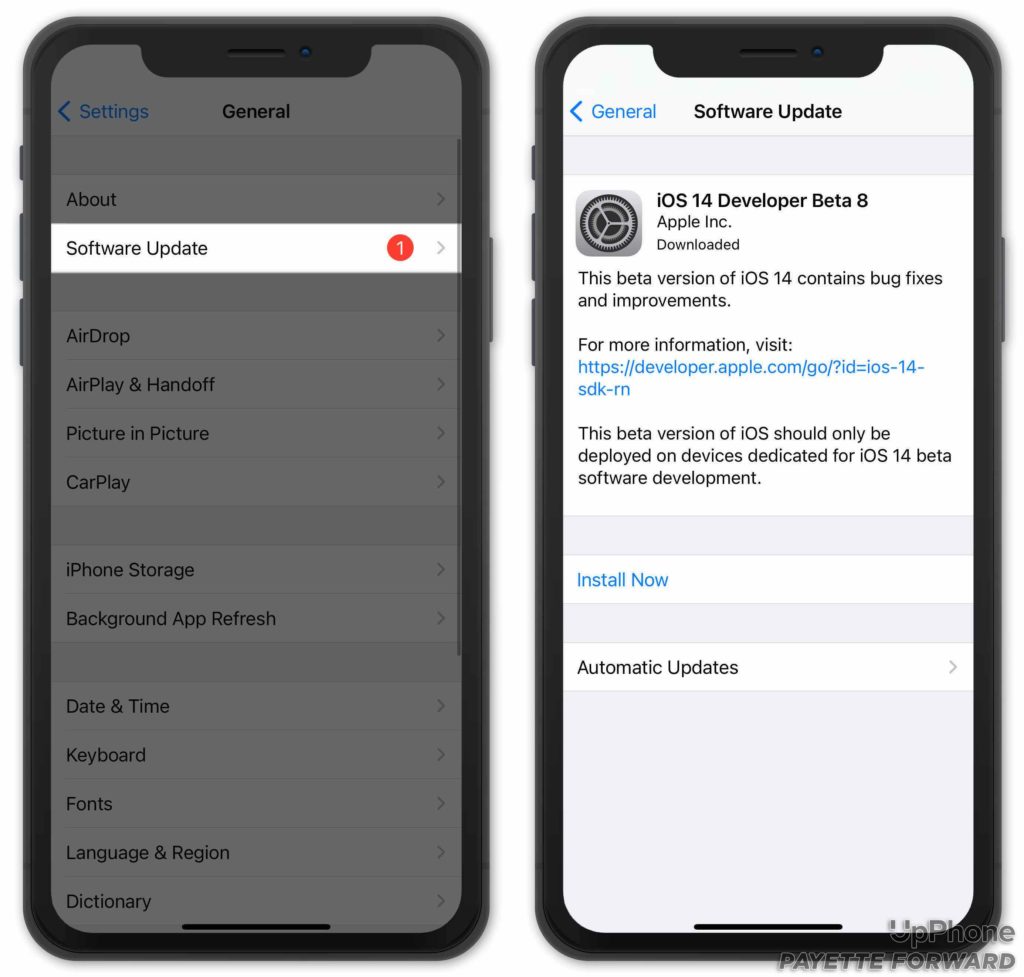
Check For A Carrier Settings Update
Like iOS updates, carrier settings updates are released to improve your iPhone's connection to your wireless carrier's network. It's a good idea to install these updates as soon as they become available.
A lot of the time, a pop-up will appear on your iPhone 12 when a carrier settings update is available. You can also manually check for one by going to Settings -> General -> About. Wait on this page for about 15 seconds. If no pop-up appears, no carrier settings update is available, and you can move onto the next step.
Check The Cellular Settings On Your iPhone 12
The various cellular settings users can adjust on an iPhone are quite fickle. Sometimes, if a specific feature is not set up a certain way, it can be cause of the No Service problem on your iPhone 12.
Before going too deep into this repair step, keep in mind that the Cellular settings page on your iPhone 12 can vary depending on your wireless carrier.
Make Sure Cellular Data Is Turned On
To begin, open Settings and tap Cellular. Make sure the switch next to Cellular Data is turned on. If it's off, tap it once to toggle it back on. Even if it's already on, try flipping it off and back on again.
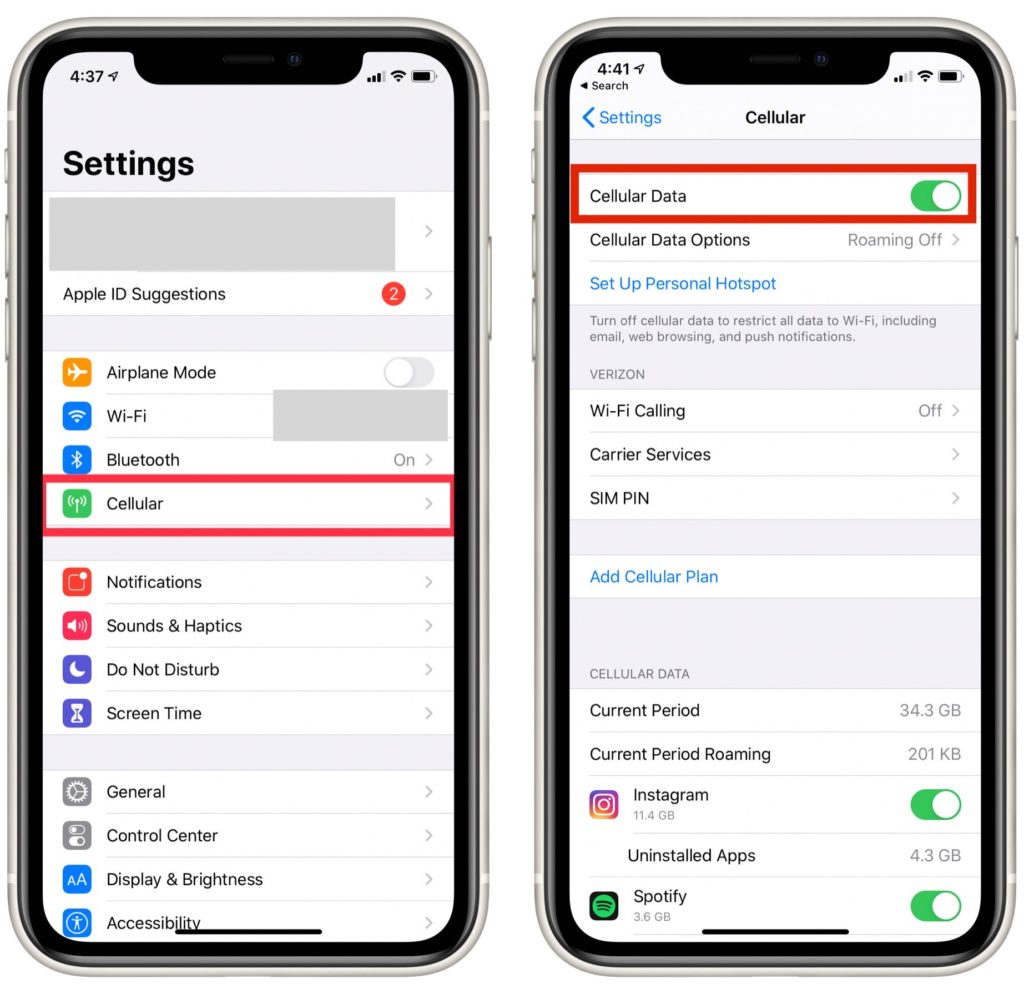
Check Your Roaming Settings
Beneath the Cellular Data switch, tap Cellular Data Options, then check Roaming. If it's off, tap the switch next to Roaming to turn it on.
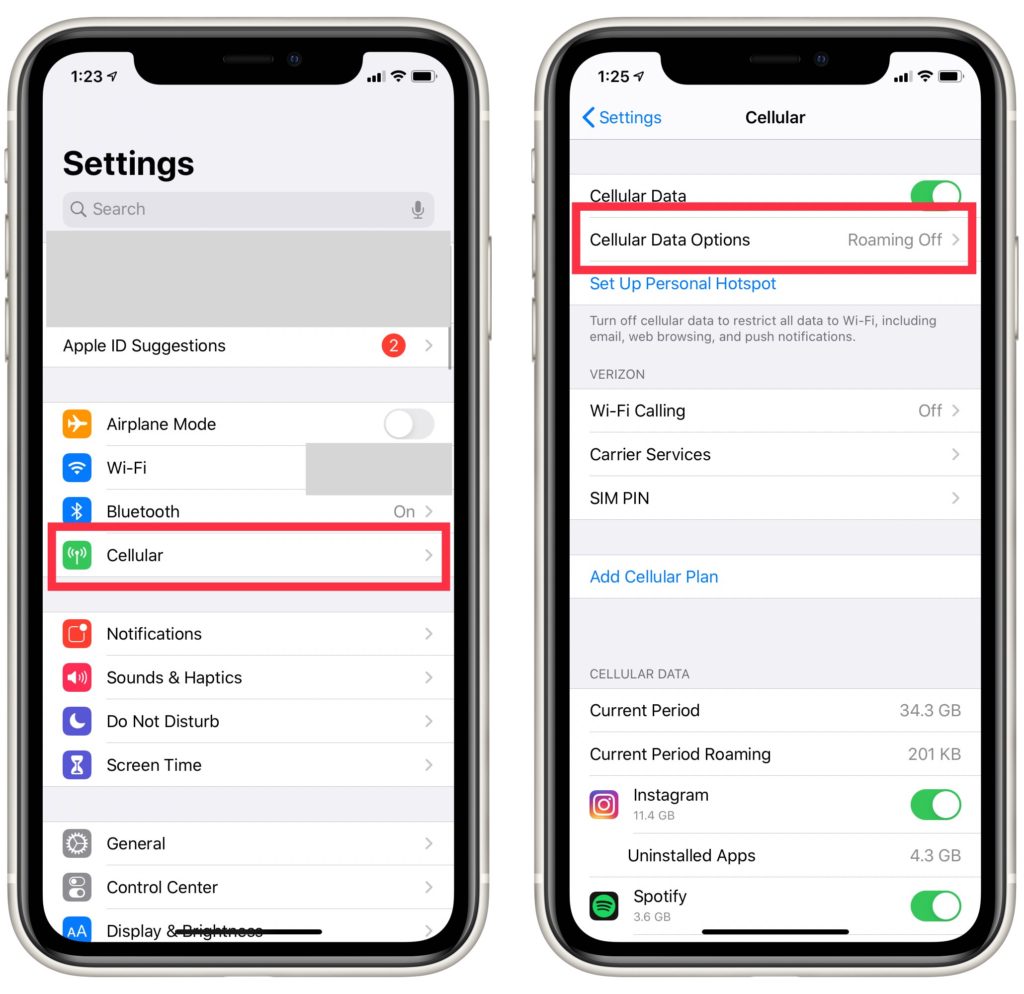
Most carriers no longer charge extra for domestic roaming, so it's safe to keep roaming on when you're in the US. If you're unfamiliar with this term, check out our article titled What Are Cellular and Data Roaming On iPhone? for more information.
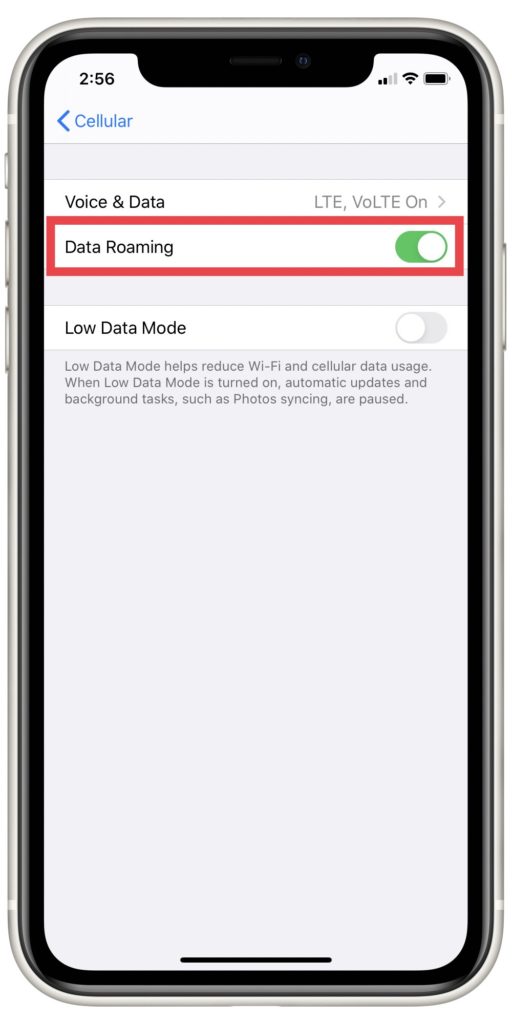
Check Automatic Carrier Selection
If you're within range of multiple cellular networks, your iPhone may get confused about which network it should connect to. Open Settings and tap Cellular -> Carriers, if you can. This setting won't appear on every iPhone 12.
Look for Automatic Carrier Selection. If it's currently enabled, try turning it off and manually selecting your wireless carrier.
Remove Your SIM Card
The SIM card in your iPhone 12 is what connects it to your carrier's network. Ejecting and reinserting the SIM card can sometimes fix the No Service issue on your iPhone 12, especially is the SIM card has become slightly dislodged.
Removing the SIM card from an iPhone 12 can be tricky because they're such a small component. Check out our article on how to safely eject a SIM card if you need help.

Reset Network Settings
Reseting the network settings on an iPhone 12 erases restores all of its Cellular, Wi-Fi, Bluetooth, and VPN settings to factory defaults. This reset has the potential to fix a deeper software problem causing the No Service issue on your iPhone 12. Make sure you write down your Wi-Fi passwords before completing this step, as you'll have to reenter them when the reset is finished.
Open Settings and tap General -> Reset -> Reset Network Settings. Enter your iPhone 12 passcode, then tap Reset Network Settings again to confirm your decision.
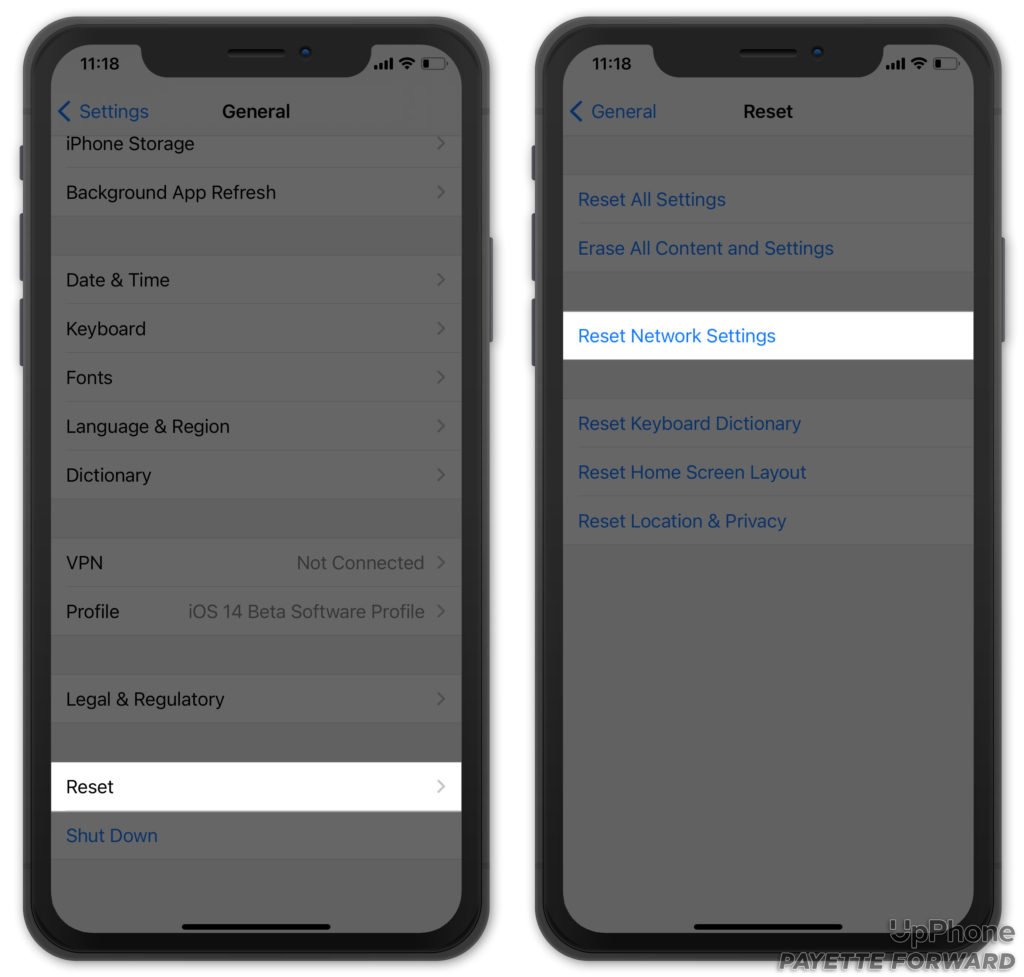
Backup And Restore Your iPhone (Please Read Warning)
If your iPhone 12 still says No Service, there may be a much deeper software or firmware problem impacting it. The last step you can take to rule out such a problem is a DFU (Device Firmware Update) restore.
Warning: When you try to restore an iPhone 12 that says No Service, it might not be able to activate at all after the restore is complete. An iPhone needs cellular service to activate properly, and without it your iPhone 12 may be completely unusable once restored.
It is possible that restoring your iPhone will resolve the No Service error completely, but there's an undeniable risk that comes with completing this step. If you don't have access to an Apple Store to repair your device if this fix goes wrong, we recommend skipping this step completely and looking into repair options.
A DFU restore is the deepest type of iPhone restore. Every line of code on your iPhone 12 gets erased and rewritten, restoring it to factory defaults. It'll be as if you were taking your iPhone 12 out of its box for the very first time.
Before putting your iPhone 12 in DFU mode, we strongly recommend backing it up. Otherwise, you'll lose all of your personal data after the restore in complete. When you're ready, check out our video tutorial to learn how to put your iPhone 12 in DFU mode!
Reach Out To Your Carrier Or Repair Your iPhone 12
Some cellular providers can offer you a special code to restore your iPhone's ability to connect to cellular service. This tip isn't a catch-all solution, but it might be worth your time to contact your carrier to see if they can help in anyway. If you find that this isn't the case, it's probably time to consult a technician about repairing your device.
Apple repairs iPhones with a few different services. If you have an Apple Store close to you, you can bring your iPhone 12 to the Genius Bar and they'll diagnose the error for you. If you'd rather not go out to an Apple Store, Apple also offers a mail-in repair service for their customers as well. However, both of these options can be pretty expensive depending on what turns out to be wrong.
As far as third-party repair alternatives go, we'd strongly advise against bringing your iPhone 12 to any company besides Apple at this point. Not only will it be several months before any smaller repair services have the necessary resources to repair the iPhone 12 line, but having them perform the fix will most likely void your warranty. With such a new phone, breaking your warranty this early could result in some serious complications down the line, should you ever need any other repair work done.
Cellular Service is Back!
No Service is one of the most common errors to occur on iPhones. As a result, it's also one of the most difficult problems to diagnose confidently. If your iPhone 12 says No Service, make sure you have an external backup saved somewhere, and start with some of the simpler troubleshooting options. Good luck!