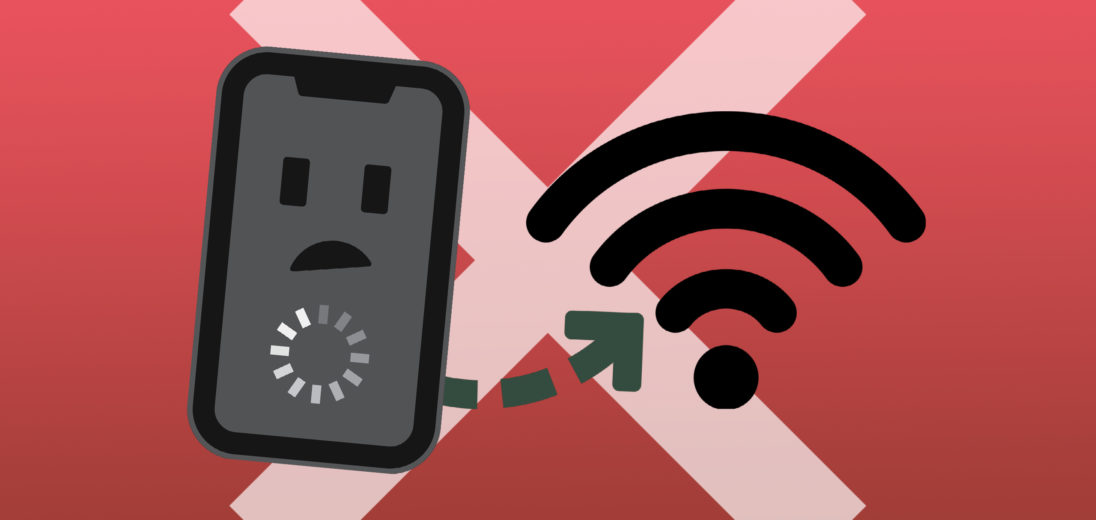You’re trying to search something online, but your iPhone X doesn’t seem to be working properly. You realize you’re not hooked up to the Wi-Fi, and your device refuses to connect. In this article, I’ll explain why your iPhone X won’t connect to Wi-Fi and how to fix it.
Let’s Diagnose The Problem
There’s a lot of possible explanations for why your device can't connect to the Wi-Fi. Let’s try to figure out which applies to your device. First, figure out if your iPhone isn’t connecting to any Wi-Fi networks or if it’s only connecting to one.
If your iPhone X is only connecting to one network, you’re likely dealing with a problem between your iPhone and the wireless router.
If your iPhone won’t connect to any wireless networks, skip down to the Delete Saved Networks section. After completing those steps, if you’re still unsuccessful, try the Diagnosing Hardware Issues section.
If the Wi-Fi tab under the Settings application is grey, check out this article for the quick fix.
Back To Basics
As always, the first solution we recommend is to try turning both your iPhone and Wi-Fi router off and back on again.
For your iPhone X, press and hold the power button until the “Slide to power off” slider appears. After dragging it across your screen, your iPhone will power down. After a minute or two, hold the power button until the Apple logo appears on your screen.
To restart your Wi-Fi router, simply pull the power cord out of the wall, wait a few seconds, then plug it back in. Your router will reboot and you can try reconnecting your iPhone. If this works, there was a problem with the wireless router’s built in software (or firmware).
Similar to your phone and computer, the built-in software of the router can crash. In situations like these, the router might still show the Wi-Fi network as available, but the software won’t respond when you try to connect to it. If this fix worked for you, we suggest checking the manufacturer’s website for your specific router to see if there's a software update available. This can prevent the problem from reoccurring.
Can't Connect To One Router
This is difficult to determine what's causing the problem, especially because it usually only occurs in one location. Employees at Apple and the Genius Bar may struggle to understand and fix the issue for this reason. Typically, they’ll offer some advice and reset some settings, but can’t do much more than that.
If your iPhone won’t connect to the Wi-Fi, there might be a problem with your device or wireless router. Let’s go through the solutions you can try at home.
iPhone Issues
Every Wi-Fi network your iPhone X has connected to is stored in your Settings app. This means that your iPhone should automatically connect to your Wi-Fi network when you're at home.
Turn The Wi-Fi Off
In the Settings app, you can turn the Wi-Fi off and back on. This allows your iPhone X to try and reestablish a connection to the network. After turning the Wi-Fi off, give it a few seconds before switching it back on.
Delete Saved Networks
Next, start fresh by completely resetting your iPhone’s base of saved Wi-Fi networks. This step should fix the problem majority of the time, and eliminates most of the software issues behind your inability to connect.
To complete this step, go to the Settings app. Under the General tab, select Reset, then Reset Network Settings. You’ll have to reconnect to all of your Wi-Fi networks, which means reentering all of their passwords.
Wireless Router Issues
If the fixes above didn’t resolve your connection issue, your wireless router might be causing the trouble. Understanding how Wi-Fi works on your phone will make it easier for you to reestablish the connection between your iPhone X and the Wi-Fi router.
How Wi-Fi Works
When you connect your device to Wi-Fi, you’re using both your iPhone and wireless router. The router creates a signal with the name of your network for your devices to pick up on. It essentially serves as the middleman between your devices and the internet. When you connect to the network, you’re creating a relationship between the two.
Your iPhone creates an address for each network it connects to. This is similar to how the each site on the internet has its own web address.
Why Does This Matter?
Good question! This matters because your wireless router could be struggling to assign an address to your network. This could be the reason your iPhone X won't connect to Wi-Fi.
To fix this, let’s try resetting your wireless router to its factory default. This will also reset its “address book.” A reset will be the fastest and simplest solution, instead of wasting time trying to diagnose obscure connectivity issues.
Resetting To Factory Defaults
There are different types of wireless routers and this makes it difficult to guide you on how perform a reset. Instead, I’ll show you the easiest way to find out how to reset your router.
Most have a tiny reset button located in a hole on the back or bottom of the router. Leave the router plugged in and use a pen to press the reset button for about 15 seconds. Doing so will cause your router to revert to its factory presets.
This is the way I’d reset my router, but if you don’t know how to replicate this process, make sure you have the instructions handy. Here’s the best way to find them, if you threw away the box.
To find a better description on how to reset your wireless router, follow these steps:
- Find the model number on your router and write it down. You can typically find this on the bottom or side of the device.
- Visit the manufacturer's support website and look up your model number. Here, you’ll find setup instructions or a user guide.
Here are the links to a few of the big manufacturer's websites:
Setting Up Your Wireless Network (Again)
While unnecessary, it’s perfectly fine to setup and reuse the same name and password for your wireless network. Try reconnecting your iPhone X and if it works, then you know the problem was with your router.
An Uncommon Explanation
If you’re still unable to connect your iPhone X to Wi-Fi, take a look at your wireless security settings. Make sure the security type is set to WPA2 Personal using AES encryption, not TKIP security. You can find the wireless security settings in your wireless router's manual.
Diagnosing Hardware Issues
iPhone
If you’ve reset the network settings on your iPhone and it still won’t connect to the Wi-Fi, try a DFU restore on your iPhone. First, you should backup your device to protect your data and settings.
Still no success? Unfortunately that means you’ll probably need to repair your device. Apple stores don’t repair Wi-Fi antennas, but they’ll offer to replace your iPhone. Be warned, this can get expensive, if you don’t have AppleCare+ or if your iPhone is damaged or out of warranty.
Another repair option we recommend is Puls. This is a repair company that will send a certified technician to your home and offers a lifetime warranty for the repair.
Wireless Router
If you’ve reached this step and nothing has worked so far, there might be a problem with your Wi-Fi router. Visit the manufacturer’s website to understand your troubleshooting options before going out to buy a new one.
If You Have To Buy A New Router
Apple has airport routers that are easy to set up and have great built-in software. While they’re a bit pricier than others you can find on Amazon, sometimes it’s worth paying more to avoid difficulties later on.
You're Connected!
Hopefully, your iPhone X is connected to the Wi-Fi or you know exactly what needs to be done. Feel free to share your experiences in the comments section below. These can actually help other readers who are facing similar issues. Happy connecting!