You've heard of mobile payment apps, and you're wondering how Samsung Wallet works. It's only available on Samsung devices, but what else is so special about it? In this article, I'll explain what Samsung Wallet is and show you how to use it.
Samsung Wallet: NFC And MST
Samsung Wallet, formerly known as Samsung Pay, is a mobile payment app. It allows you to connect a debit or credit card so that you can use your phone to pay for things at stores. All you have to do is hold your phone up to a payment terminal, and it will process the charge for you.
This works by using NFC and MST technology. NFC stands for near field connectivity, and MST stands for magnetic secure transmission.
NFC is a very close proximity radio standard that allows phones to communicate with each other at short range, but it can also be used to communicate with payment terminals.
MST is unique to Samsung Wallet. It mimics the magnetic signal that a credit card would use when swiped at a terminal, so you can use it at any terminal, not just NFC terminals. This makes it much more versatile than other apps like Google Pay.
You'll Need A Samsung Phone
Remember, Samsung Wallet only works on Samsung phones like the Samsung Galaxy series. If you're looking to upgrade to a new phone, but aren't sure which one to choose, try using our cell phone comparison tool. You can exclusively compare Samsung phones by clicking Brands & Models -> Samsung.
Is Samsung Wallet Safe To Use?
Samsung Wallet is safe because everything is locked behind your phone's lock screen. If you have a fingerprint set up, you'll need to use it to unlock your phone before paying for anything.
Additionally, Samsung Wallet is safe to use because it doesn't require you to touch the terminal. You can simply hold your phone up to it and the payment will process. This is especially important when you are trying not to get sick from commonly touched areas in public.
Adding A Card To Samsung Wallet
Samsung Wallet should be installed by default, but if not, you can download it from the Samsung Galaxy Store. Open the app and tap Credit/debit at the top of the screen. You'll be prompted to give the app some permissions, so tap Allow.
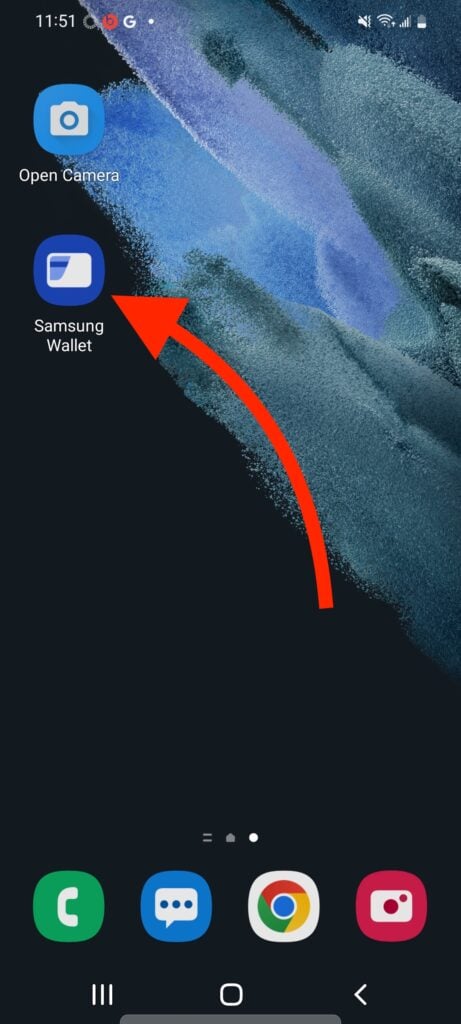
This will allow you to take a picture of your card so that the app can extract the credit card number, CVC code and expiration date. However, you can also type in the information directly.
Once your card is added, you can use the card for mobile payments. You can also add membership cards and gift cards to your account.
Can I Add Multiple Cards To My Samsung Wallet?
Yes! You can add more cards at any time, and you can also add a PayPal account. You'll have to select the card you want to use from the app before you pay, but you can also select a default card to use for quick payments.
How To Use Samsung Wallet At Terminals
The best way to use Samsung Wallet at terminals is to hold the phone up to a card reader when you're prompted to swipe a card. Remember that the app can use MST technology that simulates a normal credit card, so holding it close to the card reader is important for the terminal to see the signals.
Samsung Rewards
Whenever you use Samsung Wallet, virtual points called Samsung Rewards are added to your Samsung Account. These can be redeemed for gift cards, digital content, and even devices sold by Samsung like phones, earbuds, and televisions.
In the Samsung Wallet app, you can swipe from the left to find the Samsung Rewards menu. In here, you'll be able to see how many points you have and what you can redeem them for. You can redeem them for sweepstakes entries or directly for devices under the coupon codes section.
You won't need many points to get started with sweepstakes, but you'll need a lot of points in order to redeem for devices. If you need just a few more points to reach your goal, you can also buy points from the app.
Cash Back Awards
You can search for cash back opportunities in the app by swiping from the left and tapping Cash back awards. This will show you a list of companies offering cash back for purchases. You can also search for nearby opportunities, but you'll need to grant the app access to your location while using the app.
Payment Accepted!
Now you know everything you need to know about how to use Samsung Wallet. We hope that this article was useful for you and we hope you'll share it with a friend who might find it helpful. If you have any more questions about how to use Samsung Wallet, please leave a comment down below.
S’pose I wanted to share this info with someone not on Twitter or Facebook? Jump thru a hoop, ‘eh?