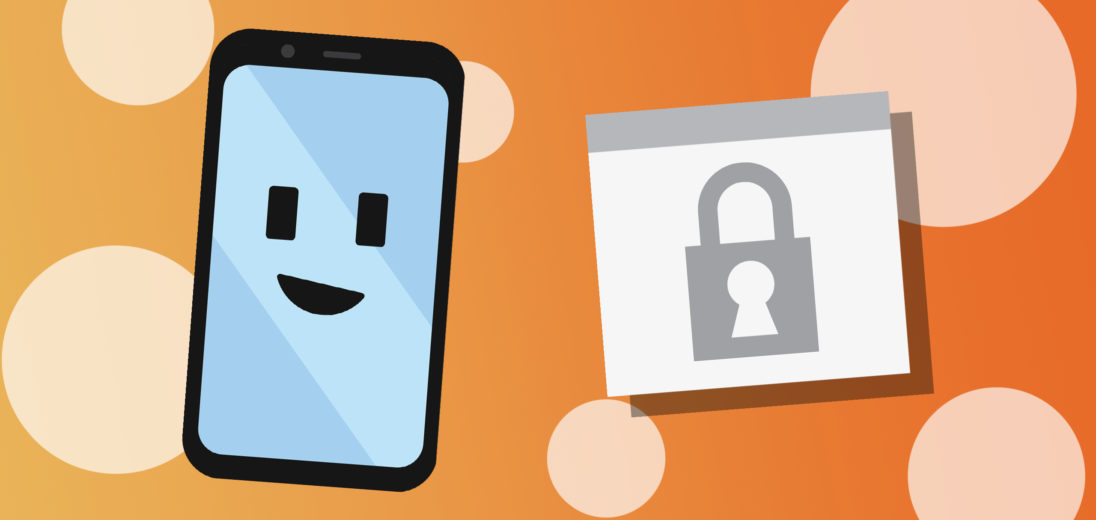Security is a big deal in the smartphone world. When dealing with credit card information, passwords, and private emails, making sure you keep a good password on your phone is essential. In this article, I'll show you how to change your Android password!
Why Do I Need A Password For My Android Phone?
It's important to secure your Android phone with a password or PIN in order to protect your personal information. This can include website passwords, private emails, credit card information, and more. Using a strong password is critical to protecting these aspects of your smartphone use.
Why Change Your Android Password?
It's a good idea to change your Android phone's password often. This can help keep it more secure in case it gets stolen. It's also a good practice to make sure that you don't use the same password on two different websites or devices.
Passwords And Lock Screen Methods For Android
No matter what method of locking your screen that you use on your Android device, you will always need to use a password as a backup or a PIN. This is useful in case your fingerprint scanner isn't working correctly and the password also required every time you restart your phone.
How To Change Your Android Password
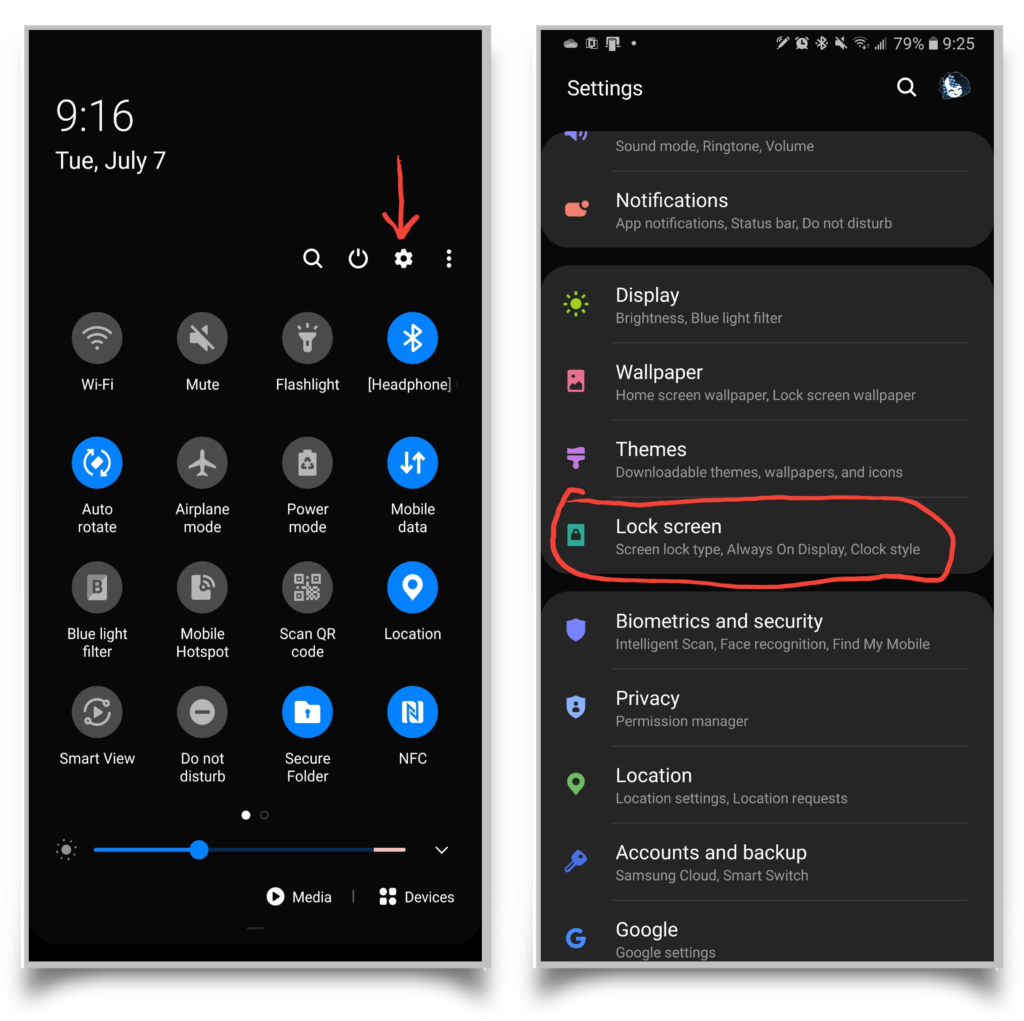
To change your password on your Android device, swipe down from the top of the screen and tap the gear icon to access your settings. Then, scroll down until you find lock screen or security settings. Tap screen lock type.
To access these settings, you'll need to enter your current Android password or PIN. From here, you can choose your default screen lock type. Choose password or PIN. You will be prompted to type a new password or PIN and then you will have to type it again to confirm.
Choosing A Strong Password Or PIN
There are a few do's and don'ts when it comes to choosing a good password and PIN for your Android device. Here are our tips:
Passwords
In the past, the recommendations for choosing a strong password for your Android phone involve using capitalization, special characters, and numbers. The idea was that this would help make your password more complex and harder to crack.
However, this is not necessarily the case anymore. Some argue that using a long password with several random words like coconutjamcookiedisco is much more secure. Just make sure that the words are random and don't make logical sense when used together.
PIN
These can be harder to remember sometimes but easier to type in when you're in a hurry. On Android smartphones, your PIN can be as long as you'd like, so don't feel limited to four numbers. The longer your PIN is, the more difficult it will be to crack.
Make sure that you don't use an easy combination like 1234 or 1111. You'd be surprised how often these are used.
Should I Use A Password Manager?
Password managers like Dashlane are great for helping you create truly random and strong passwords for websites and services that you use on the Internet. Humans aren't great at coming up with random and secure strings of letters, numbers, and symbols, so Dashlane can help with that process. It makes sense then that you would want to use a password manager to secure your Android device.
However, that may not be the best option. When you are using passwords created by managers like Dashlane, you are generally copying and pasting these passwords into browser windows. When you are trying to unlock your phone, you are physically typing the letters and numbers into the text box.
This means that you won't be able to unlock your phone to copy and paste the Dashlane password into the text box. It's better to come up with a password for yourself that you can remember and type in more easily to unlock your Android device.
Get A Secure Android Phone
One of the most secure Android phones is the Galaxy Note 10+ due to its incorporation of a feature called Secure Folder. Locked behind your Android password or PIN, secure folder allows you to move apps, photos, and files to a secured file location.
Apps that you use in secure folder are actually copies of the apps. Because of this, you can use this feature to use an app with multiple accounts, one for normal use and one for Secure Folder. Because all the contents of the folder are locked behind your password or PIN, it is significantly more secure.
Device Secured!
Now you can change your Android phone's password or PIN with ease. We hope that this helps you keep your device more secure. Thank you for reading, and if you found this article helpful, please share it with someone who would appreciate securing their smartphone.
If you have any questions about how to change your Android phone's password, leave a comment down below!