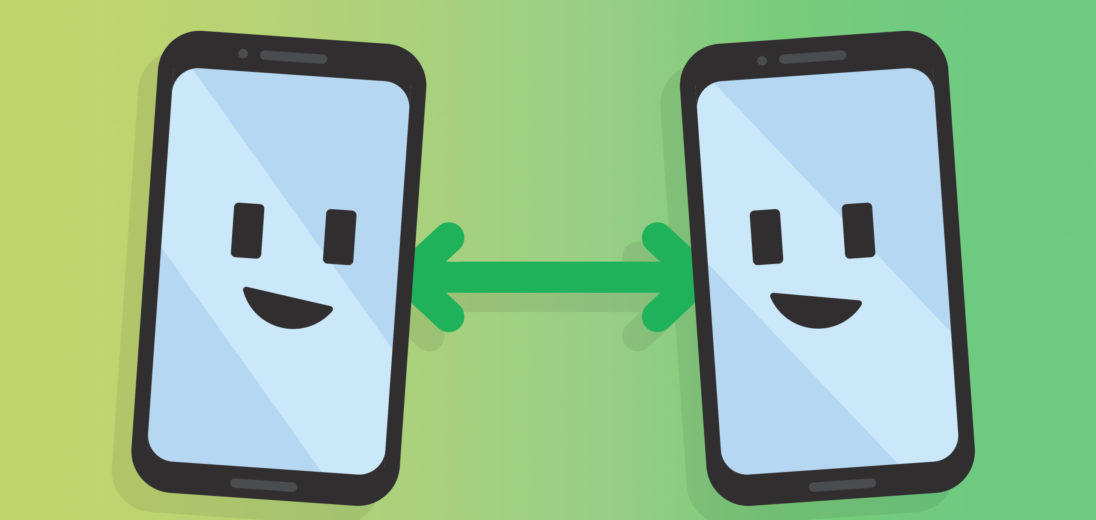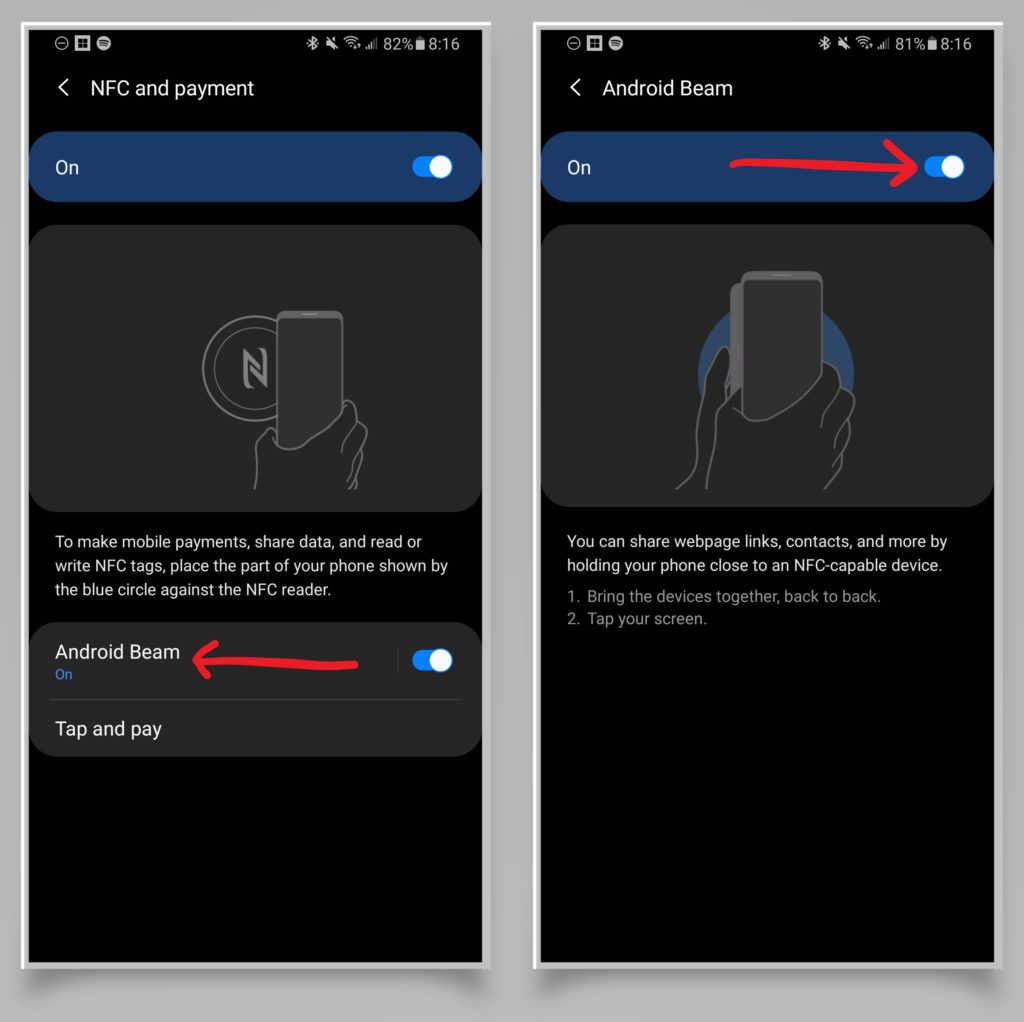You love taking pictures on your Android phone and enjoy sharing them with your family and friends. However, sending your photos and videos can be inconvenient. Wouldn't it be easier if you could just tap your phone with another Android device to share files and photos?
Fortunately, you can! In this article, I'll show you how to use Android Beam to share media with your family and friends.
What Is Android Beam?
Similar to AirDrop for iPhones, Android Beam takes a slightly different spin on convenient file sharing with nearby devices. This function uses near-field communication (NFC) to send photos, files, contacts, webpage links, and more to other devices.
NFC technology is also used to help you pay via phone at credit card terminals. Because Android Beam uses NFC technology, its range is limited.
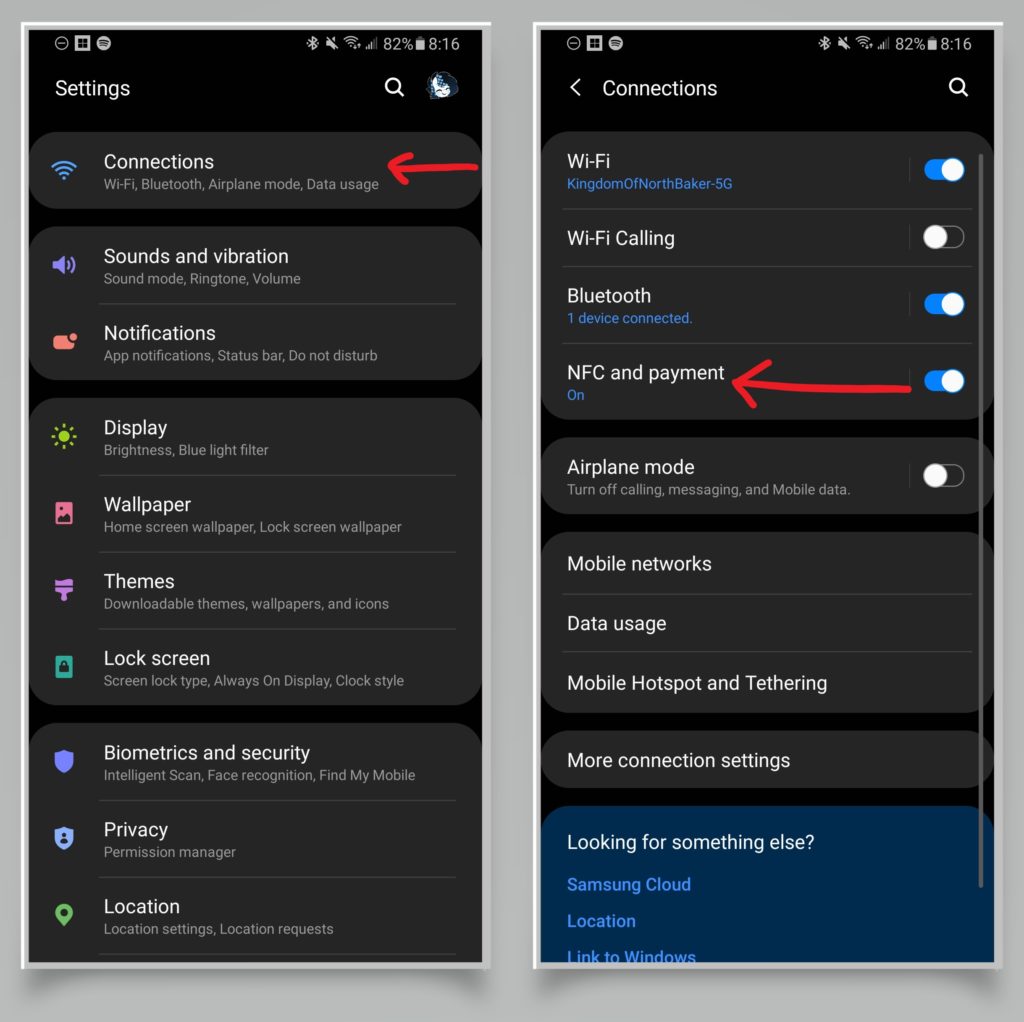
How to Turn on Android Beam
If your Android phone supports NFC connectivity, you'll be able to use this feature. To turn on Android Beam:
- Open Settings
- Open Network settings or Connections
- Tap NFC and payment
- Tap Android Beam
- Toggle the feature on
If you can't see NFC settings, it's possible that your phone doesn't support NFC connectivity.
Applies To: Samsung Galaxy Note 9, Samsung Galaxy S10
Sharing Files and Photos
Android Beam is easy to use once it's turned on. Tap your phone to the back of another Android device, with the item you want to share on your screen. Your phone will vibrate when it's ready, signaling that you can tap the screen to send the file.
The recipient needs to tap accept on the pop-up message to receive the file. Once you've tapped the screen and hit send, you should see a notification about the status of the file transfer. You can stop touching phones once you see this notification.
Why Won't My Files Send with Android Beam?
There are a few reasons why your phone may not be able to send files with Android Beam. Double check that the phone you are trying to share the file with also has NFC hardware and has Android Beam turned on. Also, make sure that once the file transfer is in progress, you don't walk too far away from the other device. This could prevent data from sending correctly.
Why Do My Files Take So Long to Share with Android Beam?
NFC technology is convenient, but not very fast. Files like photos, contacts, and website links are small and can be shared very quickly. However, recorded video files can be much larger and may take a long time to share.
If you want to share longer videos, consider sending them through another method, such as cloud sharing.
Transfer Complete!
Congratulations! Now you know how to use Android Beam to share your favorite memes, photos, and contacts with your family and friends. Thank you for reading, and if you found this guide helpful, share it with someone you'd like to use Android Beam with!