Your Android phone is an amazing tool when you need to use the Internet when out and about. Did you know that you can share your wireless connection with your friends and your other devices? In this article, I'll explain how to use mobile hotspot on an Android!
What Is Android Mobile Hotspot?
Android mobile hotspot is a tool you can use to share your wireless network connection with other devices that can connect to the Internet. They will see the connection as a Wi-Fi network with a password that you control. This is a very useful tool to use if you want to use your laptop when there is no Wi-Fi available.
Mobile hotspot is a feature supported by most Android smartphones by default. However, because the tool uses mobile data supported by network carriers, those carriers often have placed software restrictions on mobile hotspot to abide by their respective data plans.
Mobile Hotspot Settings
To see if mobile hotspot is available for your Android phone, open Settings and tap Connections. Then, tap Mobile Hotspot and Tethering.
In this menu, you'll see options for configuring mobile hotspot if the feature is available on your device. Depending on your carrier, this screen may be locked if your subscription isn't verified.
Turn on Mobile Hotspot if the option is available on your Android. You'll be given the option to set a password for the temporary network. This can ensure that people you don't know aren't connecting to your hotspot.
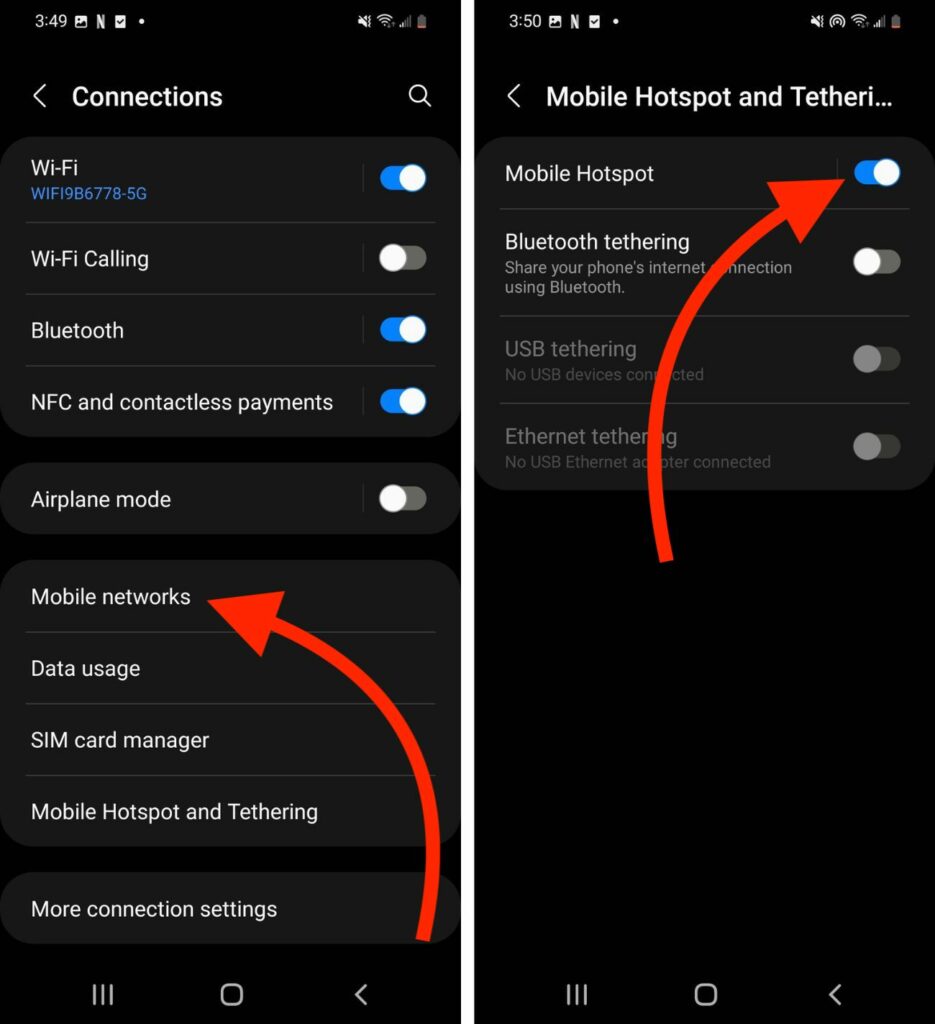
Alternatively, you can turn on Mobile Hotspot in Quick Settings. Use to two fingers to swipe down from the top of the screen. Tap the Mobile Hotspot button to toggle it on or off.
Cell Phone Plans With Mobile Hotspot
Most major carrier plans support mobile hotspot for smartphones. Typically, the cellular data included with your cell phone plan can be used to turn your phone into a mobile hotspot.
We have a handy tool that can help you decide which data plan with mobile hotspot is right for you. With our plan comparison tool, use the Features filter to toggle Mobile Hotspot on to see all the available plans that have mobile hotspot included.
How To Connect To An Android Mobile Hotspot
Connecting to an Android device's mobile hotspot is easy. It will appear as an available Wi-Fi network in Settings -> Connections -> Wi-Fi with the same name as your device. Simply type in the correct password and you'll be able to connect!
Changing Your Network's Name
If you have tried using mobile hotspot, you may have noticed that the network it creates has a funny name with a bunch of letters and numbers. This is the default name of your device, but you can change it if you'd like.
Open Settings and tap Connections -> Mobile Hotspot and Tethering. Tap on Mobile Hotspot, then tap Configure. You rename your network by changing the Network Name. Tap Save when you're happy with the name of your network.
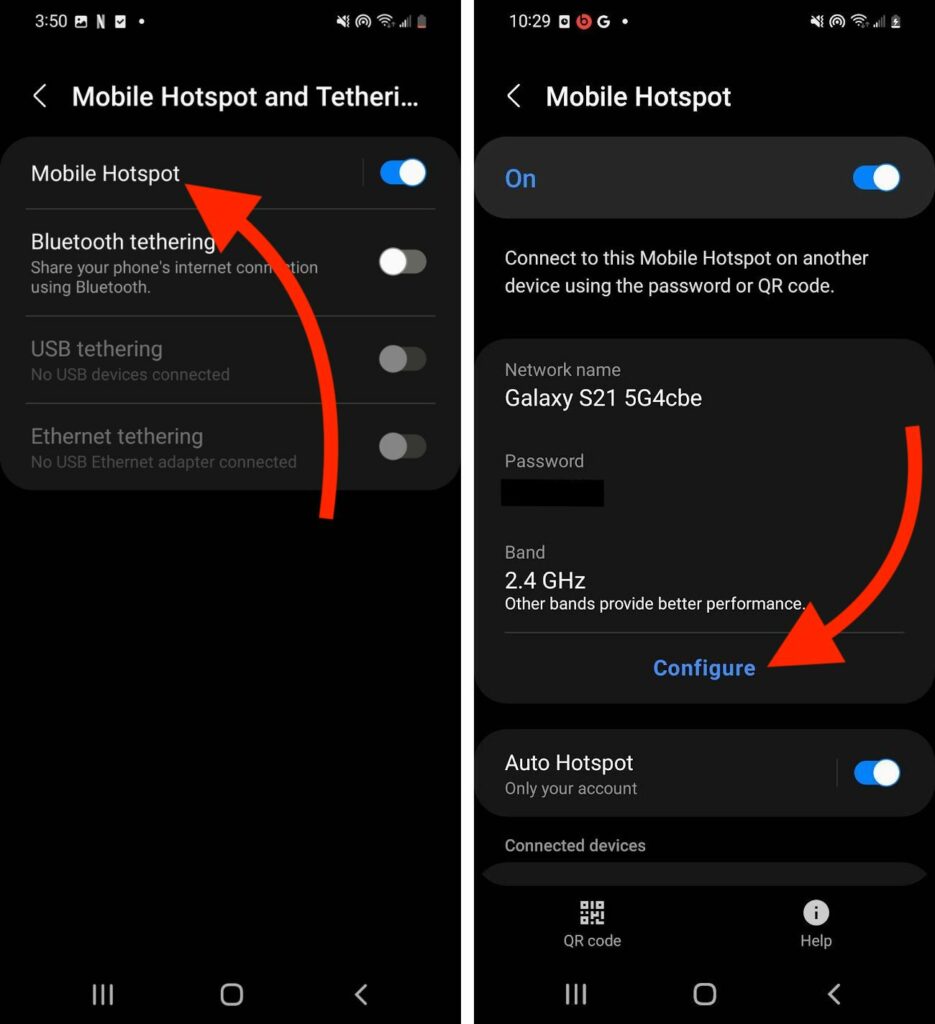
Selecting the Right Network Bandwidth
By default, mobile hotspot settings on your Android device will use 2.4 GHz network bandwidth. Bandwidth, or Band, is a measurement of your network speed. 2.4 GHz is the most versatile choice, as it will work with most phones and has decent speed.
However, in your mobile hotspot settings, you can change the bandwidth from 2.4 GHz to 5.0 GHz on some devices. This may drastically increase the network speed for connected devices, but only if they are compatible. Also, keep in mind that this bandwidth is much shorter range and may be effected by obstructions like walls.
You're Connected!
You now know everything you need to about mobile hotspot on an Android! Thank you for reading this article, and if you found it helpful, please share it with a friend who might benefit from learning about this feature. If you have any other questions about how to use mobile hotspot on your Android, please leave a comment down below.