Zoom is a great video conferencing solution for schools, professionals, and for getting in touch with your relatives. Choosing the right profile picture is important for representing who you are to those you're meeting with. In what follows, I'll show you how to change your profile picture on Zoom step by step!
Why Change Your Profile Picture On Zoom?
Imagine that you have a job interview on Zoom next week. Like me, you have a fun, pastel-colored pony face as your profile picture. You've been thinking about it and have decided that it's probably better to change it to the picture you had taken by a professional photographer last year. The pony is adorable, but it might generate some uncomfortable questions during your interview. That is, unless your employer happens to like ponies as well.
Fortunately, changing your profile picture is easy. We'll have that pony avatar switched to something more relatable and professional in no time.
How To Change Your Zoom Profile Picture On Desktop
If you’re using a Windows or Mac device, open up Zoom and follow these directions:
- Click on the gear in the upper right-hand corner of the Zoom menu.
- Select profile.
- Then, choose Edit My Profile.
- Click Change.
- Choose an image smaller than 2 MB to use as your new profile picture.
Applies to: Surface Pro, Surface Pro X, Surface Go, Surface Laptop, Windows 10
Read on for more specific instructions about each step, as well as a guide to changing your profile picture on Android and iOS.
Go To Zoom's Website
The instructions above take you to Zoom's website where you can edit your profile picture through your computer's web browser. If you don't want to go through the Zoom app, you can navigate directly to your Zoom profile settings online instead.
An alternative way to get to these settings in the Zoom app is to click on your profile picture in the upper right, click Settings -> Profile -> Edit My Profile.
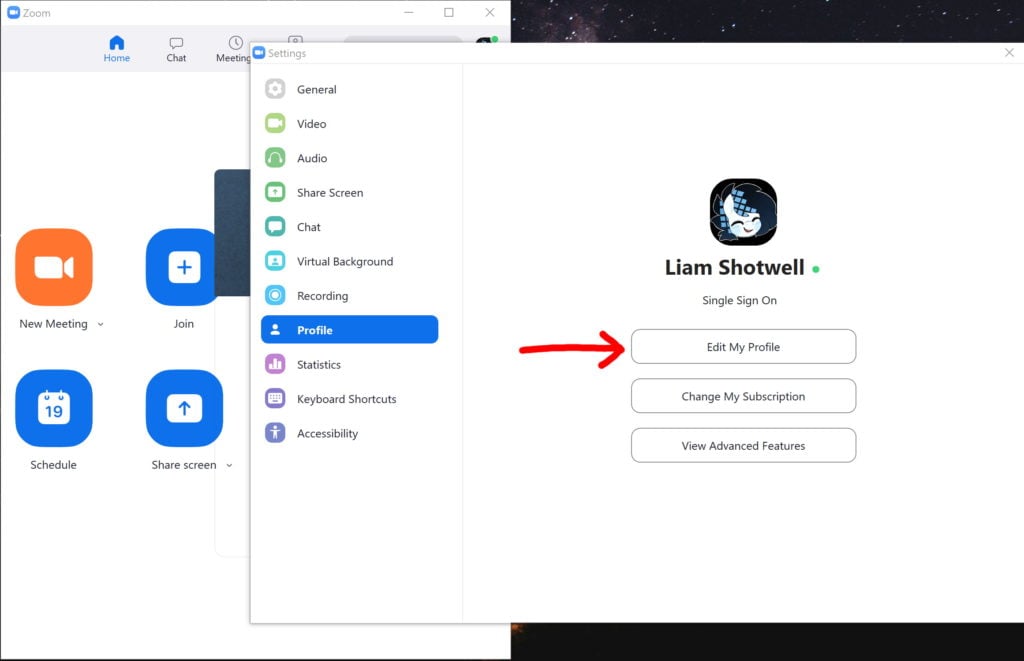
Remember, the sign-in process may be different depending on what kind of account you have. I use a Single Sign On (SSO) process because that's what my university requires. Make sure you click that button if your company or university uses SSO for your account.
Your profile will show a lot of information, such as your personal meeting ID, personal link, sign-in email, and more. If you want to learn more about Zoom's profile settings, head over to their support page.
Next, find your profile picture located in the upper left-hand corner of the screen. Click Change to move on to the next step.
Choosing A Zoom-Friendly Image
Zoom is pretty flexible with the images that you can upload. However, they can only be in a 1:1 aspect ratio (square) and must be smaller than 2 MB in size.
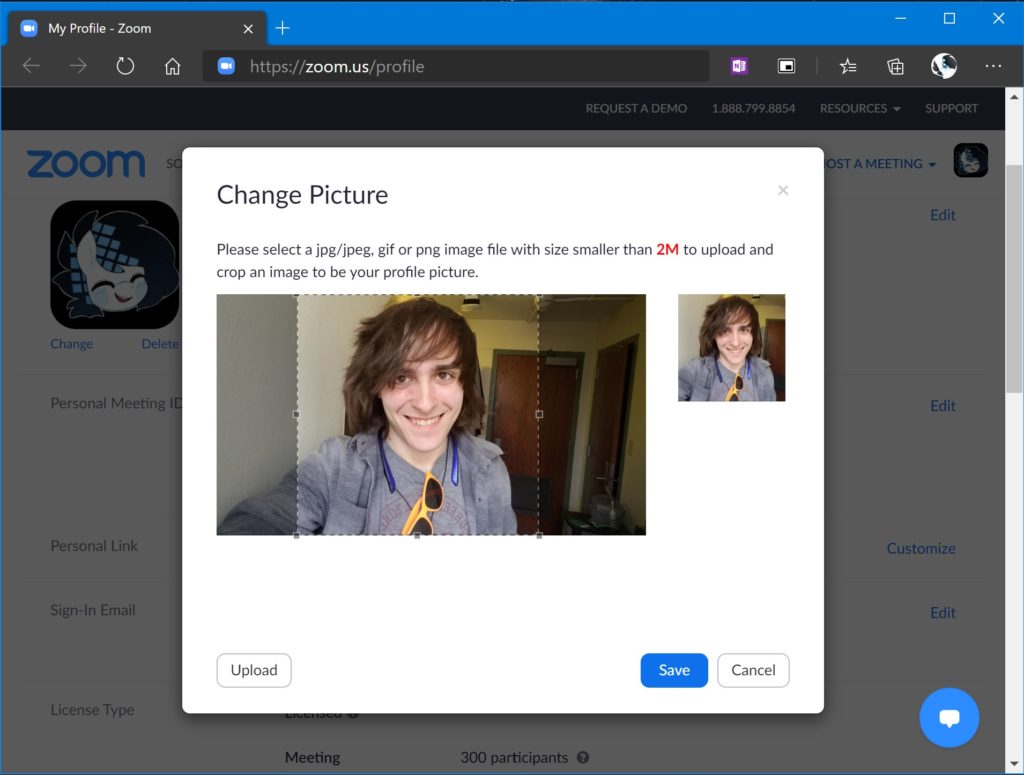
You can also crop images that you upload using their crop tool. This is helpful if you decide to upload an image that's not in a 1:1 aspect ratio, or if you're picking your face out of a group photo.
How To Change Your Zoom Profile Picture On Android And iOS
I actually think that this method is easier, since you don’t need to go to Zoom’s website. Here’s how it works:
- Open Zoom on your phone.
- Tap Settings in the lower right corner.
- Then tap your name at the top of the screen.
- At the top of the screen, select Profile Photo.
- In the box that appears, hit take photo or choose photo.
- Smile when taking the new photo or choose one that you like!
Applies to: Samsung Galaxy, Samsung Galaxy Note, Google Pixel, LG Velvet, Surface DuoThe menus might look slightly different between Android and iOS, but the process is pretty much the same.
Zoom Picture: Changed!
Now that you've changed your Zoom profile picture, you can best present yourself to those you're videoconferencing with. I hope that this guide was able to help you choose a picture that works. If you have any more questions about Zoom, please relay them to me in the comments below! Thanks for reading.
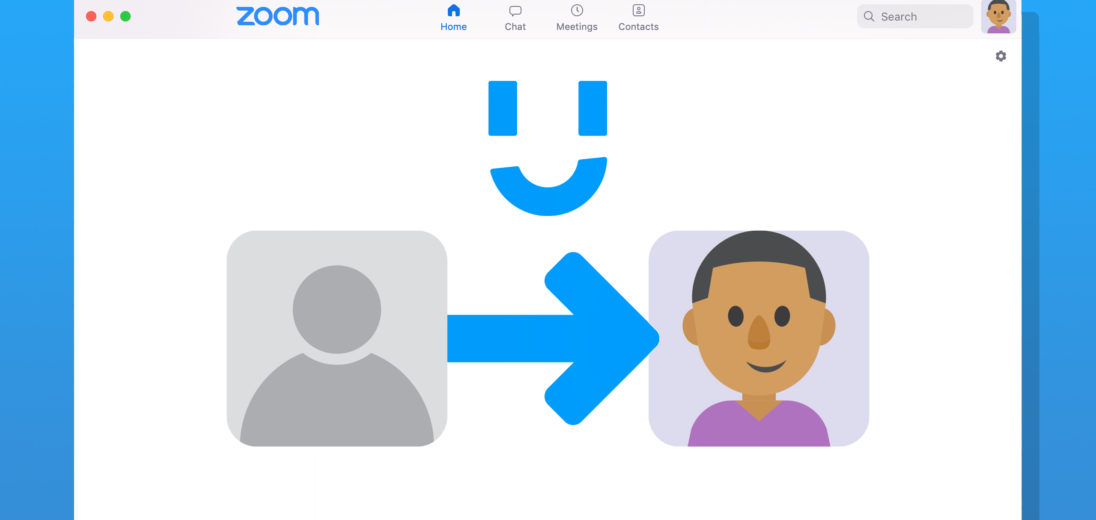
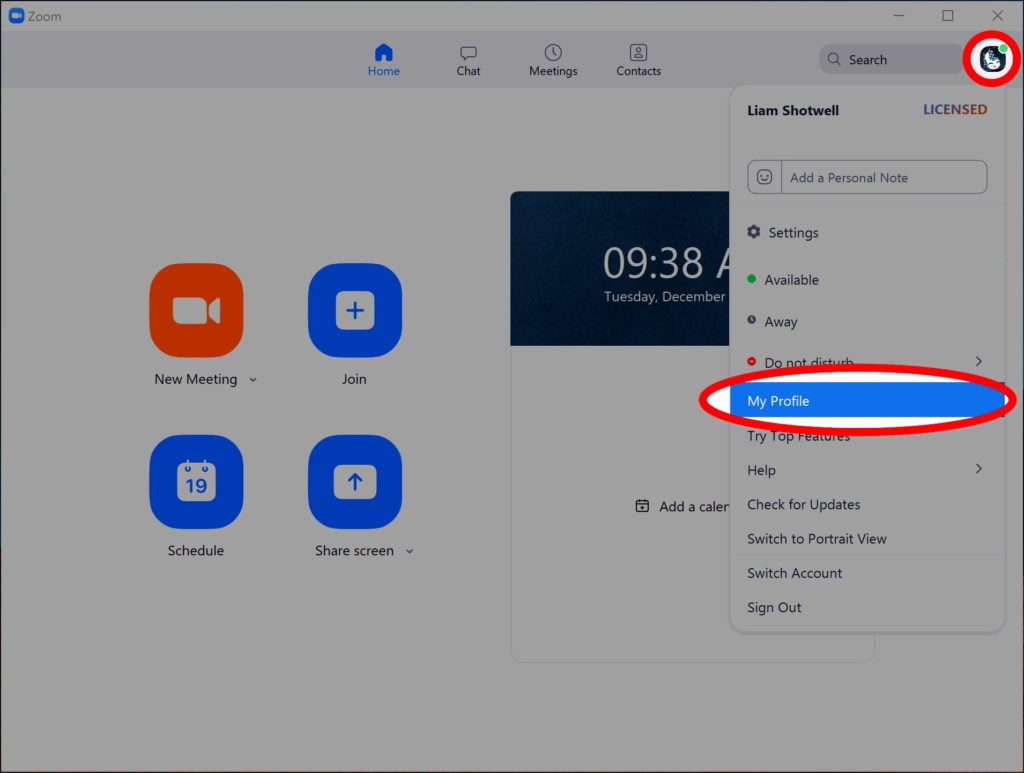
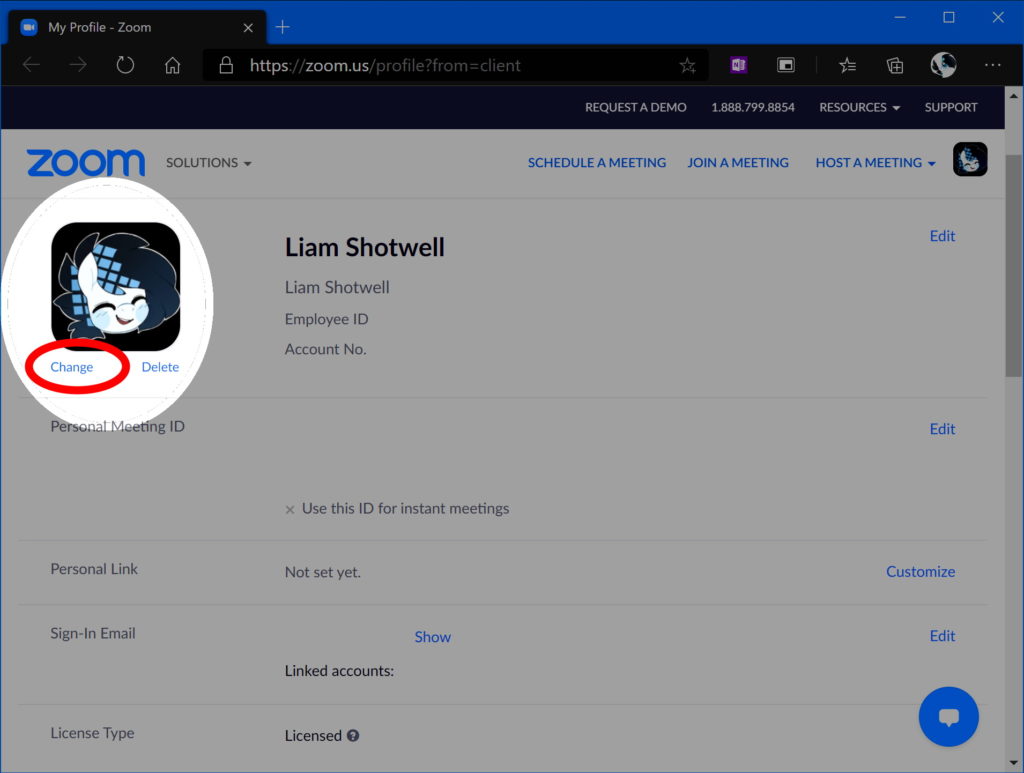
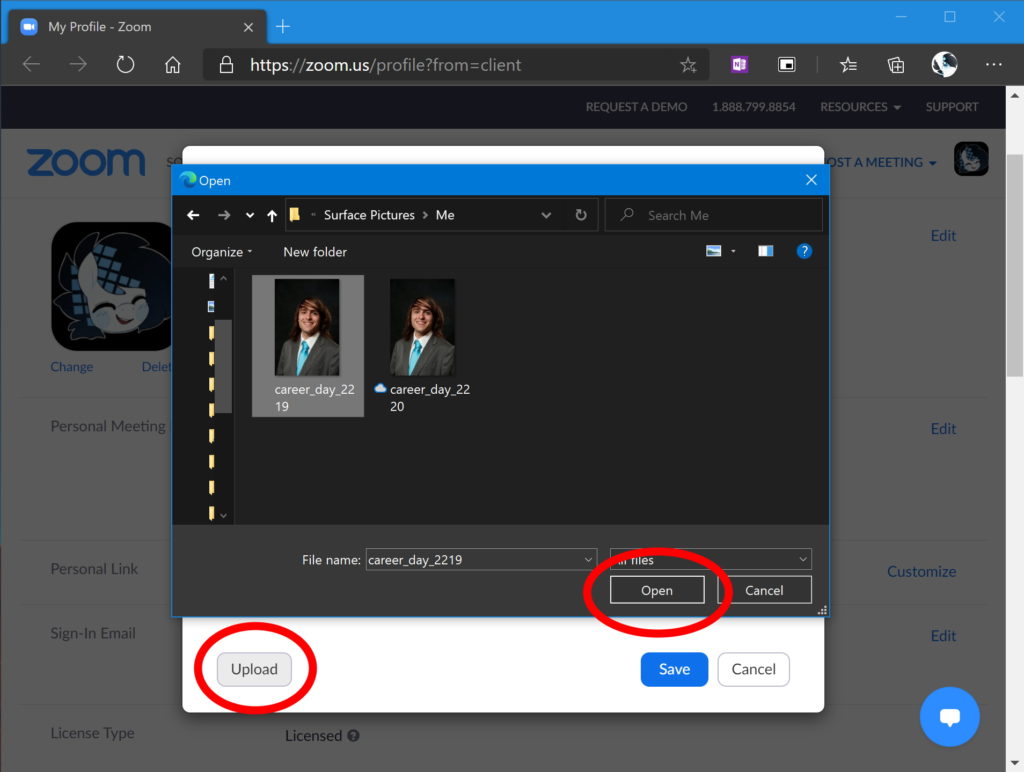
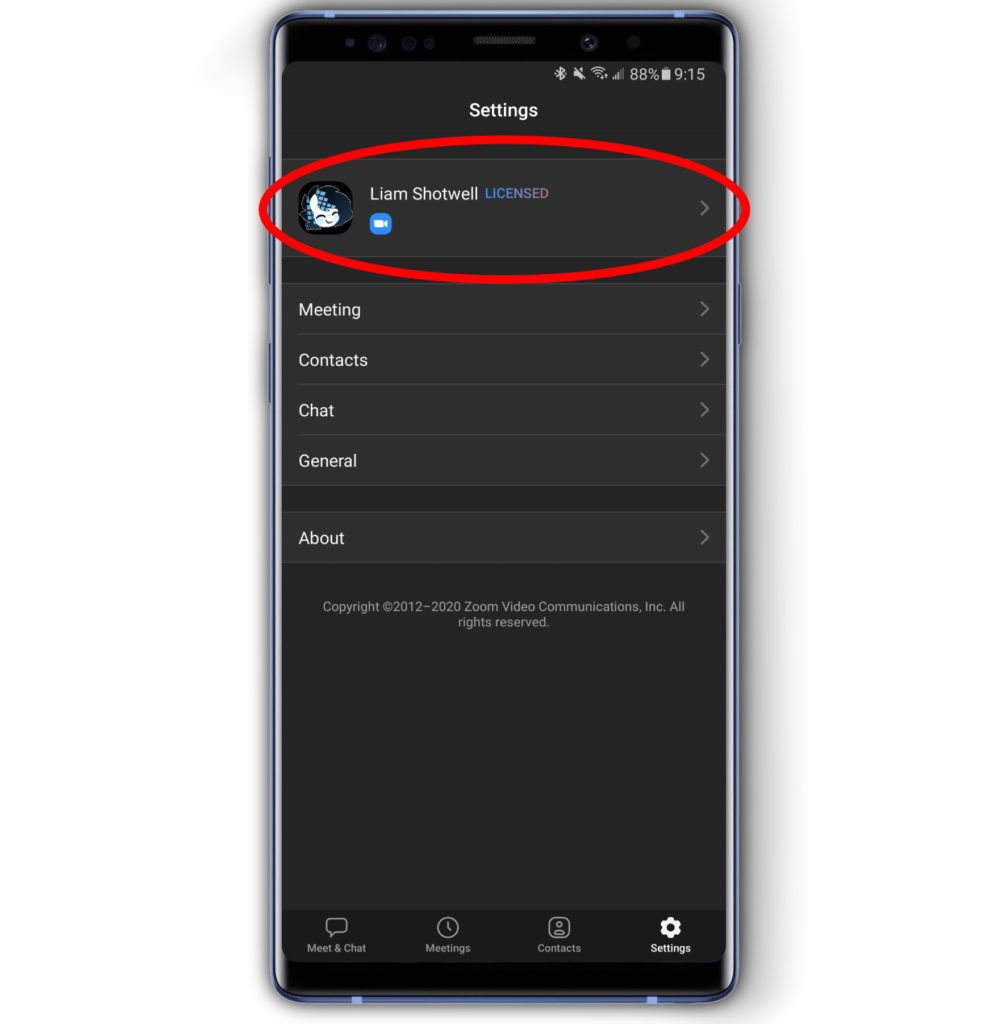
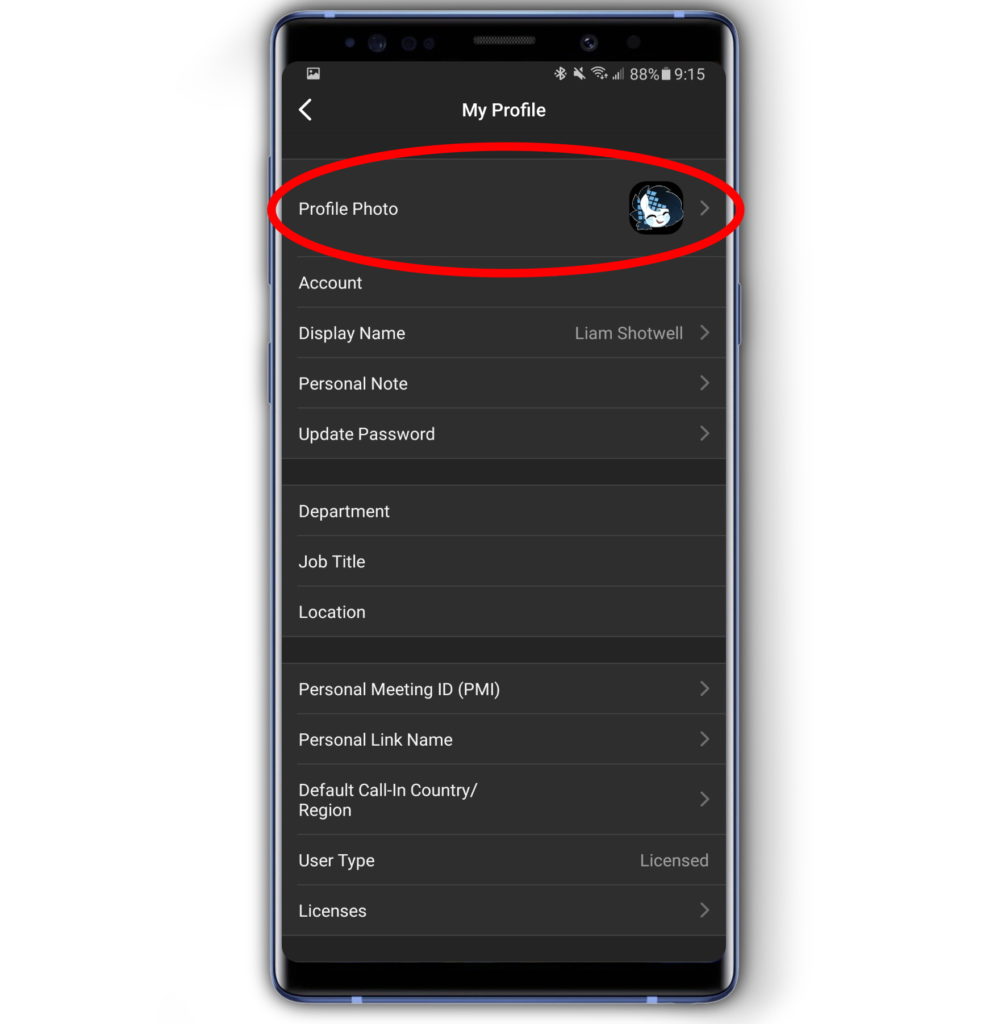
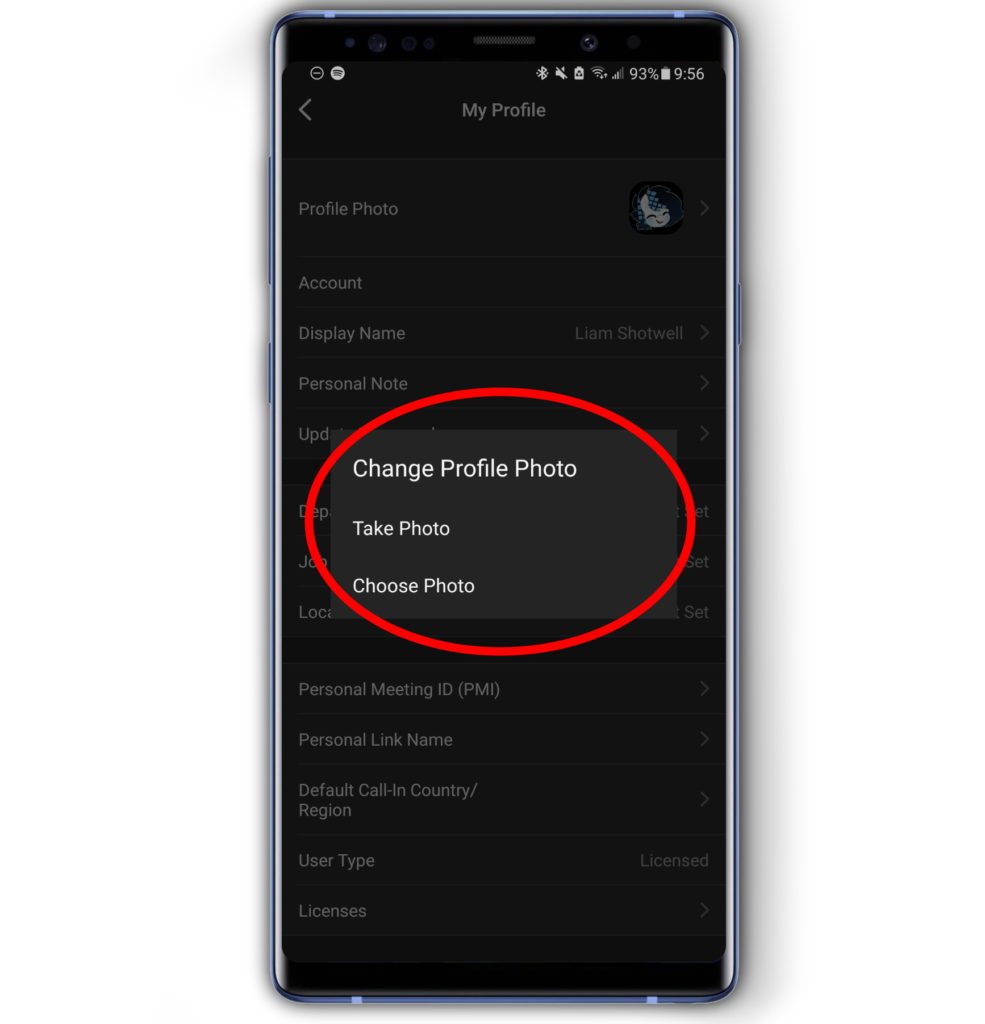
I changed my picture on Zoom and Google and it still shows an old one when I’m doing a zoom meeting
When my video is off, my profile picture does not appear on the pane; I only see my username with no picture. Also, “thumb image” is my initials, not my picture. Other folks have their pictures displayed in both places. How do I enable showing my picture?
Thanks.
My profile photo suddenly disappeared when I’m in zoom meetings even though I didn’t change anything. What now?