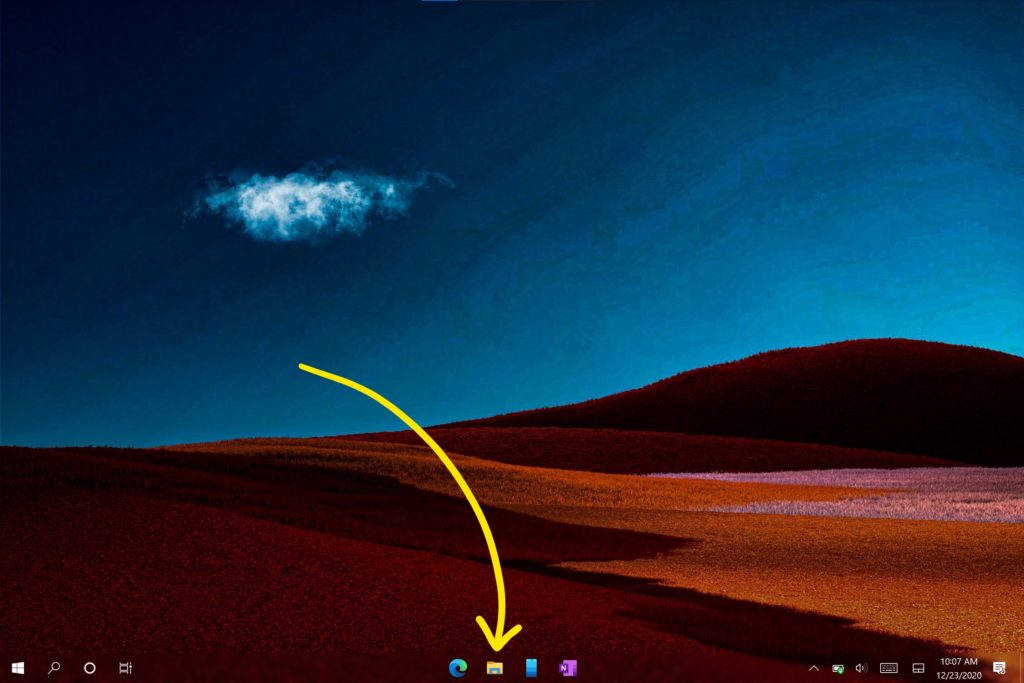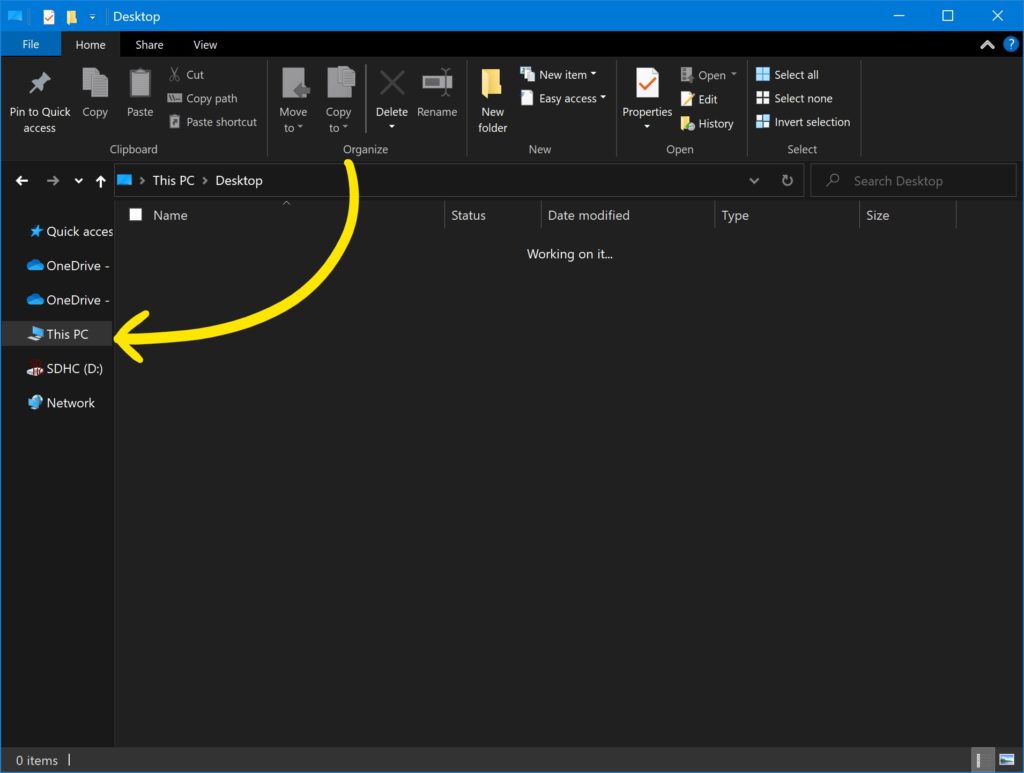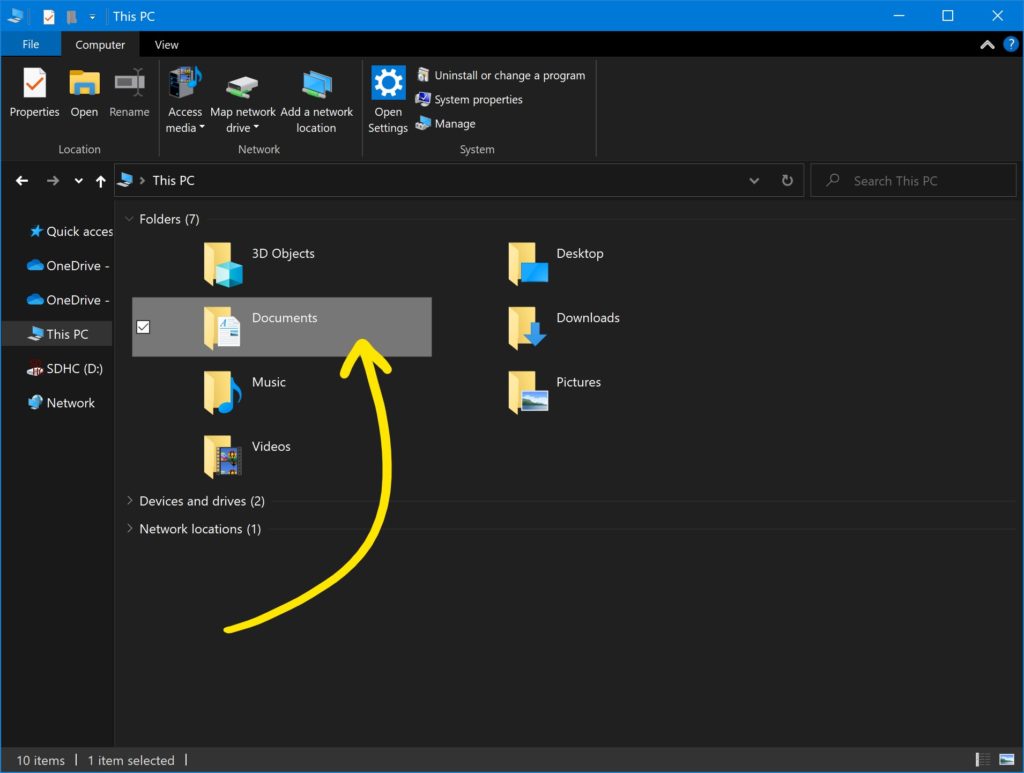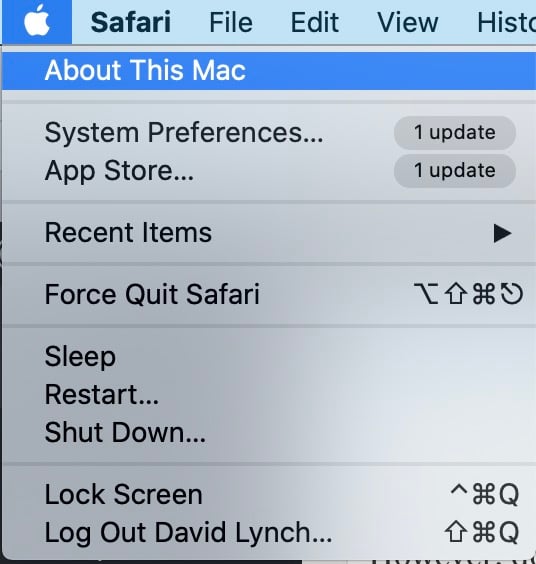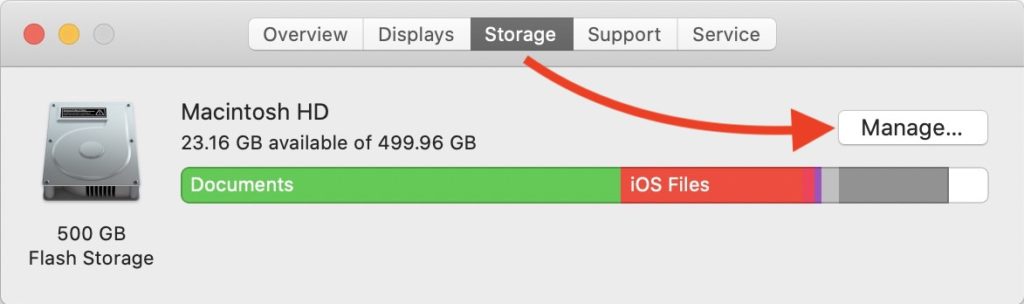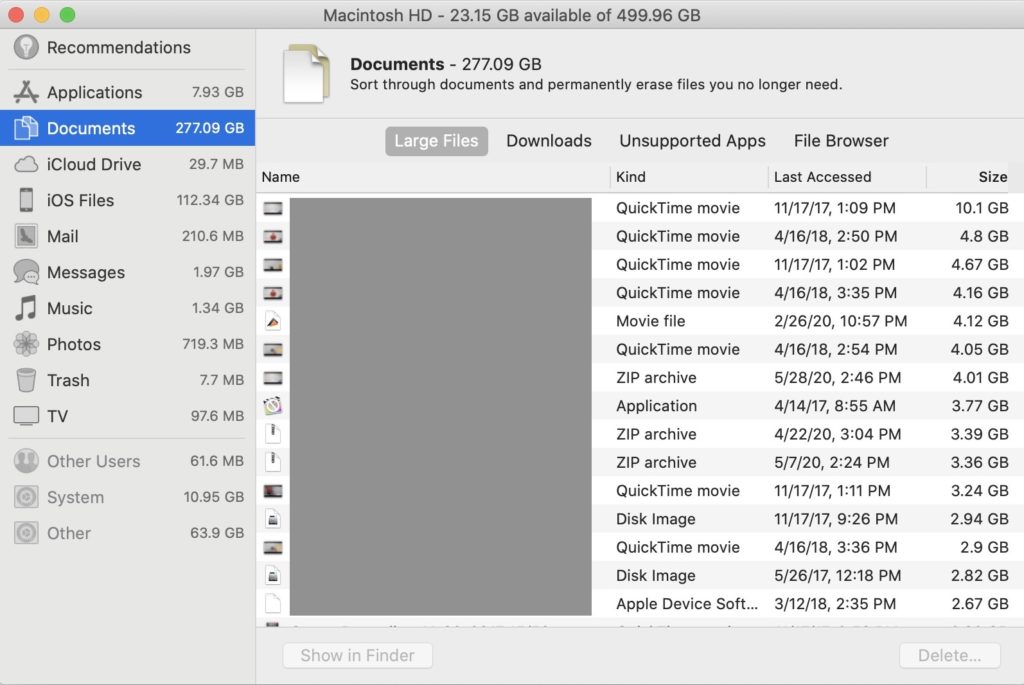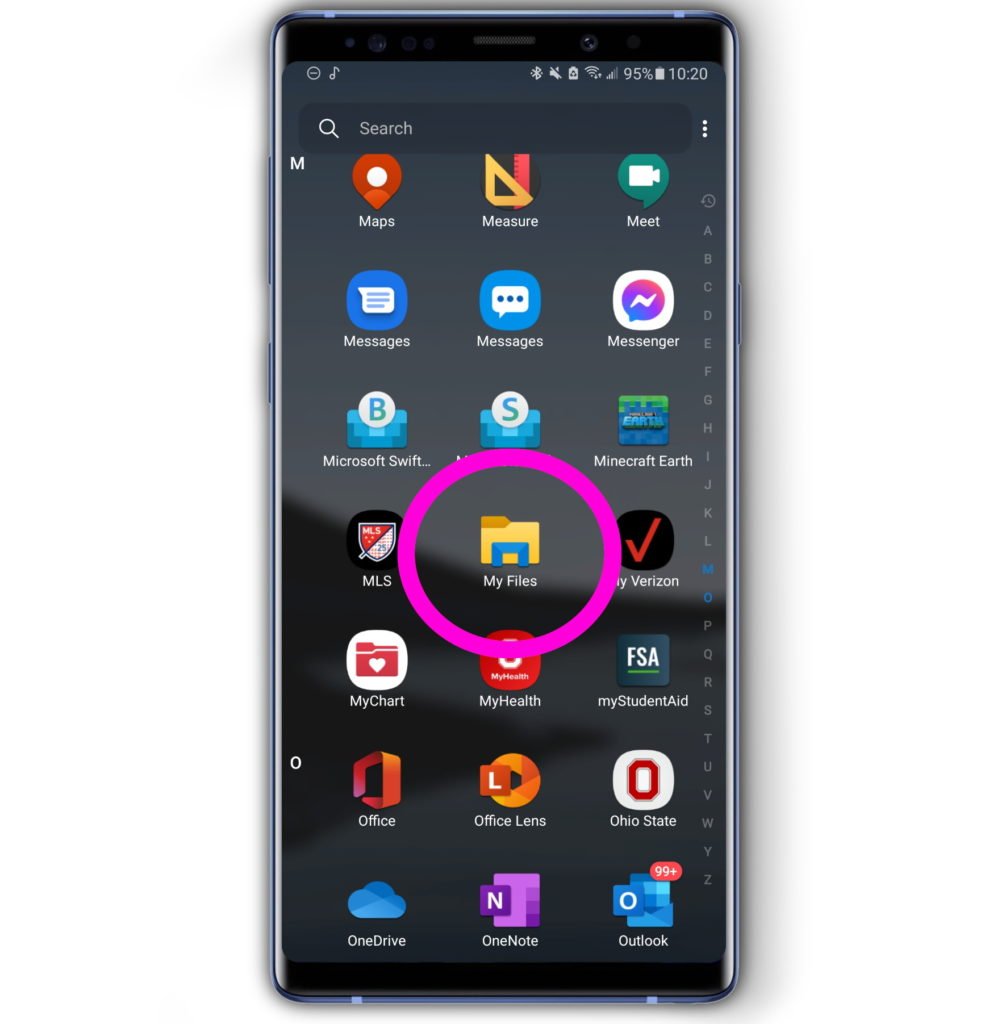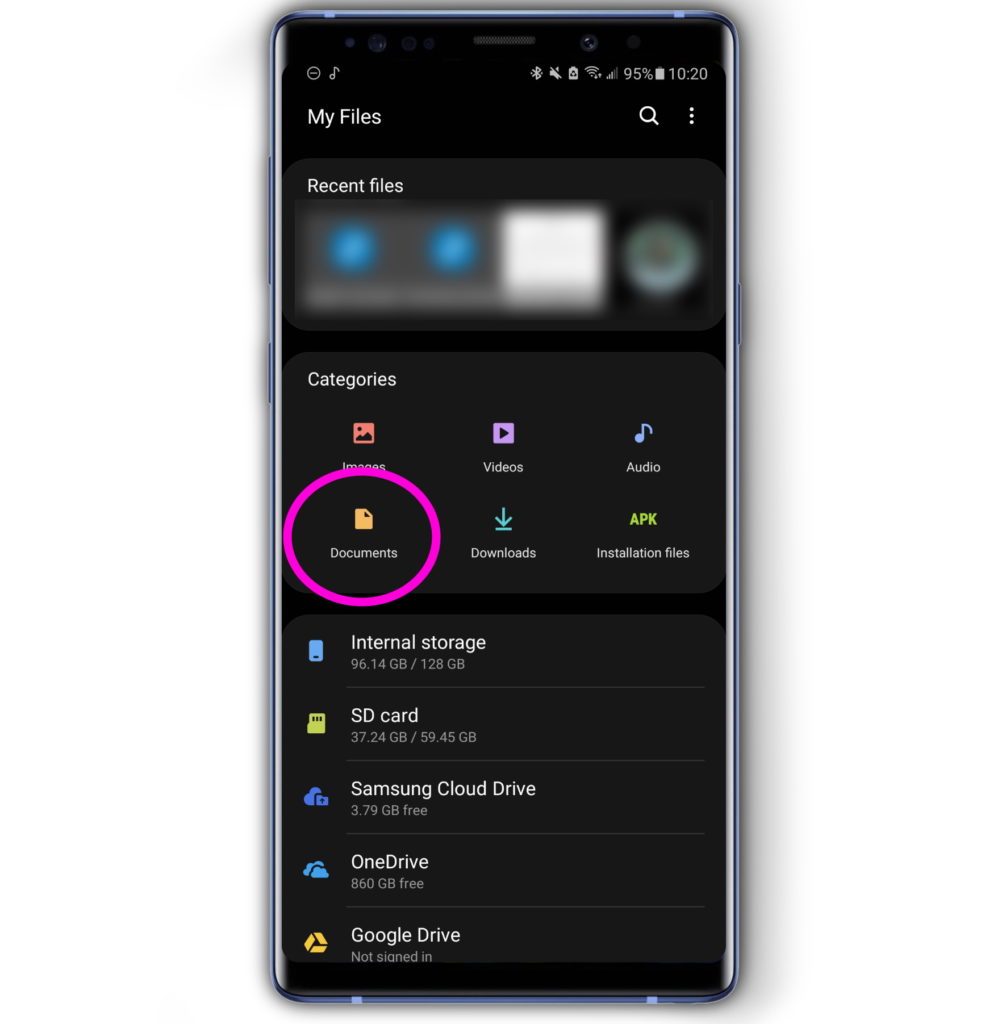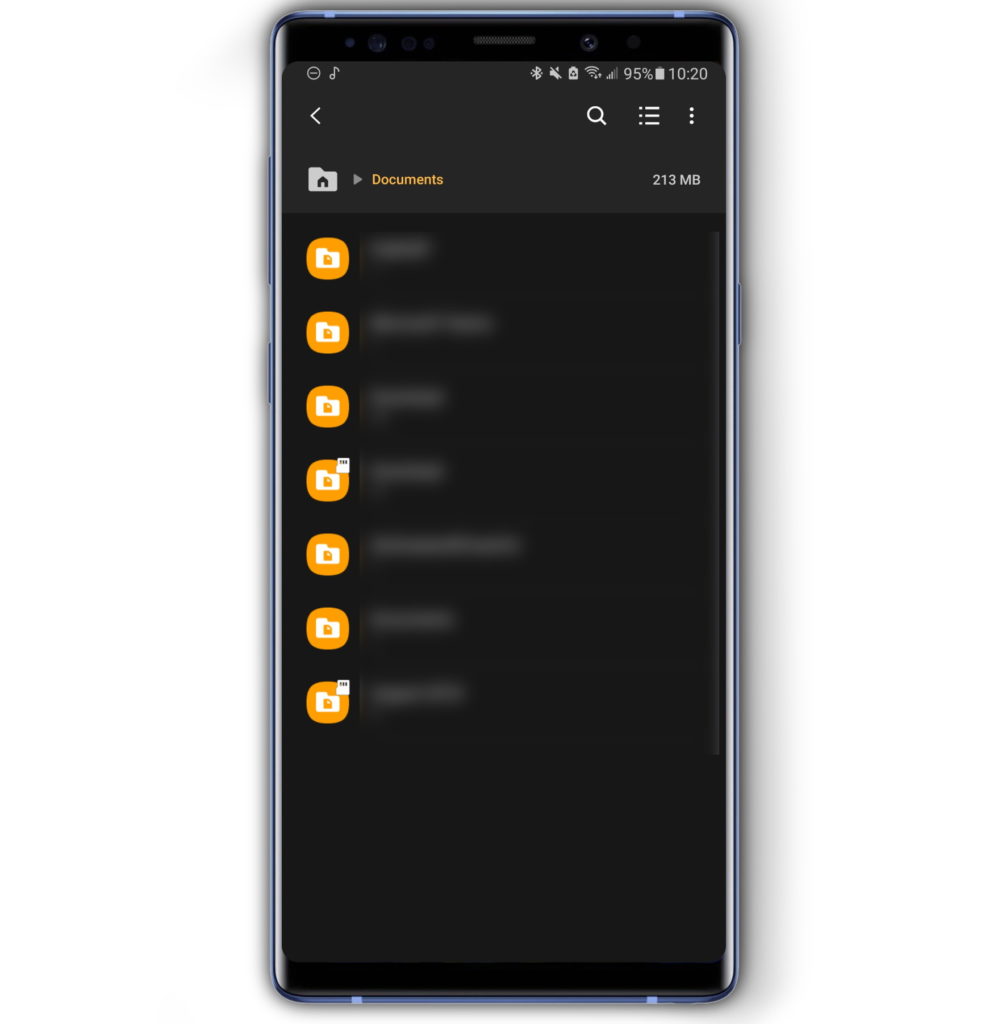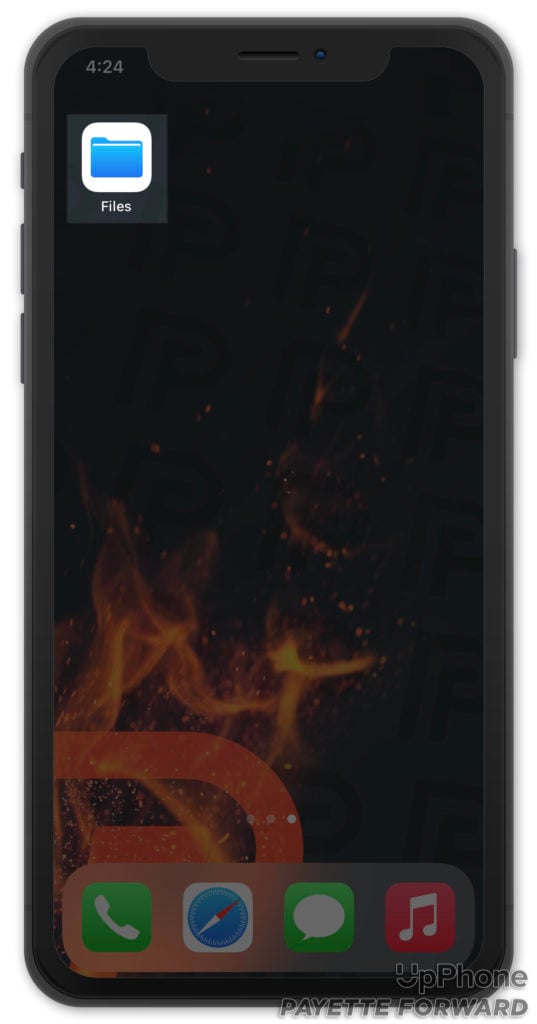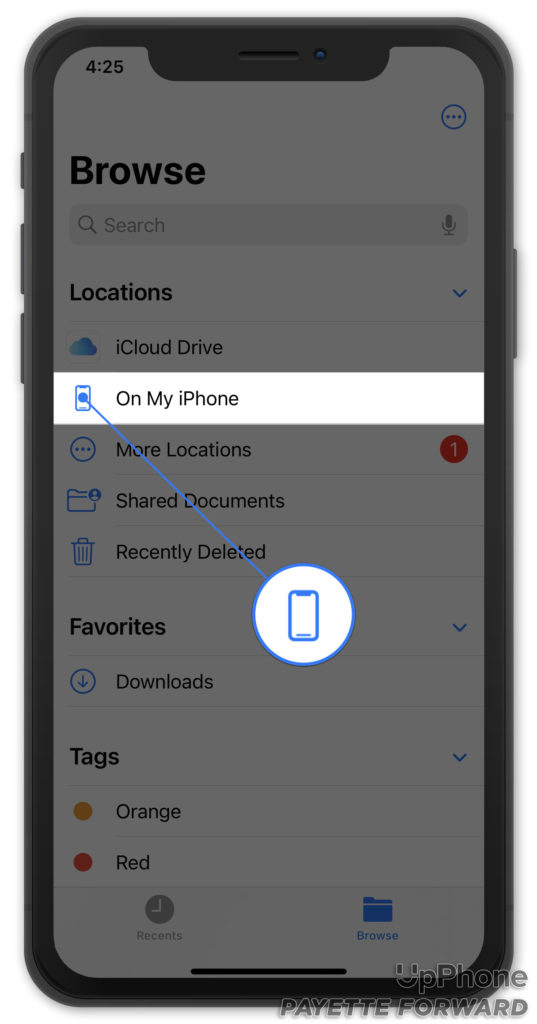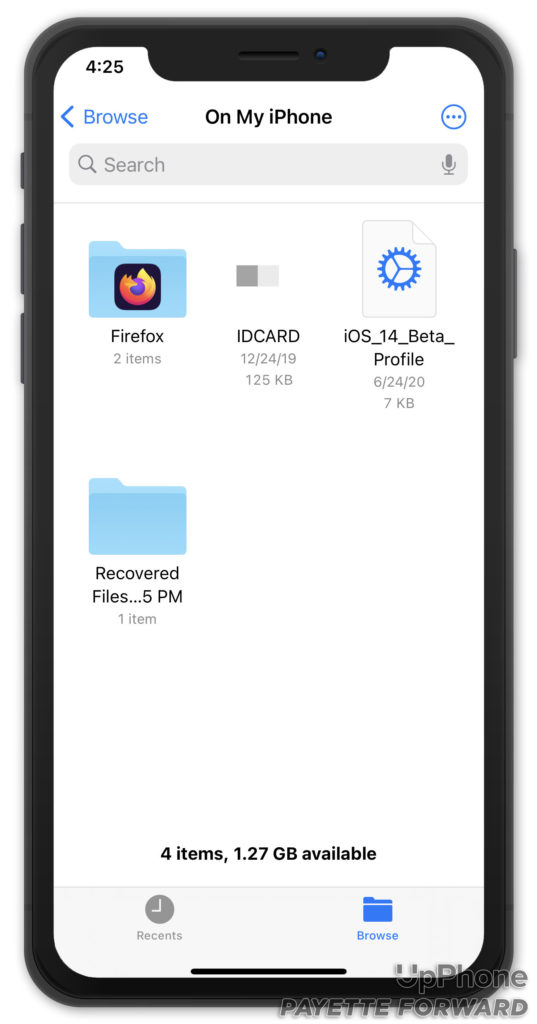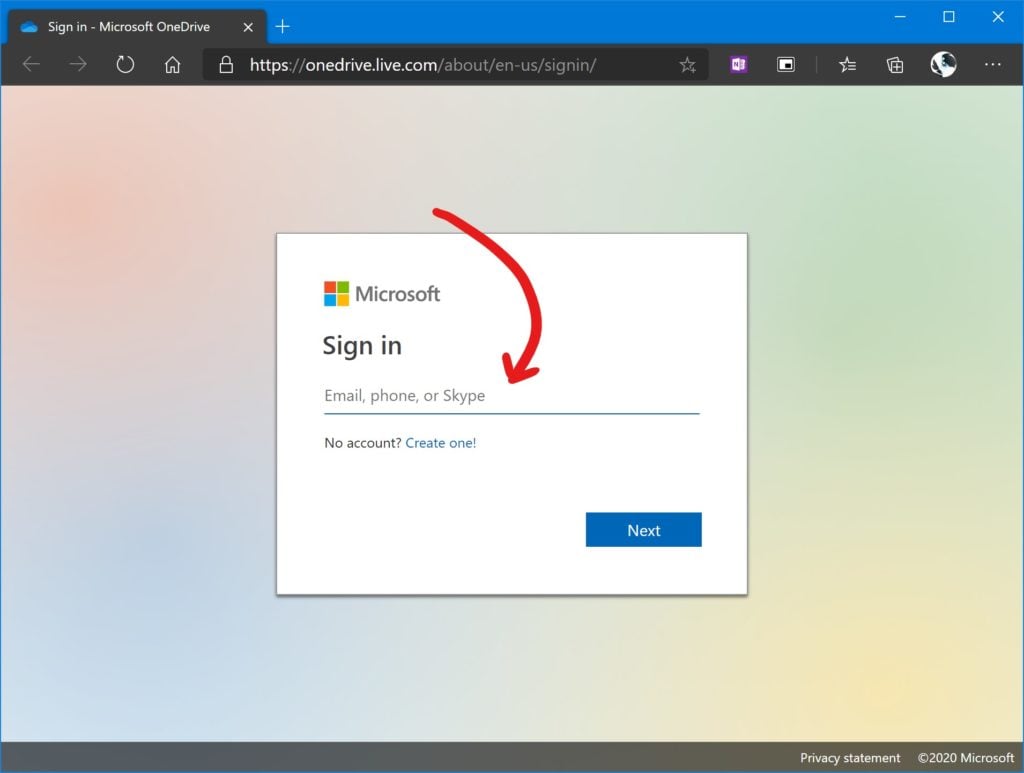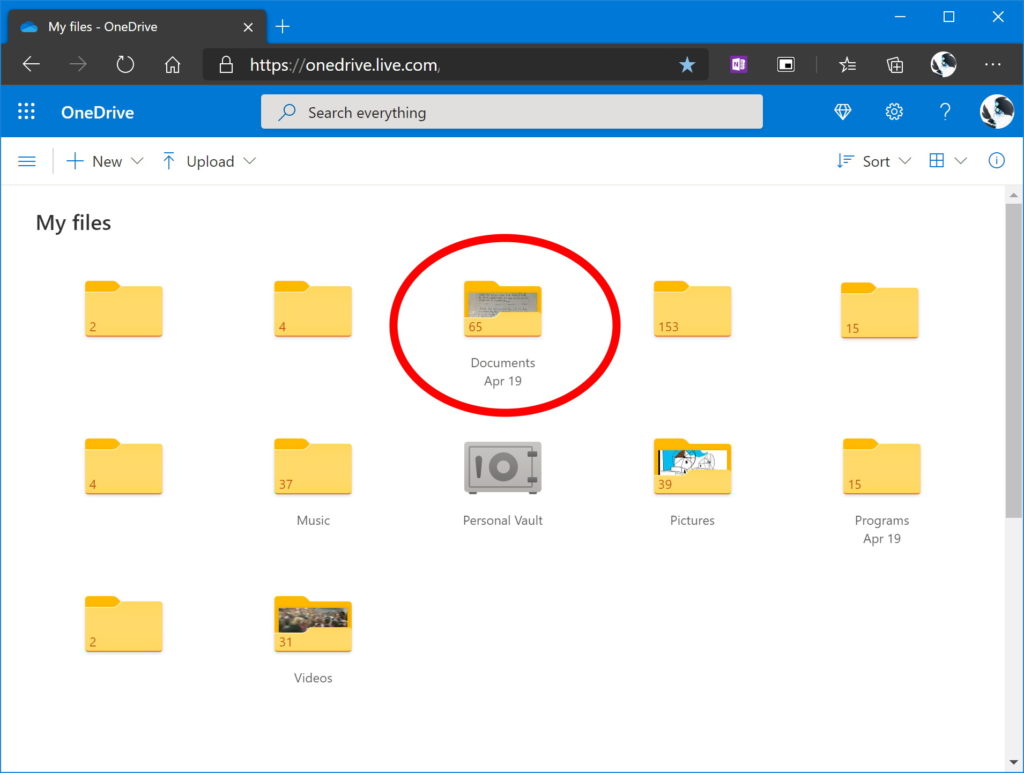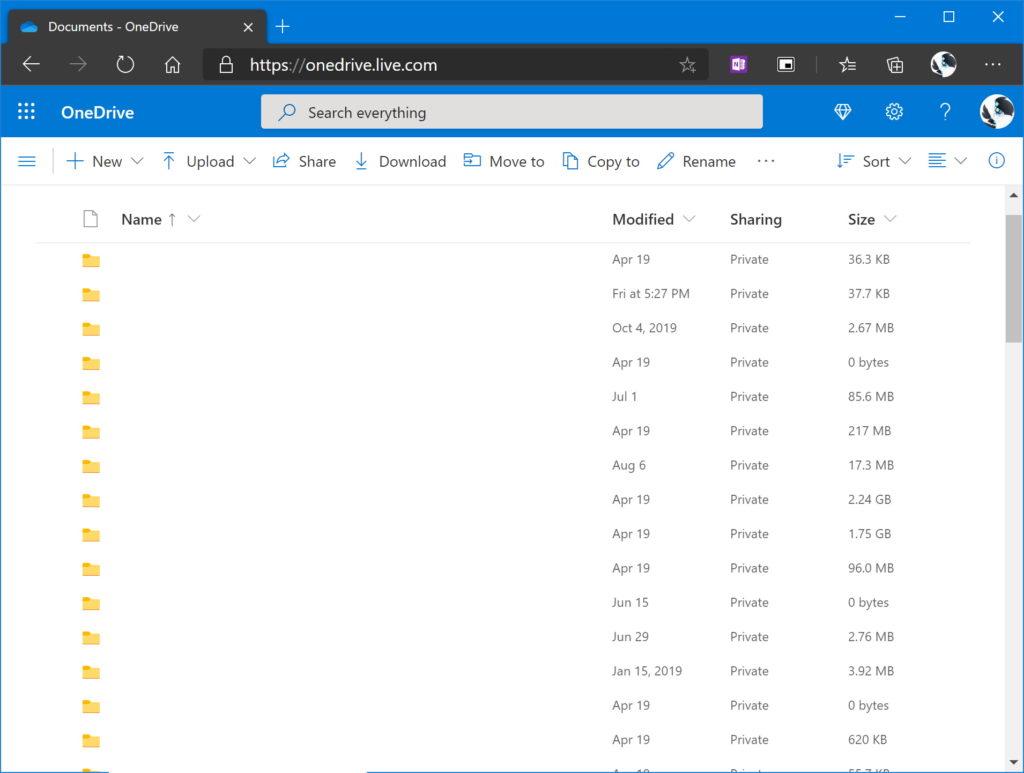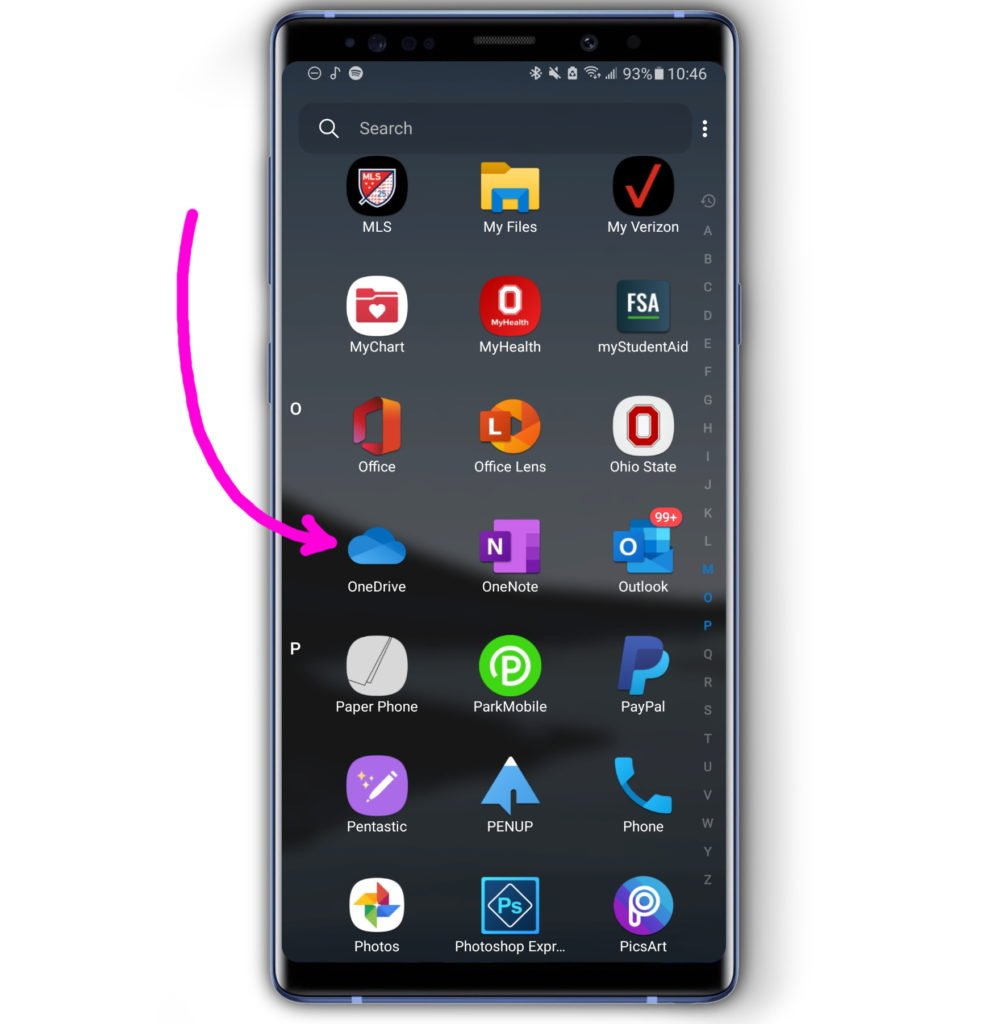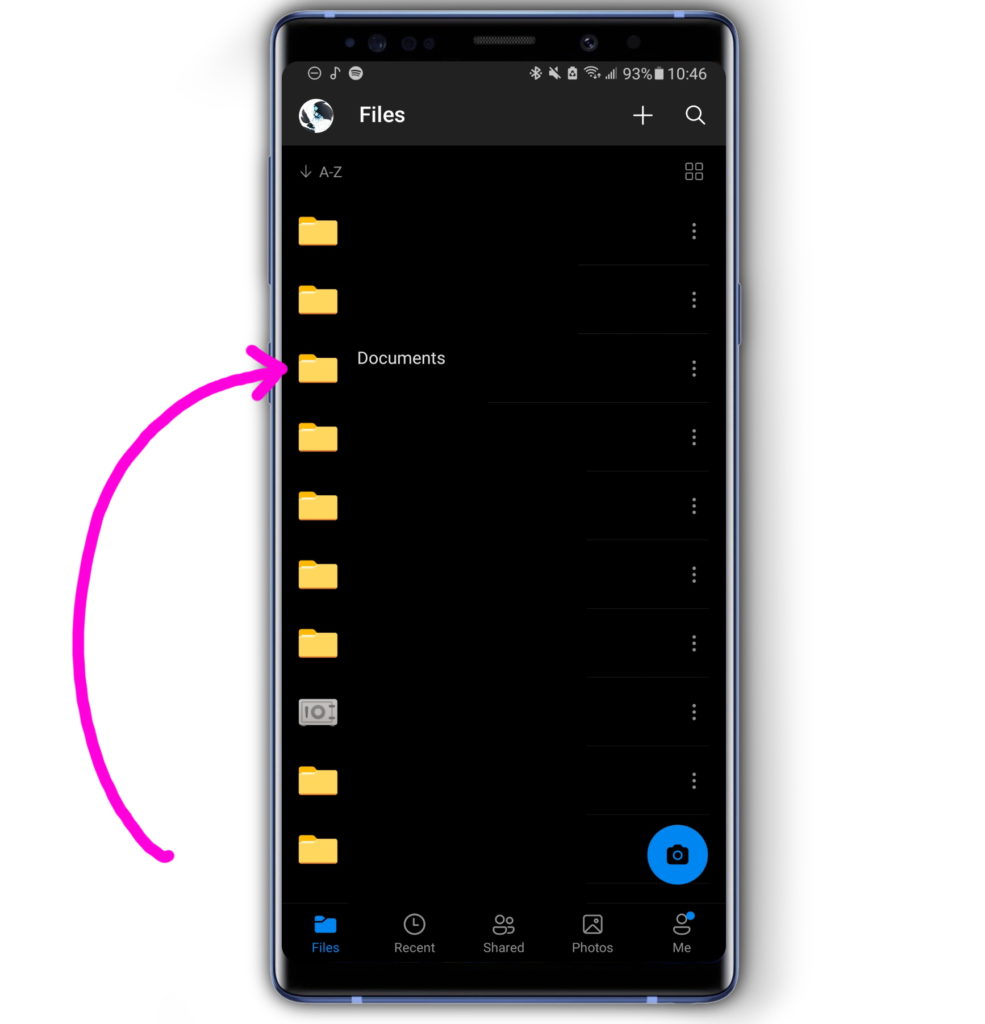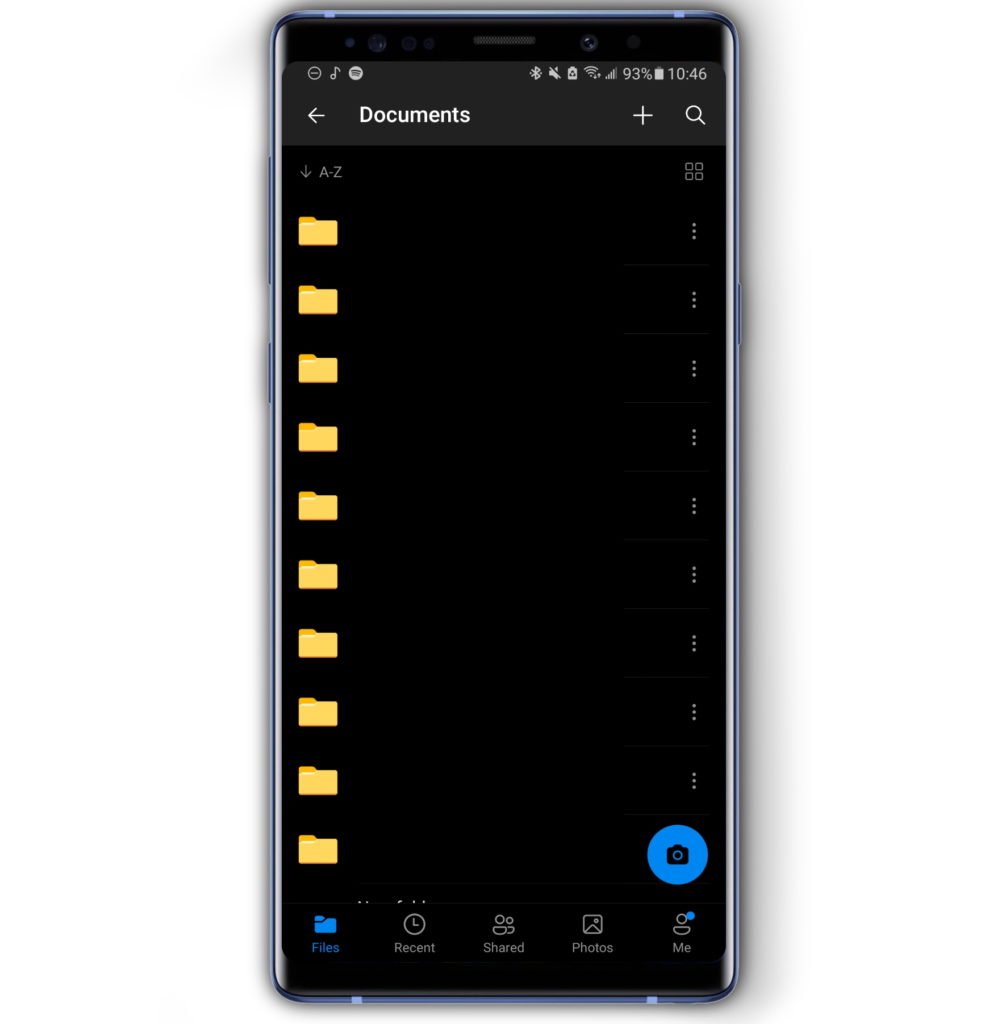Whether you're using a PC, Mac, Android, or iOS device, documents are important in your everyday life. Whether it's checking up on a file for work or sharing files with your friends, file management is an essential tech skill. In what follows, I'll show you how to find your documents on each of these devices.
File Management
File management is how we organize, save, and open up bits of information on our devices. Files, such as songs, photos, and documents, are all organized into bins called folders. These folders are nested and located in special locations called directories. It sounds complicated, but once you get the hang of what it looks like, it's very easy to understand.
This guide won't get too technical. I'll start with the basics of where you can find your documents on a PC or Mac, then we'll move on to Android and iOS. Finally, we'll talk about some ways to make your life easier through cloud storage.
How To Find My Documents On PC
Here’s how to find your documents on a Windows 10 PC:
- Open Windows Explorer. Click on the beige file folder pinned to your taskbar.
- On the left-hand side of the taskbar, click This PC.
- Select Documents.
This is the default location for locally stored documents on your PC.
Applies to: Windows 10, Surface Pro, Surface Laptop, Surface Go
Windows File Explorer is Windows 10's primary file management software. It also allows you to search through directories to find your documents.
However, documents don't have to be stored in the location described above. They could be stored in any directory or folder on your computer. If the documents you're looking for aren't stored here, then you should try searching for them in other locations. Some other common locations to check are:
- Downloads
- OneDrive
- Desktop
- A removable drive like a Micro SD card
You can use the left-sidebar of File Explorer to find these directories. For example, a file might be in your Downloads folder by default if you downloaded it from the Internet. Until you move the file, it will remain there. My Downloads folder is one of the first places I check to find files that I've misplaced.
How To Find My Documents On Mac
Finding your documents on MacOS computers is very similar to Windows 10 PCs. Here’s how:
- Click the Apple icon in the upper left-hand corner of the screen.
- Then, hit About This Mac.
- From here, select Storage.
- Find and click Manage.
- Finally, choose the Documents category.
Applies to: MacBook, iMac, MacOS
This will be where your Mac's documents can be found by default.
How To Find My Documents On Android?
If you’re looking for your documents while on the go, here’s how you can find them. Note that the default file manager may be different, depending on your device.
- Open your default file management app. This might be My Files for Samsung devices or Files by Google for Google Pixel Devices.
- Tap Documents.
- Navigate to the folders where your documents are stored.
Remember, your documents might be hiding in your Downloads folder.
Applies to: Samsung Galaxy, Google Pixel, Surface DuoHow to find my files on Android, where to find my files on Android[/devices]
How To Find My Documents On iOS
If you’re looking for your documents on your iPhone, here’s where to find them:
- Open the Files app.
- Tap the Browse tab at the bottom of the screen.
- Tap on My iPhone.
Applies to: iPhone 12, iPhone 11, iPhone X, iOS 14
How To Find Files On Any Device With OneDrive
Finding files on each device can be tedious. Like me, you might prefer to mainly deal with file management on a larger display like your PC. The question is, how can you find files on your phone if you're using your PC? Cloud storage has the solution! For this example, I'll be using OneDrive.
Microsoft OneDrive is a cloud storage solution that allows you to easily access your files on any device. You can either access these files with the OneDrive app on your Android or iPhone, or from your web browser on your PC or Mac.
How To Find OneDrive Documents On PC, Mac, & Linux
If you’re using a web browser on a desktop like a Windows 10 PC or MacBook, here’s how you can find your OneDrive files:
- Navigate to onedrive.live.com
- Sign in using your Microsoft account.
- You should see your files once you sign in.
Depending on how you organize your files on OneDrive, you may find them in different locations.
Applies to: Windows 10, Surface Pro, Surface Go, Surface Laptop, Surface Book, MacBook Pro, MacBook Air
How To Find OneDrive Documents On Android And iOS[/title]If you’re on an Android or iPhone, the following steps will show you how to access your OneDrive files:
- Open the OneDrive app. Make sure that you downloaded it from the Google Play Store or Apple App Store.
- Then, select Documents, which is the default location for most documents.
- Tap through the folders to find where you stored your files.
Applies to: Android, iOS, Samsung Galaxy, iPhone 12, iPhone 11
Your Documents: Located!
Now that you know where to find your documents across all of your devices, you're set for success! Take some time to get used to locating and organizing them, so that they're easy to find no matter what device you're using. If you have any questions about how to find, organize, and manage your files, please leave a comment below! Thanks for reading.