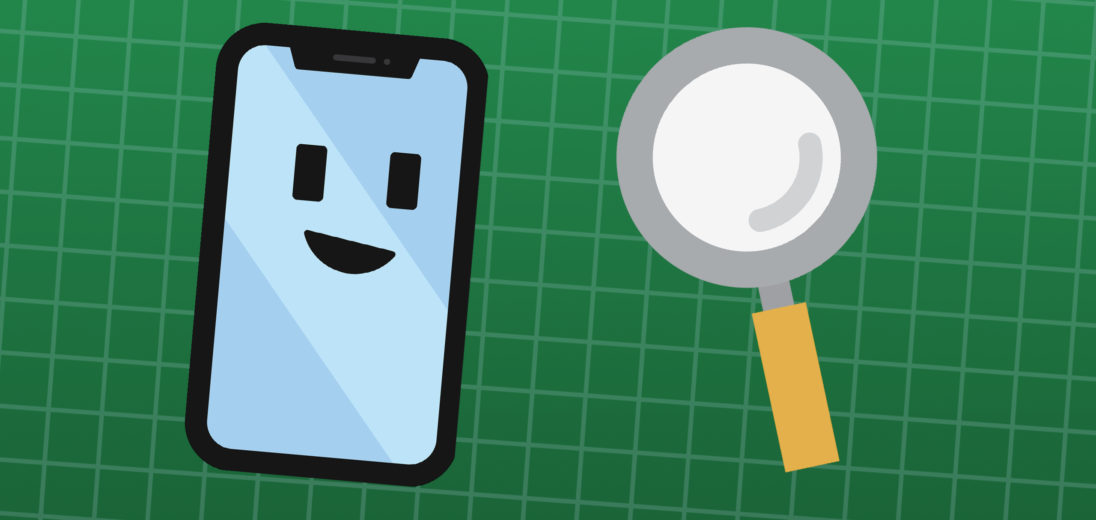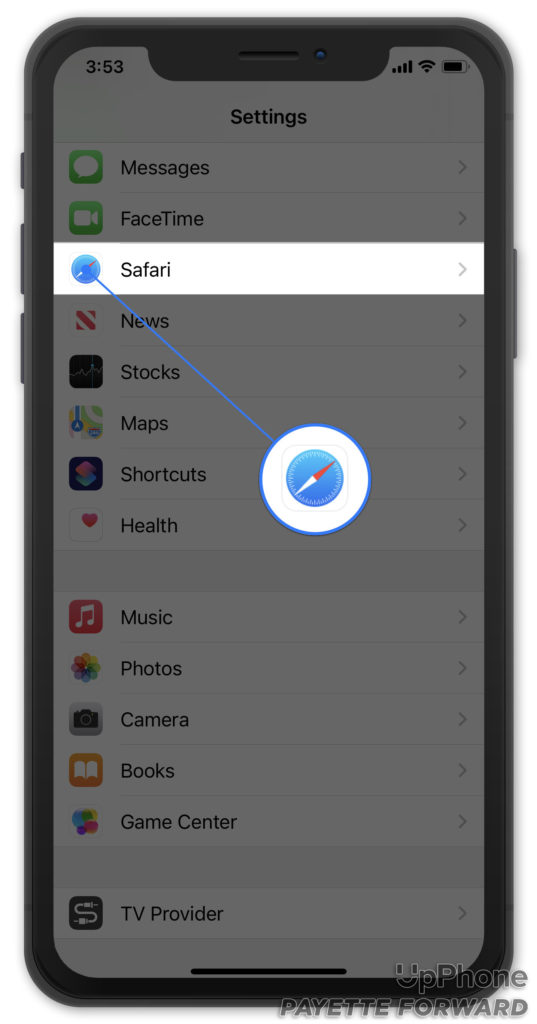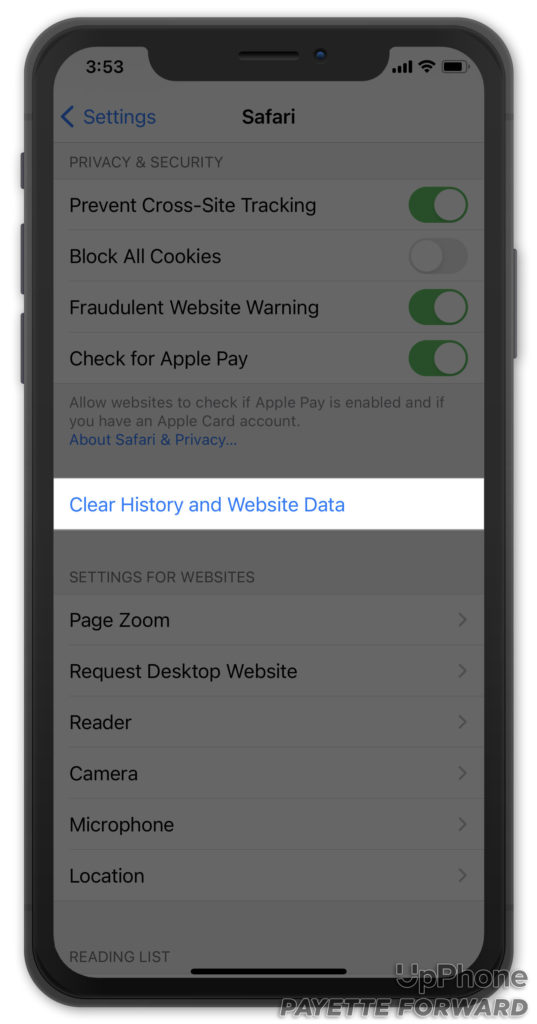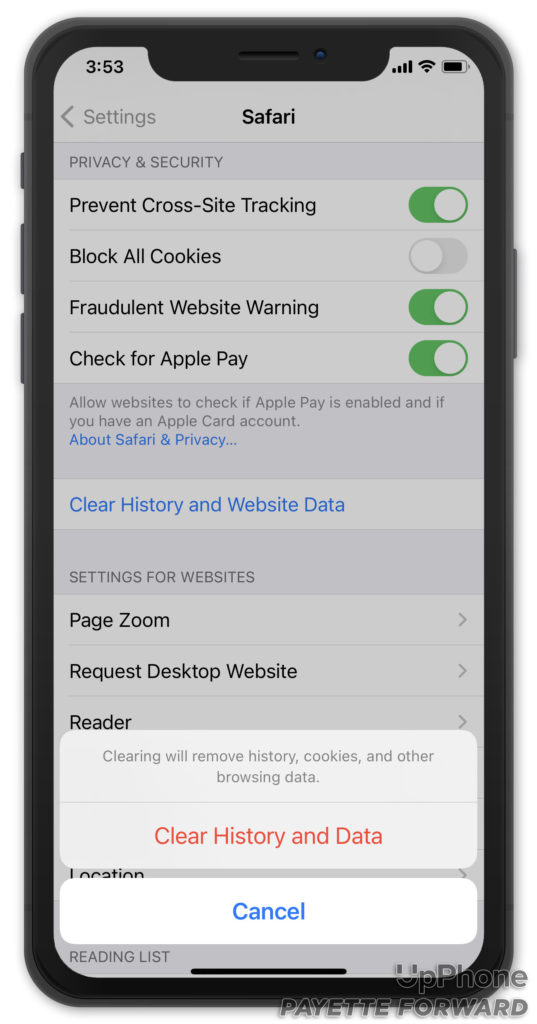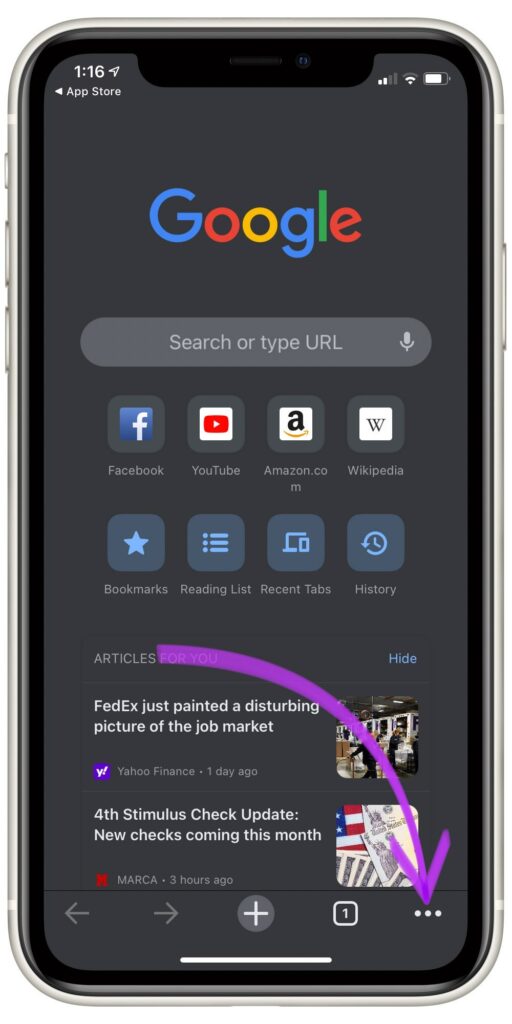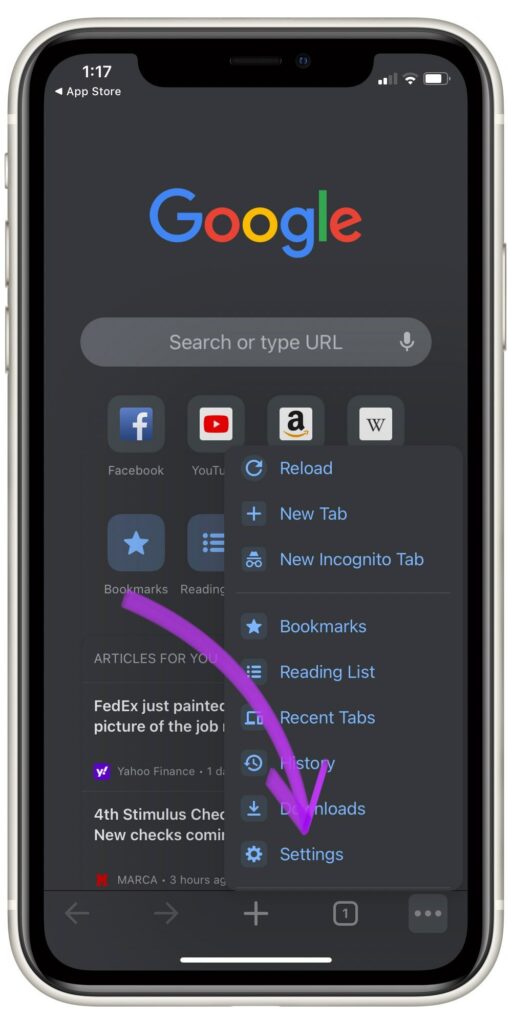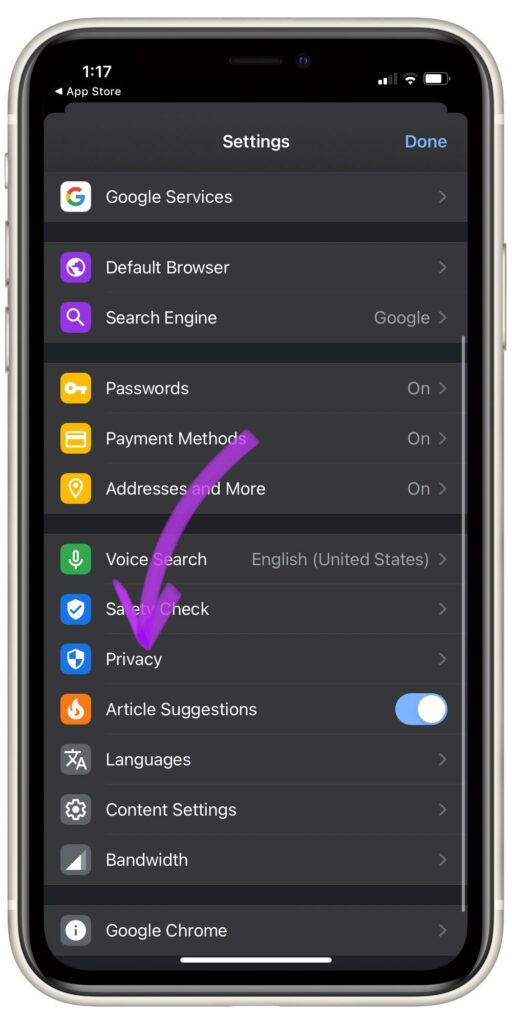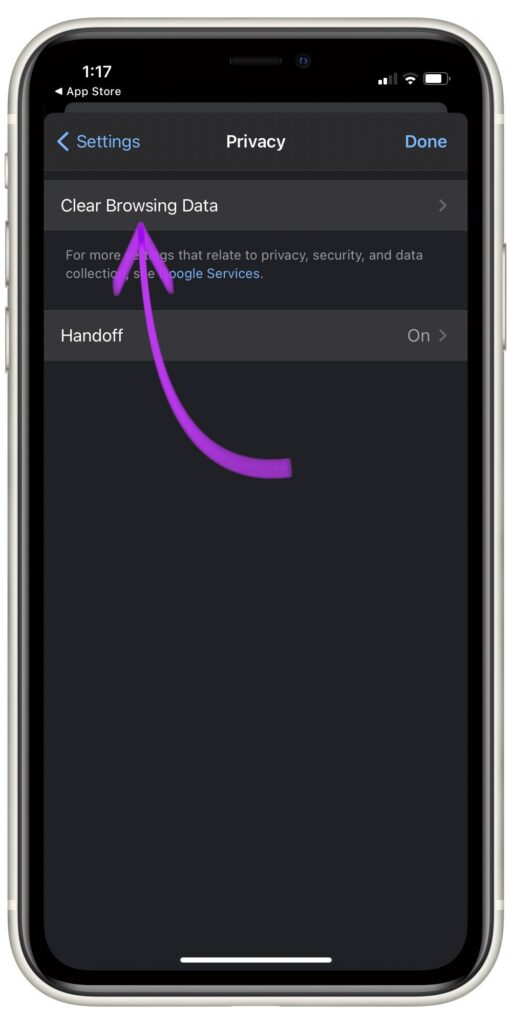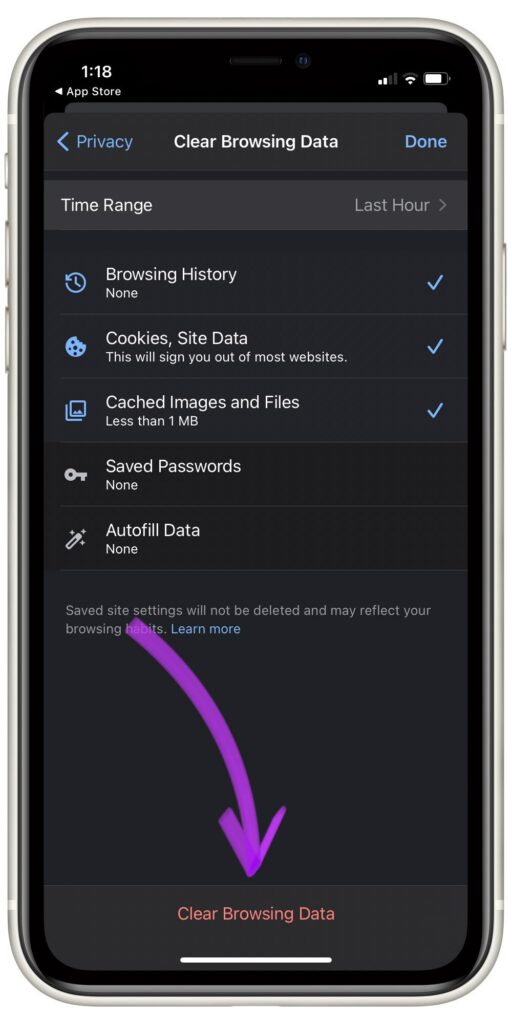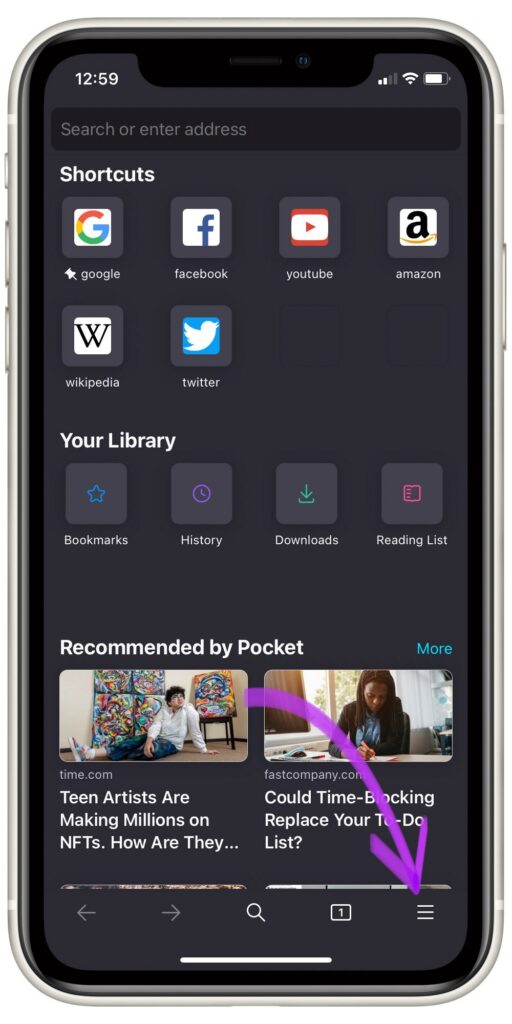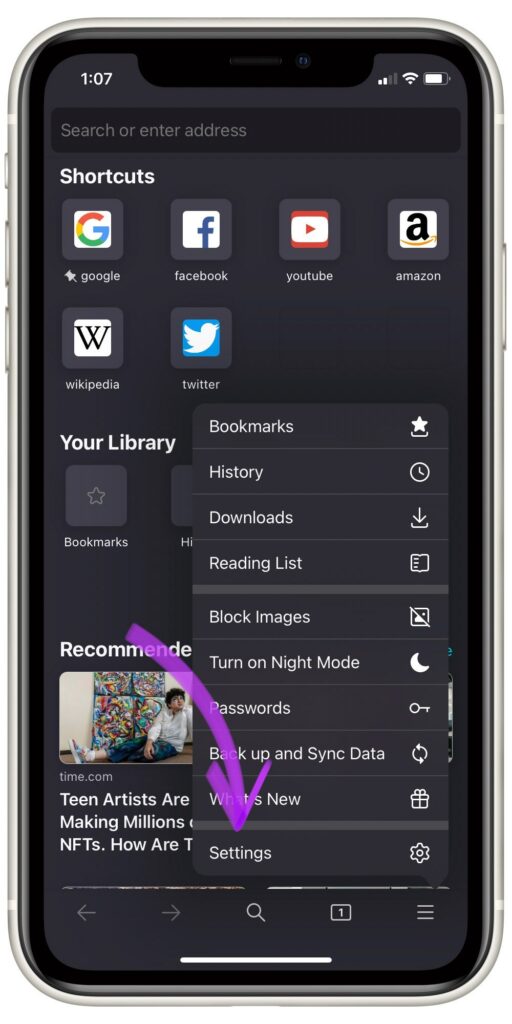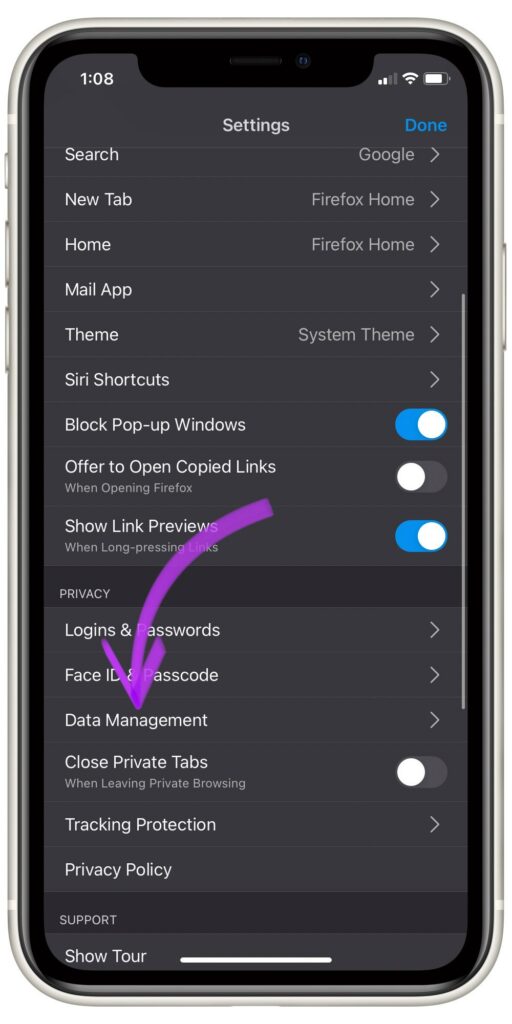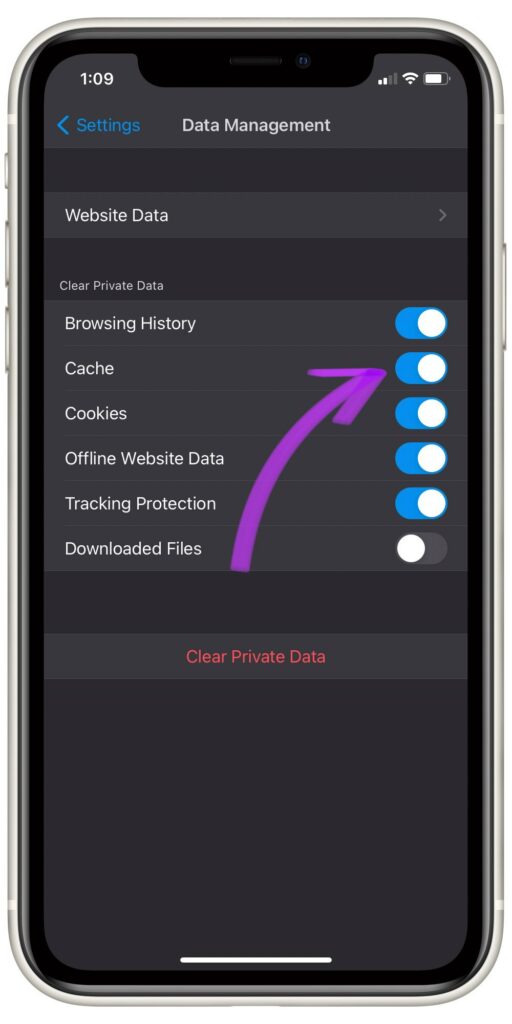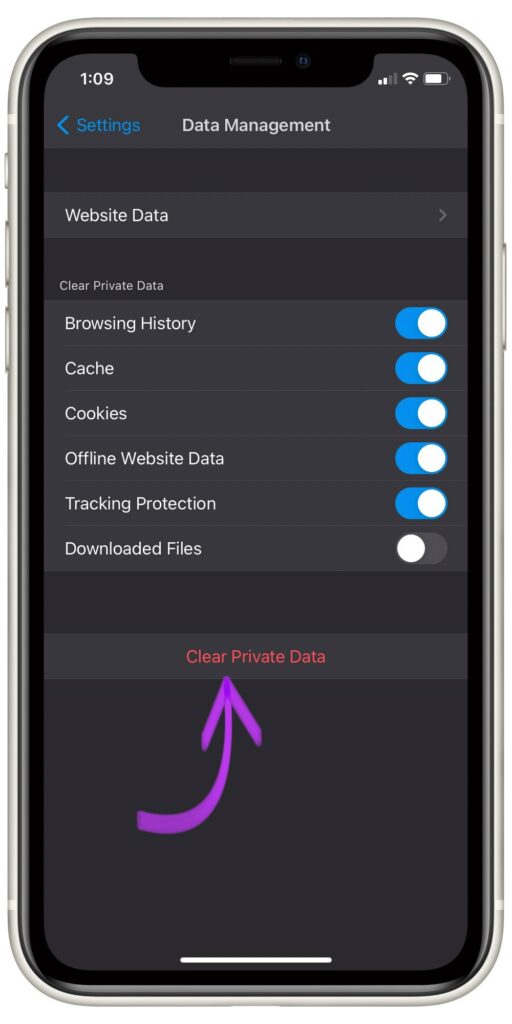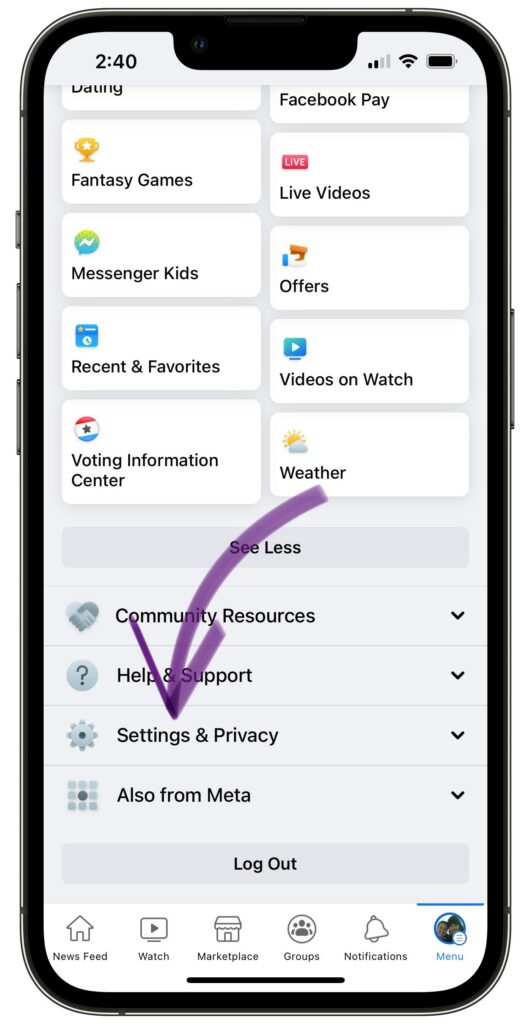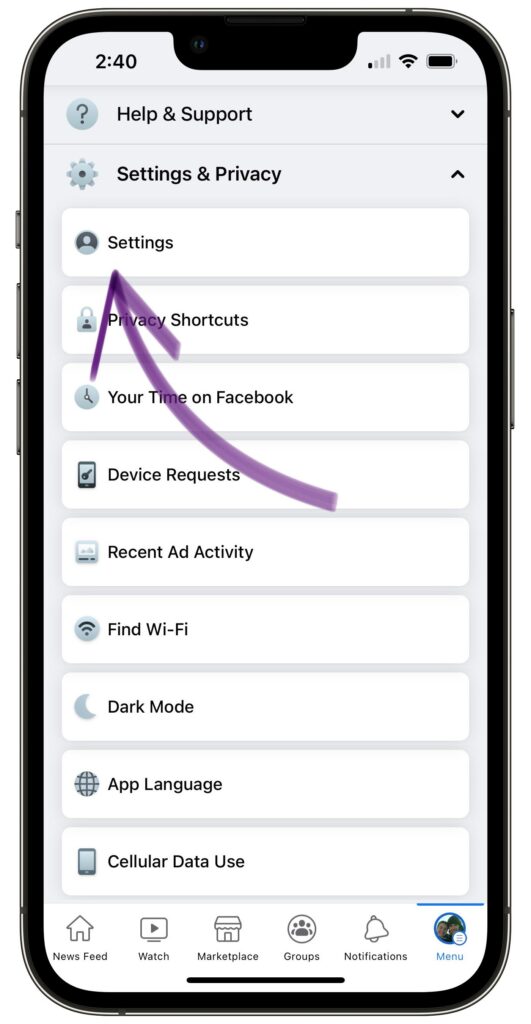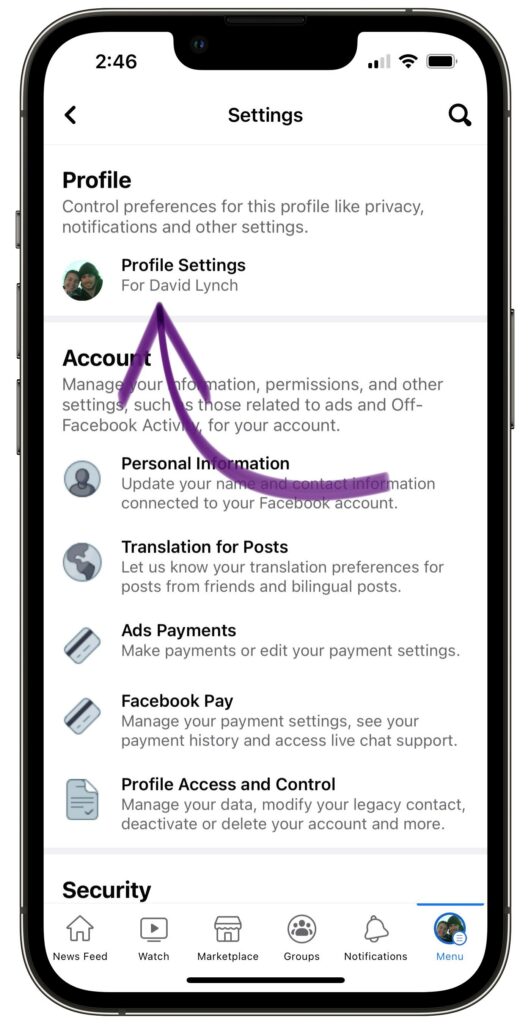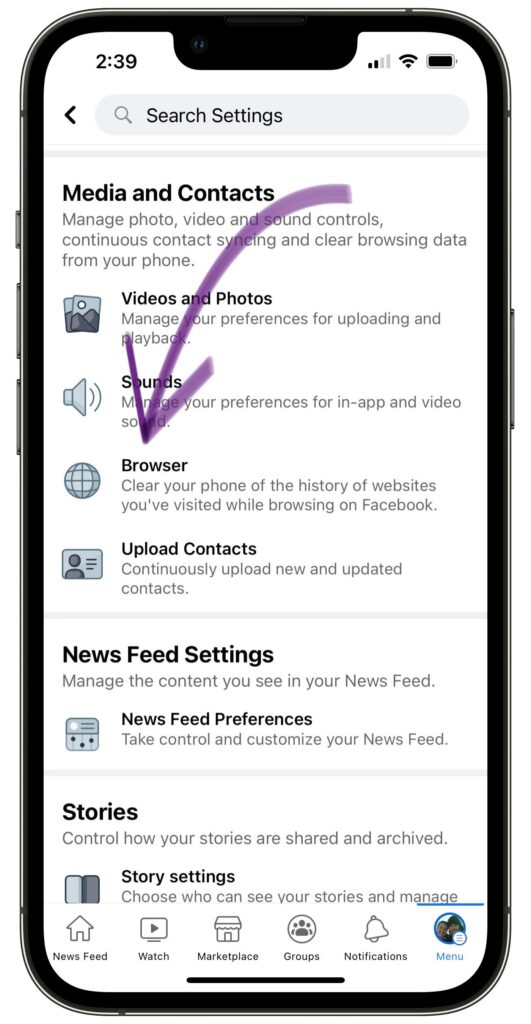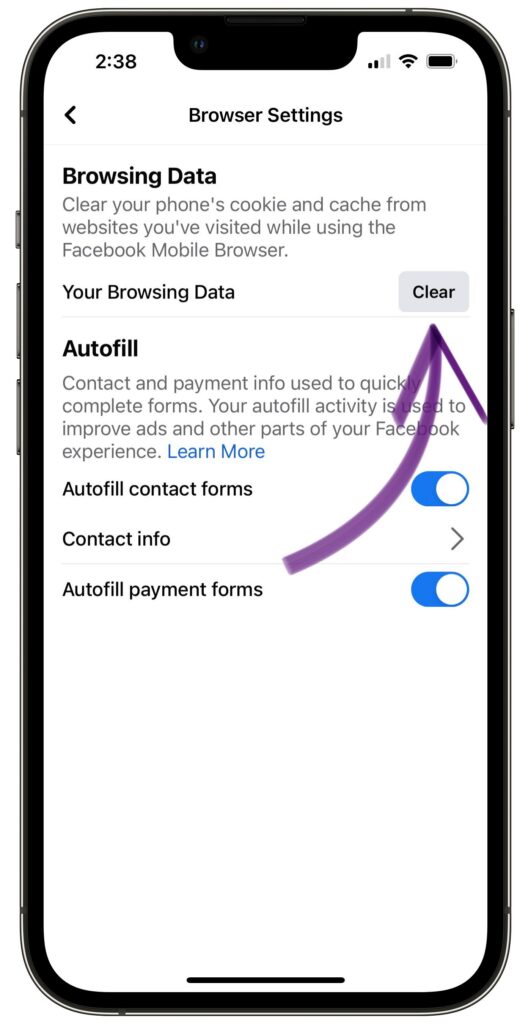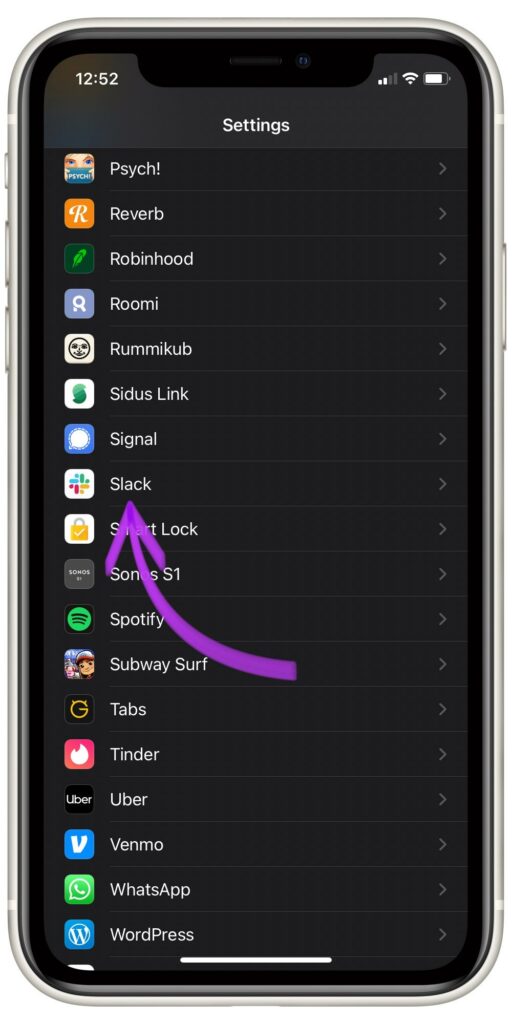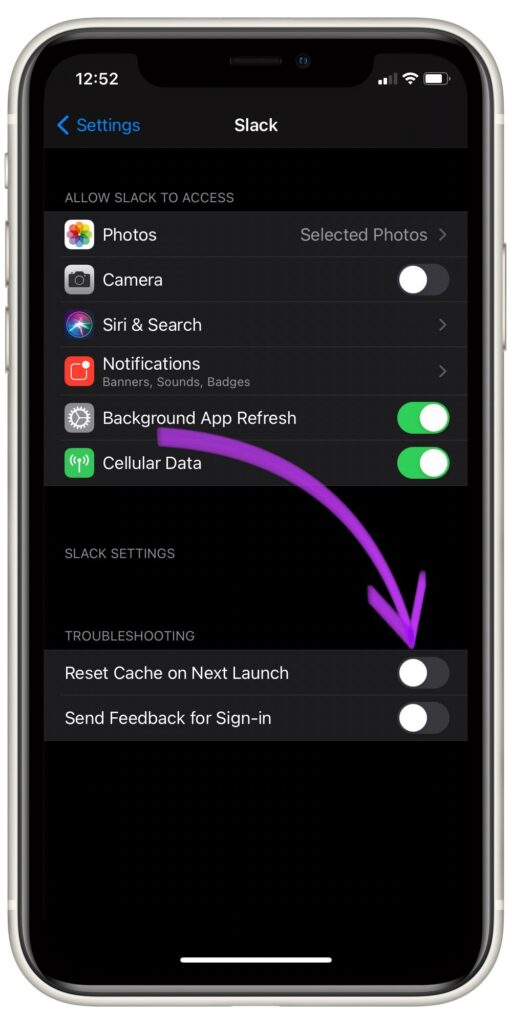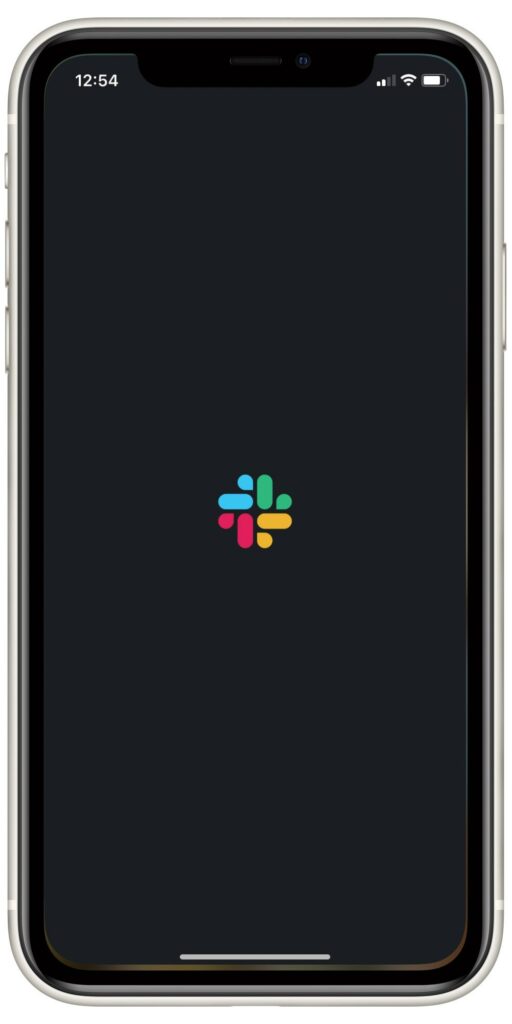If you're wondering what a cache is or what it means to clear the cache from your iPhone, look no further. You've come to the right place! In this article, I'll explain what it means to clear your cache and how to clear it on your iPhone.
What Does It Mean To Clear The Cache?
A cache enables applications such as Safari, Facebook, and Slack to store the necessary data that enhances loading times and makes your user experience more enjoyable. While this can be very helpful, it's not always beneficial to have too much of a good thing. In this case, too much information can be stored, leading to minor problems.
A cache saves data, but you may have too much of it stored. When this happens, the search engine or app may run slow. Luckily, you can clear the cache to erase the data stored for that particular search engine or app. This clears up precious space and can help your apps run faster.
How Do I Clear The Cache On An iPhone?
Instead of doing one big “cache wipeout,” it's better to go into the individual apps. When you read the steps below, you'll find directions for clearing the cache for common apps. Do you have other apps you want to include? Leave a comment down below!
How To Clear Safari Cache On iPhone
- Open Settings.
- Scroll down and tap Safari.
- Tap Clear History & Website Data.
Applies to: iPhone 8, iPhone SE, iPhone X, iPhone 11, iPhone 12
How To Clear Chrome Cache On iPhone
- Open Chrome on your iPhone.
- Then, tap the three dots in the lower right-hand corner of your screen.
- Select Settings.
- Tap Privacy.
- Tap Clear Browsing History.
- Select what you want to clear and tap Clear Browsing Data again.
Applies to: iPhone 8, iPhone SE, iPhone X, iPhone 11, iPhone 12
How To Clear Firefox Cache On iPhone
- Open Firefox.
- Tap on the hamburger menu icon in the lower right-hand corner of your screen.
- Press Settings.
- Select Data Management.
- Turn on the switch next to Cache.
- Finally, tap Clear Private Data.
Applies to: iPhone 8, iPhone SE, iPhone X, iPhone 11, iPhone 12
How To Clear Facebook Cache On iPhone
Clearing the Facebook app’s cache only takes a minute, and it can be extremely helpful to your phone’s processing! The steps are listed below:
- Open the Facebook app on your iPhone.
- Tap the hamburger menu icon in the lower right-hand corner of the screen.
- Tap Settings & Privacy.
- Tap Settings.
- Tap Profile Settings.
- Tap Browser under the Media and Contacts heading.
- Tap Clear, which is located next to your Browsing Data.
Applies to: iPhone 8, iPhone SE, iPhone X, iPhone 11, iPhone 12
That only took about a minute, didn't it? As you can see, the process is pretty easy!
How To Clear Slack Cache On iPhone
To clear the Slack app’s cache:
- Open Settings.
- Scroll down and tap Slack.
- Turn on the switch next to reset cache on next launch.
- Open Slack.
Applies to: iPhone 8, iPhone SE, iPhone X, iPhone 11, iPhone 12
The cache is now reset.
Cache: Cleared!
By now, you've gone through and cleared the cache from every search engine and app listed above. If there are any other app cache's you would like to clear, the steps should be relatively similar to those featured here! Don't forget: every time you use Facebook, Safari, or many other apps, your phone will store more data on the cache. If you have any questions, let us know in the comments below! Thanks for reading.