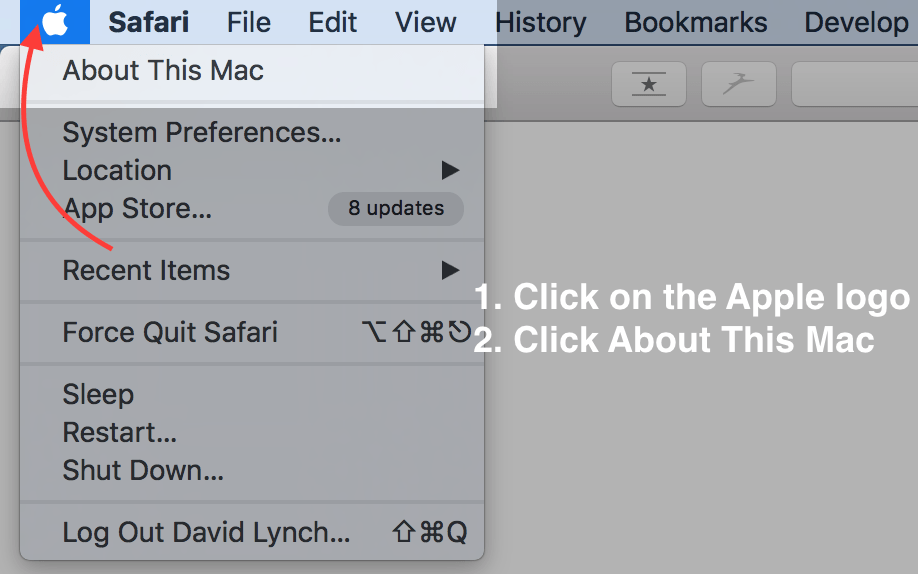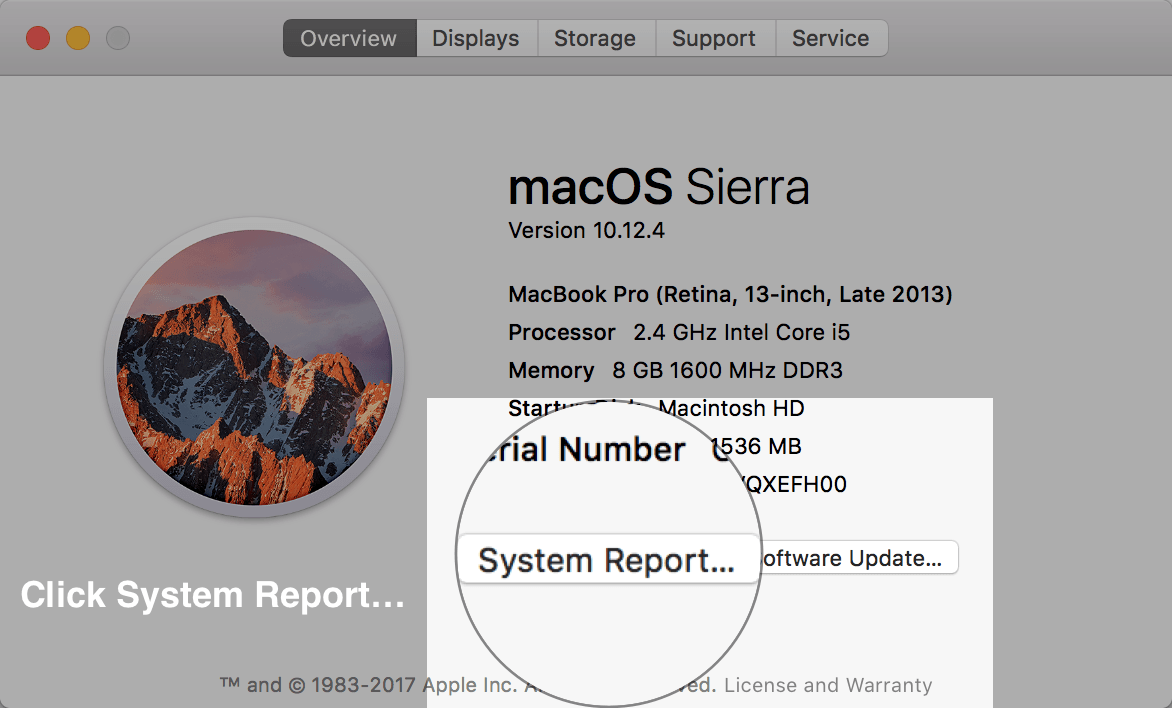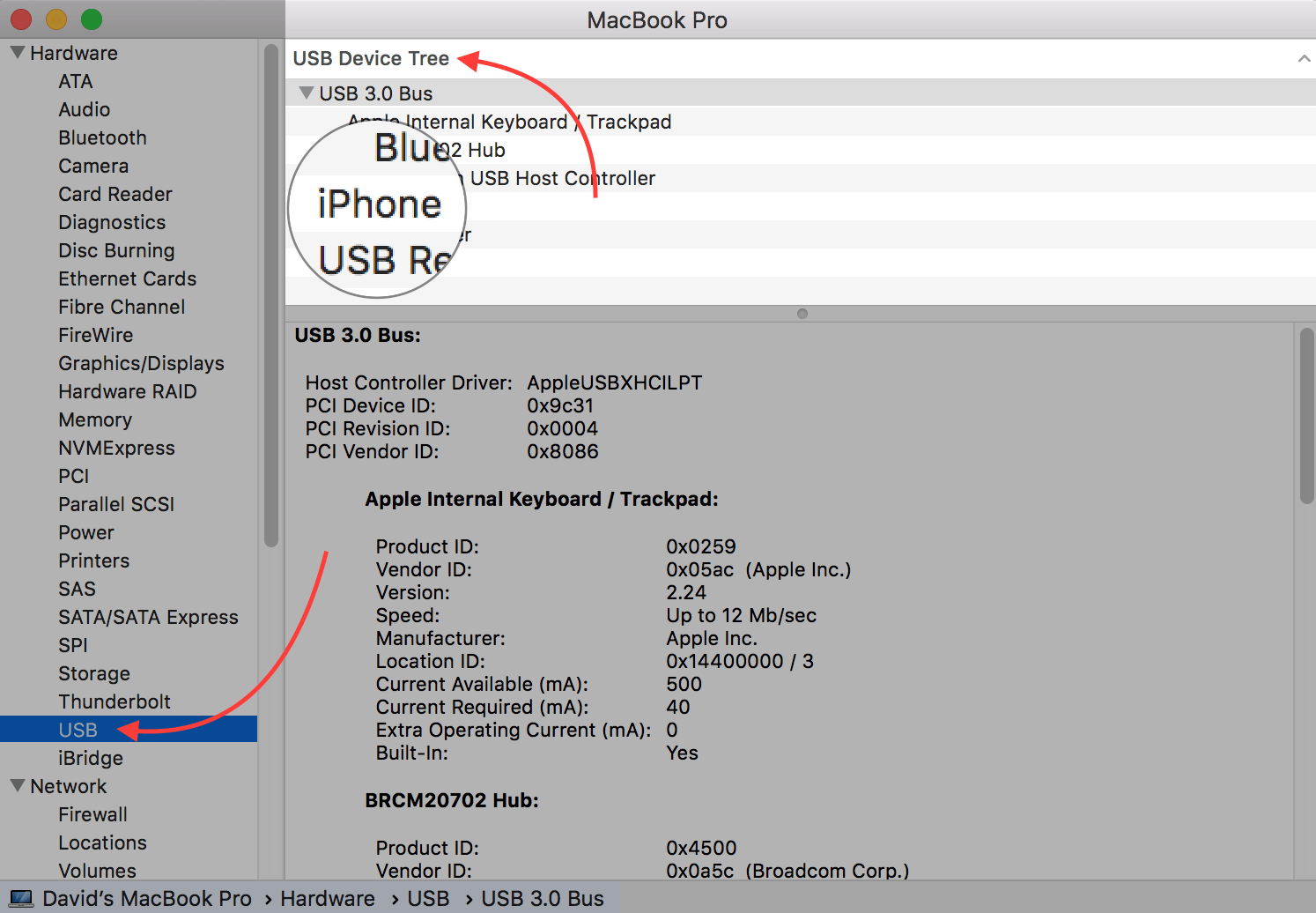In order to diagnose the real reason why your iPhone won't connect to iTunes on a Mac, we need to make sure that your Mac is actually recognizing your iPhone is there when you plug it into a USB port.
How Do I Make Sure My Mac Recognizes My iPhone?
How To Make Sure Your Mac Recognizes Your iPhone
- Plug your iPhone into a USB port on your Mac using a Lightning cable (also known as a charging cable).
- In the upper left-hand corner of your Mac's screen, click on the Apple logo.
- Click About This Mac.
- Click System Report...
- On the left-hand side of the menu that opens, click USB, which is the second to last option under hardware.
- Look for iPhone in the USB device tree.
Applies To: iPhone 5,iPhone 5S,iPhone 5C,iPhone 6,iPhone 6 Plus,iPhone 6S,iPhone 6S Plus,iPhone SE,iPhone 7,iPhone 7 Plus,iPhone 8,iPhone 8 Plus,iPhone X,iPhone XS,iPhone XS Max,iPhone XR,iPhone 11,iPhone 11 Pro,iPhone 11 Pro Max,iPhone SE 2,MacBook Air,MacBook Pro,Mac Mini,MacBook,iMac,iMac Pro,Mac Pro
Subscribe
0 Comments