When you hard reset your iPhone, it turns off abruptly, then turns back on almost immediately. Think of it like turning off a desktop computer or gaming console by pulling the plug straight out of the wall.
Why Should I Hard Reset While Plugged Into Computer?
Hard reseting an iPhone while it's plugged into a power source can sometimes fix problems that prevent iPhones from turn on properly.
How Do I Hard Reset While Plugged Into Computer?
How To Hard Reset While Plugged Into Computer
- Using a Lightning cable (charging cable), plug your iPhone into a power source such as your computer or wall charger.
- Begin the hard reset by pressing and holding the power button and the volume down button until the screen of your iPhone goes blank and the Apple logo appears on the center of the screen (you may have to press and hold the buttons for up to 20 seconds!)
- When the Apple logo appears on the screen of your iPhone, let go of both buttons at the same time.
- When your iPhone turns back on, the hard reset is complete.
Applies To: iPhone 5,iPhone 5S,iPhone 5C,iPhone 6,iPhone 6 Plus,iPhone 6S,iPhone 6S Plus,iPhone SE,iPhone 7,iPhone 7 Plus,iPhone 8,iPhone 8 Plus,iPhone X,iPhone XS,iPhone XS Max,iPhone XR,iPhone 11,iPhone 11 Pro,iPhone 11 Pro Max,iPhone SE 2,MacBook Air,MacBook Pro,Mac Mini,MacBook,iMac,iMac Pro,Mac Pro
Pro Tips
- Although a hard reset is a go-to move for Apple technicians, it's not always good for your iPhone. You should only do a hard reset when absolutely necessary. To learn more about hard reseting, read this article on hard reseting.
- In Apple jargon, the power button is also know as the Sleep / Wake button.
- Make sure you are pressing and holding the volume down button — holding down the volume up button won't hard reset your iPhone 7 or 7 Plus!

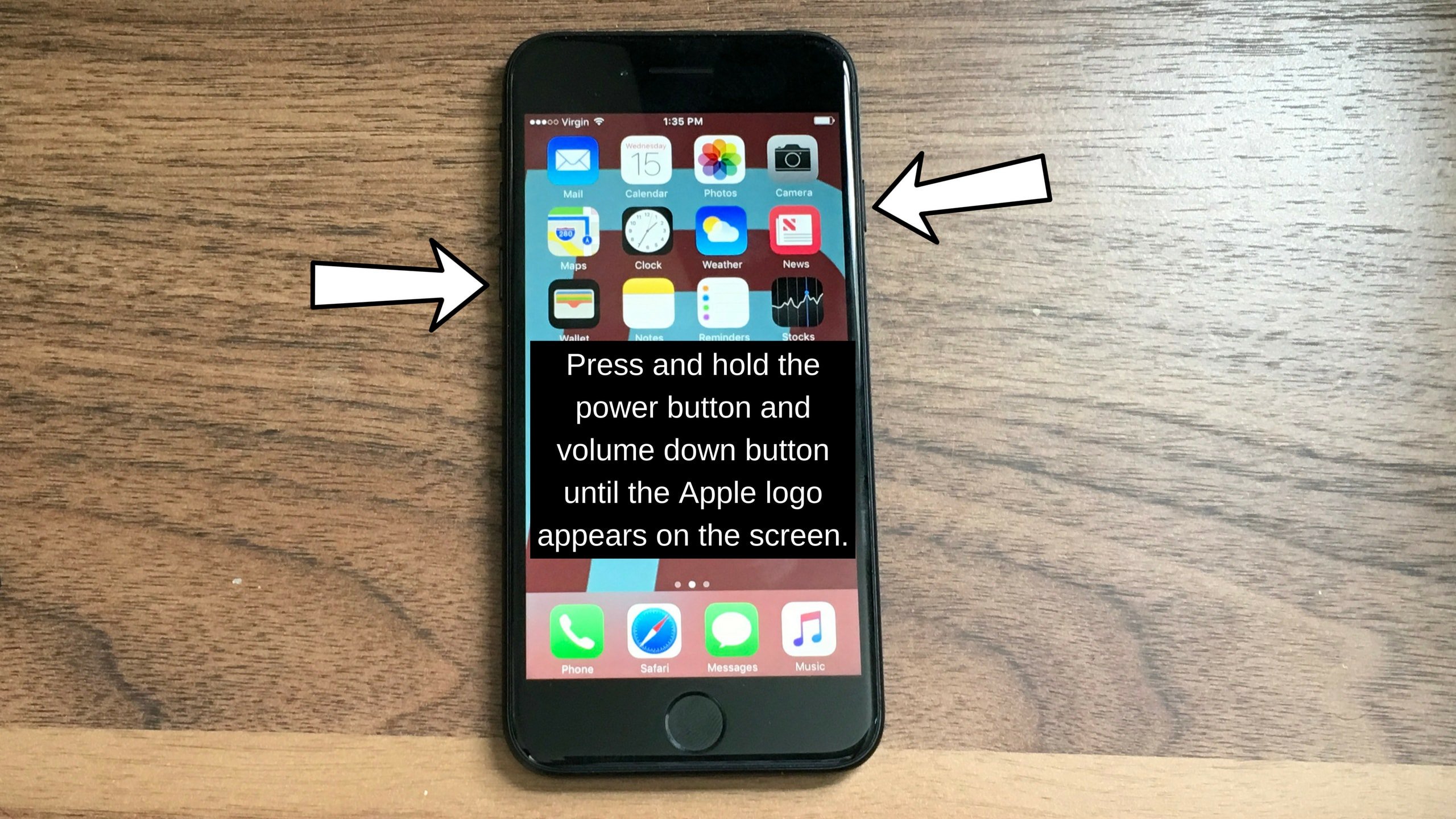
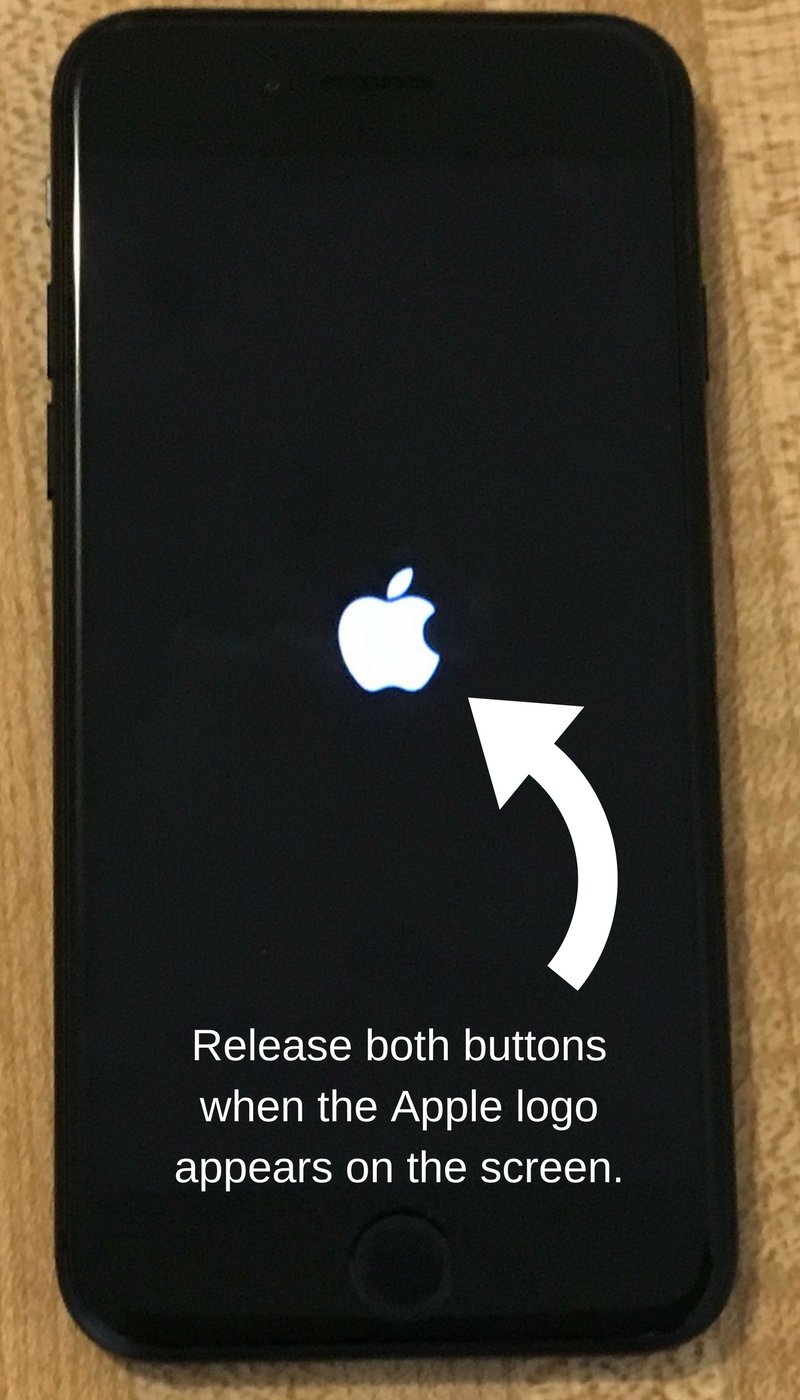
I tried everything you suggesting and can hear sounds but my screen is still blank.
Hi Jack! Can you think of any time where you might have dropped or damaged our device recently? It’s possible it’s retained some hardware damage and might need to be serviced by a technician. If that’s the case, I’d suggest reaching out to Apple Support directly to get a free diagnosis and repair quote. Hope this helps!