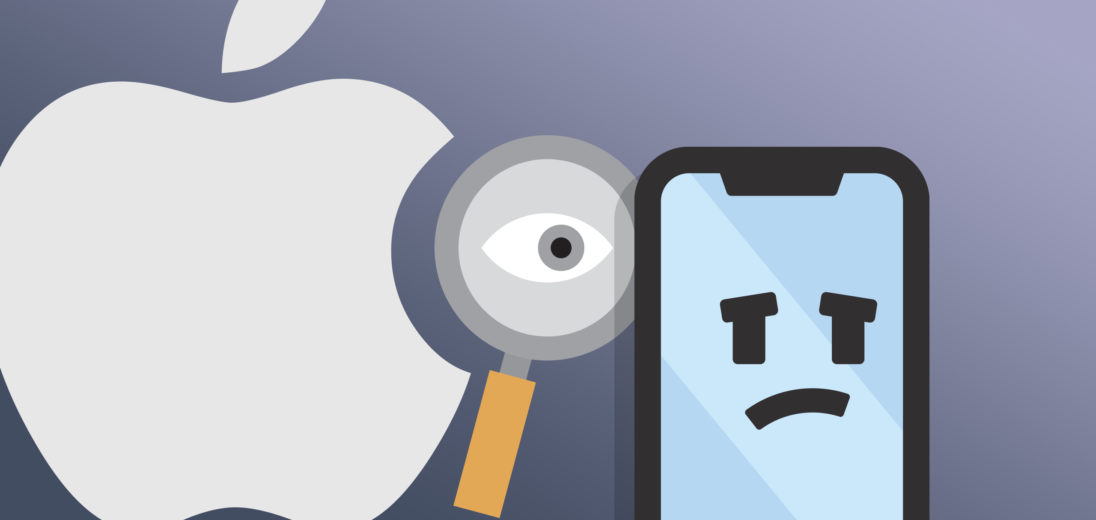Technology has done amazing things for us all. However, all this innovation has created a variety of privacy concerns. In this article, I'll tell you about seven ways your iPhone can invade your privacy.
Turn Off iPhone & iCloud Analytics
Share iPhone and Share iCould Analytics are settings that sends your usage and diagnostics data to Apple so they can improve their products and services. Turning these settings off will limit the amount of data Apple collects about you and it'll help increase your iPhone's battery life.
To turn off Share iPhone Analytics and Share iCloud Analytics:
- Open Settings.
- Scroll down and tap Privacy.
- Select Analytics.
- Turn off the switch next to Share iPhone Analytics.
- Turn off the switch next to Share iCloud Analytics.
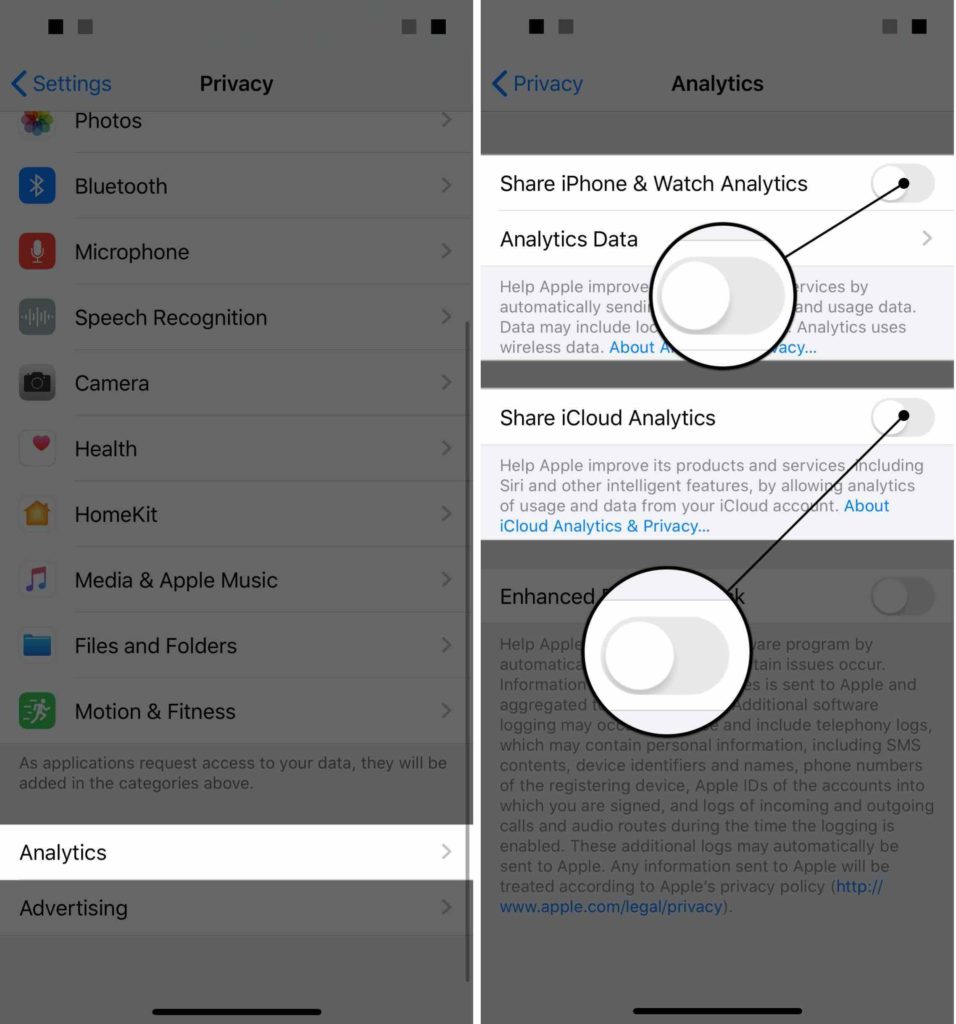
Turn Off Significant Locations
When this feature is enabled, Apple can send you relevant content based on which sites you visit. In other words, they can stalk your electronic footprint.
- Open Settings.
- Scroll down and tap Privacy.
- Tap Location Services.
- Scroll down to System Services.
- Scroll down and tap Significant Locations.
- Turn off the switch next to Significant Locations.

Turn On Prevent Cross-Site Tracking
Turning off cross-site tracking prevents third-party content deliverers from tracking you from website to website. Turning this setting on will prevent these content deliverers from collecting information about you and your internet usage.
To turn on Prevent Cross-Site Tracking:
- Open Settings.
- Scroll down and tap Safari.
- Turn on the switch next to Prevent Cross-Site Tracking.
![]()
Turn On Limit Ad Tracking
Turning on Limit Ad Tracking will prevent Apple from delivering ads to you based on your interests. Once again, we're trying to limit the amount of information third-party content deliverers collect about you.
- Open Settings.
- Scroll down and tap Privacy.
- Scroll all the way down and tap Advertising.
- Turn on Limit Ad Tracking.
![]()
Limit Access Apps Have To Your Information
Many apps ask to request access to your Camera, Contacts, and photo library saved in Photos. Most of the time, these are social media apps that want to make it easier for you to take and upload pictures or get in touch with your friends.
However, if this information winds up in the wrong hands, your privacy can become compromised. We recommend denying access to less reputable apps.
To deny access to certain apps:
- Open Settings.
- Tap Privacy.
- Tap Camera, Contacts, Photos, or something else you'd like to manage access to.
- Tap on the app you'd like to deny access to and tap Never, or turn off the switch next to the app you'd like to deny access to.
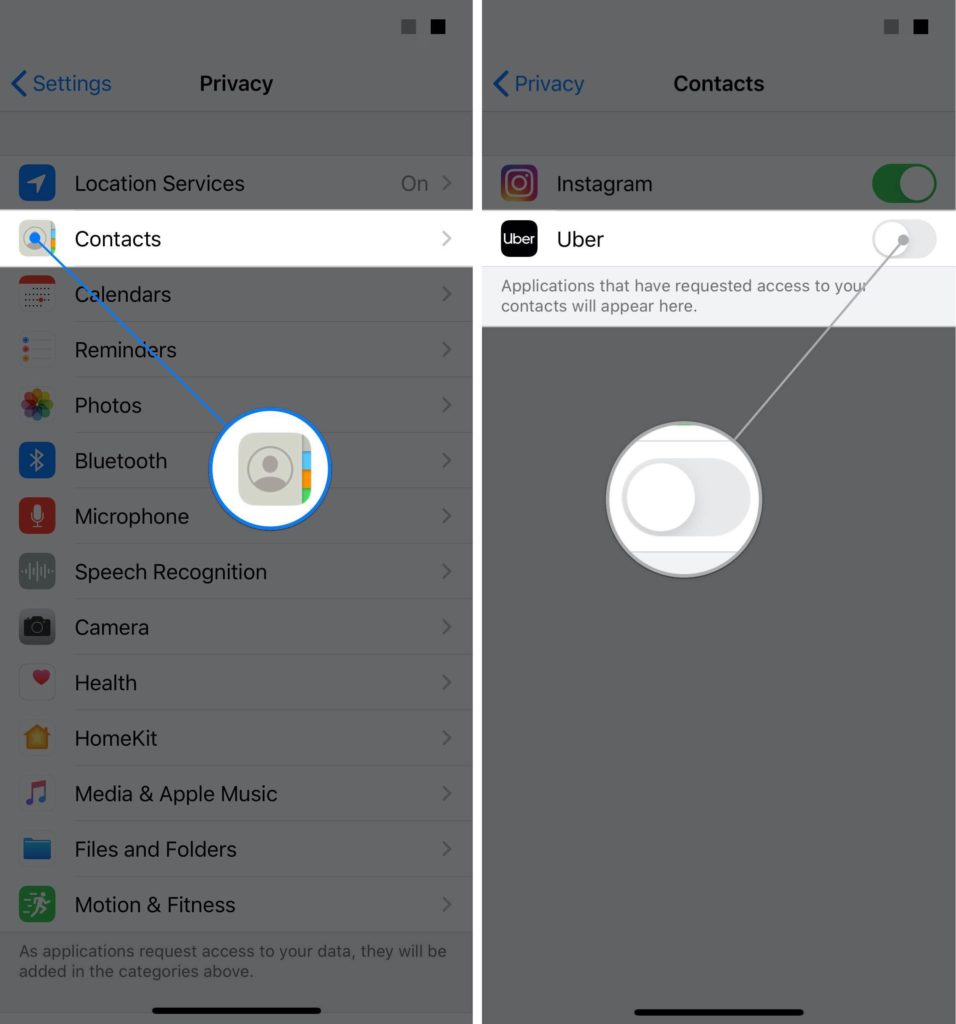
Keyboards With Full Access
This tip only applies to you if you've installed a third-party keyboard like Bitmoji or Gboard. When you install these keyboards on your iPhone, you give them access to things like the microphone, which enables features like voice to text.
However, giving third-party apps this access allows the app developer to transmit anything you type on the keyboard as well as things you've previously typed, including sensitive information like your address or credit card number.
If you don't want the keyboard app developer to have access to this information, turn off the switch next to Allow Full Access.
This might prevent you from being able to use the keyboard, but it will help you protect your personal information.
- Open Settings.
- Tap General.
- Scroll down and select Keyboard.
- Tap Keyboards.
- Tap on the keyboard you'd like to restrict access to.
- Turn off the switch next to Allow Full Access.
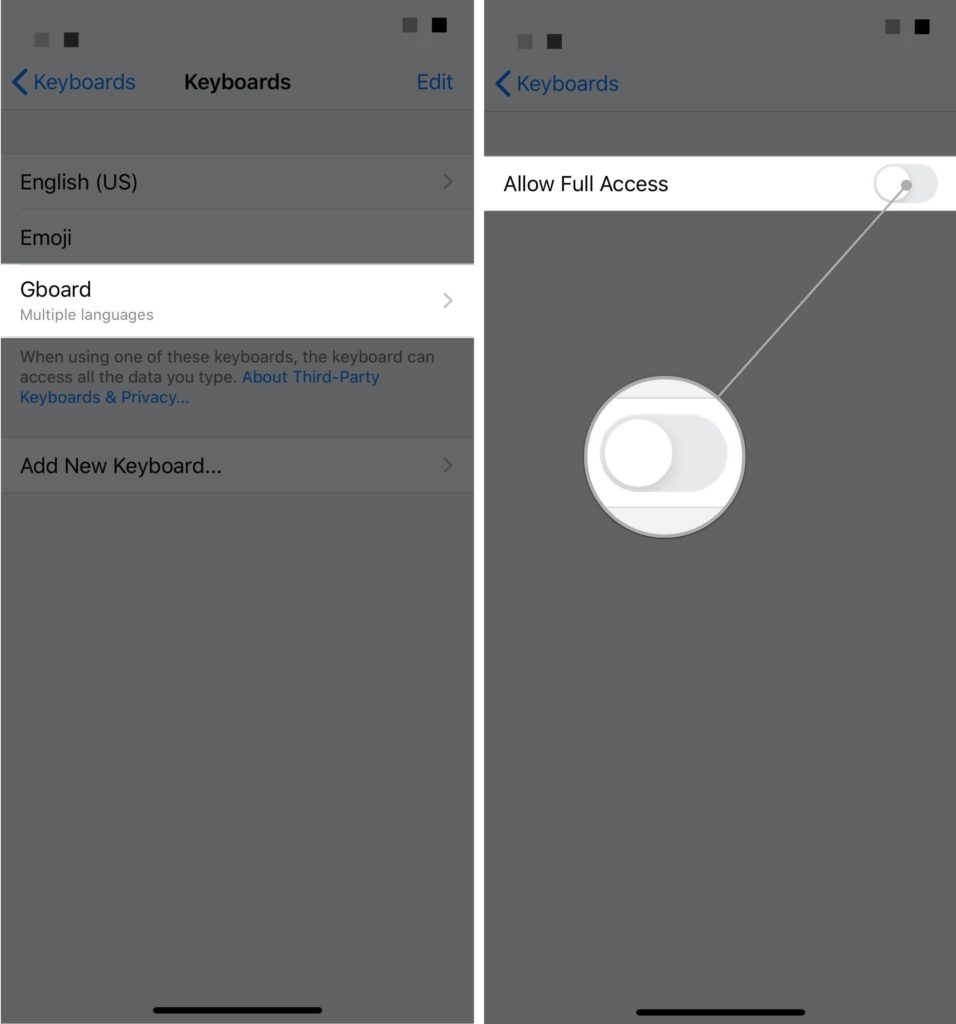
More Privacy!
Following the steps above will help increase the amount of privacy you have while using your iPhone. We hope you'll share this article on social media to tell your friends and family about how their iPhone can invade their privacy.
Any other questions? Let us know in the comments below.