All calls, texts, and other notifications get silenced when Do Not Disturb is turned on.
How Do I Make Sure Do Not Disturb Is Turned Off?
How To Make Sure Do Not Disturb Is Turned Off
There are a few ways to turn off Do Not Disturb on your iPhone 8:
Turn Off Do Not Disturb In Control Center
- Open Control Center by swiping up from below the bottom of your iPhone 8's display.
- Tap the Do Not Disturb icon to turn it off. You'll know its off when the moon icon is white inside of a dark gray square (see image 1).
Turn Off Do Not Disturb In Settings
- Open up the Settings app.
- Tap Do Not Disturb.
- Tap the switch next to Do Not Disturb at the top of the screen.
- You'll know Do Not Disturb is off if the switch is positioned to the left (see image 2).
Turn Off Do Not Disturb With Siri
- Press and hold the Home button to activate Siri.
- Say, "Turn off Do Not Disturb."
Applies To: iPhone 5,iPhone 5S,iPhone 5C,iPhone 6,iPhone 6 Plus,iPhone 6S,iPhone 6S Plus,iPhone SE,iPhone 7,iPhone 7 Plus,iPhone 8,iPhone 8 Plus,iPhone X,iPhone XS,iPhone XS Max,iPhone XR,iPhone 11,iPhone 11 Pro,iPhone 11 Pro Max,iPhone SE 2
Pro Tips
- iPhone 8 won't ring only when you're driving? Do Not Disturb While Driving is turned on! Click here to read more.
- If you are struggling to open Control Center, you may not be swiping up from low enough on your iPhone's display.
- If you want to turn on Do Not Disturb on a schedule, head to Settings -> Do Not Disturb and tap the switch next to Scheduled.
- If Do Not Disturb is turned on, you'll see a small moon icon in the upper right-hand corner of your iPhone's display (see image 4).
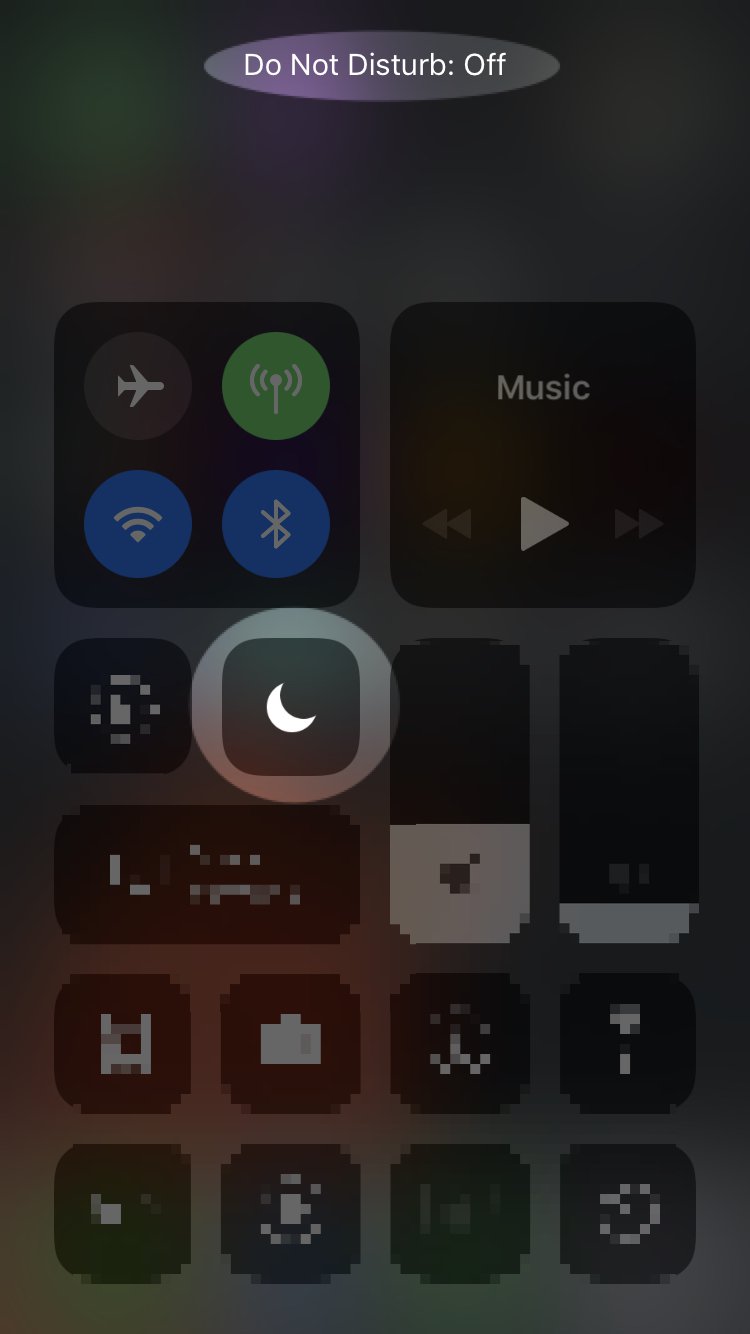
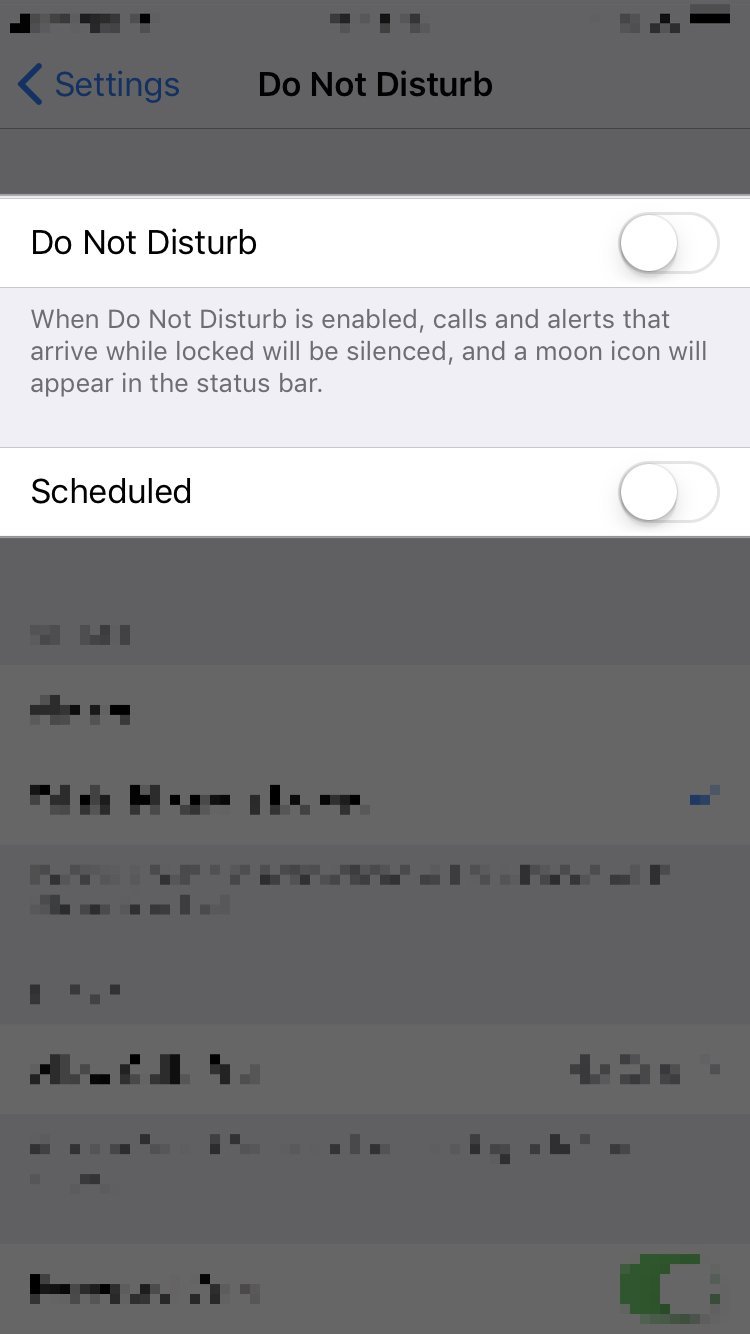
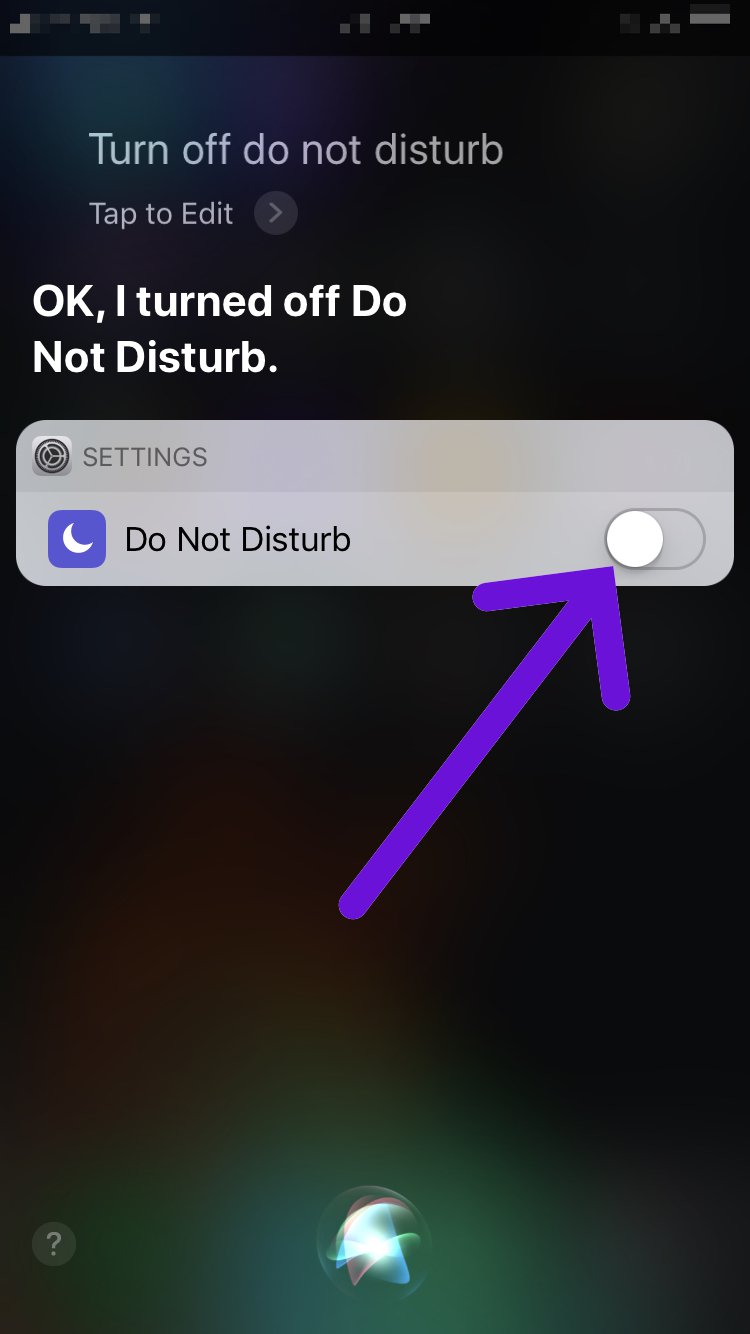
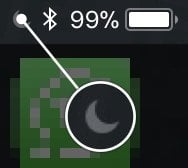
After hours of trying everything and calling AT&T without success. It finally worked by Turn Off Do Not Disturb With Siri
none these worked?
same 🙁