Disconnect from AirPlay devices to make sure your iPhone isn't streaming audio through another device (such as an Apple TV) rather than your iPhone speaker. Sometimes, your iPhone will automatically reconnect to AirPlay devices that you've used before.
How Do I Disconnect My iPhone From AirPlay Devices?
How To Disconnect Your iPhone From AirPlay Devices
- Open Control Center by swiping up from below the bottom of the screen.
- Tap the AirPlay icon
 which looks like a TV. You'll know your iPhone is connected to an AirPlay device if the AirPlay icon is blue
which looks like a TV. You'll know your iPhone is connected to an AirPlay device if the AirPlay icon is blue 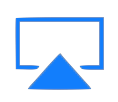 and the name of the device (such as Apple TV) is next to the AirPlay icon.
and the name of the device (such as Apple TV) is next to the AirPlay icon. - If you are connected to an AirPlay device, tap Turn Off AirPlay Mirroring.
- Now that you are disconnected from AirPlay devices, sounds will be streamed through your iPhone speakers.
Applies To: iPhone 5,iPhone 5S,iPhone 5C,iPhone 6,iPhone 6 Plus,iPhone 6S,iPhone 6S Plus,iPhone SE,iPhone 7,iPhone 7 Plus,iPhone 8,iPhone 8 Plus,iPhone X,iPhone XS,iPhone XS Max,iPhone XR,iPhone 11,iPhone 11 Pro,iPhone 11 Pro Max,iPhone SE 2
Pro Tips
- If you're having trouble opening Control Center, you're probably not swiping up from low enough.
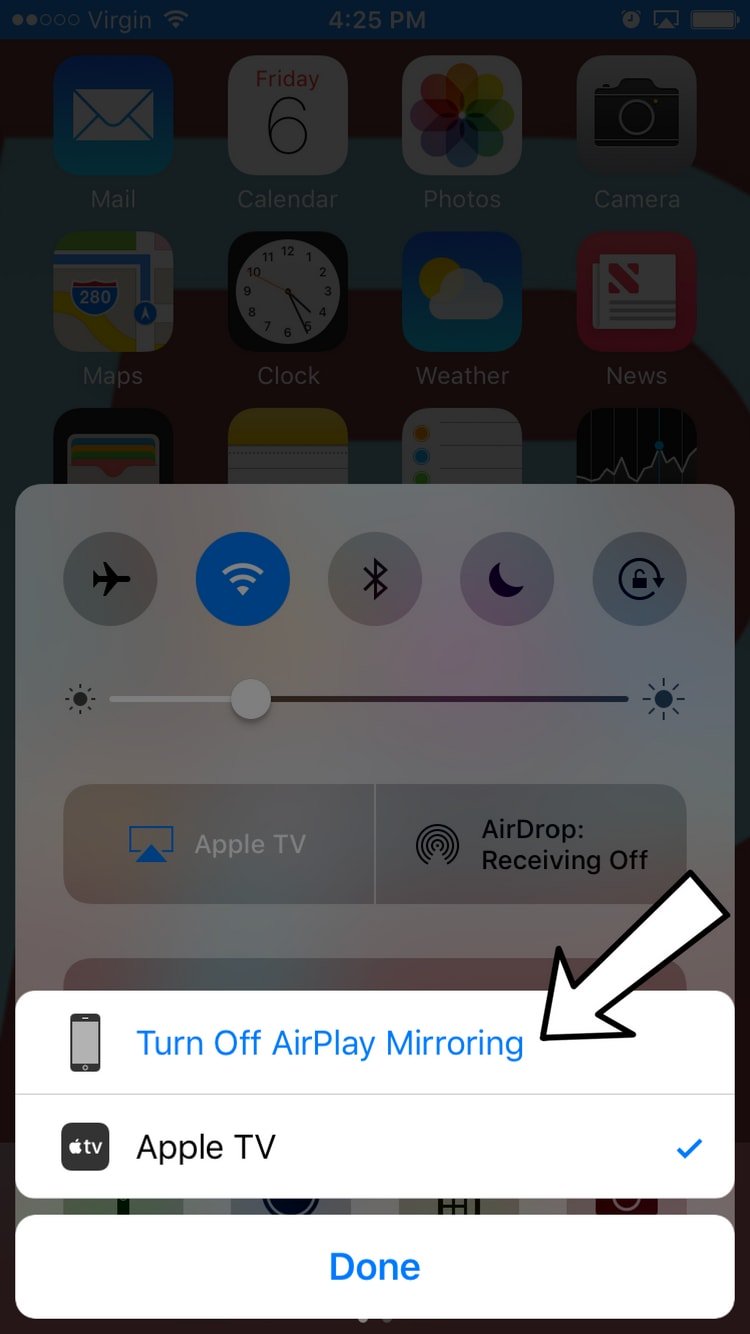


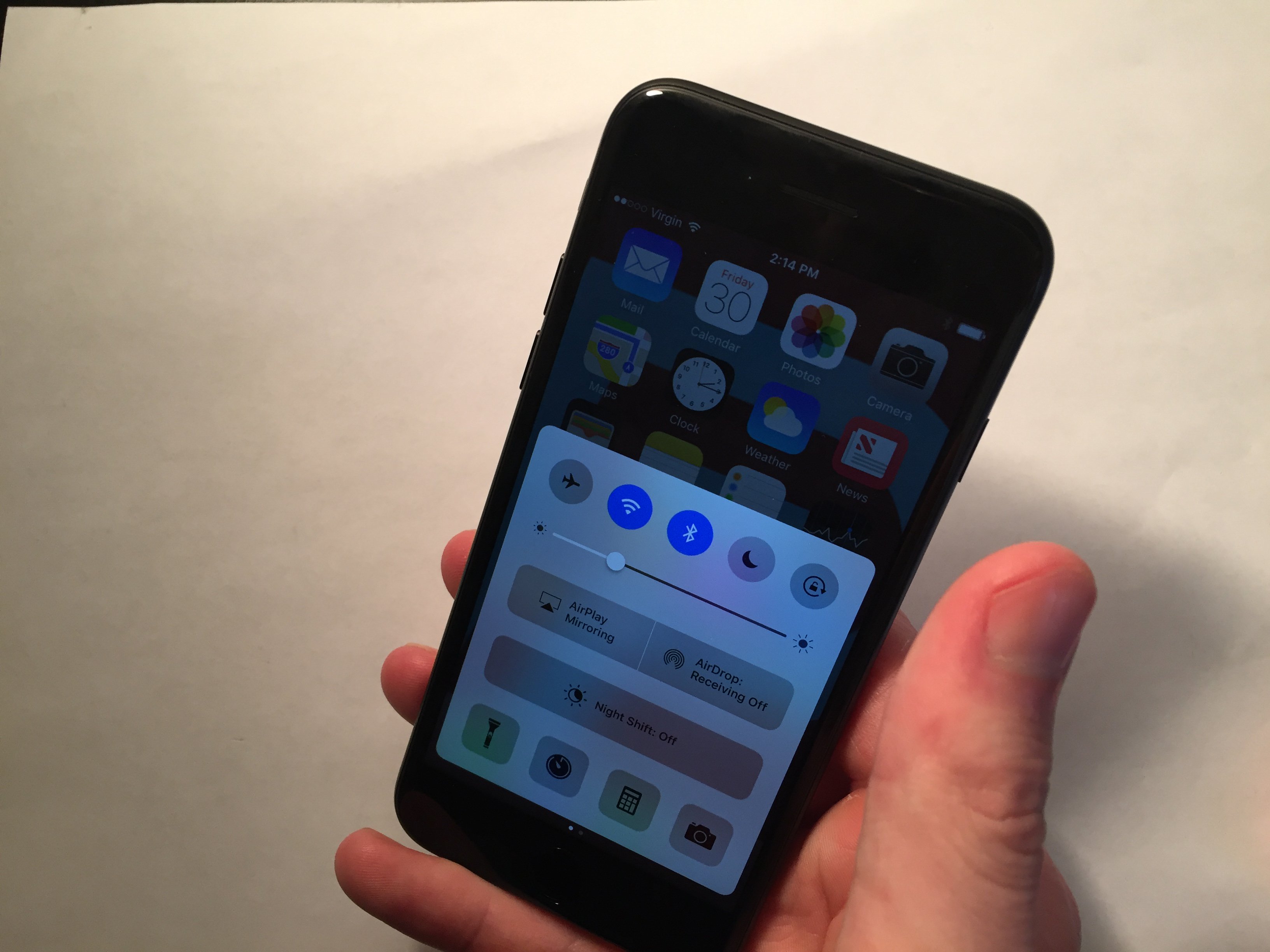
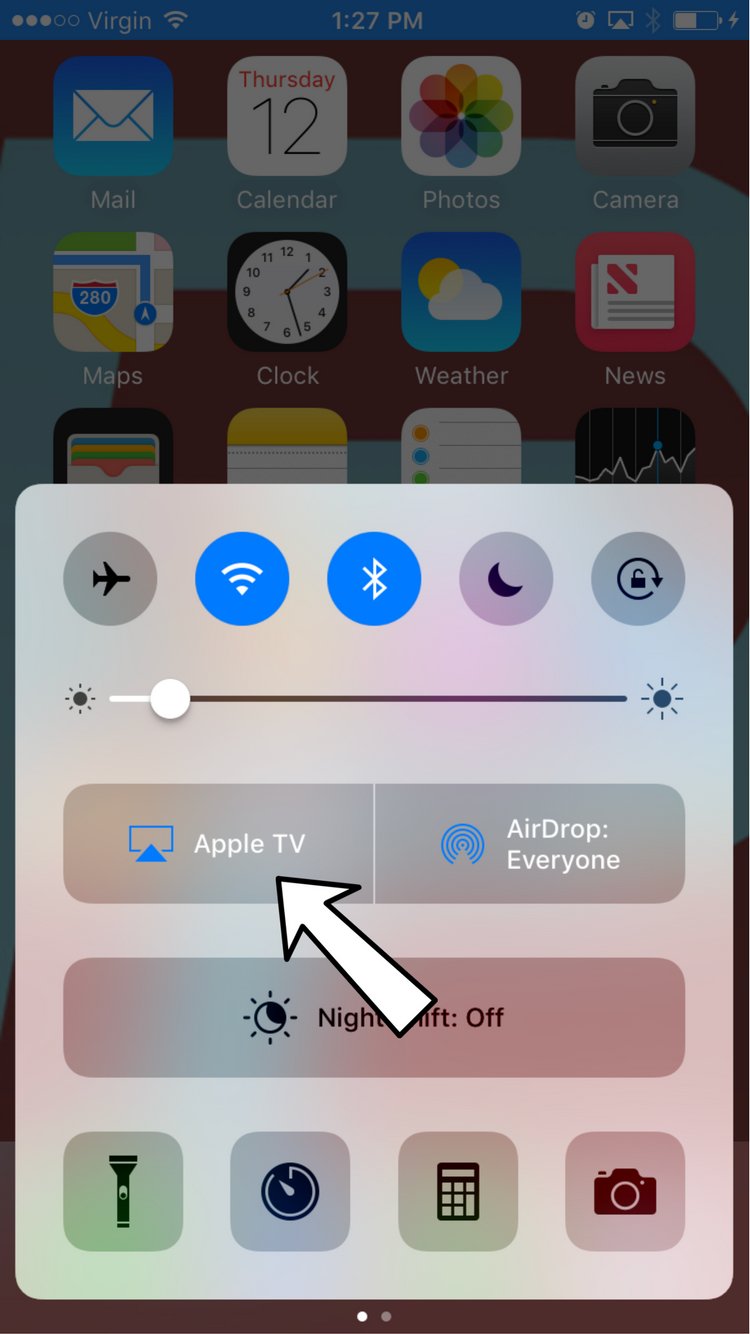
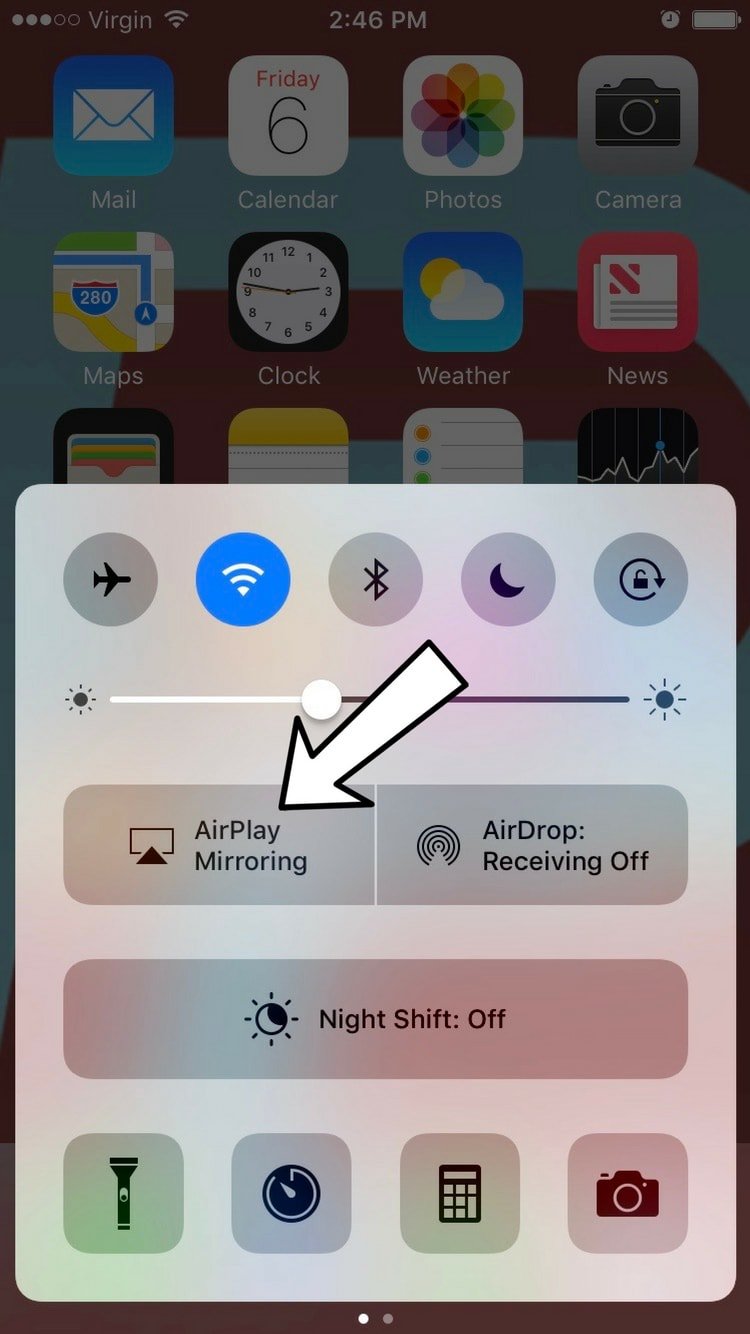
Why can’t I play a tv app through my phone to my tv and listen to Spotify separately? As soon as I play Spotify it stops playing the tv shows and starts playing my music through the tv instead!! Grrrr so frustrating 😩
I do not have a TV logo as you indicated and I have an IPhone 7 however; I do have an airplane logo but that is off, and a two planes logo called mirroring.
AirPlay appeared on my Lock Screen! How do I get rid of it?
They really should make it easier to remove AirPlay from Lock Screen. I’m tired of powering the iPhone of and on to do it.