1st Generation Apple Pencil Won't Charge? Here's The Fix.
No matter how you tap or swipe your Apple Pencil, your iPad won't respond. It seems like the battery's dead, and your Apple Pencil 1st Generation won't charge. Follow these steps and your Pencil will be fully charged in no time.
Charging The Apple Pencil Normally
The original Apple Pencil model takes a little more work to charge than the Apple Pencil 2nd Generation. If you've been trying to attach your device directly to your iPad magnetically, you won't have any luck powering it up.
The easiest way to charge your Apple Pencil is to remove the cap from the back end of the device. From there, plug your Apple Pencil's Lightning Connector into your iPad's Lightning Port.
If your Apple Pencil doesn't start charging when you plug it in, try some of our troubleshooting tips below.
How To Check Your Apple Pencil Battery LIfe
If you're unsure whether your Apple Pencil is charged or not, you should be able to check its battery life on your iPad.
Visit your iPad's Home screen and swipe from left to right to open the Today View. Check beneath the Batteries heading to see if your Apple Pencil's battery is at zero. If you find that to be the case, here are some fixes to get your Apple Pencil 1st Generation charging again!
How To Fix An Apple Pencil That Won't Charge
7 Steps TotalCharge Your Apple Pencil 1st Generation With A Lightning Cable
If your Apple Pencil was working normally one moment then stopped suddenly, its battery may have died! Luckily, you can charge your Apple Pencil 1st Generation with a standard Lightning Cable easily.
How Do I Charge My Apple Pencil 1st Generation With A Lightning Cable?
- Remove the cap from the back of your Apple Pencil 1st Generation.
- Apply the Apple Pencil Lightning Adaptor to the Lighting Input on the back of your Apple Pencil.
- Plug a Lightning Cable into any power source.
- Connect the Lightning Cable to the opposite side of the Apple Pencil Lightning Adaptor.
Applies To: Apple Pencil 1st Generation
View MoreTurn On Bluetooth On Your iPad
Bluetooth gives your iPad the ability to connect to Bluetooth devices such as headphones (including Apple AirPods), speakers, keyboards, and more.
How Do I Turn On Bluetooth On My iPad?
- Open the Settings app on your iPad.
- Tap Bluetooth.
- Tap the switch next Bluetooth. You'll know the switch is on when it is green and positioned to the right.
Applies To: iPad,iPad Pro,iPad Mini,iPad Air
View MoreMake Sure Your iPad Is Compatible With Apple Pencil (First Generation)
There are currently two generations of Apple Pencil, and a wide variety of iPad models. Unfortunately, neither Apple Pencil generation is compatible with every iPad.
If you're experiencing an issue with your Apple Pencil, the problem might be that your iPad is only designed to work with an Apple Pencil 2nd Generation. Checking the compatibility between your iPad and Apple Pencil can save you time and frustration trying to resolve a number of Apple Pencil malfunctions.
How Do I Make Sure My iPad Is Compatible With Apple Pencil (First Generation)?
- Make sure you have an Apple Pencil 1st Generation. If the shape of your Apple Pencil is perfectly round, you can be sure it's a 1st Generation model.
- Check your iPad model. Visit Apple's Identify your iPad model to learn how to identify what type of iPad you have.
- Visit Apple's Apple Pencil compatibility page to find out if your iPad should work with your Apple Pencil 1st Generation or not.
Applies To: Apple Pencil 1st Generation
View MoreClean Your Apple Pencil 1st Generation
A dirty Apple Pencil can cause problems for more than just your hygiene! Keeping your Apple Pencil 1st Generation clean will keep your device running normally, and helps minimize the likelihood of more serious issues.
If your Apple Pencil is malfunctioning, cleaning it is a great step to take early in the troubleshooting process. The Apple Pencil is pretty fragile, so read all of these steps fully before you begin!
How Do I Clean My Apple Pencil 1st Generation?
- Add a small amount of moisture to a lint-free or micofiber cloth.
- Lightly drag the cloth from one end of the Apple Pencil to the other, starting near the tip.
- Avoid wiping down the Apple Pencil tip.
Applies To: Apple Pencil 1st Generation
View MoreReset Network Settings On Your iPad
Tracking down an issue in your iPad's Bluetooth, VPN, or Wi-Fi settings can be incredibly difficult. Rather than trying to finding it, we'll completely reset all of the network settings to attempt to erase the corrupt file or setting causing your iPad's problem.
- Open the Settings app.
- Tap General.
- Scroll down and tap Transfer Or Reset iPad.
- Tap Reset.
- Tap Reset Network Settings.
- Enter your iPad passcode.
- Tap Reset when the confirmation alert appears.
- Your iPad will reset network settings and restart.
Applies To: iPad,iPad Pro,iPad Mini,iPad Air
View MoreForget Your Apple Pencil As A Bluetooth Device
One reason an Apple Pencil might stop working normally could be that its Bluetooth connection is experiencing an interference. Like any other Bluetooth connection, removing the Apple Pencil from your iPad's Bluetooth network can give both devices a chance to form a fresh connection.
How Do I Forget My Apple Pencil As A Bluetooth Device?
- Open Settings on your iPad.
- Open the Bluetooth tab.
- Locate your Apple Pencil in your iPad's list of Bluetooth devices.
- Select the blue "i" icon for more information.
- Select Forget This Device.
Applies To: Apple Pencil 1st Generation,Apple Pencil 2nd Generation
View MorePair Apple Pencil 1st Generation To iPad
Before you can start using your Apple Pencil, you need to make sure that it pairs to your iPad properly.
The Apple Pencil 1st Generation pairs with iPads in a different way than most other Bluetooth devices. Don't worry, the process is still pretty simple.
Whether you're pairing for the first time, or you recently disconnected your Apple Pencil from your iPad, follow these steps to get your iPad set up with your Apple Pencil!
How Do I Pair Apple Pencil 1st Generation To iPad?
- Remove the cap from the back of your Apple Pencil.
- Wait for the Pair option to appear on your iPad, then select Pair.
- Once the devices pair, unplug your Apple Pencil and you're all set!
Applies To: Apple Pencil 1st Generation
View MorePower To The Pencil!
An Apple Pencil can be a great asset for lots of creative and professional activities. If your Apple Pencil 1st Generation won't charge, it can serve less of a purpose than a normal stylus. Luckily, the Apple Pencil is easy to troubleshoot, so you should have it fully charged in no time!
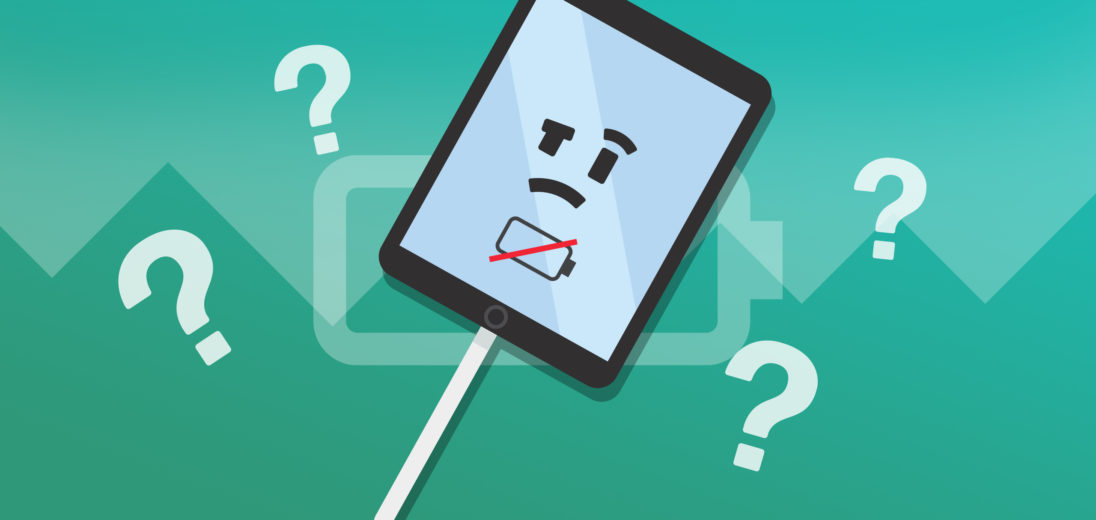



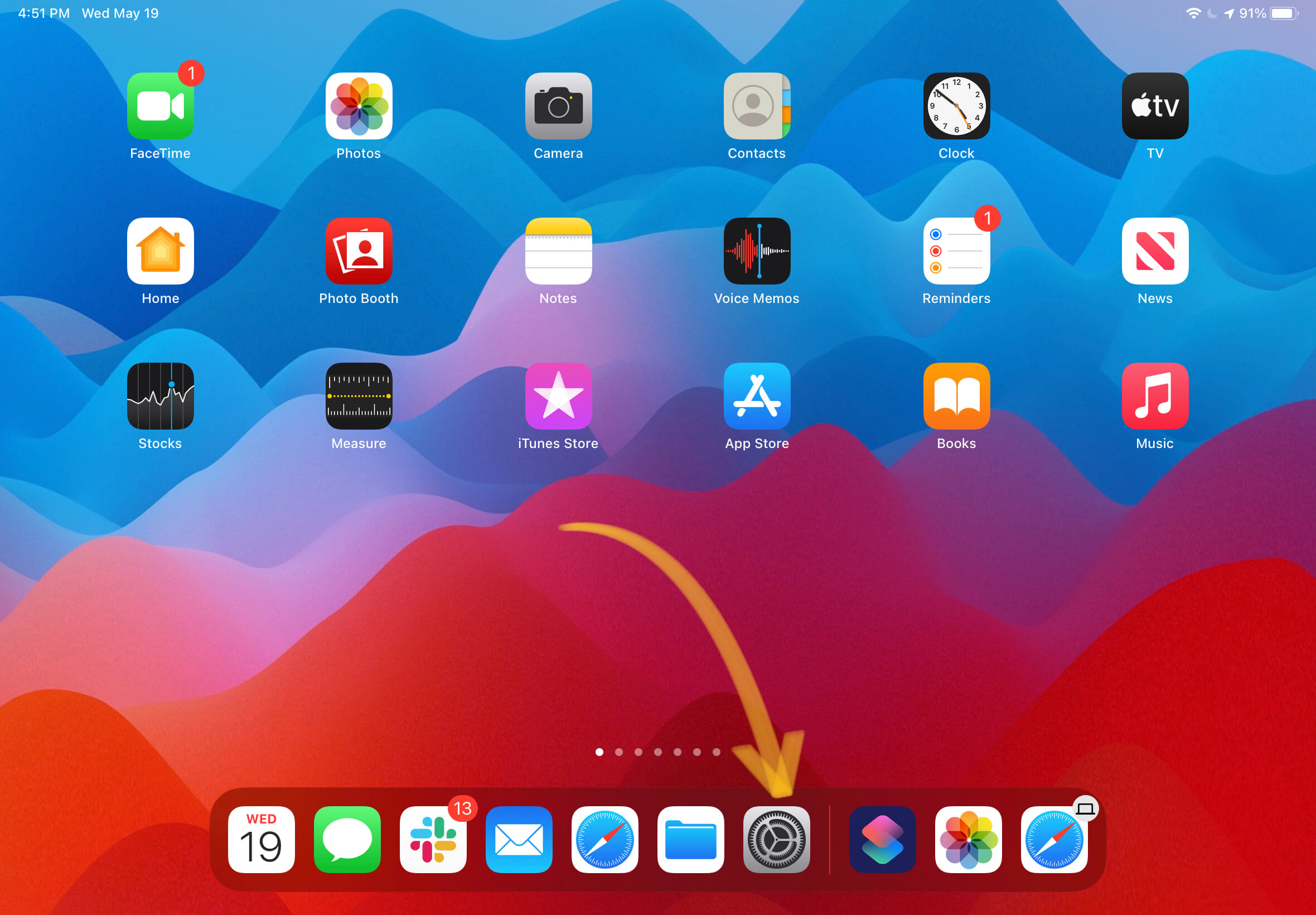
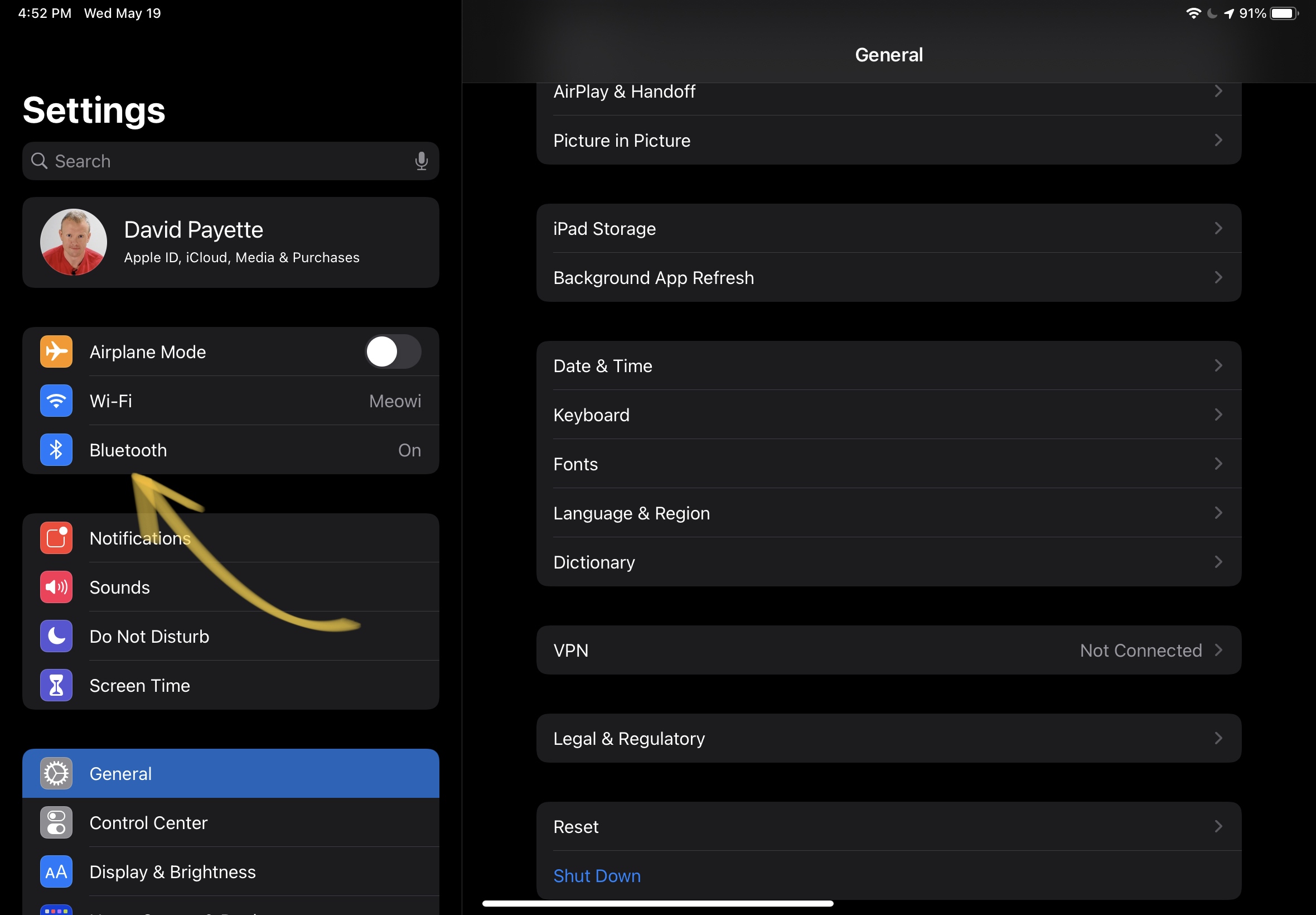
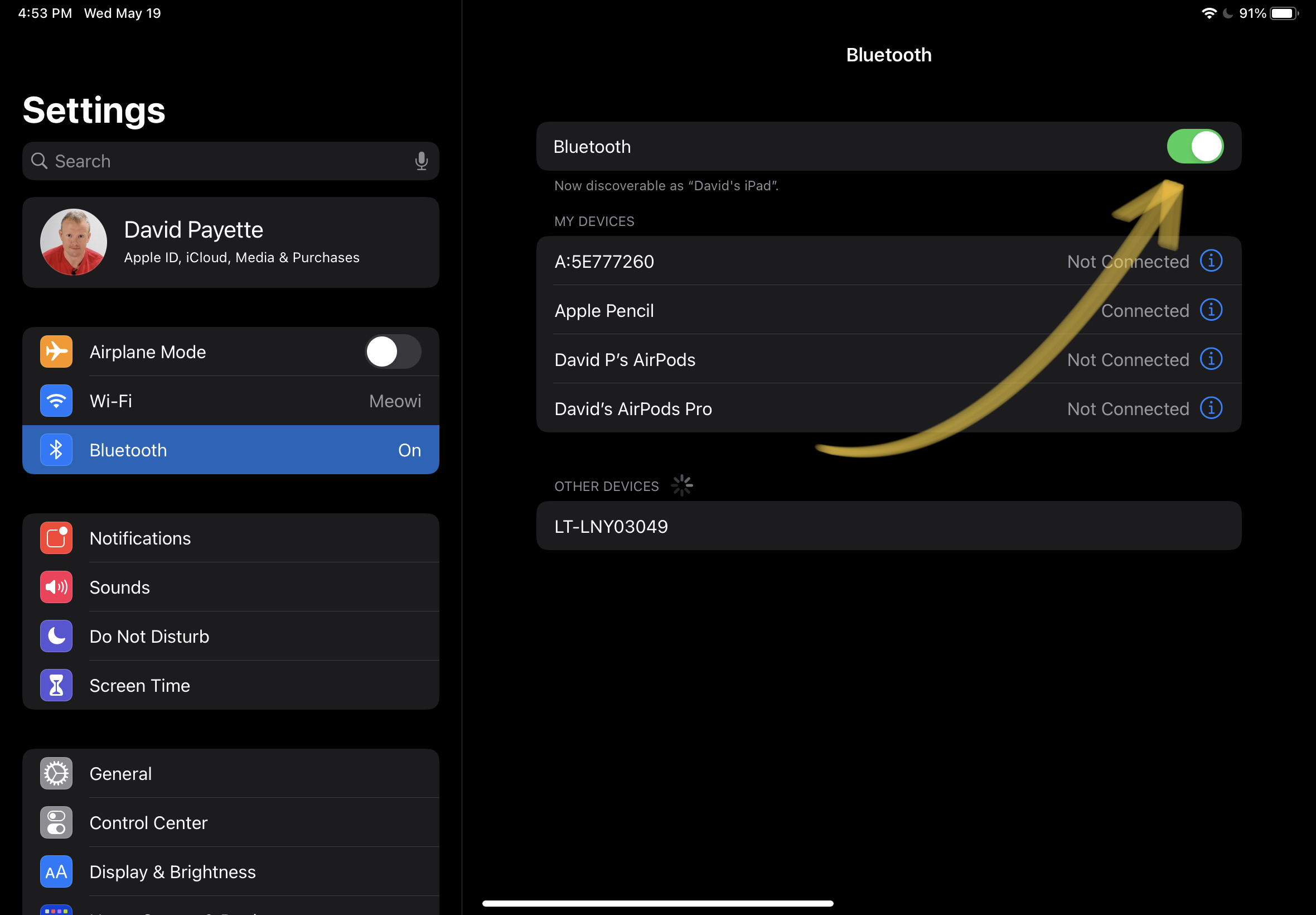
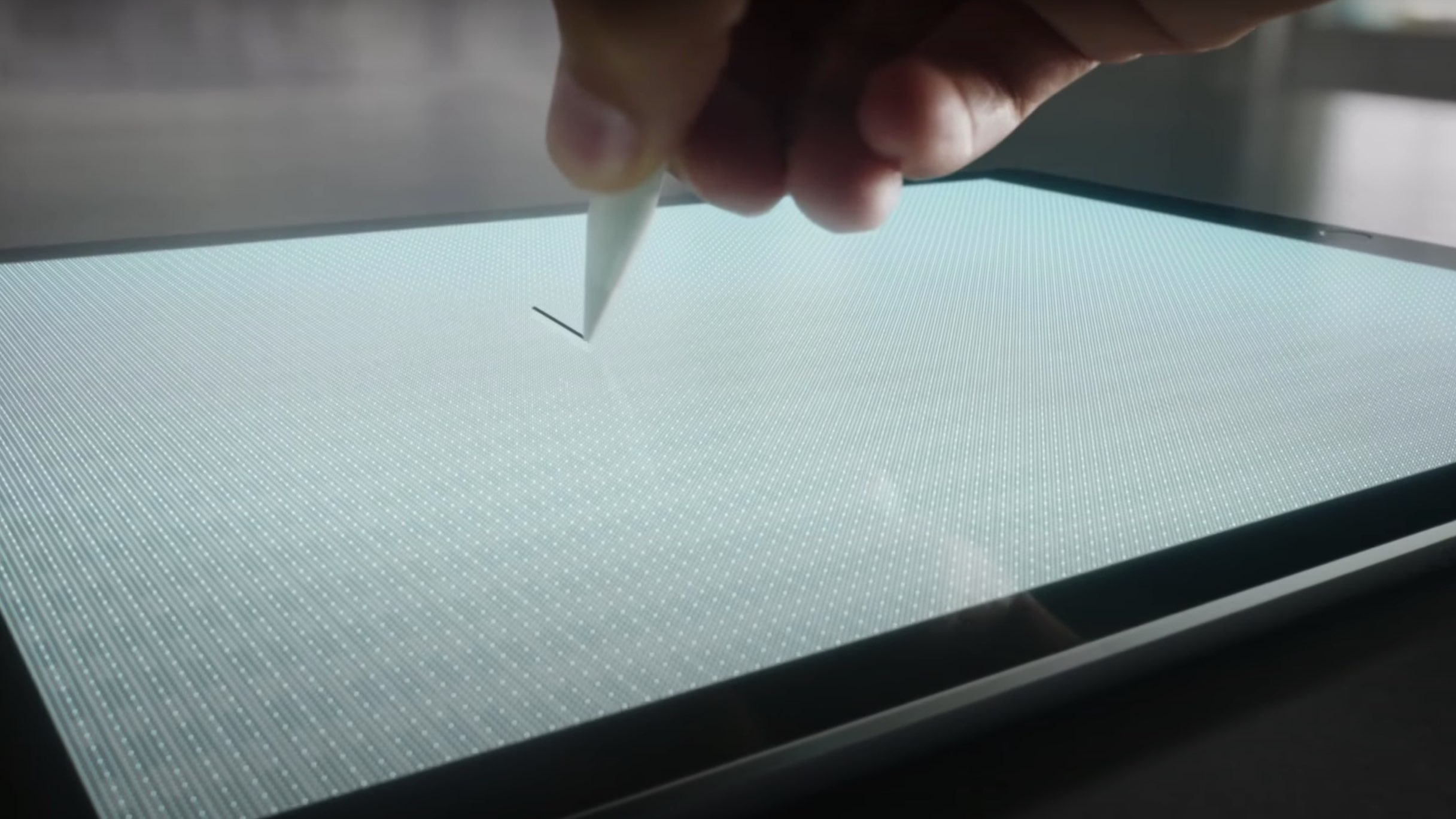
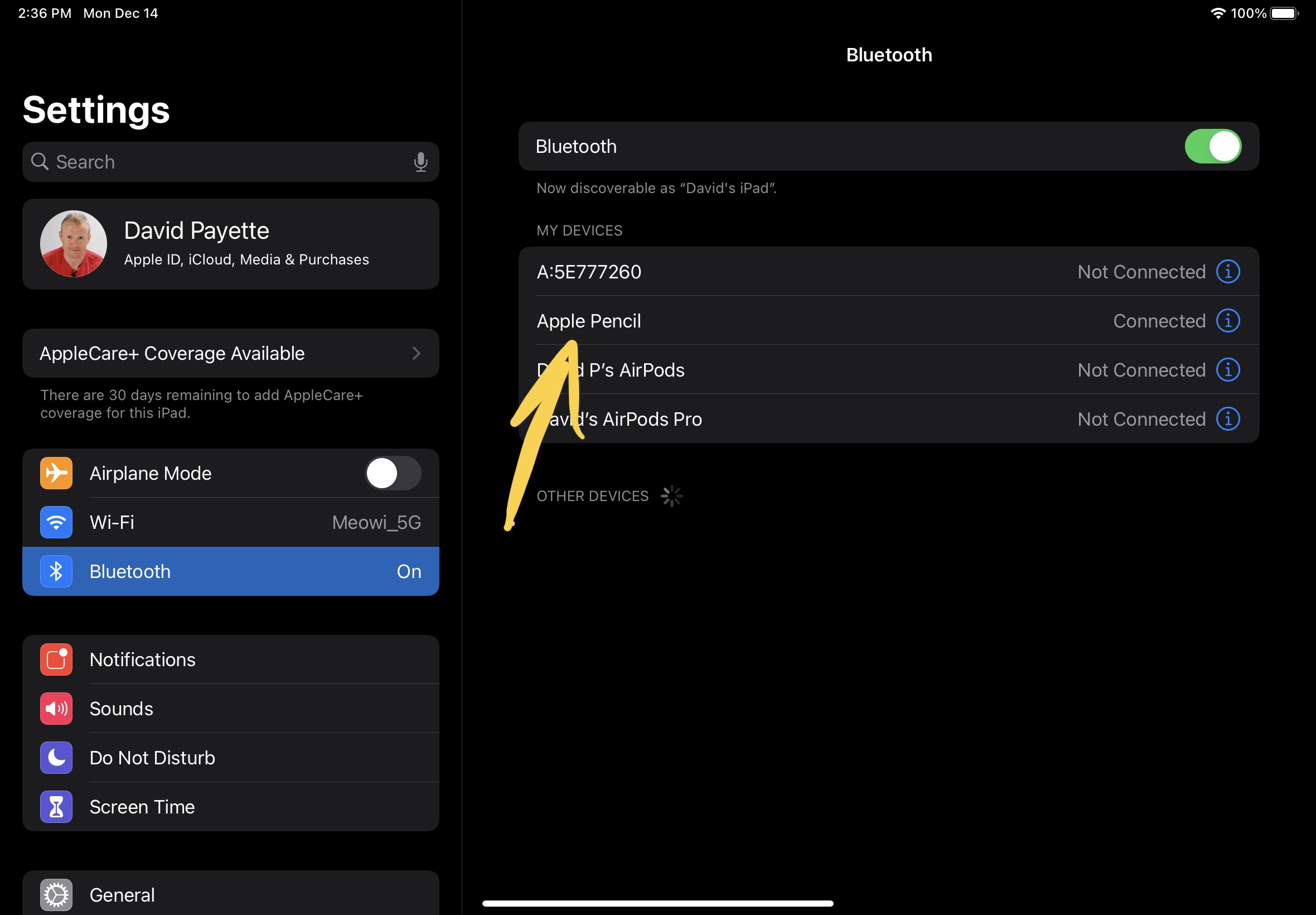
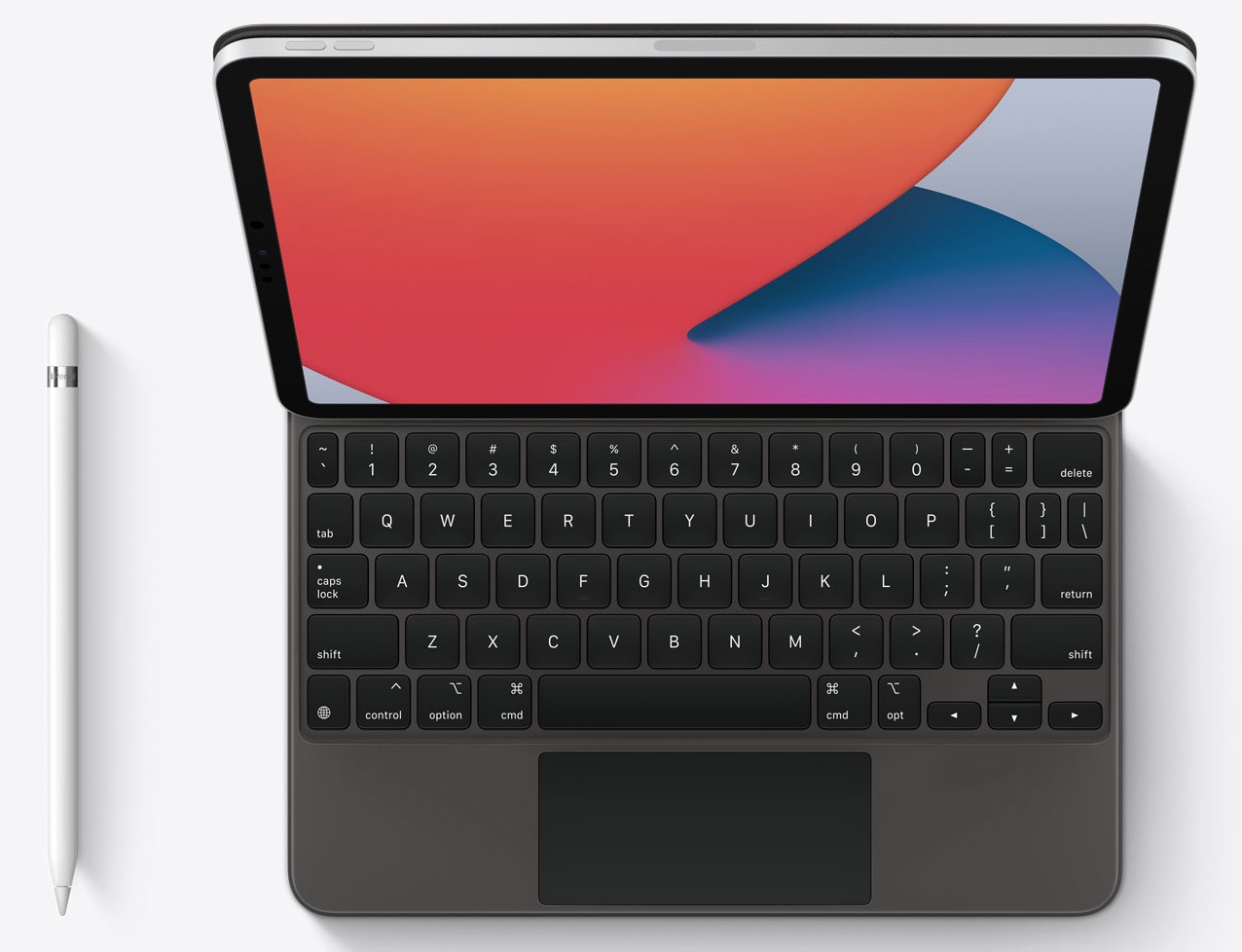






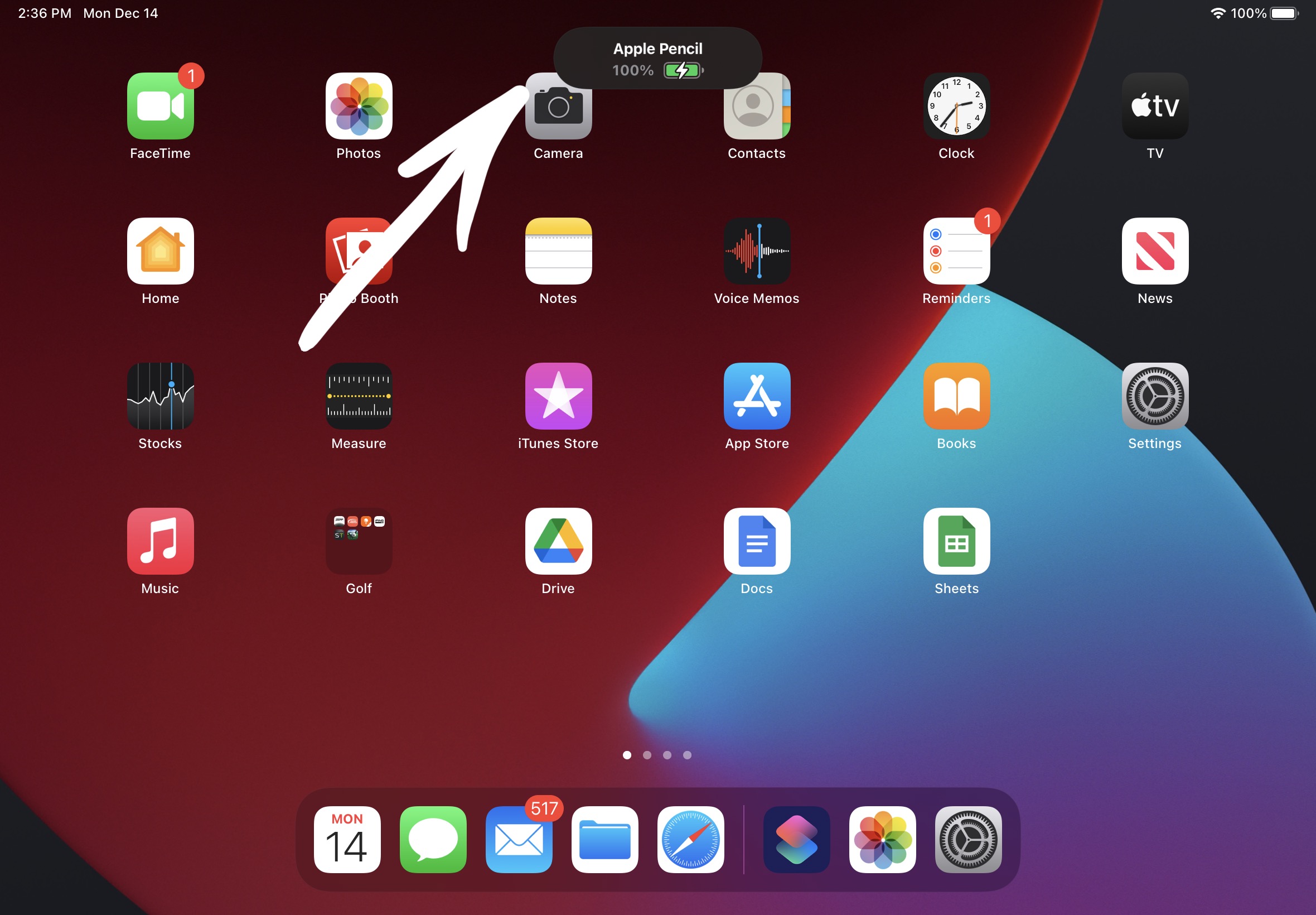
Thanks for the tips. Forgetting my Apple Pencil 1st Generation and re-pairing it worked perfectly!