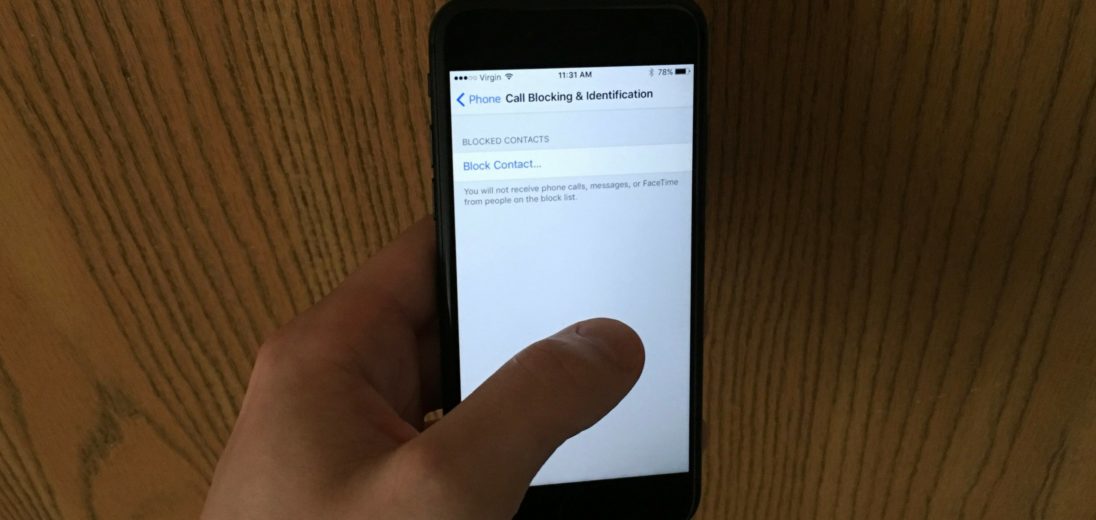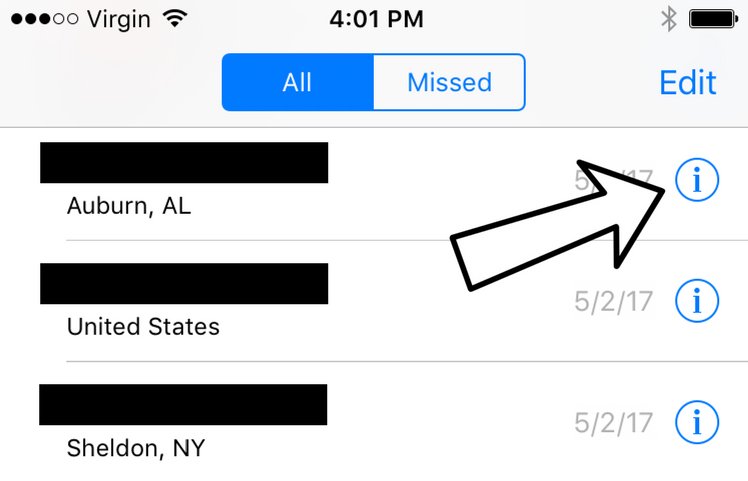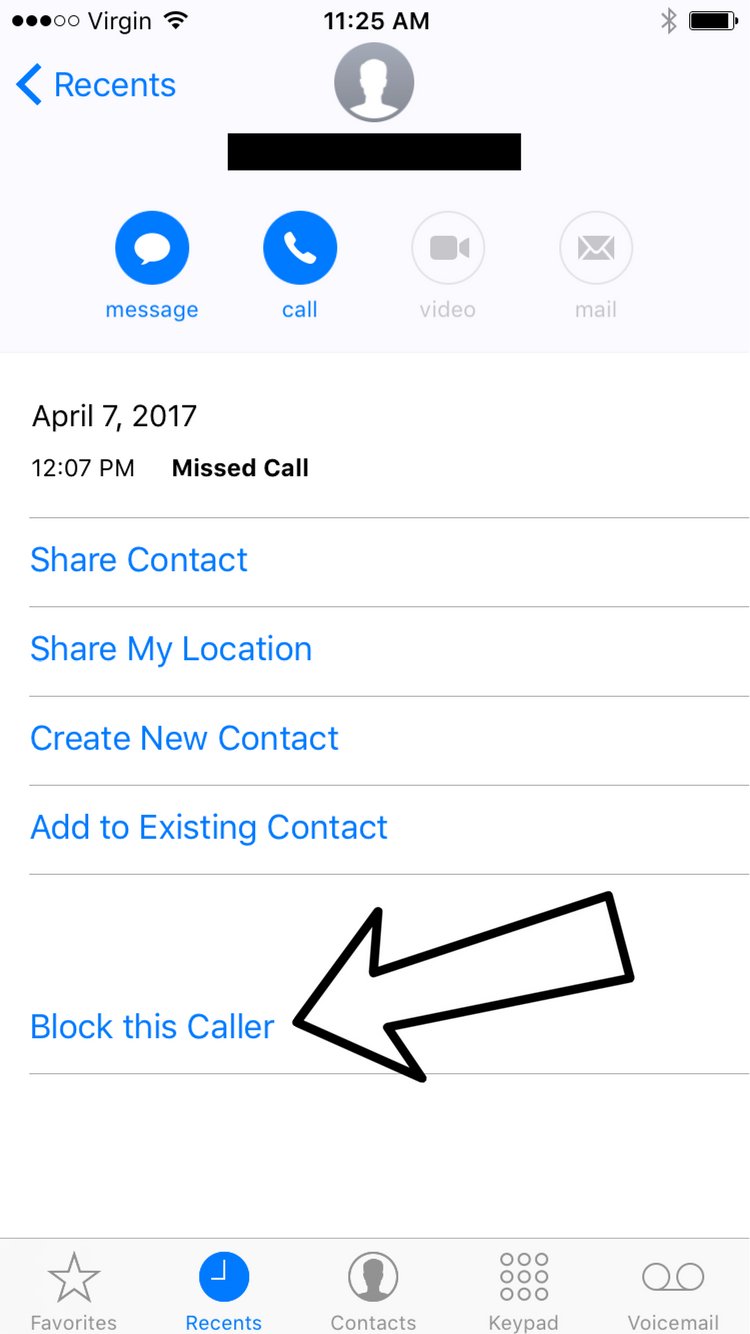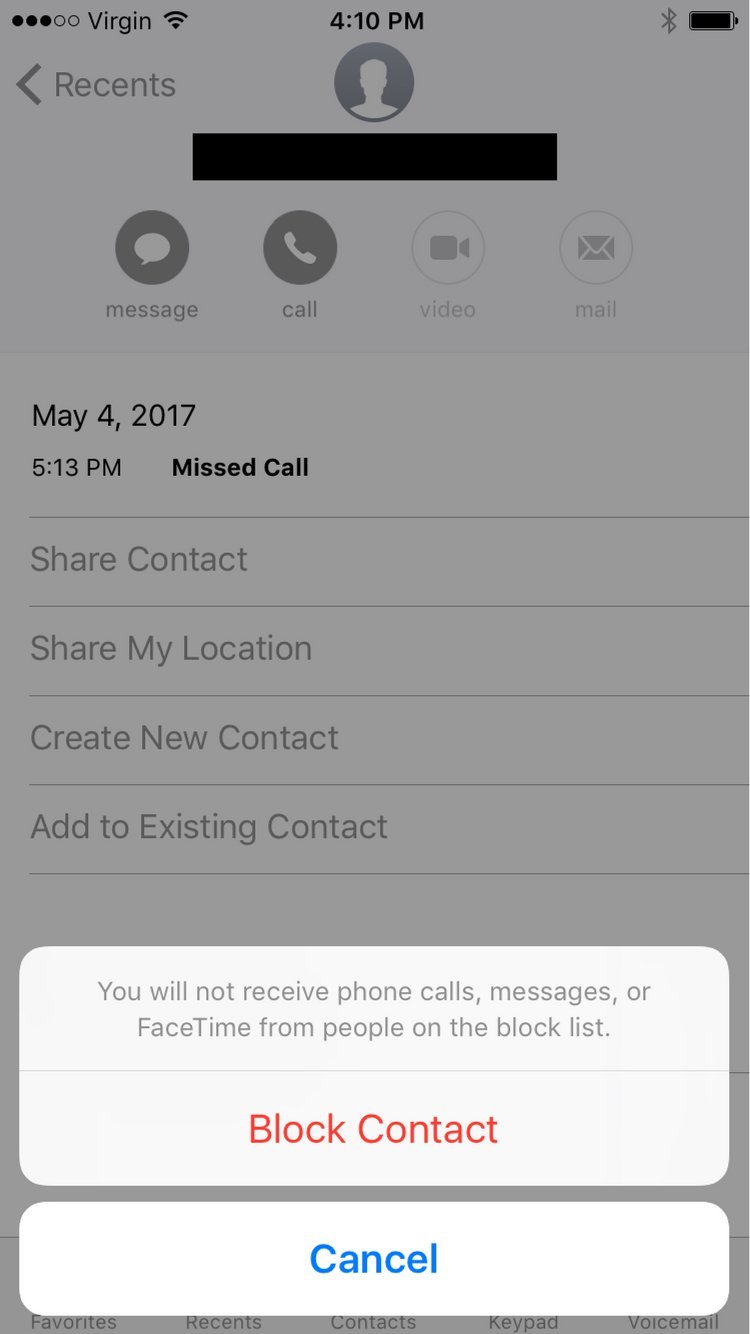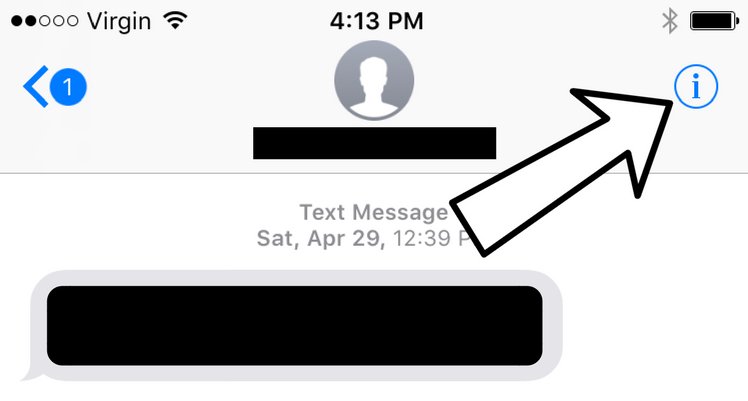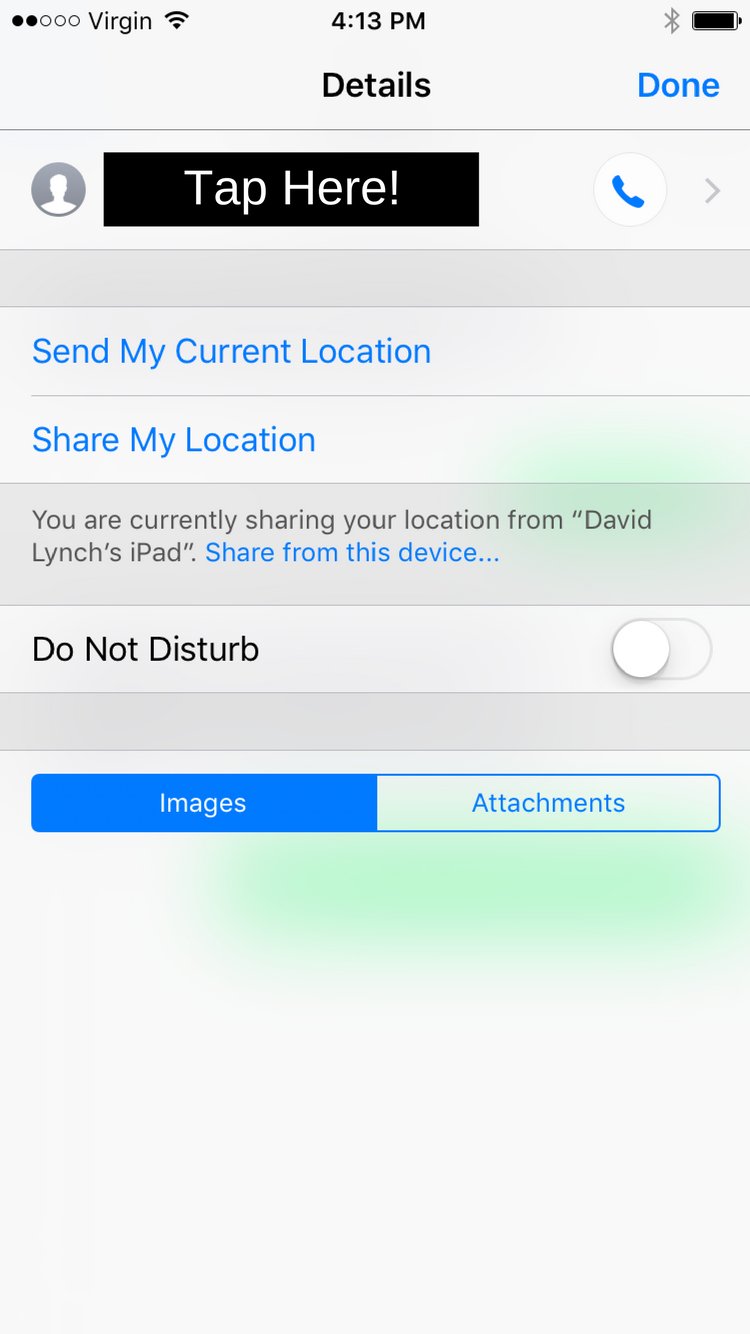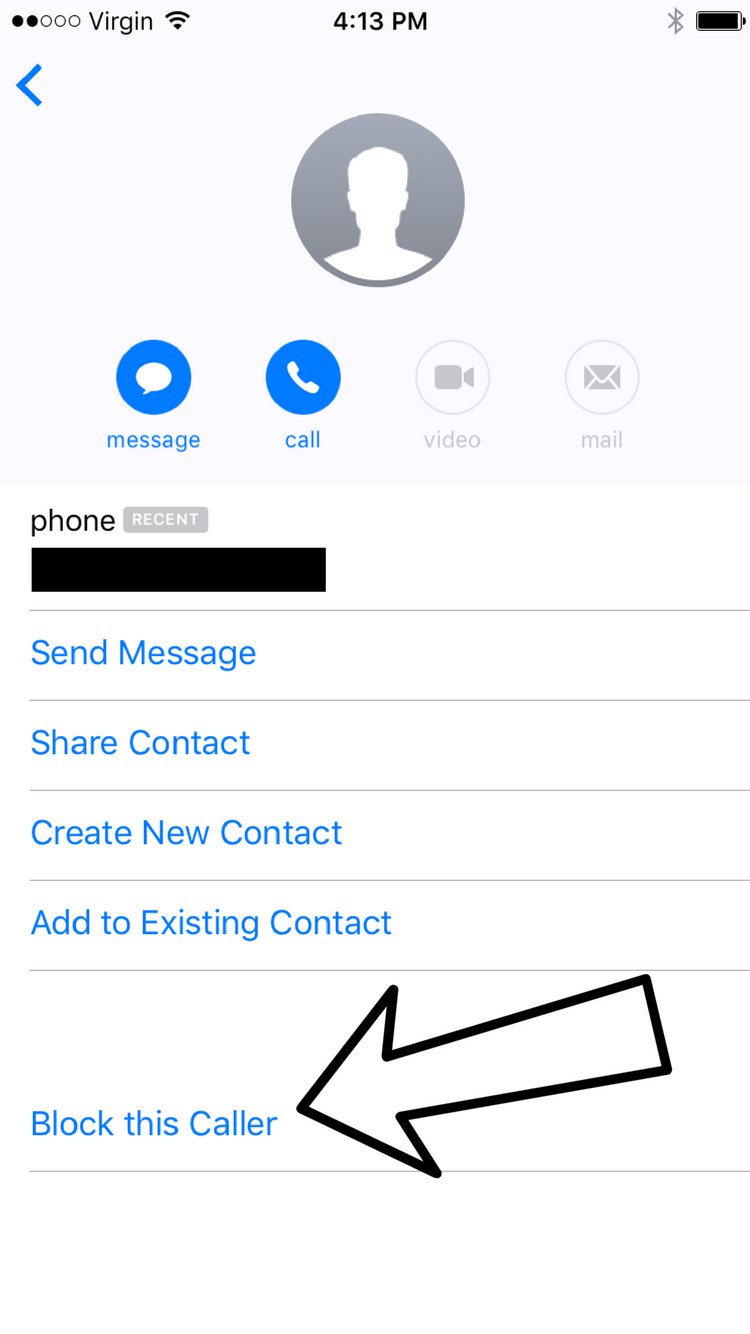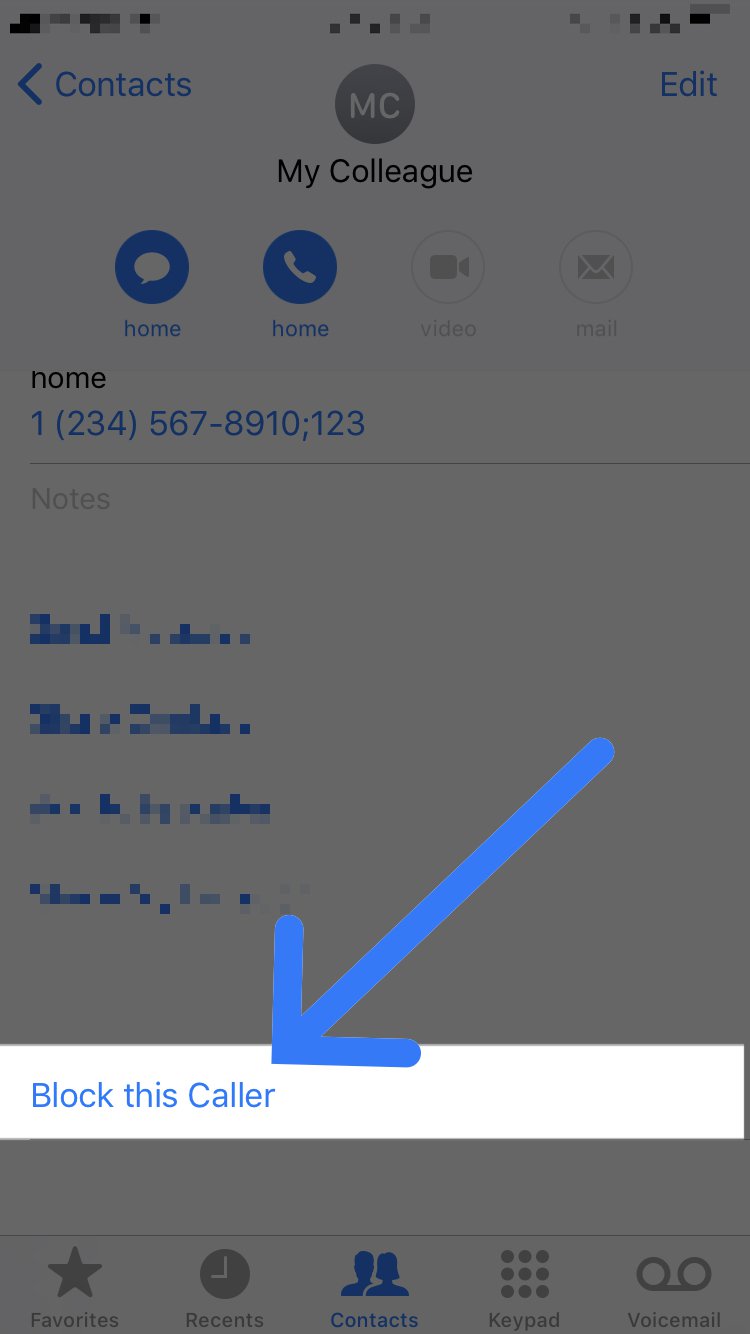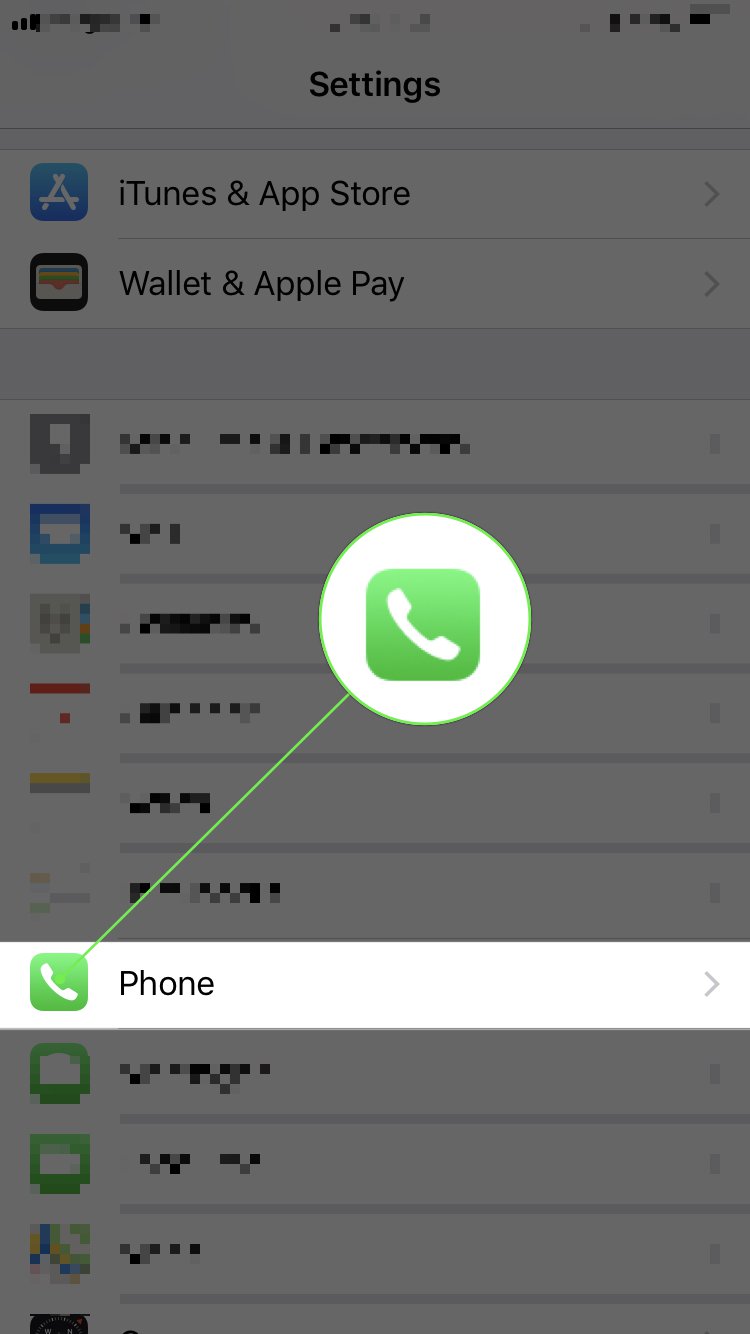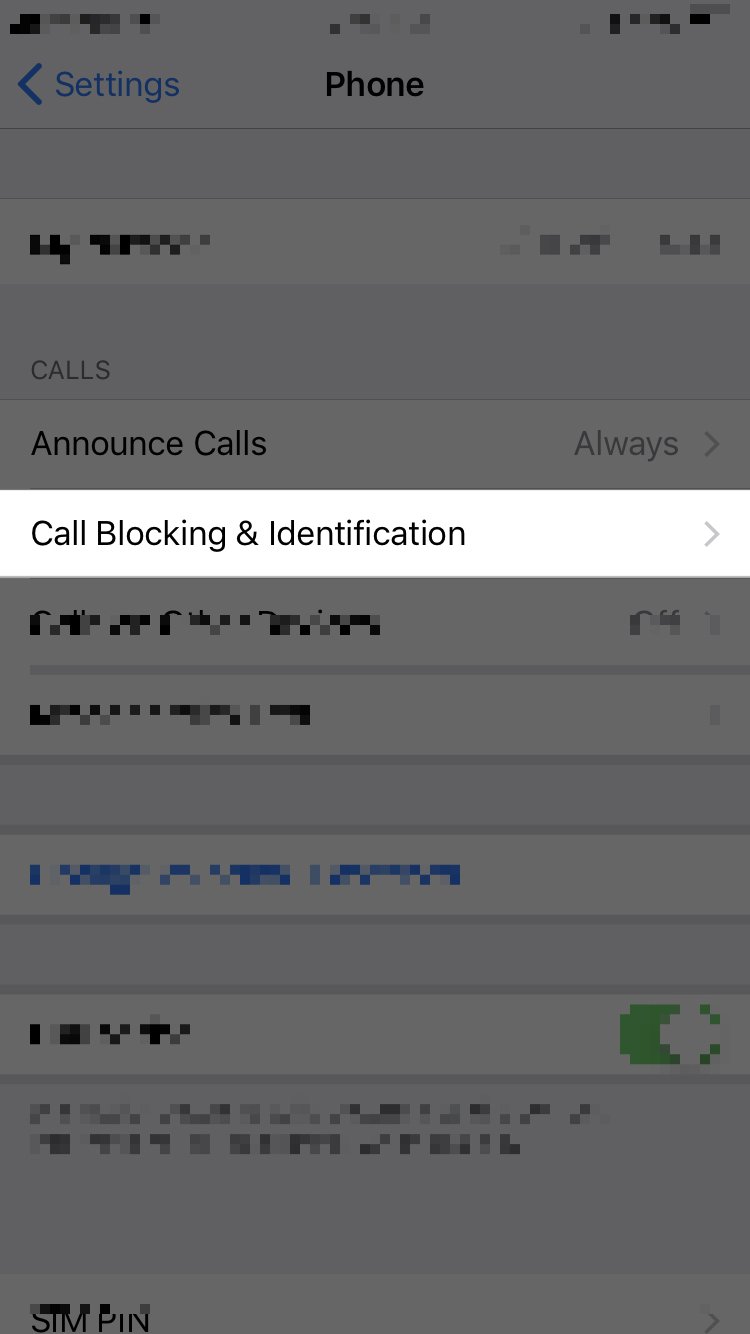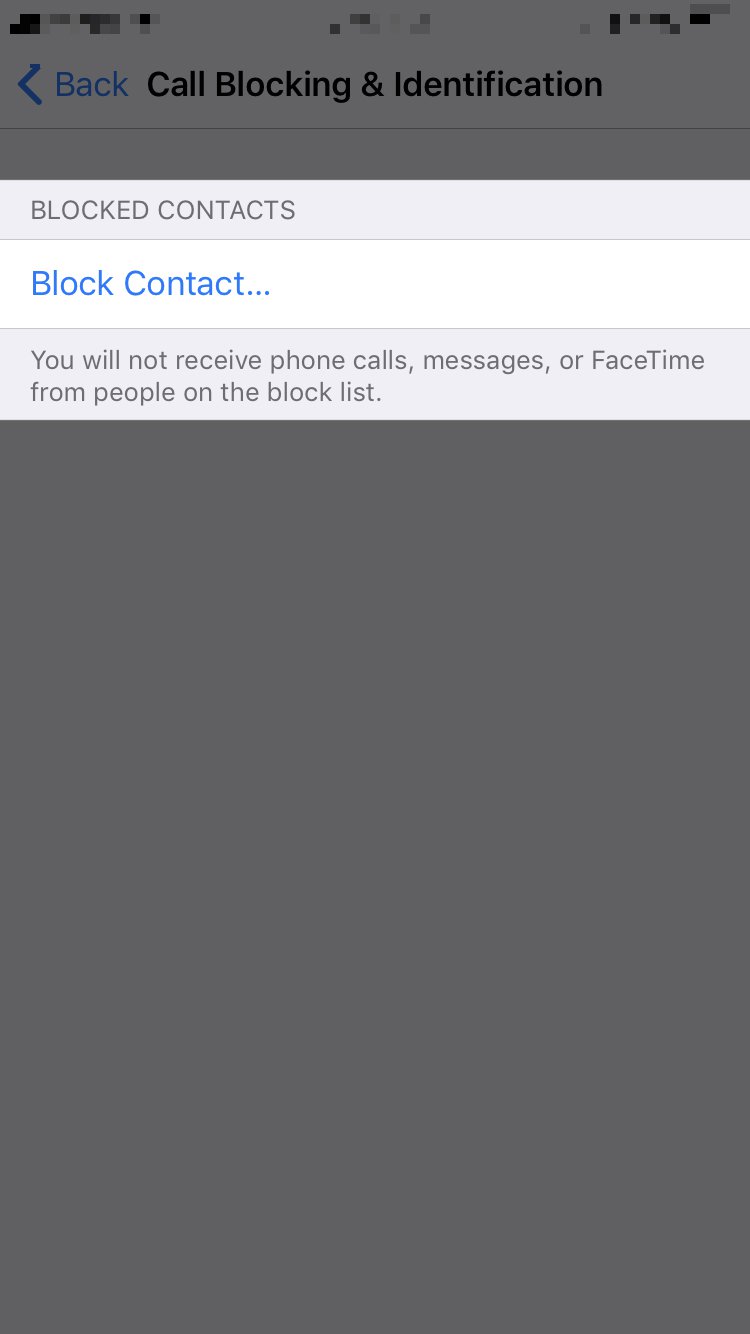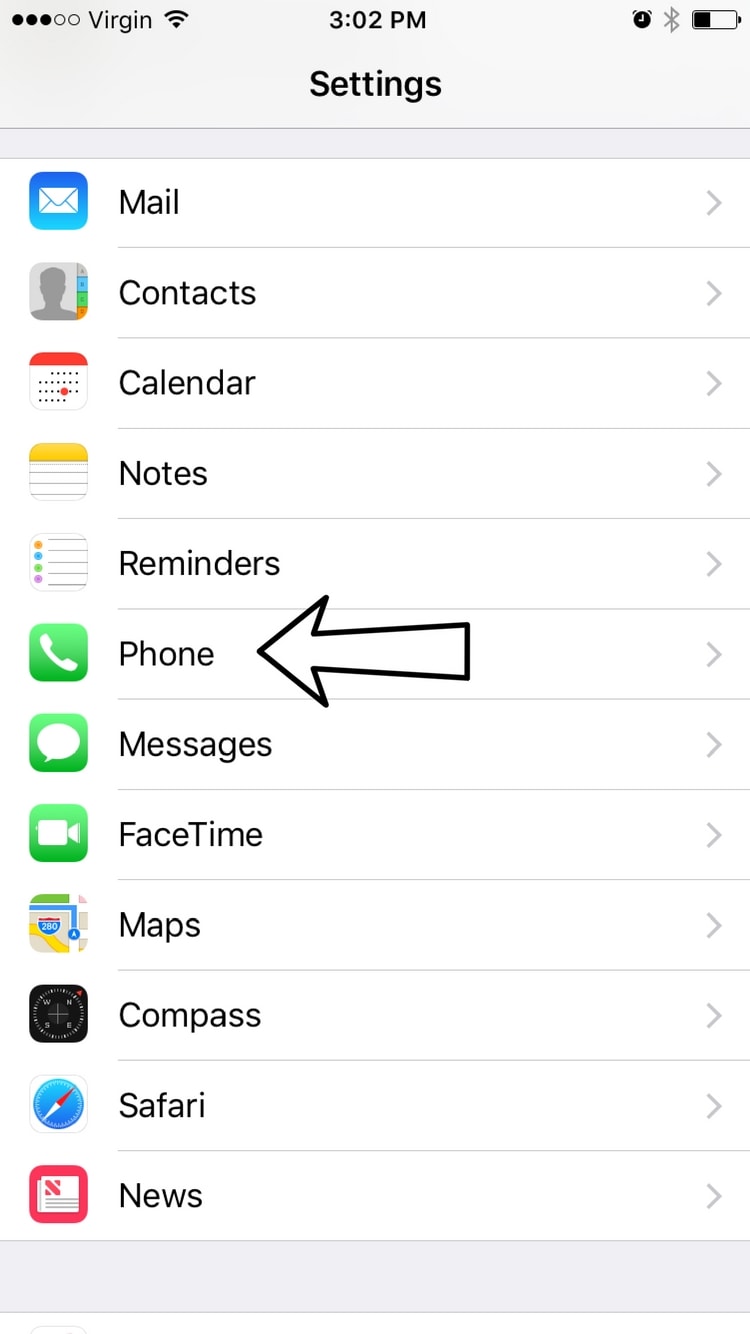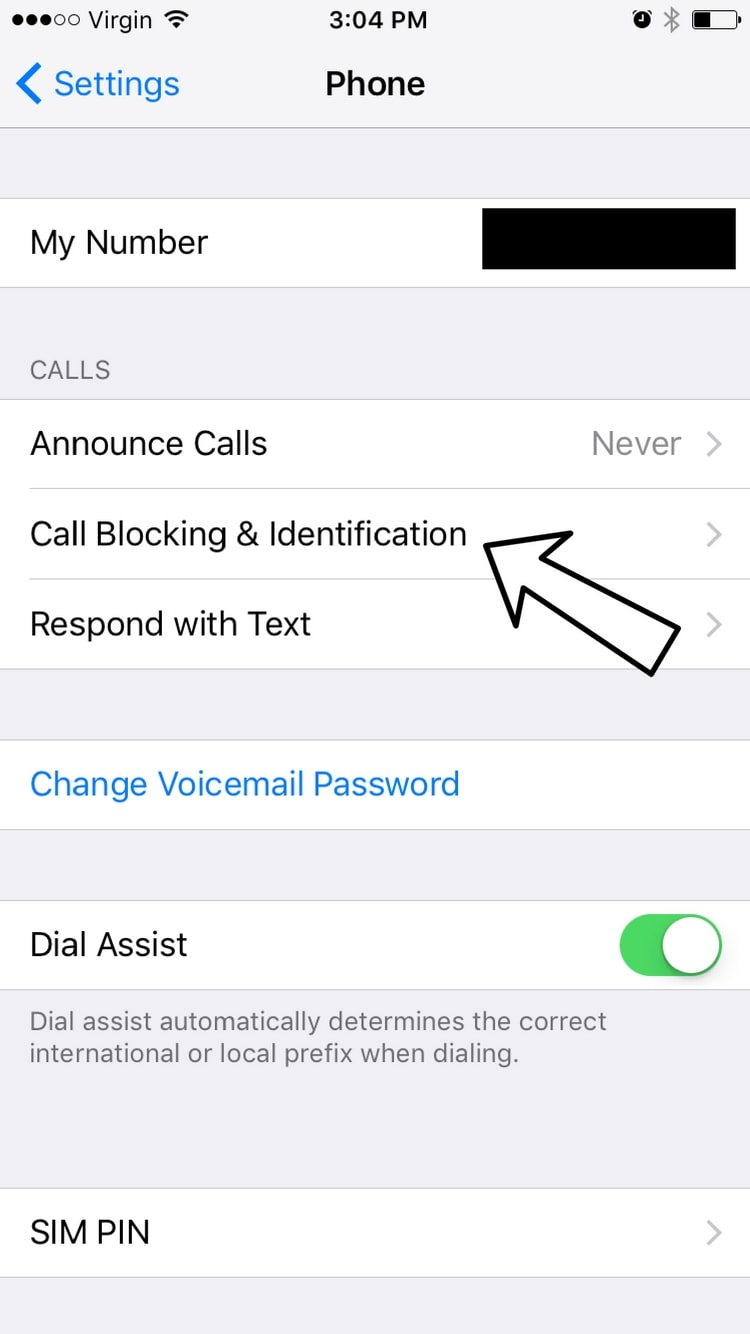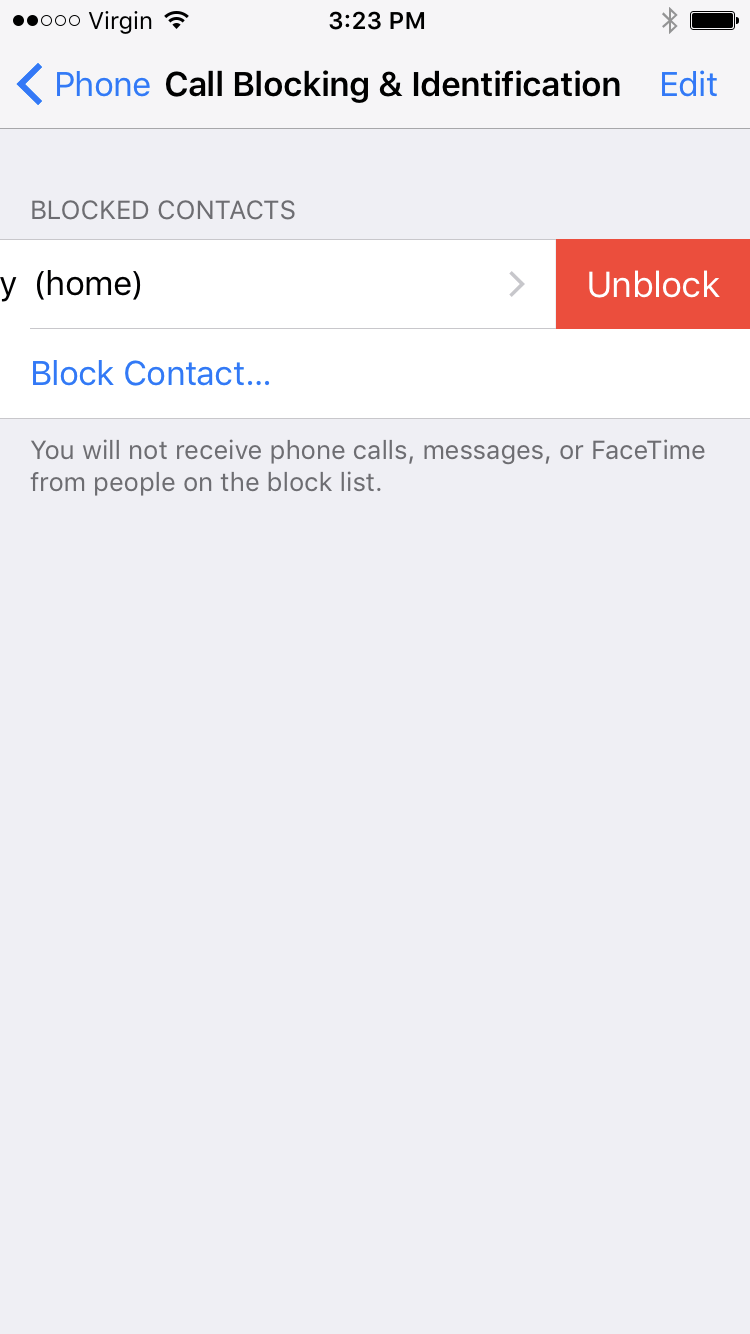How Do I Block A Number On An iPhone 7? Here's What You Need To Know!
Things aren't always pretty when you want to block calls on an iPhone 7. Whether it be a fallout with a friend or a telemarketer who just won't leave you alone, knowing how to block numbers is a useful skill. In this article, I'll explain how to block a number on an iPhone 7.
What Happens When I Block A Number On An iPhone 7?
When you block a number on an iPhone 7, you stop receiving all calls, texts, and FaceTime invitations from that number. You're essentially cutting off any communication that person could have with you using their phone number.
Our troubleshooting guide will show you how to block random telephone numbers (telemarketers, phone scammers, etc.) as well as numbers that are already saved in your contacts. We'll also show you how to unblock a number on your iPhone 7, just in case you accidentally block a number.
How To Block A Number On An iPhone 7
3 Steps TotalBlock A Number That's Not Saved As A Contact
If you've installed a version of iOS 10 on your iPhone, you can block numbers without having to save them as a contact first. When you block a number, you stop receiving calls, FaceTime notifications, or texts from that number.
How Do I Block A Number That's Not Saved As A Contact?
You can block numbers from Phone app, Messages app, or the FaceTime app.
Block A Number In The Phone App
- Open the Phone app.
- Tap the Recents icon
 at the bottom of the screen. You'll know you're in the Recents tab when the icon turns blue.
at the bottom of the screen. You'll know you're in the Recents tab when the icon turns blue. - Tap the blue i
 next to the number you wish to block.
next to the number you wish to block. - Scroll down and tap Block this Caller.
- Tap Block Contact to block the number on your iPhone.
Block A Number In The Messages App
- Open the Messages app.
- Open the conversation from the number you wish to block.
- In the upper right hand corner of your iPhone's screen, tap the blue i
 .
. - At the top of the screen, tap on the number (make sure you don't press the phone icon because that will call the number!)
- At the bottom of the screen, tap Block this Caller.
- Tap Block Contact to block the number on your iPhone.
Block A Number In The FaceTime App
- Open the FaceTime app.
- Tap the blue i
 next to the number you want to block (you probably see the pattern by now!)
next to the number you want to block (you probably see the pattern by now!) - Scroll down and tap Block this Caller.
- Tap Block Contact to block the number on your iPhone.
Applies To: iPhone 5,iPhone 5S,iPhone 5C,iPhone 6,iPhone 6 Plus,iPhone 6S,iPhone 6S Plus,iPhone SE,iPhone 7,iPhone 7 Plus,iPhone 8,iPhone 8 Plus,iPhone X,iPhone XS,iPhone XS Max,iPhone XR,iPhone 11,iPhone 11 Pro,iPhone 11 Pro Max,iPhone SE 2
View MoreBlock A Contact
It's fairly simple to block a number on your iPhone if that number is already saved as a contact. When you block a contact, you stop receiving phone calls, messages, or FaceTime invitations from the number you blocked.
How Do I Block A Contact?
There are two ways to block a contact on your iPhone:
Block A Contact In The Phone App
- Open the Phone app.
- At the bottom of the screen, tap the Contacts
 icon. You'll know your in the Contacts tab when the icon turns blue.
icon. You'll know your in the Contacts tab when the icon turns blue. - Tap the contact you wish to block.
- Use your finger to scroll down and tap Block this Caller.
Block A Contact In The Settings App
- Open the Settings app.
- Use your finger to scroll down and tap Phone.
- Tap Call Blocking & Identification.
- Tap Block Contact...
- Scroll or search for the name of the contact you want to block, then tap the contact to add them to your list of blocked contacts.
Applies To: iPhone 5,iPhone 5S,iPhone 5C,iPhone 6,iPhone 6 Plus,iPhone 6S,iPhone 6S Plus,iPhone SE,iPhone 7,iPhone 7 Plus,iPhone 8,iPhone 8 Plus,iPhone X,iPhone XS,iPhone XS Max,iPhone XR,iPhone 11,iPhone 11 Pro,iPhone 11 Pro Max,iPhone SE 2
View MoreUnblock A Number
If you blocked a number by mistake, or if you repaired a relationship with someone who you blocked, you can unblock that number or contact and start receiving calls, texts, and FaceTime invitations from them once again.
How Do I Unblock A Number?
- Open the Settings app on your iPhone.
- Scroll down and tap Phone.
- Tap Blocked and you'll see a list of blocked numbers and contacts appear on the screen.
- Swipe right to left on the contact you wish to take off your list of blocked callers, then tap Unblock when the option appears.
Applies To: iPhone 5,iPhone 5S,iPhone 5C,iPhone 6,iPhone 6 Plus,iPhone 6S,iPhone 6S Plus,iPhone SE,iPhone 7,iPhone 7 Plus,iPhone 8,iPhone 8 Plus,iPhone X,iPhone XS,iPhone XS Max,iPhone XR,iPhone 11,iPhone 11 Pro,iPhone 11 Pro Max,iPhone SE 2
View MoreBlocked!
You've successfully blocked a number on your iPhone 7 and you won't be hearing from that person again. Keep in mind that you can always unblock a number, and if you ever need to, you can always come back to this article to learn how. Thanks for reading, and feel free to leave a comment down below if you have any other questions for the iPhone help experts!