iPhone X Not Ringing? Fix The Problem For Good!
Your iPhone X won't ring and you're not sure why. Contrary to popular belief, your iPhone may not be ringing because of a software issue, not a hardware issue. In this article, I'll explain why your iPhone X is not ringing and show you how to fix the problem for good!
My iPhone X Ring Volume Decreases! Here's Why.
A lot of iPhone X users in our iPhone help Facebook group noticed that their ringtone plays quieter or not at all after they pick up their iPhone. Don't worry — there's nothing wrong with your iPhone X! In fact, your iPhone is working perfectly fine.
Face ID allows your iPhone X to know exactly when you're holding it. When Face ID recognizes your face, it'll automatically lower the volume of your ringer because it knows you have your iPhone and doesn't want to blast you in the face with a loud ringtone.
How To Fix An iPhone X That's Not Ringing
4 Steps TotalCheck Your Ring/Silent Switch
The Ring/Silent switch is used to quickly and easily turn your ringer on and off. If your switch is flipped to silent, your iPhone won't ring.
How Do I Check My Ring/Silent Switch?
- Take a look at your Ring/Silent switch, which is located on the left side of your iPhone.
- You'll know the your iPhone is on silent when you see a small, orange line because switch is pulled away from the screen.
- To turn your ringer on, pull the switch towards the screen.
Applies To: iPhone 5,iPhone 5S,iPhone 5C,iPhone 6,iPhone 6 Plus,iPhone 6S,iPhone 6S Plus,iPhone SE,iPhone 7,iPhone 7 Plus,iPhone 8,iPhone 8 Plus,iPhone X,iPhone XS,iPhone XS Max,iPhone XR,iPhone 11,iPhone 11 Pro,iPhone 11 Pro Max,iPhone SE 2
View MoreTurn Up Your iPhone X Ringer Volume Up All The Way
Did you know you can set the ringer volume to a different level than all the other sounds on your iPhone X? It's true!
So, even though it may appear like you're turning up the volume for all the sounds on your iPhone X, the ringer volume may be stuck at a very low level.
- Open the Settings app.
- Tap on Sounds & Haptics.
- Drag the slider under Ringer And Alerts all the way to the right to turn up the ringer volume all the way.
Applies To: iPhone 5,iPhone 5S,iPhone 5C,iPhone 6,iPhone 6 Plus,iPhone 6S,iPhone 6S Plus,iPhone SE,iPhone 7,iPhone 7 Plus,iPhone 8,iPhone 8 Plus,iPhone X,iPhone XS,iPhone XS Max,iPhone XR,iPhone 11,iPhone 11 Pro,iPhone 11 Pro Max,iPhone SE 2
View MoreTurn Off Do Not Disturb
When Do Not Disturb is on, all incoming calls, notifications, and alerts will be silenced.
How Do I Turn Off Do Not Disturb?
Turn Off Do Not Disturb In The Settings App (iOS 15 and newer)
- Open Settings.
- Tap Focus.
- Tap Do Not Disturb.
- Turn off the switch next to Do Not Disturb.
- You'll know Do Not Disturb is off when the switch is gray and positioned to the left.
Turn Off Do Not Disturb In Control Center (iOS 15 and newer)
- Swipe down from the upper right-hand corner of the screen (iPhones with Face ID) or up from below the bottom of the screen (iPhones without Face ID).
- Tap the Do Not Disturb or Focus icon.
- You'll know Do Not Disturb, or your Focus, is off when the icon is no longer illuminated.
Turn Off Do Not Disturb In The Settings App (iOS 14 and older)
- Open the Settings app.
- Tap Do Not Disturb.
- Use your finger to tap the switch next to Manual.
- You'll know Do Not Disturb is off when the switch is gray.
Turn Off Do Not Disturb In Control Center (iOS 14 and older)
- Swipe down from the upper right-hand corner of the screen (iPhones with Face ID) or up from below the bottom of the screen (iPhones without Face ID).
- Use your finger to tap the Do Not Disturb icon, which looks like a moon.
- You'll know Do Not Disturb is off when the moon icon is black inside a gray circle.
Turn Off Do Not Disturb Using Siri
- Press and hold the side button (iPhones without a Home button) or the Home button to activate Siri.
- Say, "Turn off Do Not Disturb."
- Siri will turn off Do Not Disturb.
Applies To: iPhone 5,iPhone 5S,iPhone 5C,iPhone 6,iPhone 6 Plus,iPhone 6S,iPhone 6S Plus,iPhone SE,iPhone 7,iPhone 7 Plus,iPhone 8,iPhone 8 Plus,iPhone X,iPhone XS,iPhone XS Max,iPhone XR,iPhone 11,iPhone 11 Pro,iPhone 11 Pro Max,iPhone SE 2
View MoreRepair Your iPhone With Apple
Apple repairs iPhones at the Genius Bar in Apple Stores and through their online mail-in repair service. Apple repairs are high-quality, but out-of-warranty repairs can be much more expensive than third-party solutions. If you're looking to save some money you're not covered by Apple's warranty, you may want to check out our other recommendations.
How Do I Repair My iPhone With Apple?
How To Repair Your iPhone With Apple's Mail-In Service
- Visit Apple's support website to begin the online mail-in repair process.
- Alternatively, call 1-800-MY-APPLE (1-800-692-7753) to set up a repair.
How To Repair Your iPhone At The Genius Bar Inside Your Local Apple Store
- Visit Apple's website to make a Genius Bar appointment before you go into the store. Apple Stores are extremely busy, and if you don't have an appointment, you may have to wait for hours or end up being turned away. (Editor's note: I'm a former Apple tech and we're not exaggerating — please, do yourself a favor and make an appointment first!)
- When you arrive, go to the Genius Bar to check in for your appointment.
- Genius Bar appointments always include free diagnosis. If you're under warranty, many repairs can be done on the spot, but it all depends upon which parts are in stock. If you're not under warranty, the Genius will give you a quote for the cost of a repair.
Applies To: iPhone 5,iPhone 5S,iPhone 5C,iPhone 6,iPhone 6 Plus,iPhone 6S,iPhone 6S Plus,iPhone SE,iPhone 7,iPhone 7 Plus,iPhone 8,iPhone 8 Plus,iPhone X,iPhone XS,iPhone XS Max,iPhone XR,iPhone 11,iPhone 11 Pro,iPhone 11 Pro Max,iPhone SE 2
View MoreLet Your iPhone X Ring!
Your iPhone X is ringing and working normally again. We hope you'll share this article on social media now that you know what to do when your iPhone X is not ringing. If you have any other questions about your iPhone X, leave them in the comments section below!
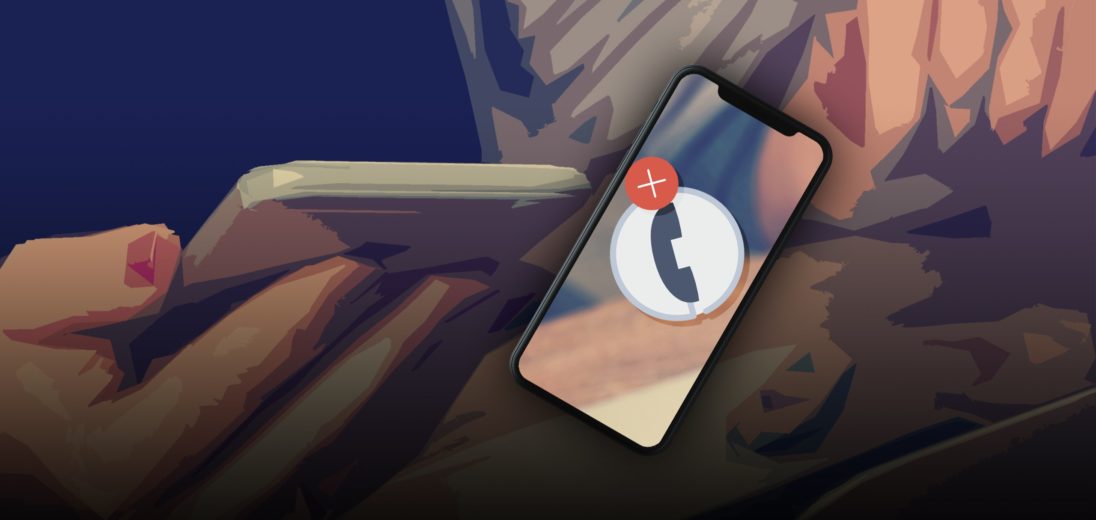
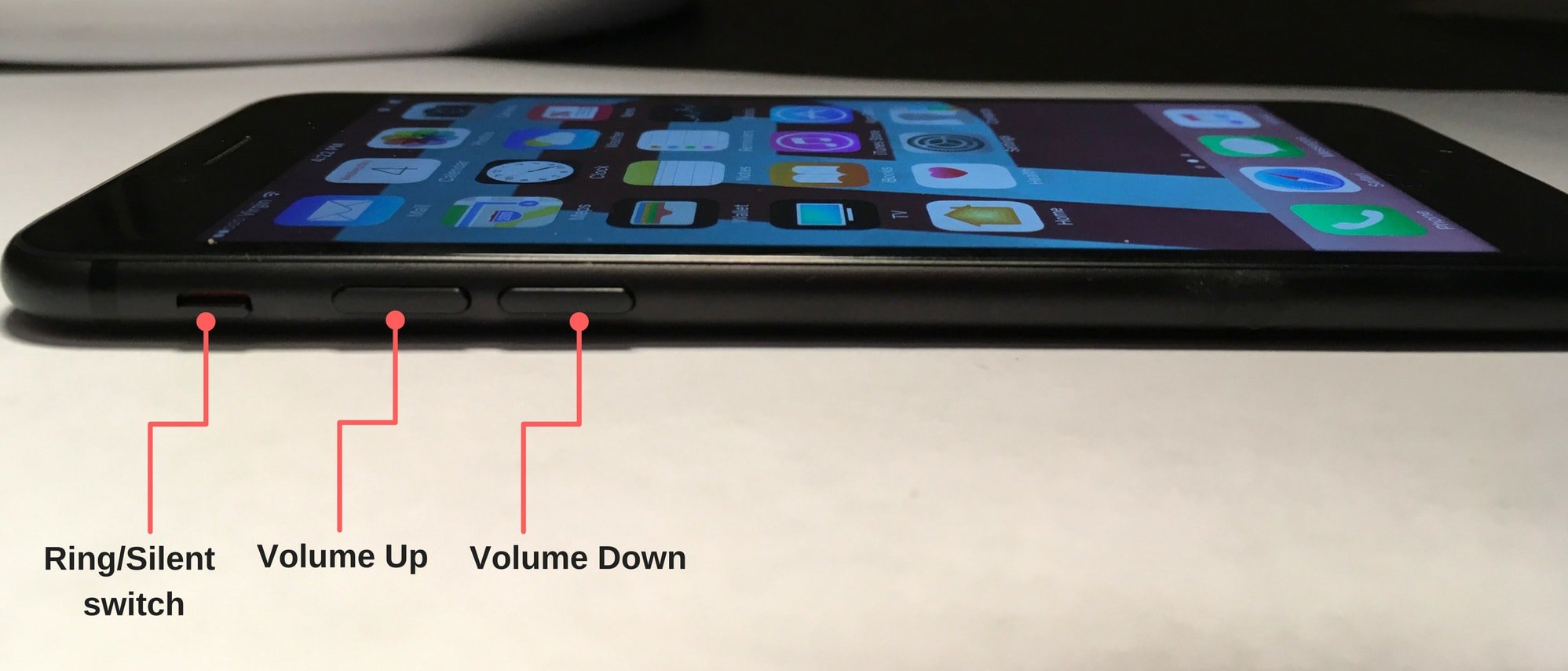
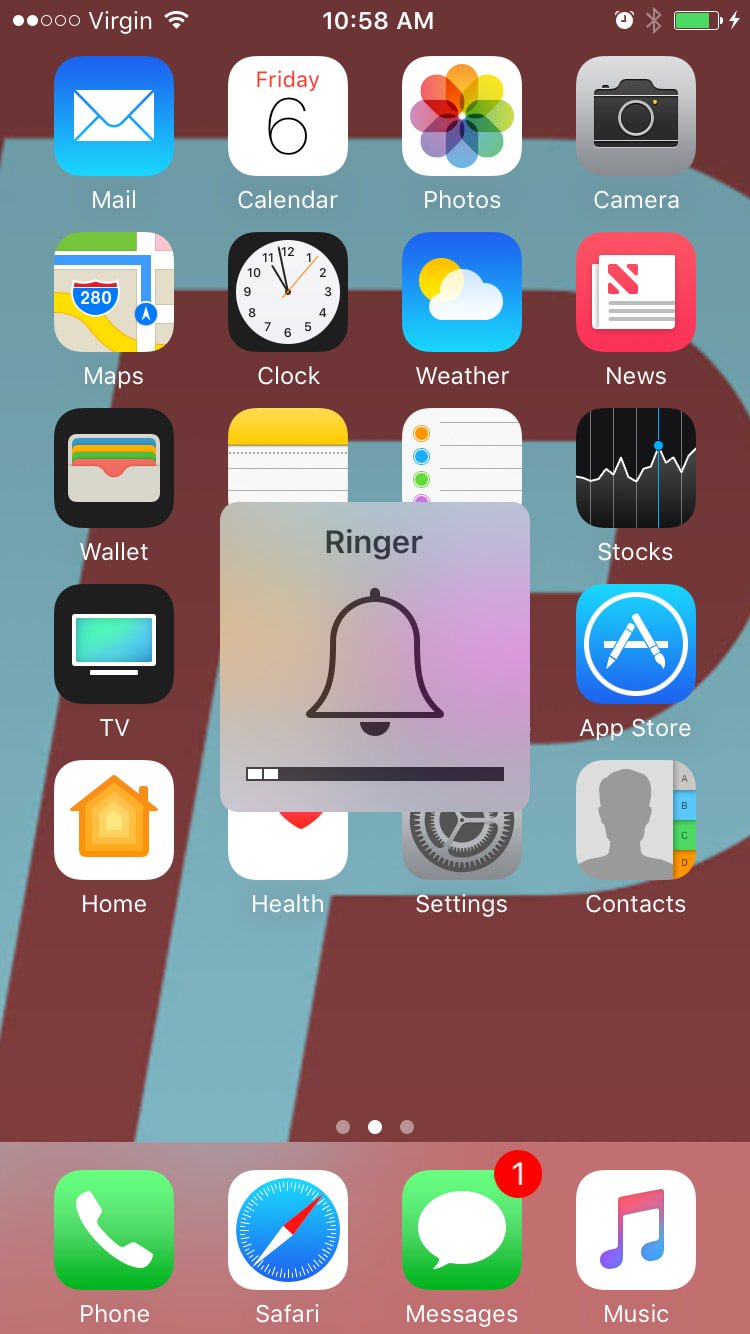
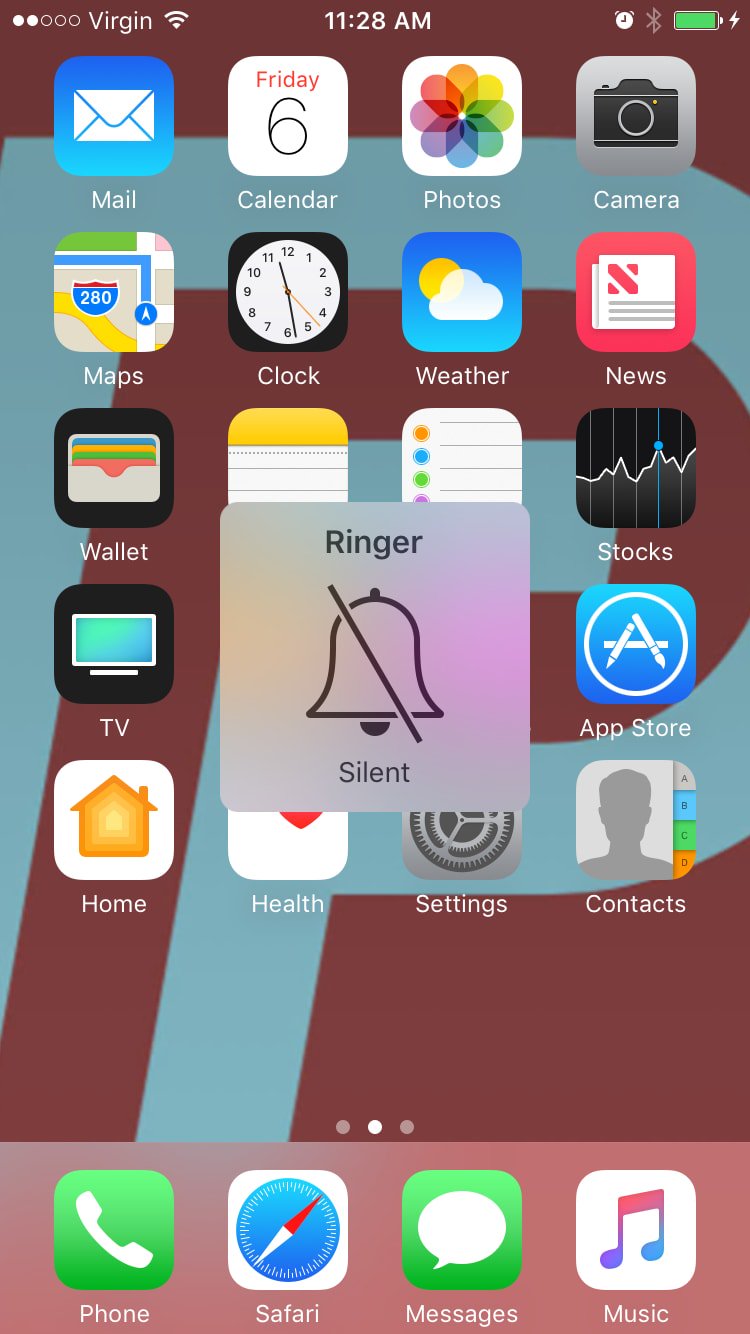
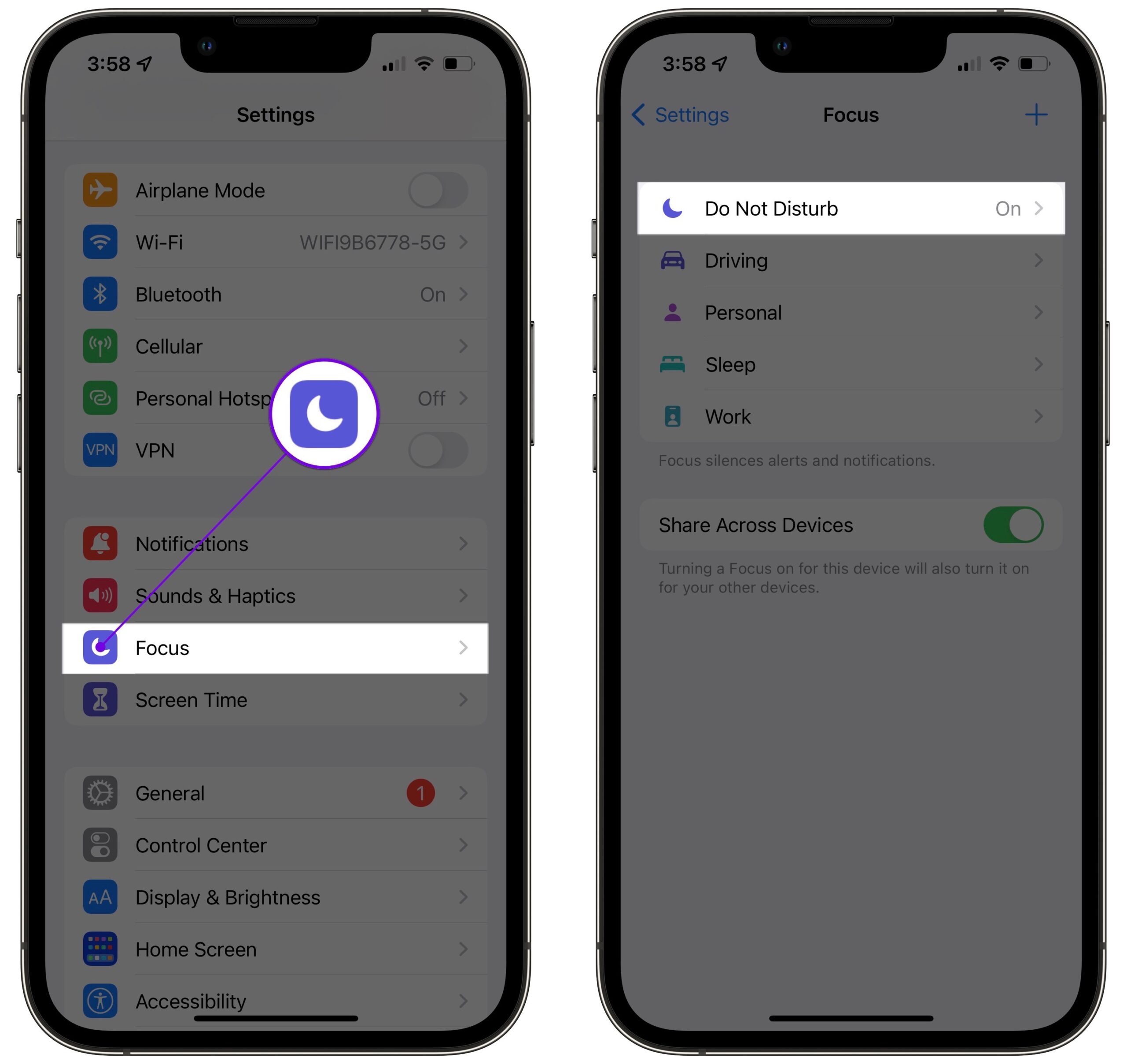
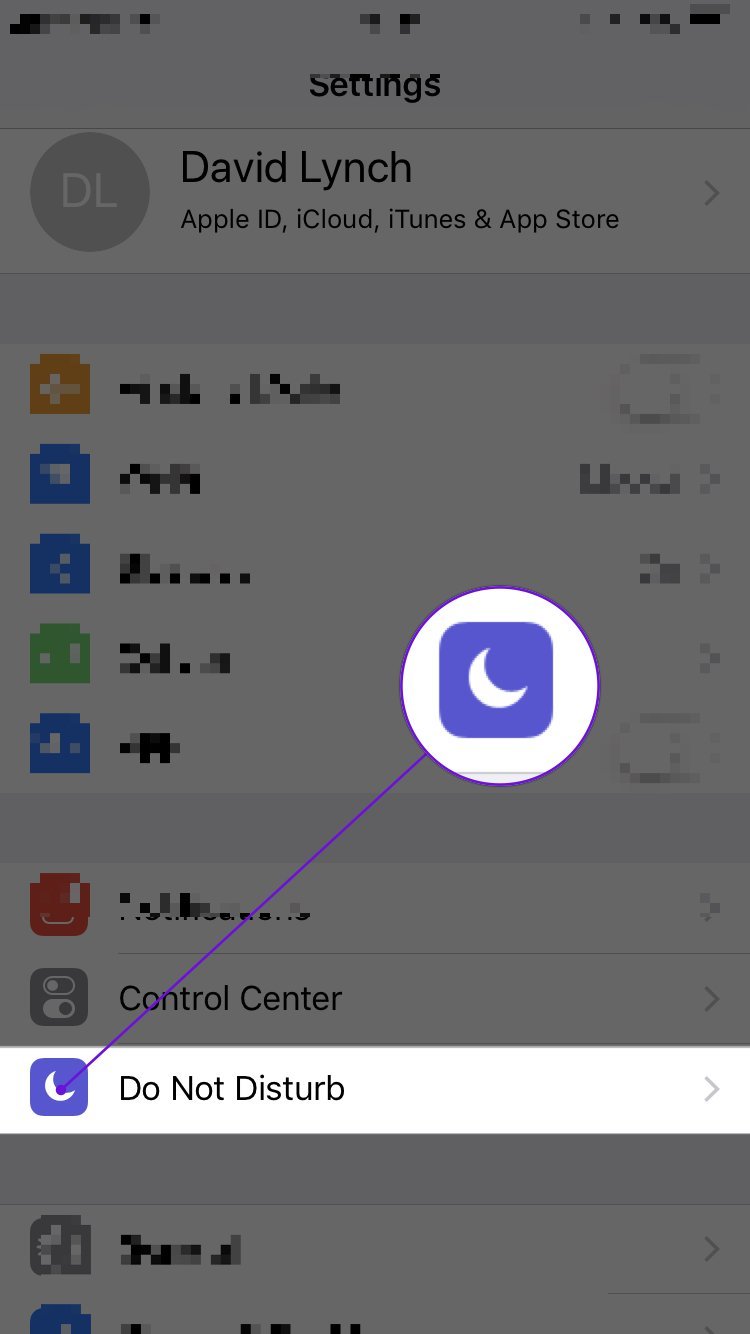
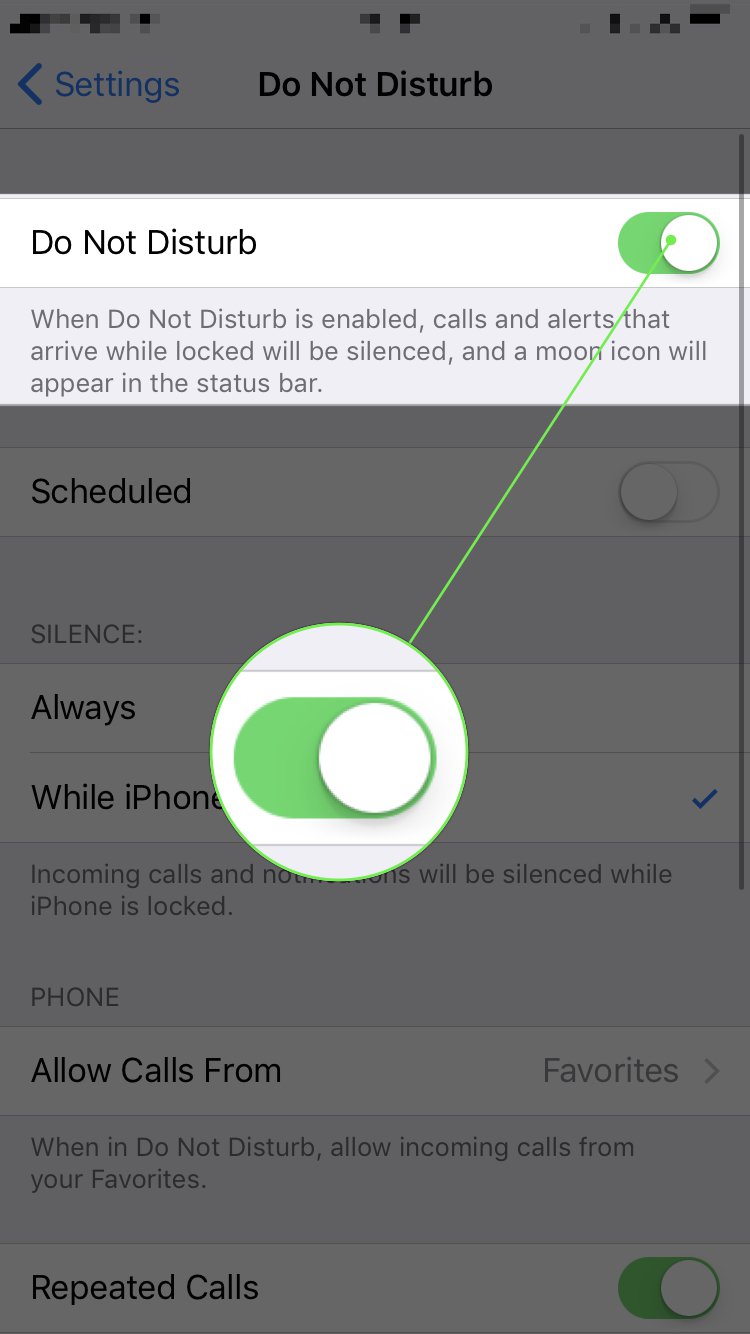
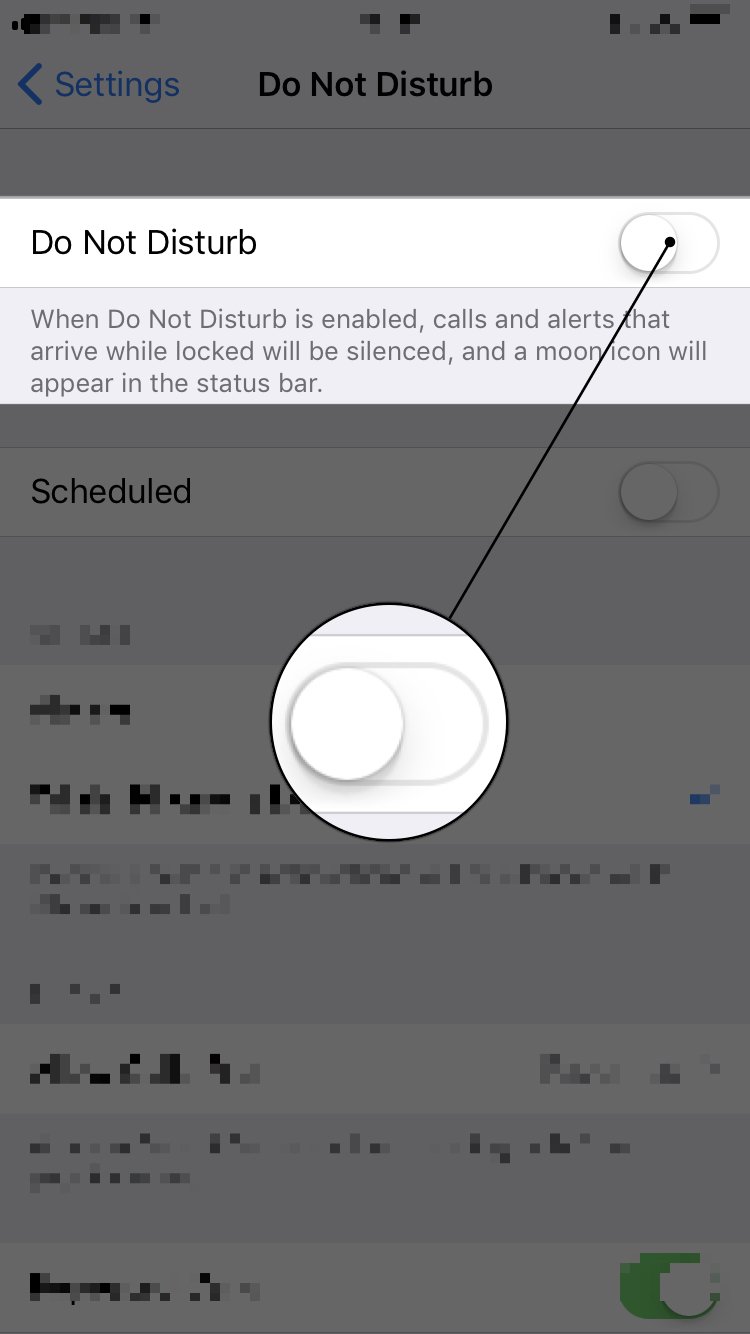
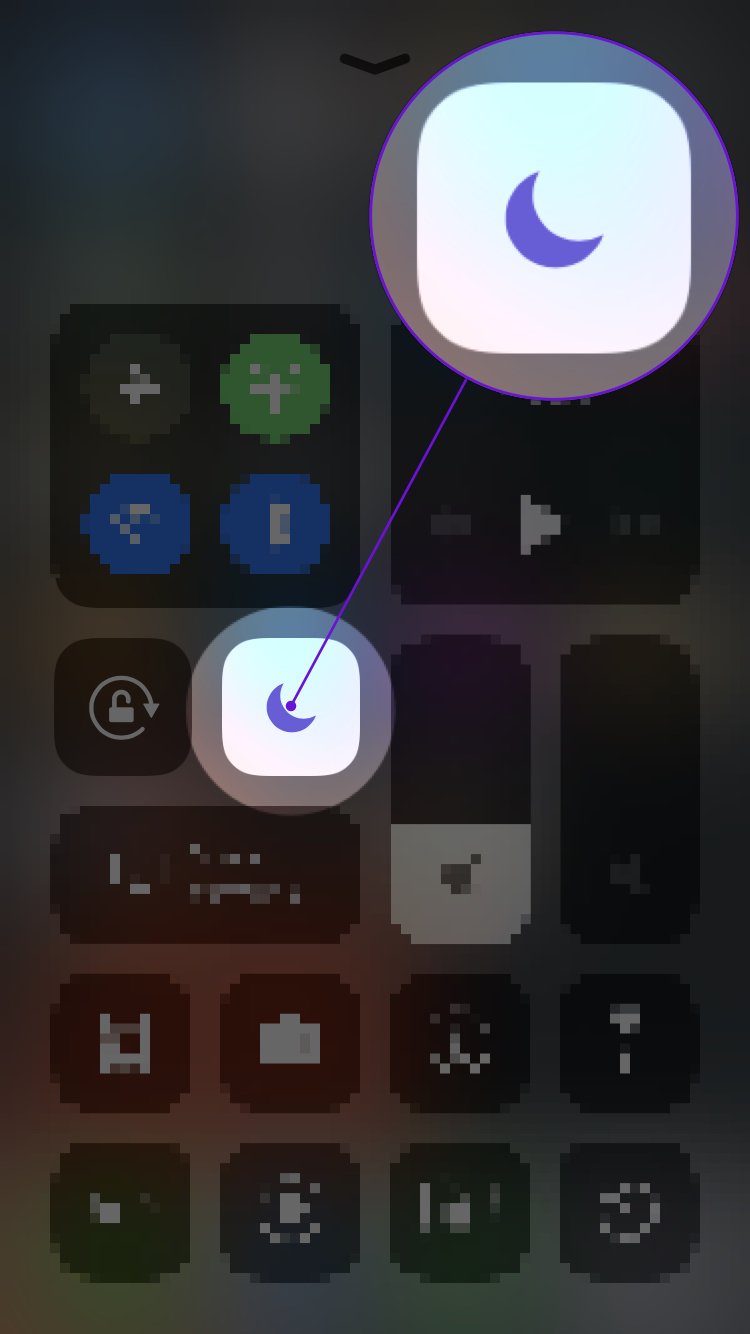
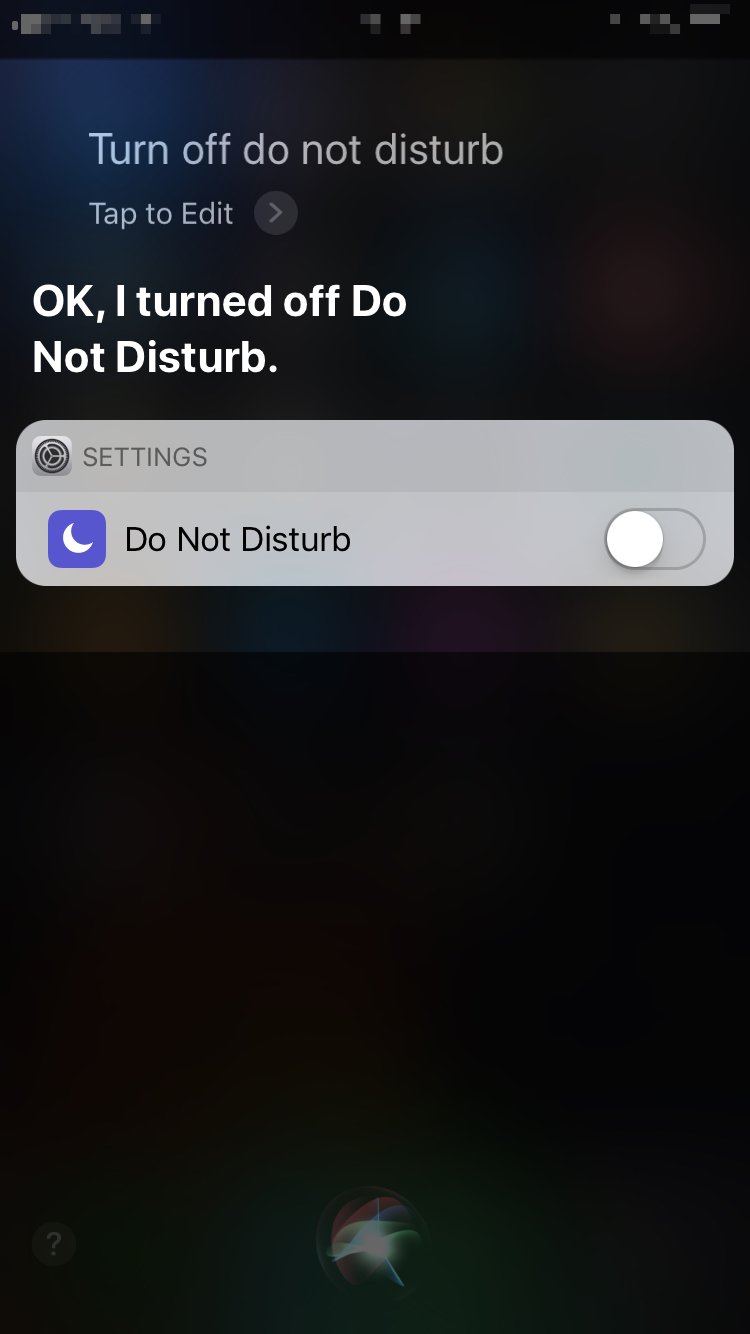




Thank you!!! No other article mentioned the switch!
Hi. Your list list is helpful, but I went through all items (except repair with Apple), and it didn’t solve the issue. For me it was the “Silence Unknown Callers” setting which is in Settings > Phone, then scroll down towards the bottom of the list
Thank you! That just fixed it for me!
Here is another way to fix this problem if nothing else works. 1) Open Settings app. 2) Go to ACCESSIBILITY. 3) Go to GENERAL/ACCESSIBILITY SHORTCUT. 4) Follow the directions for that section to help with ASSISTIVE TOUCH. Have someone call you to check if it works now.
After checking 6 websites and testing all their suggestions, this was the one that fixed our problem.
Good luck!
Thank you so much for the information. I had tried everything I could think of. This worked out so well!
Thanks!! Honestly thanks. I’ve done a phone reset twice and I was already thinking of taking to to a repair Centre when I saw your help. Thanks again
Fixed my problem in seconds. Thanks.
Thank you very much. This article was very helpful, turns out that my problem was the “Do not disturb” button which was on (came that way as the phone is 5 days old)
Try going to settings > accessibility > Face ID & Attention and turning off Attention Aware Features.
This will allow your phone to keep ringing at one volume and ignore that you looked at it.
this is the fix that works
thanks
Thank you Greg. That did the job !!!
Exactly after days of dispair this is the fix that works, so basically when you answer the phone you look at it and face recognition lowers the ring sound…stupid developers and no one could explain this but you… Thanks!
Phone x incoming call ringtone is coming but display is appearing after 3 to 5 seconds what may be ready please guide me
Guys pls help my iPhone lags to show up the screen while I get a incoming call from a contact which is stored in my phone book but fine when a unknown contact calls me . It rings vibrates but cannot see the caller and not pick up the call for say 10 seconds. Did everything reset restart and restore help me
My phone never rings when locked, which is always. Very annoying
This article had nothing that solved my problem and I have my volume set all the way up in settings and testing different ring tones they are very loud and I have nothing blocked or forwarded. But when I use my home phone to call my iPhone X I can put it up to my ear and BARELY hear the tone I chose they volume is BARELY audible on a phone call when set to 100% and I have missed 100% of phone calls since receivlng my iPhone X
My iPhone X isn’t ringing to incoming calls. What should I do?
Phone incoming call ringtone cannot hear, very soft sound only, please advise me. What should I do?