iPhone X Won't Charge? Here's The Real Fix!
Your iPhone X is not charging and you're not sure why. Whether you're using a Lightning cable or wireless charging pad, this is one of the most common problems iPhone users experience. In this article, I'll explain why your iPhone X won't charge and show you how to fix the problem for good!
Is My iPhone X Broken? What's Really Going On?
At this point, we don't know if your iPhone X is not charging because of a software or hardware issue. When your iPhone charges using a wired connection, there are four main components working together:
- Your iPhone's software
- Your Lightning cable
- Your iPhone charger
- Your iPhone's Lightning port
If any one of these components isn't working properly, your iPhone X won't charge, or it'll charge slower than normal. In our step-by-step guide below, we'll show you how to diagnose and fix the component that's causing the problem with your iPhone X.
I'd also like to point out that if a hard reset (step 1 in the guide below) works for you, then the issue wasn't that your iPhone X wouldn't charge! The software on your iPhone crashed, making it look like your iPhone X was not charging. In fact, your iPhone was on and charging the entire time — you just couldn't tell!
My iPhone X Won't Charge Wirelessly!
One the biggest changes from the iPhone 7 and earlier to the iPhone 8 and iPhone X was the innovation of wireless charging. However, like most other iPhone features, wireless charging is still far from perfect.
If your iPhone X won't charge wirelessly, here are a few tips:
- Take off any case or other accessory that may be obstructing your iPhone X from your wireless charger.
- Turn your iPhone off and back on. This can fix minor software glitches.
- Update to the latest version of iOS. Wireless charging was implemented via software updates, and subsequent updates could impact how your iPhone X charges wirelessly.
- Make sure your wireless charger is plugged in. It may sound silly, but if your wireless charger is not plugged in all the way, it could be the reason why your iPhone X won't charge wirelessly.
- Make sure you're charging your iPhone X with a Qi-enabled wireless charging pad. Other pads may not be compatible with your iPhone X. On Apple's website, they recommend Qi-enabled pads produced by mophie and Belkin.
- DFU restore your iPhone (step 6 in the guide below).
How To Fix An iPhone X That's Not Charging
5 Steps TotalHard Reset Your iPhone X
If your iPhone X is frozen or unresponsive, a hard reset allows you to restart your device. It's important to note that a hard reset is only ever a temporary fix to a software problem because it doesn't address the underlying cause of the issue.
- Press the volume up button.
- Press the volume down button.
- Press and hold down the Side button until the Apple logo appears on the display.
- Your iPhone X will turn back on shortly after.
Applies To: iPhone 5,iPhone 5S,iPhone 5C,iPhone 6,iPhone 6 Plus,iPhone 6S,iPhone 6S Plus,iPhone SE,iPhone 7,iPhone 7 Plus,iPhone 8,iPhone 8 Plus,iPhone X,iPhone XS,iPhone XS Max,iPhone XR,iPhone 11,iPhone 11 Pro,iPhone 11 Pro Max,iPhone SE 2
View MoreInspect Your iPhone Charger
There are many different ways to charge your iPhone — plugging it into your laptop, wall adapter, car charger, and more. As a precautionary measure, the software of your iPhone will prevent charging if it detects fluctuations from the power source.
How Do I Inspect My iPhone Charger?
- Charge your iPhone with multiple different power sources. If you normally use your wall charger, try using a USB port on your laptop, and vice versa.
- If your iPhone charges with one power source but not the other, then you know that the charger is causing your problem.
Applies To: iPhone 5,iPhone 5S,iPhone 5C,iPhone 6,iPhone 6 Plus,iPhone 6S,iPhone 6S Plus,iPhone SE,iPhone 7,iPhone 7 Plus,iPhone 8,iPhone 8 Plus,iPhone X,iPhone XS,iPhone XS Max,iPhone XR,iPhone 11,iPhone 11 Pro,iPhone 11 Pro Max,iPhone SE 2
View MoreBack Up Your iPhone
It's important to back up your iPhone before doing any major restores (such as a DFU restore). If something goes wrong while you're trying to fix your iPhone, having a back up means you won't lose any of your data (such as contacts, photos, apps, and more). Restoring from a back up is a lot more convenient than having to go and reenter all the information that was saved on your iPhone.
How Do I Back Up My iPhone?
There are a few different ways to back up your iPhone:
Backup Your iPhone Using iCloud
- If you have a WiFi connection, you can back up your iPhone using iCloud.
- Open the Settings app.
- Tap on Your Name at the top of the screen.
- Tap iCloud.
- Scroll down and tap on iCloud Backup.
- Make sure the switch next to iCloud Backup is on. You'll know the switch is on when the switch is green.
- Tap Back Up Now.
- A status bar will appear to tell you how much time is remaining.
Backup Your iPhone Using iTunes
- Plug the Lightning connector on your Lightning cable (charging cable) into the Lightning port on your iPhone.
- Plug the other end of your Lightning cable into a USB port on your computer.
- Open iTunes on your computer.
- Click on the iPhone icon in the upper left hand corner of iTunes.
- Click the circle next to "iCloud" or "This computer" to select whether you want to backup your iPhone to iCloud or your computer.
- Click Back Up Now to backup your iPhone.
- When the backup is complete, you'll see the time and date updated under Latest Backup.
Backup Your iPhone Using Finder (Macs Running Catalina 10.15 or newer)
- Connect your iPhone to your Mac using a charging cable.
- Open Finder.
- Click on your iPhone under Locations.
- Click the circle next to Back up all of the data on your iPhone to this Mac.
- Click Back Up Now.
- When the backup is complete, you'll see the time and date updated under Latest Backup.
Applies To: iPhone 5,iPhone 5S,iPhone 5C,iPhone 6,iPhone 6 Plus,iPhone 6S,iPhone 6S Plus,iPhone SE,iPhone 7,iPhone 7 Plus,iPhone 8,iPhone 8 Plus,iPhone X,iPhone XS,iPhone XS Max,iPhone XR,iPhone 11,iPhone 11 Pro,iPhone 11 Pro Max,iPhone SE 2
View MorePut Your iPhone In DFU Mode
A DFU restore is the last troubleshooting step you can take to rule out a software problem on your iPhone.
Watch our step-by-step DFU restore guide on YouTube, or follow the steps below:
- Plug your iPhone in a computer.
- Open iTunes (on PCs or Macs running macOS Mojave 10.14 or earlier) or Finder (Macs running macOS Catalina 10.15 or newer).
- Press and release the volume up button.
- Press and release the volume down button.
- Press and hold the side button until your iPhone's display goes black.
- When the screen turns black, press and hold the volume down button while continuing to hold the side button.
- Hold both buttons for five seconds.
- After five seconds, release the side button, but continue to hold the volume down button.
- Release the volume down button when your iPhone appears in iTunes or Finder.
- Your iPhone appears in iTunes or Finder, it's in DFU mode!
- Click Restore and follow the on-screen prompts to DFU restore your iPhone.
Applies To: iPhone 5,iPhone 5S,iPhone 5C,iPhone 6,iPhone 6 Plus,iPhone 6S,iPhone 6S Plus,iPhone SE,iPhone 7,iPhone 7 Plus,iPhone 8,iPhone 8 Plus,iPhone X,iPhone XS,iPhone XS Max,iPhone XR,iPhone 11,iPhone 11 Pro,iPhone 11 Pro Max,iPhone SE 2
View MoreRepair Your iPhone With Apple
Apple repairs iPhones at the Genius Bar in Apple Stores and through their online mail-in repair service. Apple repairs are high-quality, but out-of-warranty repairs can be much more expensive than third-party solutions. If you're looking to save some money you're not covered by Apple's warranty, you may want to check out our other recommendations.
How Do I Repair My iPhone With Apple?
How To Repair Your iPhone With Apple's Mail-In Service
- Visit Apple's support website to begin the online mail-in repair process.
- Alternatively, call 1-800-MY-APPLE (1-800-692-7753) to set up a repair.
How To Repair Your iPhone At The Genius Bar Inside Your Local Apple Store
- Visit Apple's website to make a Genius Bar appointment before you go into the store. Apple Stores are extremely busy, and if you don't have an appointment, you may have to wait for hours or end up being turned away. (Editor's note: I'm a former Apple tech and we're not exaggerating — please, do yourself a favor and make an appointment first!)
- When you arrive, go to the Genius Bar to check in for your appointment.
- Genius Bar appointments always include free diagnosis. If you're under warranty, many repairs can be done on the spot, but it all depends upon which parts are in stock. If you're not under warranty, the Genius will give you a quote for the cost of a repair.
Applies To: iPhone 5,iPhone 5S,iPhone 5C,iPhone 6,iPhone 6 Plus,iPhone 6S,iPhone 6S Plus,iPhone SE,iPhone 7,iPhone 7 Plus,iPhone 8,iPhone 8 Plus,iPhone X,iPhone XS,iPhone XS Max,iPhone XR,iPhone 11,iPhone 11 Pro,iPhone 11 Pro Max,iPhone SE 2
View MoreCharging Once Again!
Your iPhone X is charging once again, whether you're using a Lightning cable or Qi-enabled charging pad. Next time your iPhone X won't charge, you'll know exactly how to fix the problem! If you have any other questions about your iPhone, feel free to leave them in the comments section below!
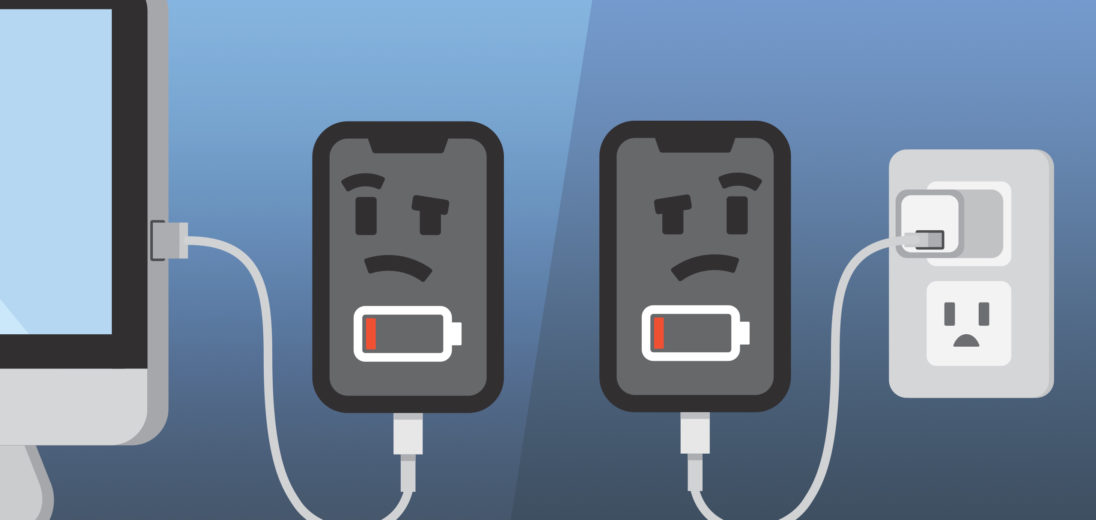
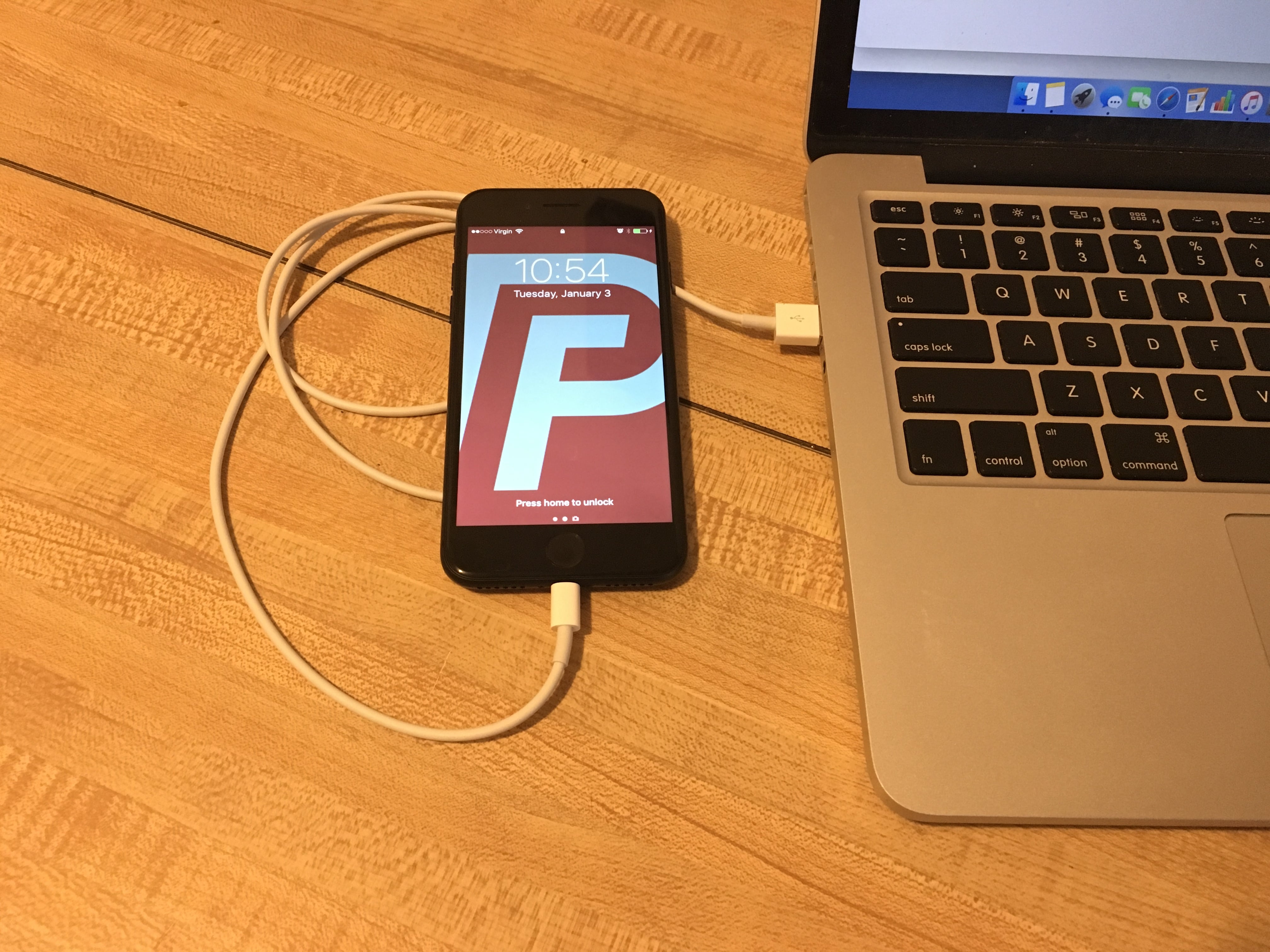
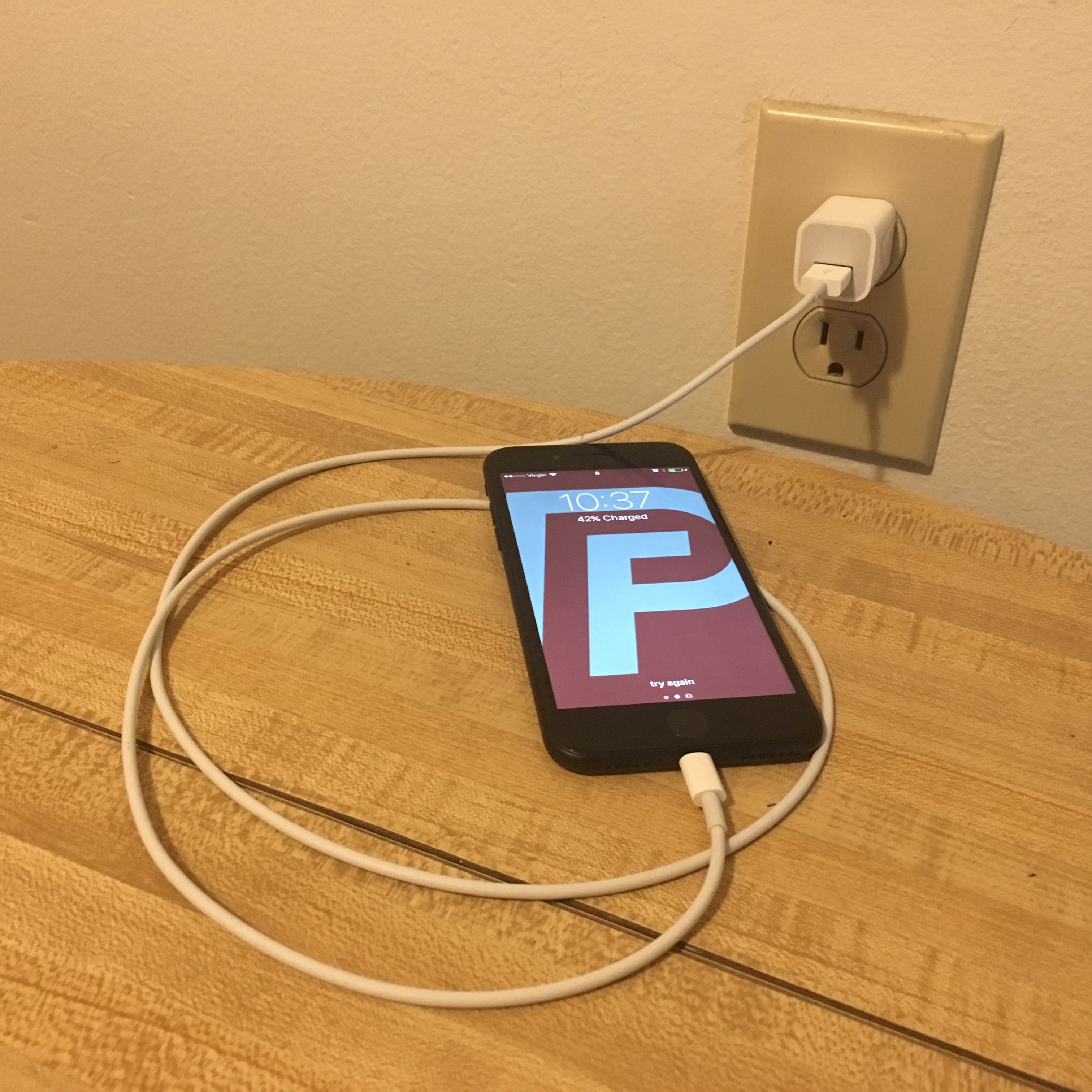
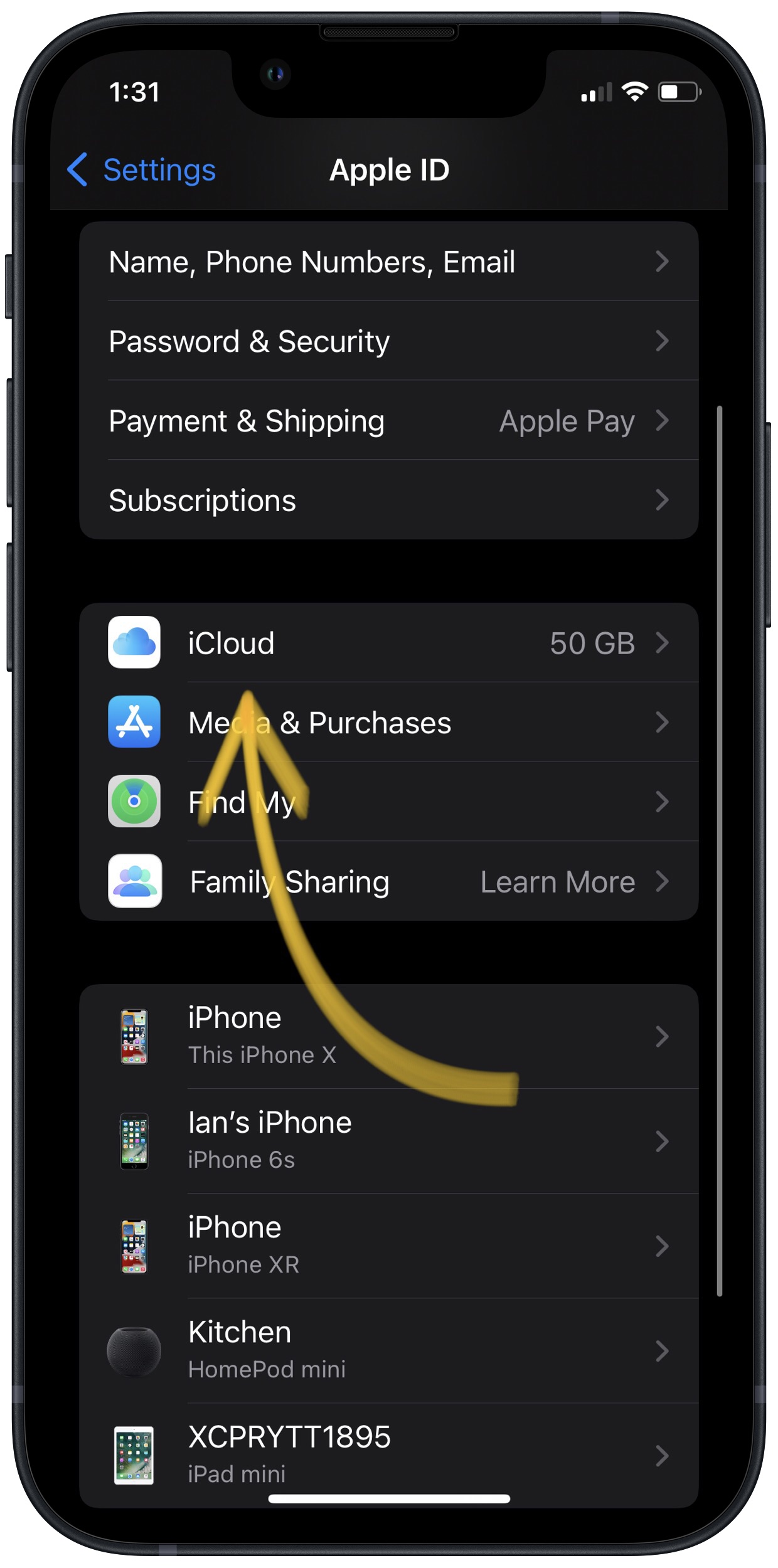
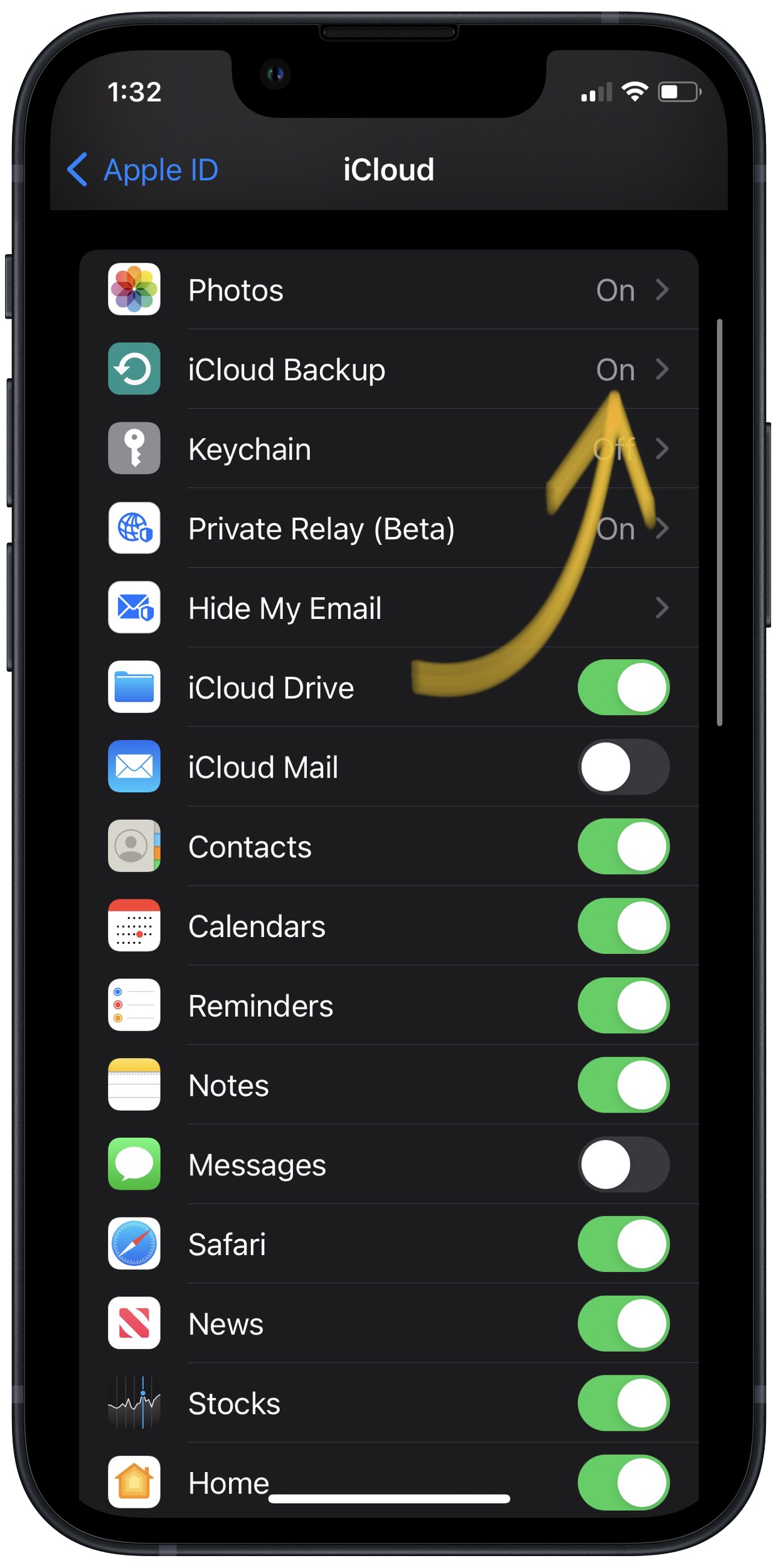
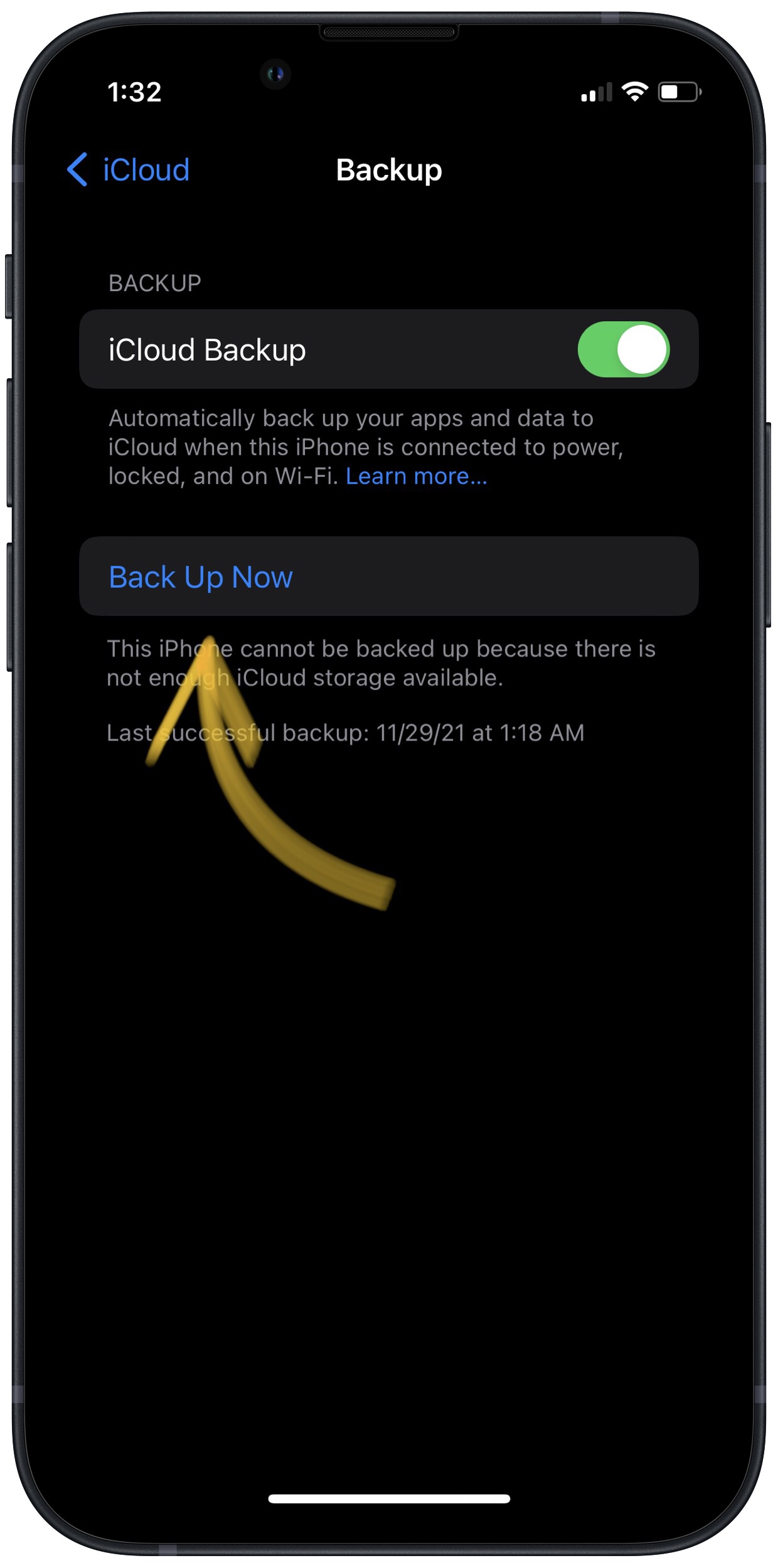
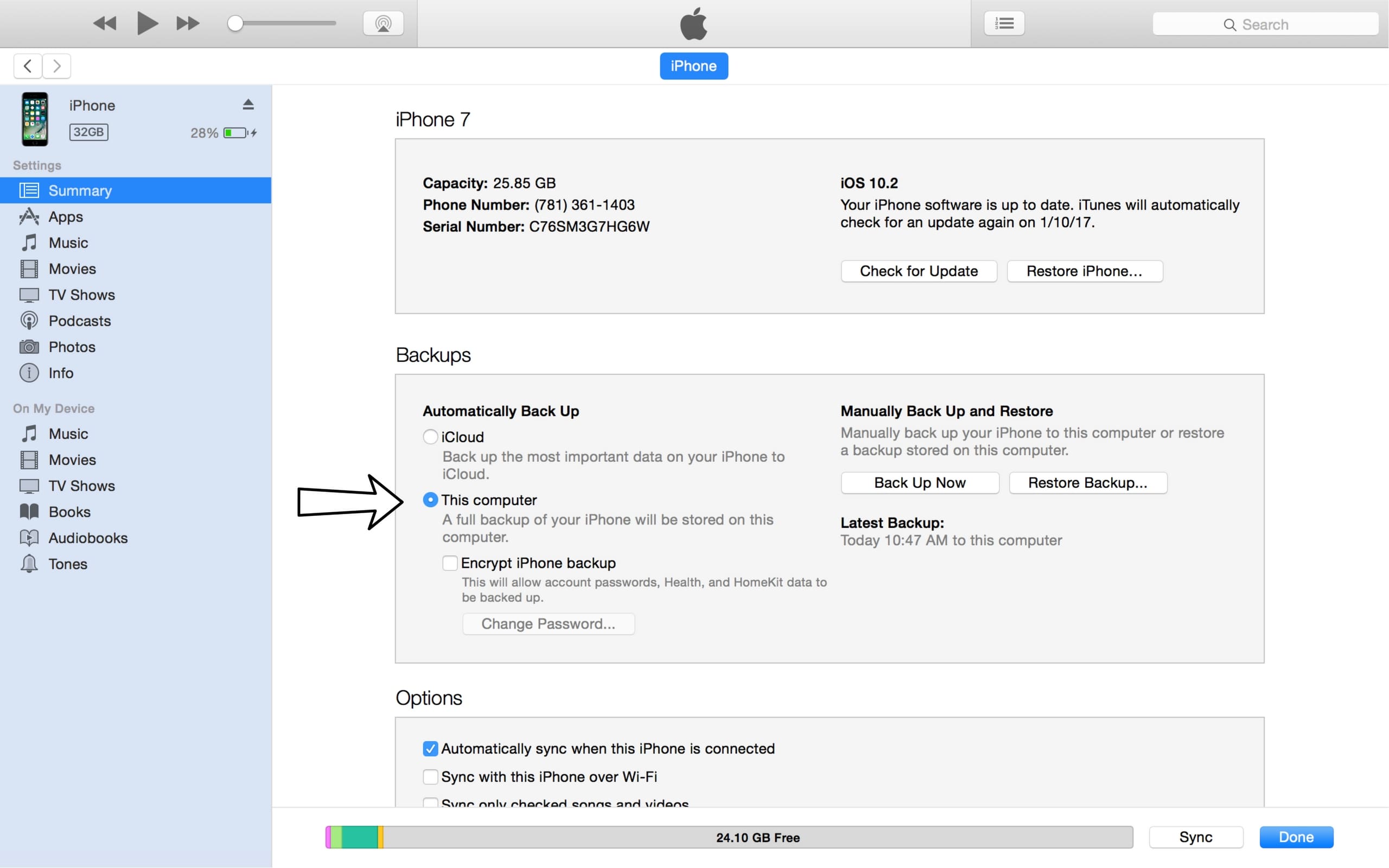
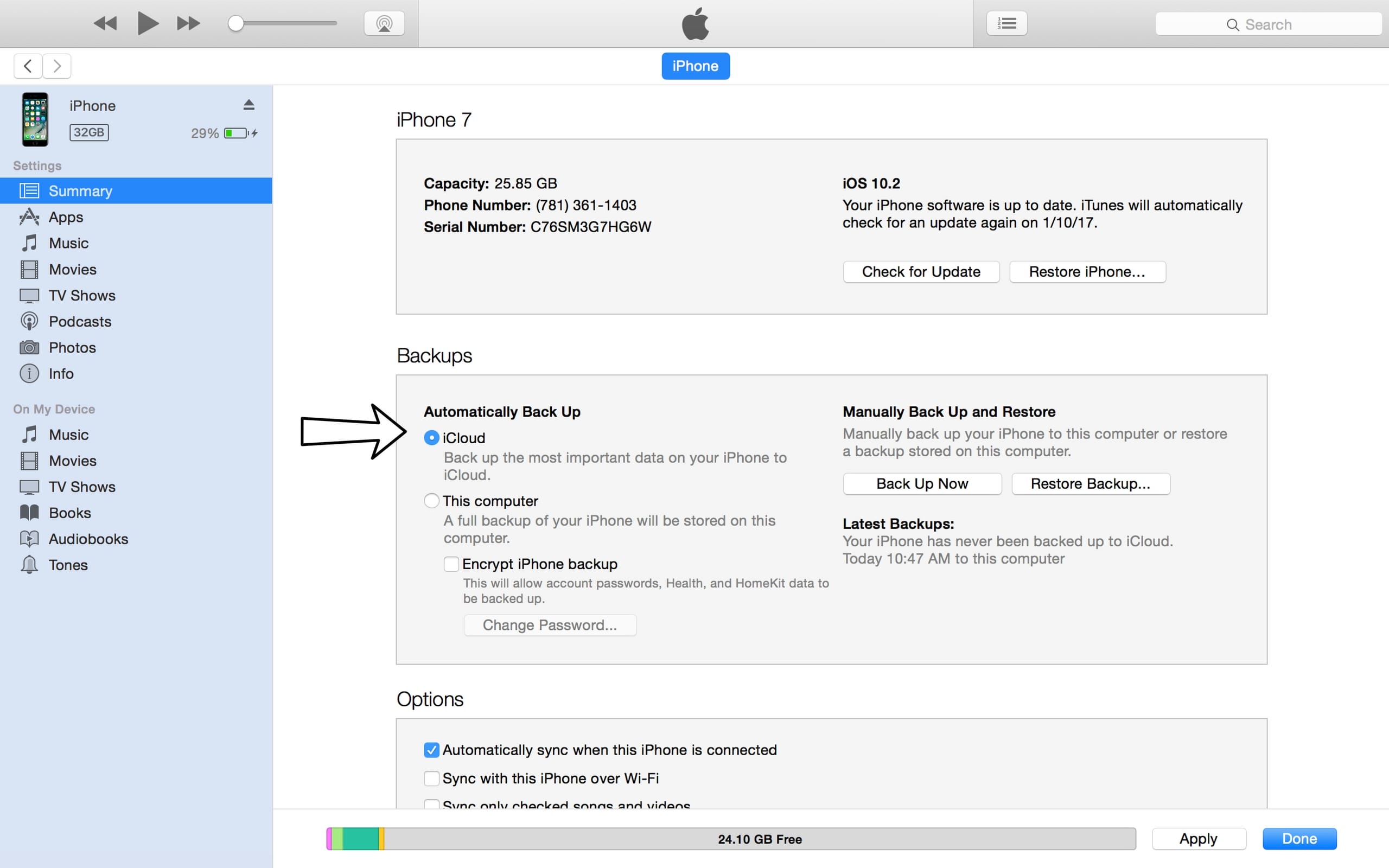
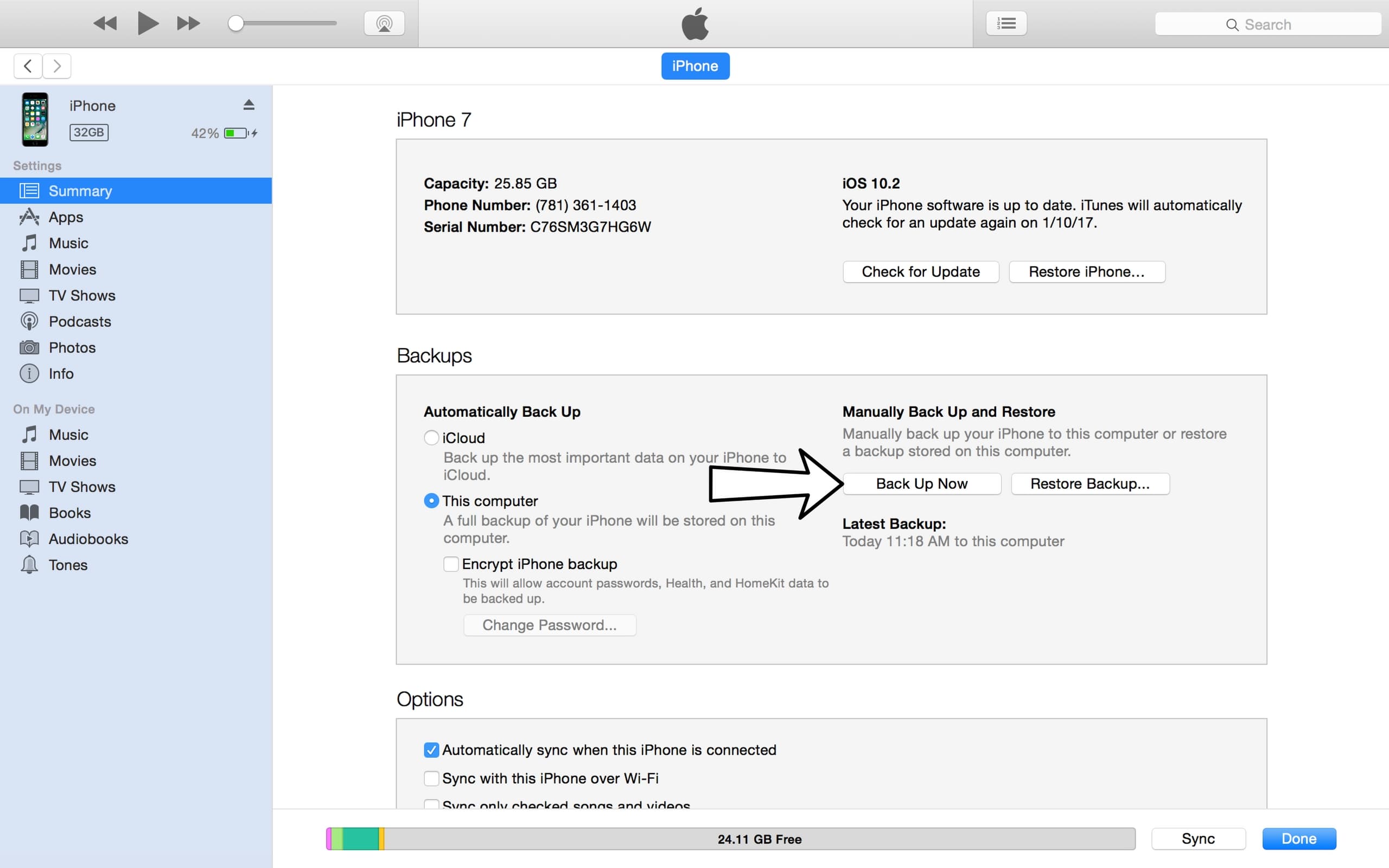
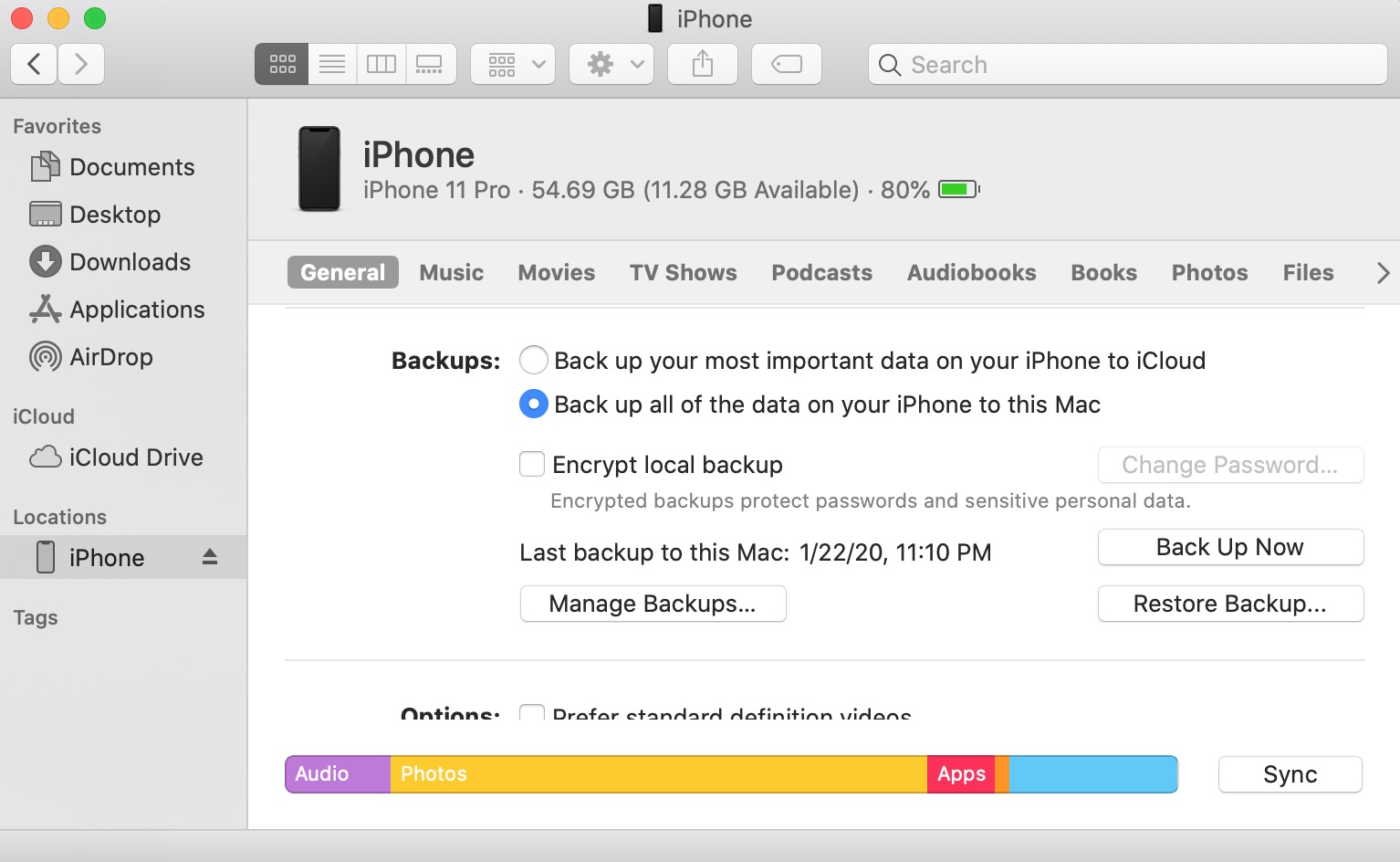




Hey. My iPhone X won’t charge but it made the charging noise! I cleaned the inside of the charging port, and reset it. Still, it won’t charge but it will die and turn back on. When it turns back on it says it’s at 0%. What do I do?
This is my problem, and I don’t think there is a solution yet except to change it.sad
https://discussions.apple.com/thread/8188760?answerId=32742537022#32742537022
My two week old iPhone X won’t charge. Hints I found here and on Google did not help. $1,200 paperweight?
same thing as other comments. got phone a week ago but kept it on charge when it got low so it never ran out of power, however the one time it was left off charge i fell asleep and the phone ran out of power and is now just dead, it has been on charge now fow hours but shows just a black screen, no battery or charging logo, force reset doesn’t work, it is more like a flat brick now, even itunes doesn’t want to know it.
My husbands iPhone X worked fine for 3 weeks. Today showed it was charging. Obviously was not. Went down to 2% and now battery dead. Nothing. Frustrating!
My new (4 days old) IPhone X charged fine. However, tonight the battery ran out completely and the phone shut down. Now the Apple suplied cable in a known outlet (thatis good) will not even bring up the battery. Phone is black – dead. Seems to me poor quality is creeping at Apple.
same thing happened to me. over night while charging it decided to go black and i can’t get it charging or turning on.
Same. I found that using the wireless charging causes the charging port to go out for some reason. Once this happens the only way to resolve the issue is to do a complete reset of the phone. Even than sometimes it does not work. iPhone X is the worst of the iphone releases. Apple wouldnt even take it back from me.