iPhone 11 Not Ringing? Here's The Real Fix!
Your iPhone 11 won't ring and you're not sure why. You've missed important notifications and you're starting to get frustrated. In this article, I'll explain what to do when your iPhone 11 is not ringing!
How To Fix An iPhone 11 That Won't Ring
6 Steps TotalCheck Your Ring/Silent Switch
The Ring/Silent switch is used to quickly and easily turn your ringer on and off. If your switch is flipped to silent, your iPhone won't ring.
How Do I Check My Ring/Silent Switch?
- Take a look at your Ring/Silent switch, which is located on the left side of your iPhone.
- You'll know the your iPhone is on silent when you see a small, orange line because switch is pulled away from the screen.
- To turn your ringer on, pull the switch towards the screen.
Applies To: iPhone 5,iPhone 5S,iPhone 5C,iPhone 6,iPhone 6 Plus,iPhone 6S,iPhone 6S Plus,iPhone SE,iPhone 7,iPhone 7 Plus,iPhone 8,iPhone 8 Plus,iPhone X,iPhone XS,iPhone XS Max,iPhone XR,iPhone 11,iPhone 11 Pro,iPhone 11 Pro Max,iPhone SE 2
View MoreTurn Off Do Not Disturb
When Do Not Disturb is on, all incoming calls, notifications, and alerts will be silenced.
How Do I Turn Off Do Not Disturb?
Turn Off Do Not Disturb In The Settings App (iOS 15 and newer)
- Open Settings.
- Tap Focus.
- Tap Do Not Disturb.
- Turn off the switch next to Do Not Disturb.
- You'll know Do Not Disturb is off when the switch is gray and positioned to the left.
Turn Off Do Not Disturb In Control Center (iOS 15 and newer)
- Swipe down from the upper right-hand corner of the screen (iPhones with Face ID) or up from below the bottom of the screen (iPhones without Face ID).
- Tap the Do Not Disturb or Focus icon.
- You'll know Do Not Disturb, or your Focus, is off when the icon is no longer illuminated.
Turn Off Do Not Disturb In The Settings App (iOS 14 and older)
- Open the Settings app.
- Tap Do Not Disturb.
- Use your finger to tap the switch next to Manual.
- You'll know Do Not Disturb is off when the switch is gray.
Turn Off Do Not Disturb In Control Center (iOS 14 and older)
- Swipe down from the upper right-hand corner of the screen (iPhones with Face ID) or up from below the bottom of the screen (iPhones without Face ID).
- Use your finger to tap the Do Not Disturb icon, which looks like a moon.
- You'll know Do Not Disturb is off when the moon icon is black inside a gray circle.
Turn Off Do Not Disturb Using Siri
- Press and hold the side button (iPhones without a Home button) or the Home button to activate Siri.
- Say, "Turn off Do Not Disturb."
- Siri will turn off Do Not Disturb.
Applies To: iPhone 5,iPhone 5S,iPhone 5C,iPhone 6,iPhone 6 Plus,iPhone 6S,iPhone 6S Plus,iPhone SE,iPhone 7,iPhone 7 Plus,iPhone 8,iPhone 8 Plus,iPhone X,iPhone XS,iPhone XS Max,iPhone XR,iPhone 11,iPhone 11 Pro,iPhone 11 Pro Max,iPhone SE 2
View MoreMake Sure Your Ringer Volume Is Loud Enough
Make sure your ringer volume is loud enough to diagnose any issues with your iPhone speaker. If your ringer volume is all the way up, but your iPhone is making faint sounds or no sounds at all, you may have an issue with your iPhone speakers.
How Do I Make Sure My Ringer Volume Is Loud Enough?
- Open the Settings app.
- Tap Sounds & Haptics.
- Use the Ringer and Alerts slider to turn the volume all the way up.
- If you don't hear anything, you may have a problem with your iPhone speaker.
Applies To: iPhone 5,iPhone 5S,iPhone 5C,iPhone 6,iPhone 6 Plus,iPhone 6S,iPhone 6S Plus,iPhone SE,iPhone 7,iPhone 7 Plus,iPhone 8,iPhone 8 Plus,iPhone X,iPhone XS,iPhone XS Max,iPhone XR,iPhone 11,iPhone 11 Pro,iPhone 11 Pro Max,iPhone SE 2
View MoreRestart Your iPhone
Restarting your iPhone can sometimes fix minor software glitches and errors.
How Do I Restart My iPhone?
- Press and hold the power button (iPhones without Face ID) or the side button and either volume button (iPhones with Face ID) on your iPhone until the slide to power off slider appears on the display.
- Swipe the red power icon from left to right to turn off your iPhone.
- Wait about 30 seconds, then press and hold the power button (iPhones without Face ID) or the side button (iPhones with Face ID) again until the Apple logo appears in the center of the display.
Turn Off Your iPhone In The Settings App (Option 1)
- Open the Settings app on your iPhone.
- Tap General.
- Scroll to the bottom and tap Shut Down.
- Swipe the red power icon from left to right.
- Plug your iPhone into a power source using a Lightning cable to turn it on again.
Turn Off Your iPhone Using AssistiveTouch
- Watch our YouTube video or follow the steps below!
- Open the Settings app.
- Tap General.
- Tap Accessibility.
- Tap AssistiveTouch.
- Turn on the switch next to AssistiveTouch.
- Tap the AssistiveTouch button when it appears on the display.
- Tap Device.
- Tap More.
- Tap Restart.
- Tap Restart again when the confirmation alert appears.
Applies To: iPhone 5,iPhone 5S,iPhone 5C,iPhone 6,iPhone 6 Plus,iPhone 6S,iPhone 6S Plus,iPhone SE,iPhone 7,iPhone 7 Plus,iPhone 8,iPhone 8 Plus,iPhone X,iPhone XS,iPhone XS Max,iPhone XR,iPhone 11,iPhone 11 Pro,iPhone 11 Pro Max,iPhone SE 2
View MoreInspect Your iPhone's Charging Port (Lightning Port)
You should frequently inspect your Lightning port, also known as the charging port, to make sure it is clean. Lint, gunk, and other debris can prevent your Lightning port from making a solid connection with your Lightning cable. A clogged Lightning port could also "trick" newer iPhones (without headphone jacks) intro thinking headphones are connected. This could lead your iPhone to get stuck in headphones mode.
How Do I Inspect My iPhone's Charging Port (Lightning Port)?
- Use a flashlight to see if there is lint, gunk, or any other debris in your iPhone's Lightning port.
- If you find debris in your iPhone's Lightning port, gently brush it out with a new toothbrush or anti-static brush.
Applies To: iPhone 5,iPhone 5S,iPhone 5C,iPhone 6,iPhone 6 Plus,iPhone 6S,iPhone 6S Plus,iPhone SE,iPhone 7,iPhone 7 Plus,iPhone 8,iPhone 8 Plus,iPhone X,iPhone XS,iPhone XS Max,iPhone XR,iPhone 11,iPhone 11 Pro,iPhone 11 Pro Max,iPhone SE 2
View MoreRepair Your iPhone With Apple
Apple repairs iPhones at the Genius Bar in Apple Stores and through their online mail-in repair service. Apple repairs are high-quality, but out-of-warranty repairs can be much more expensive than third-party solutions. If you're looking to save some money you're not covered by Apple's warranty, you may want to check out our other recommendations.
How Do I Repair My iPhone With Apple?
How To Repair Your iPhone With Apple's Mail-In Service
- Visit Apple's support website to begin the online mail-in repair process.
- Alternatively, call 1-800-MY-APPLE (1-800-692-7753) to set up a repair.
How To Repair Your iPhone At The Genius Bar Inside Your Local Apple Store
- Visit Apple's website to make a Genius Bar appointment before you go into the store. Apple Stores are extremely busy, and if you don't have an appointment, you may have to wait for hours or end up being turned away. (Editor's note: I'm a former Apple tech and we're not exaggerating — please, do yourself a favor and make an appointment first!)
- When you arrive, go to the Genius Bar to check in for your appointment.
- Genius Bar appointments always include free diagnosis. If you're under warranty, many repairs can be done on the spot, but it all depends upon which parts are in stock. If you're not under warranty, the Genius will give you a quote for the cost of a repair.
Applies To: iPhone 5,iPhone 5S,iPhone 5C,iPhone 6,iPhone 6 Plus,iPhone 6S,iPhone 6S Plus,iPhone SE,iPhone 7,iPhone 7 Plus,iPhone 8,iPhone 8 Plus,iPhone X,iPhone XS,iPhone XS Max,iPhone XR,iPhone 11,iPhone 11 Pro,iPhone 11 Pro Max,iPhone SE 2
View MoreGive Me A Ring!
Your iPhone is ringing again! We hope you'll share this article on social media to teach your followers, friends, and family what to do when their iPhone 11 is not ringing. Have any other questions about your iPhone 11? Leave them in the comments section below!
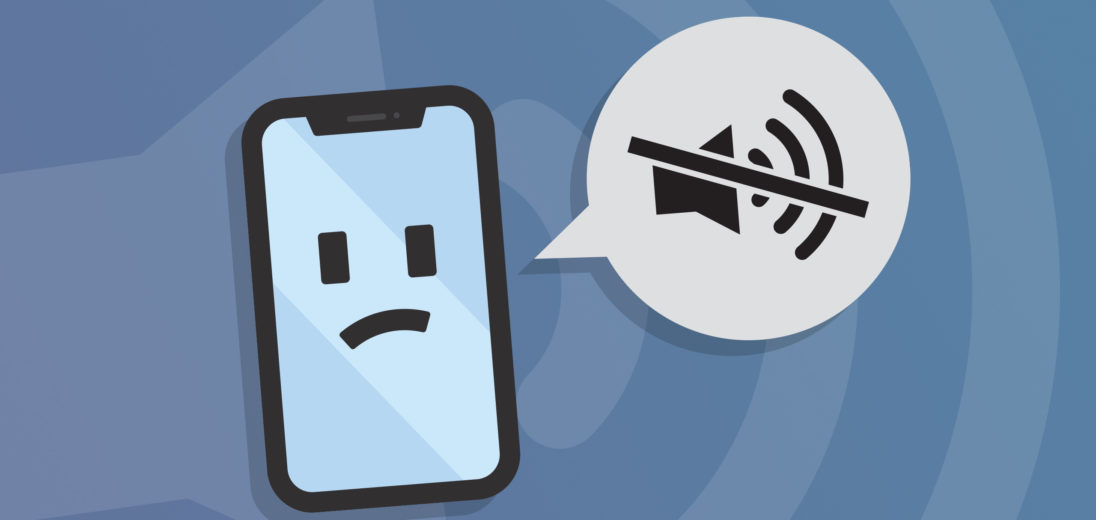
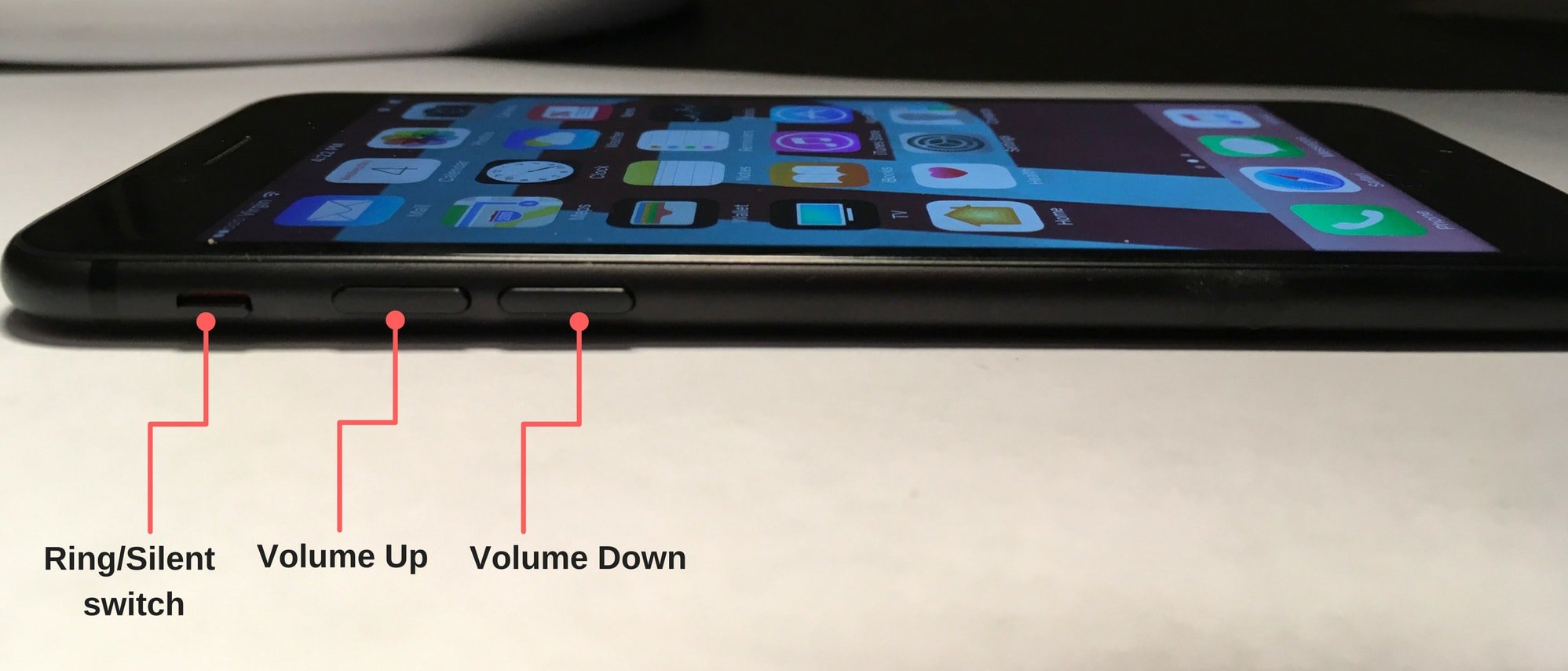
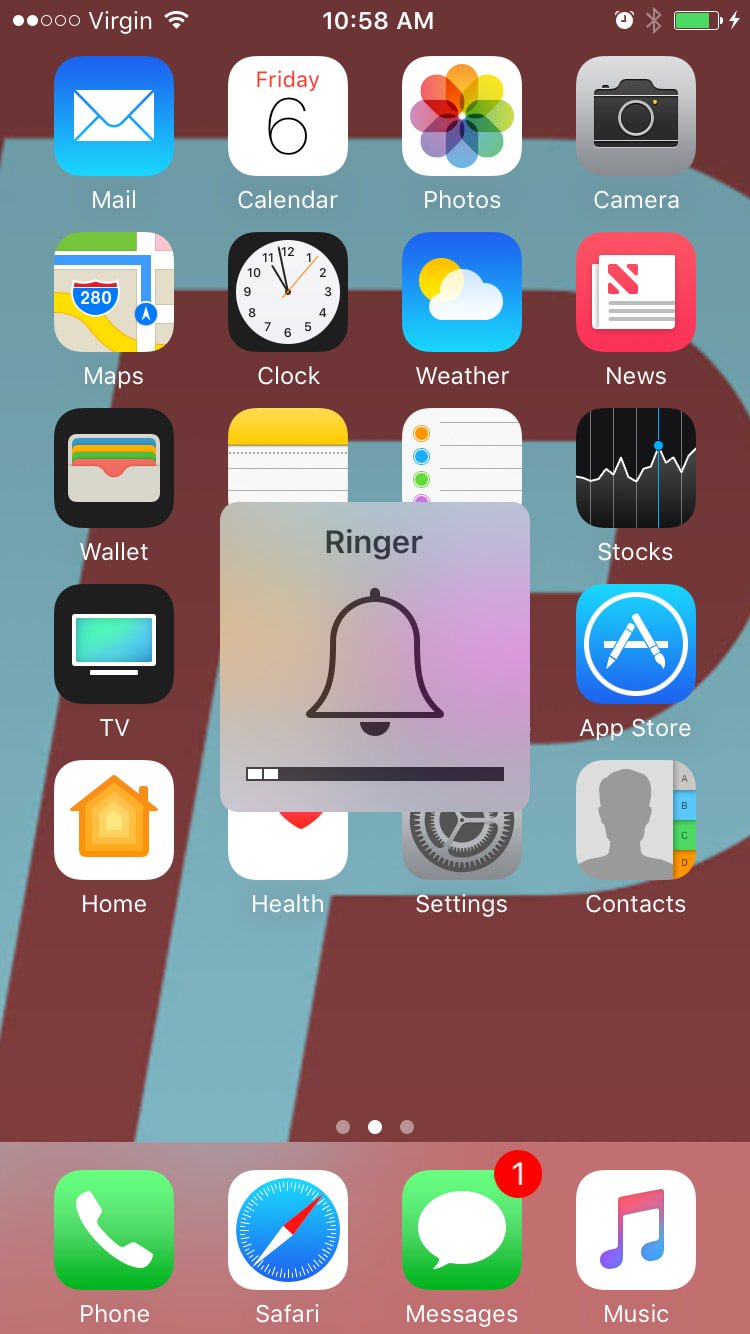
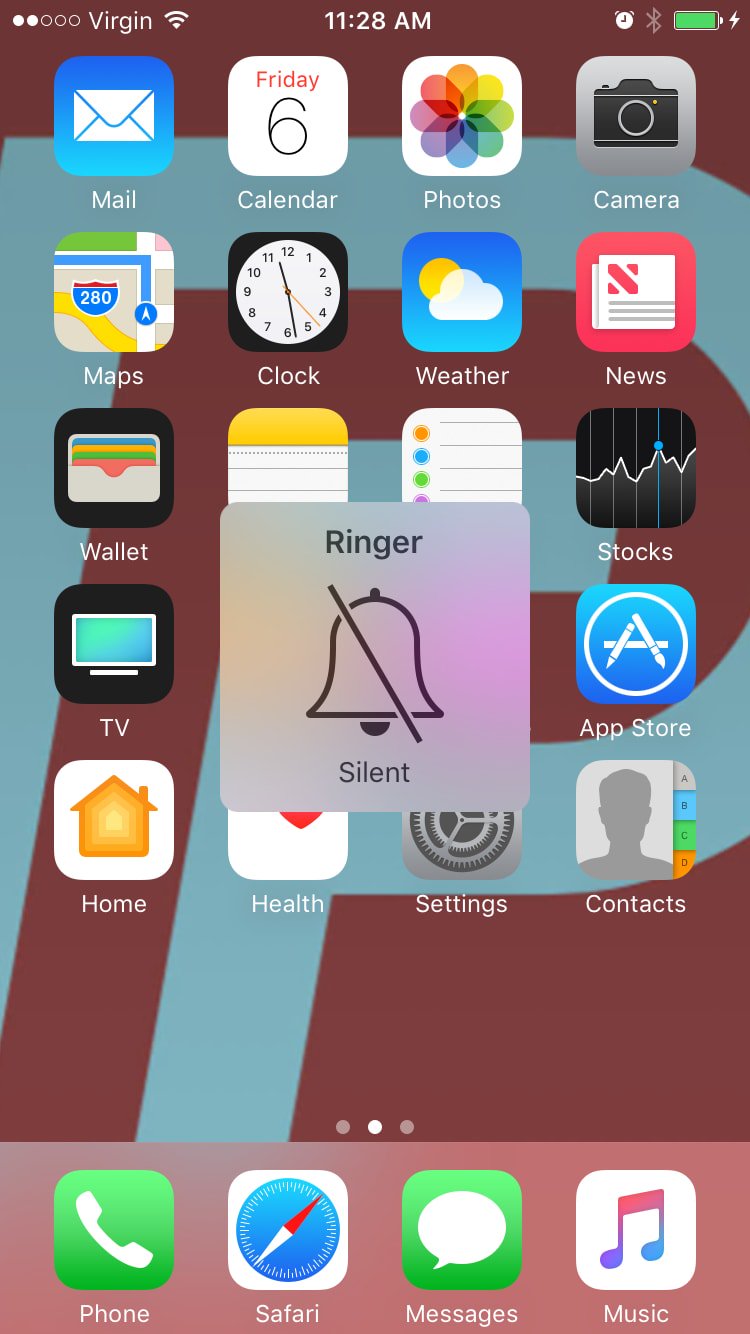
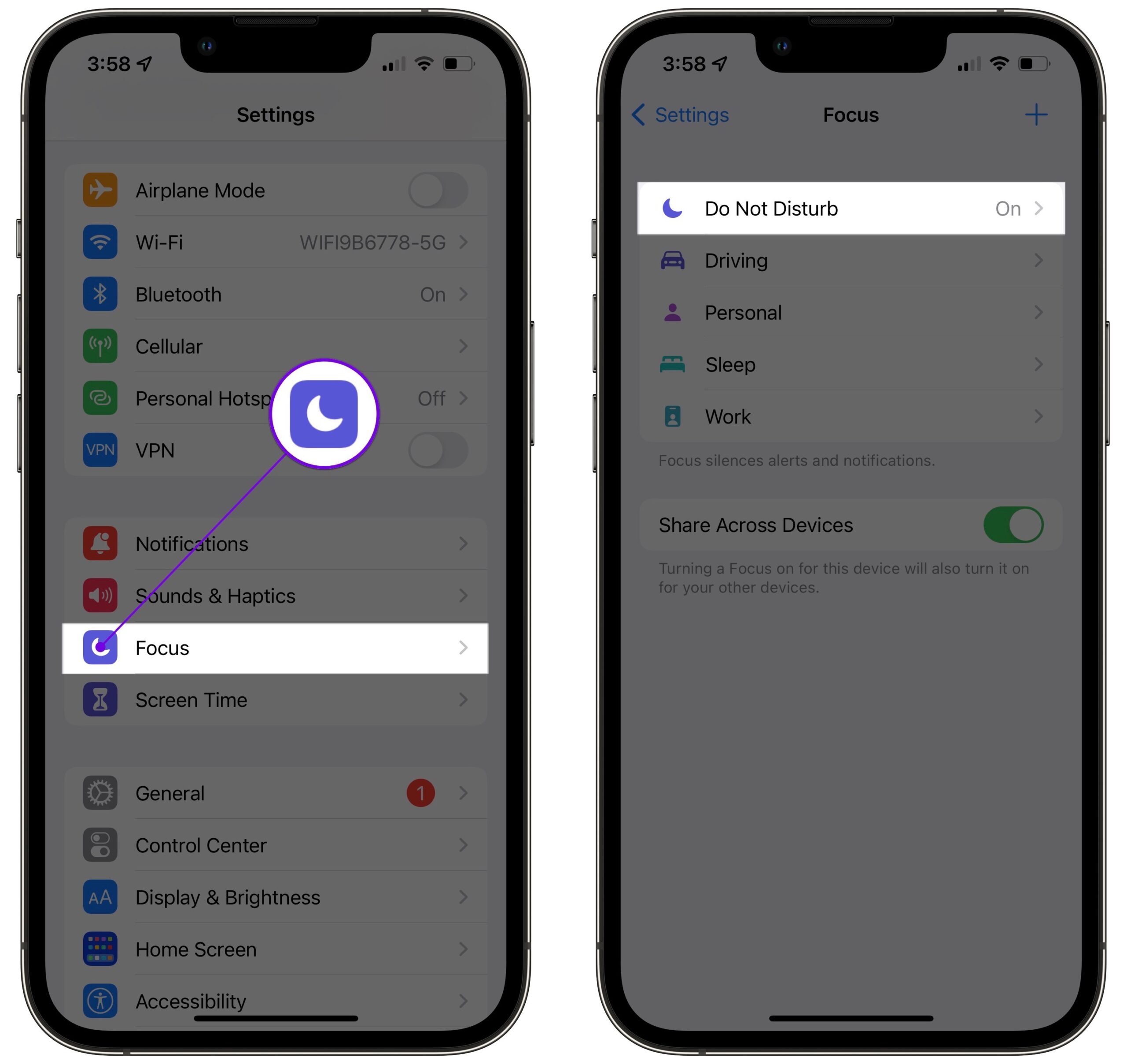
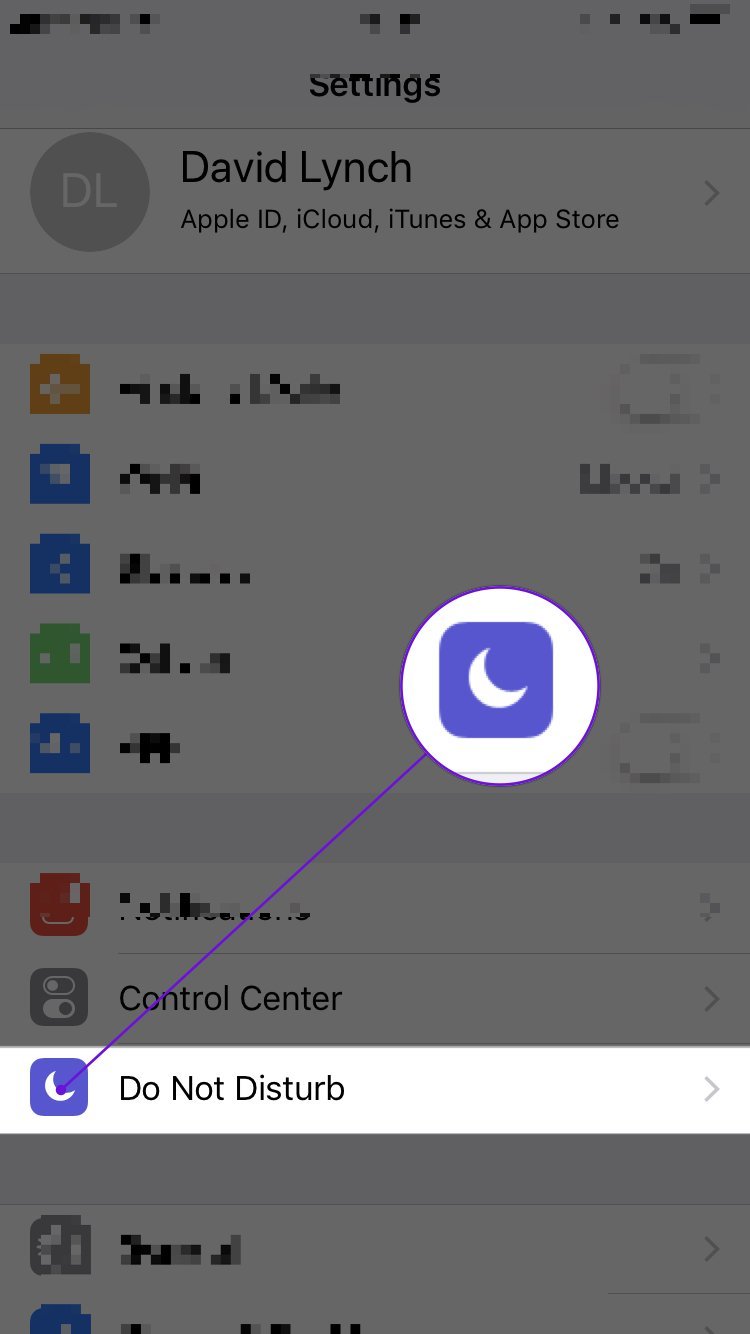
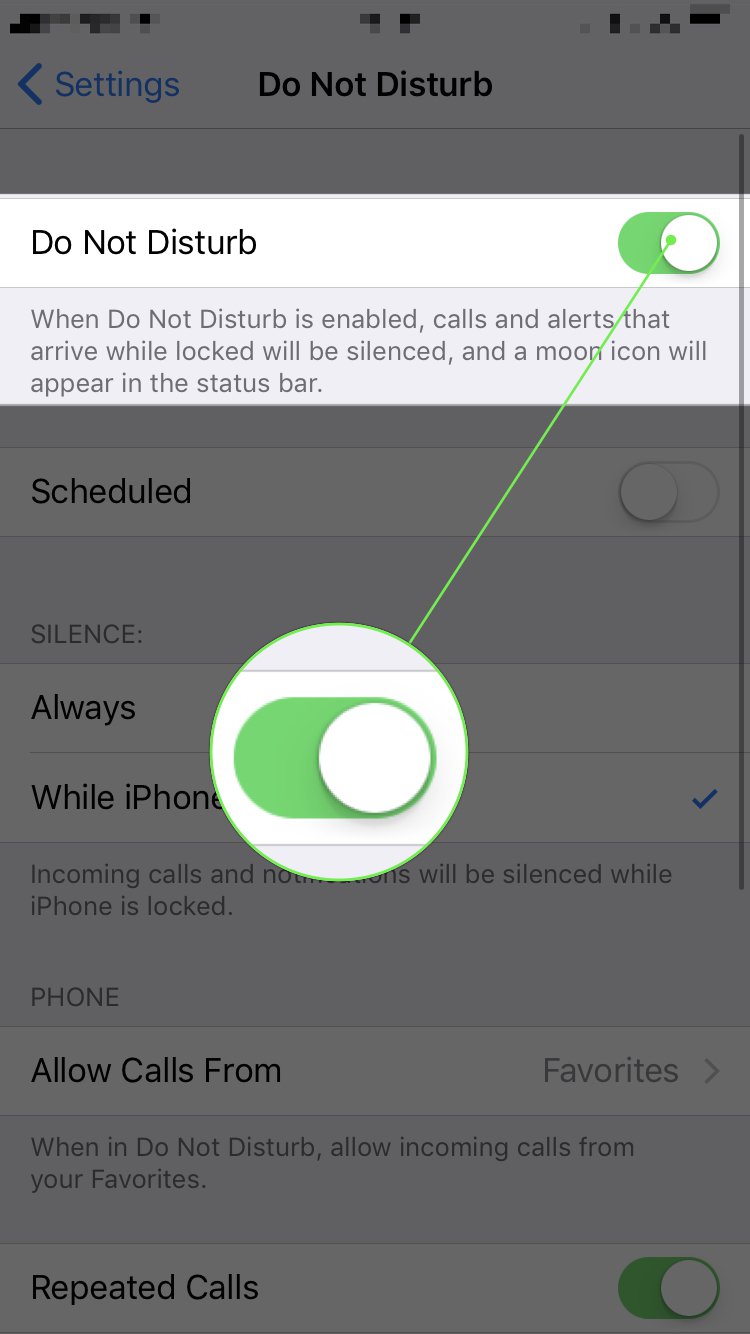
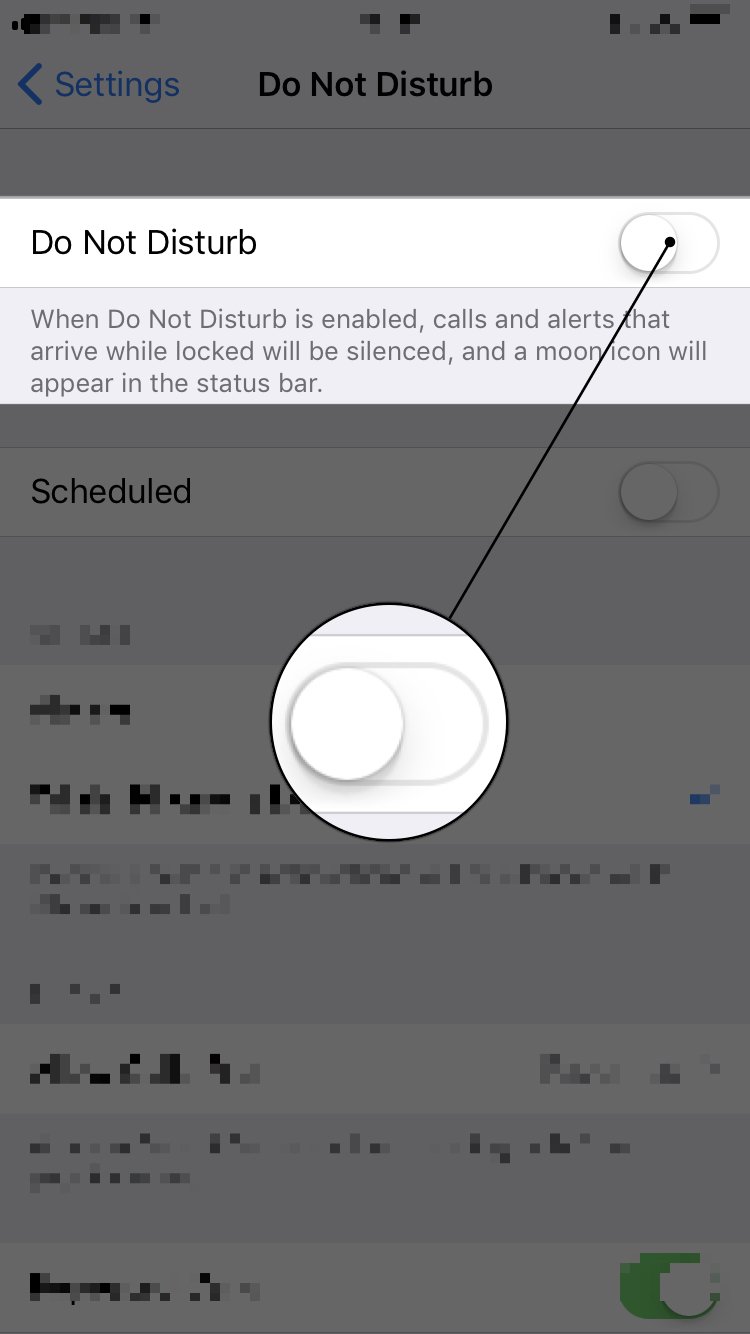
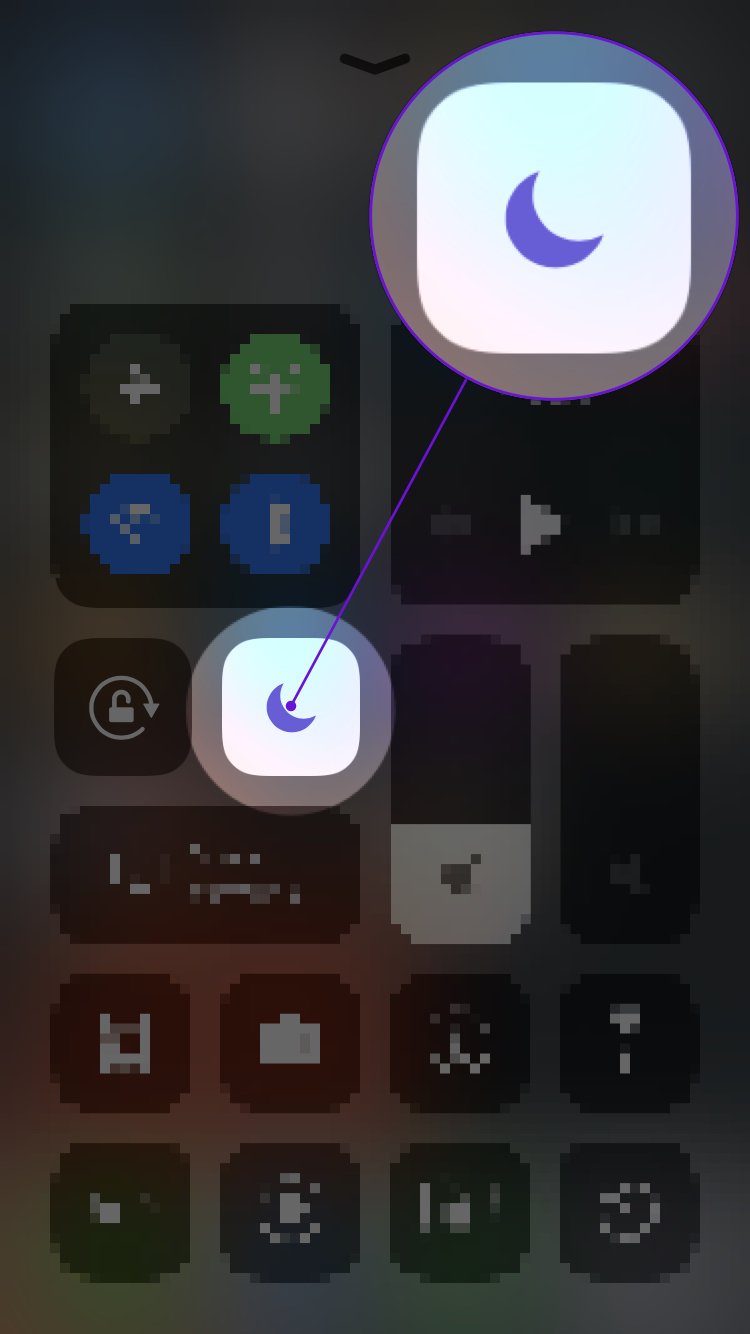
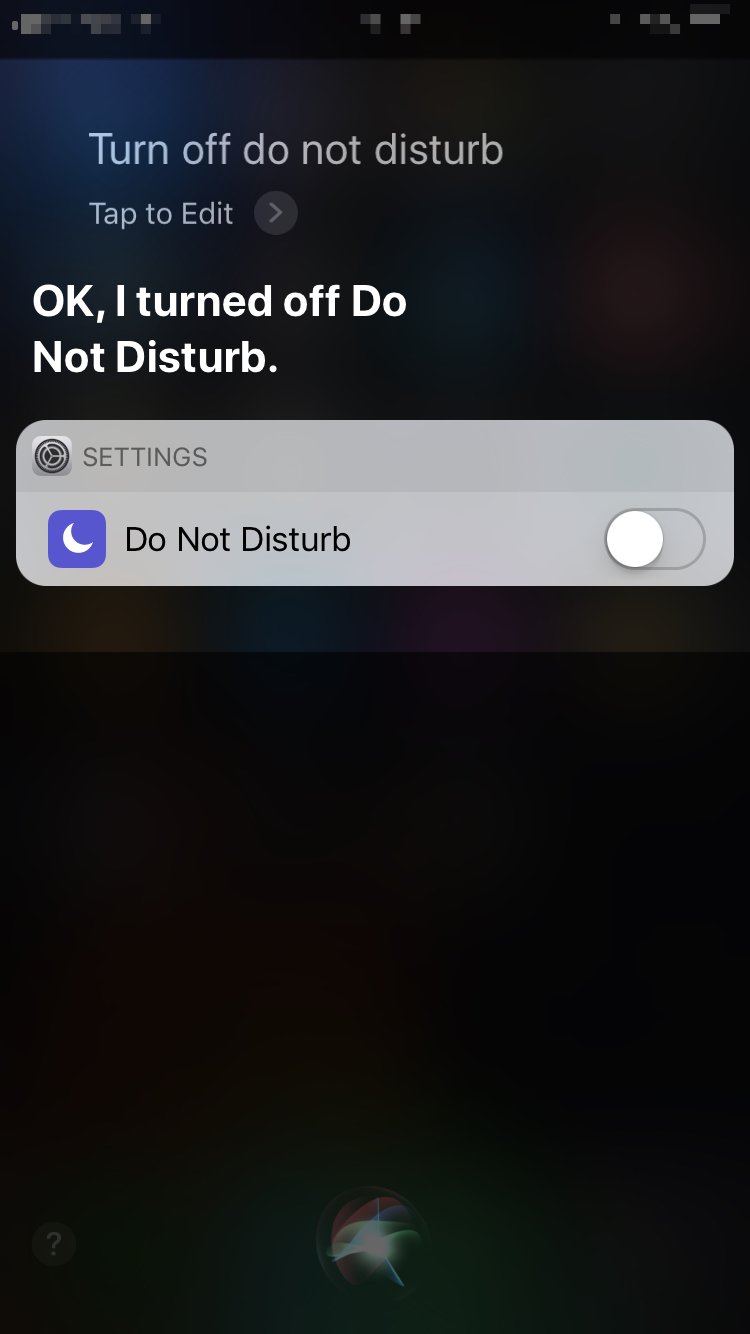
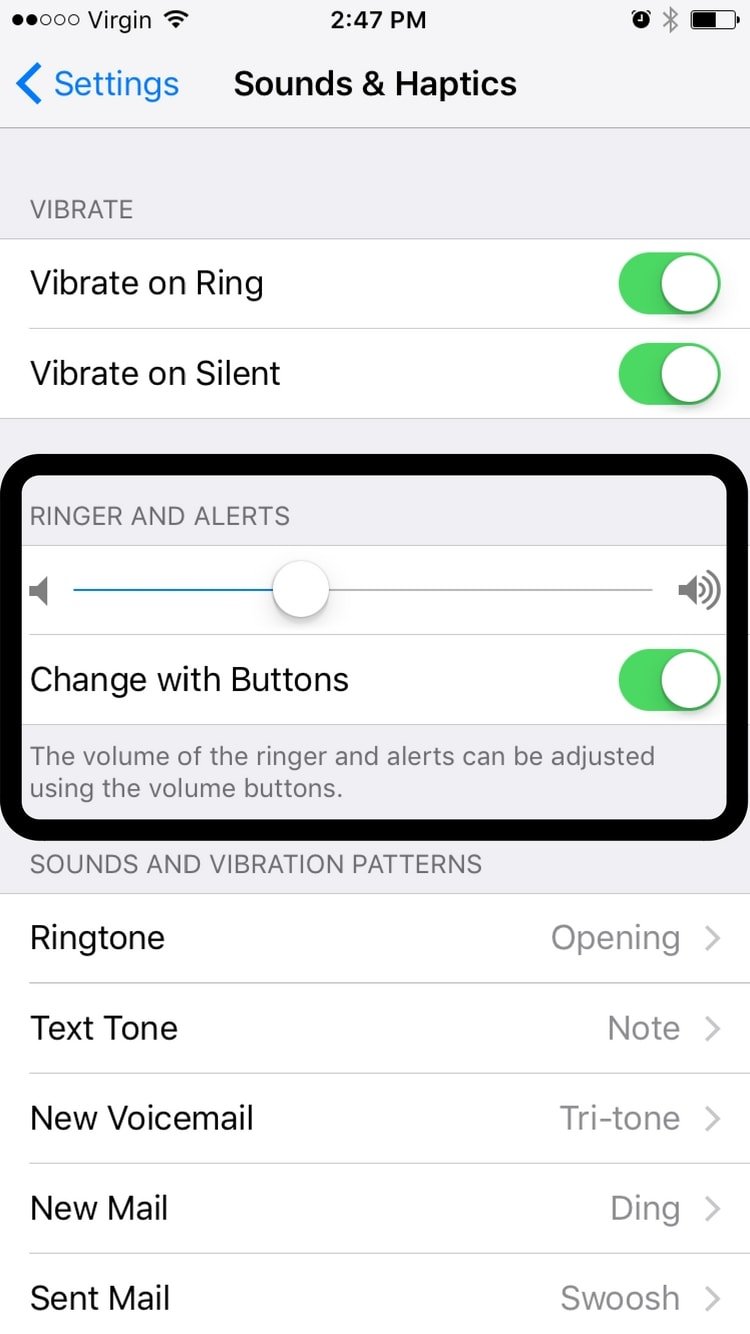
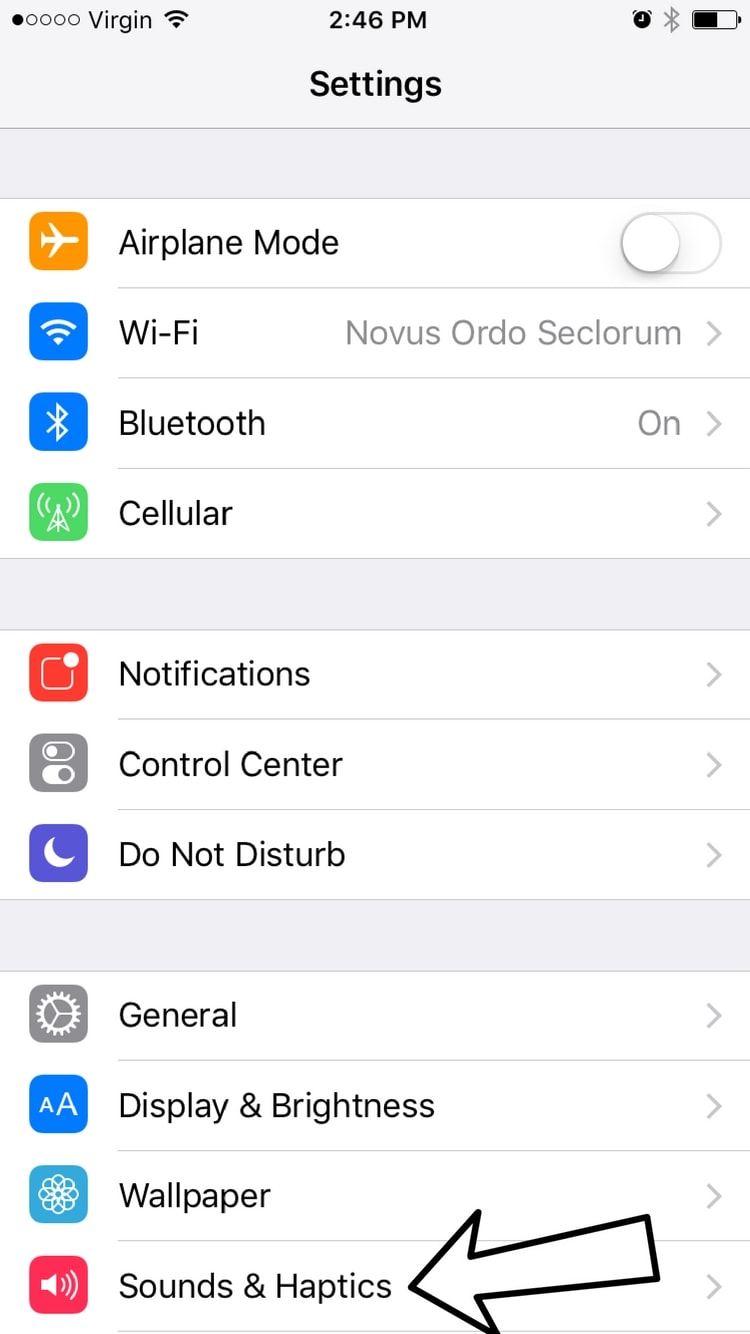

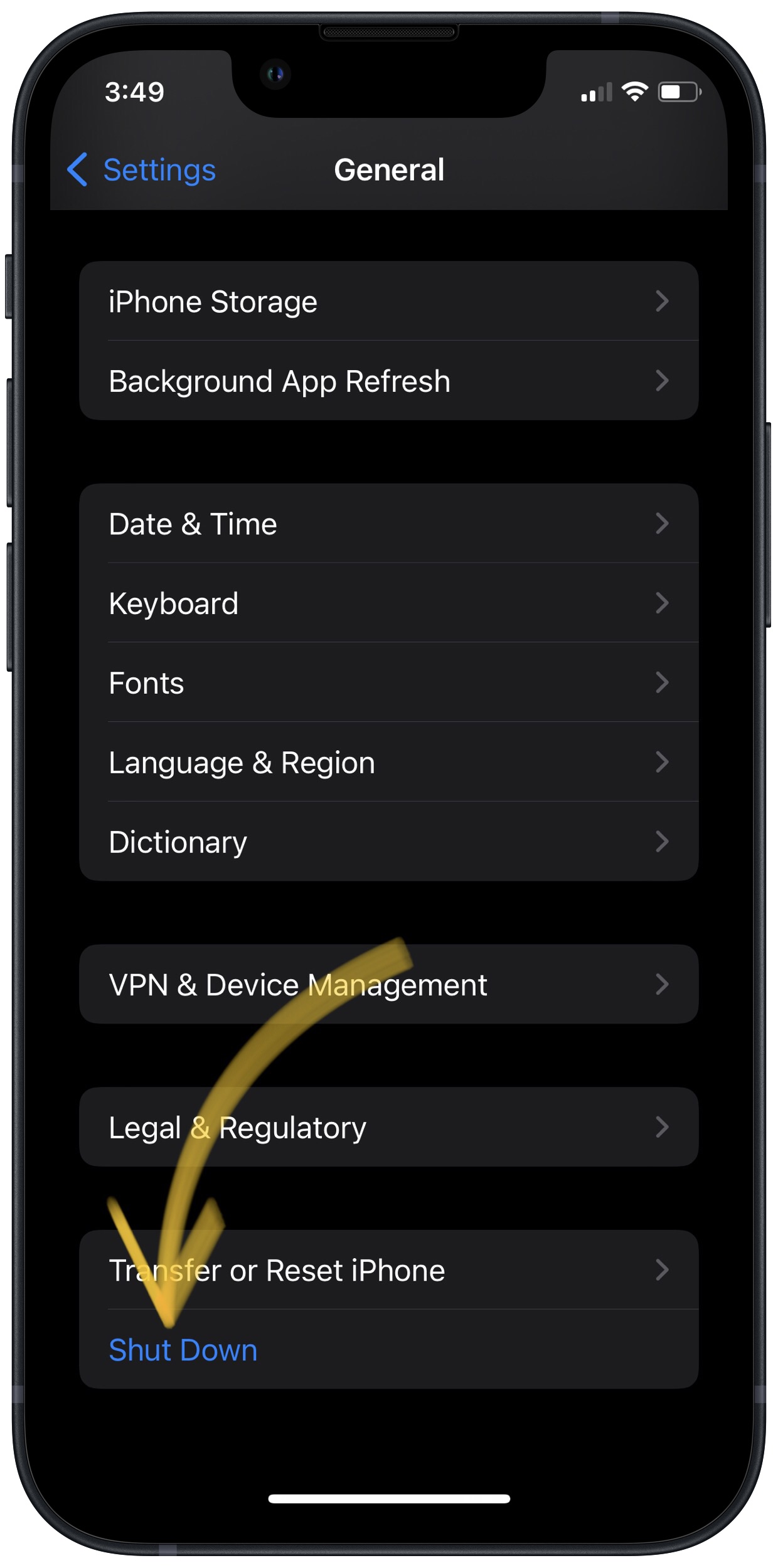
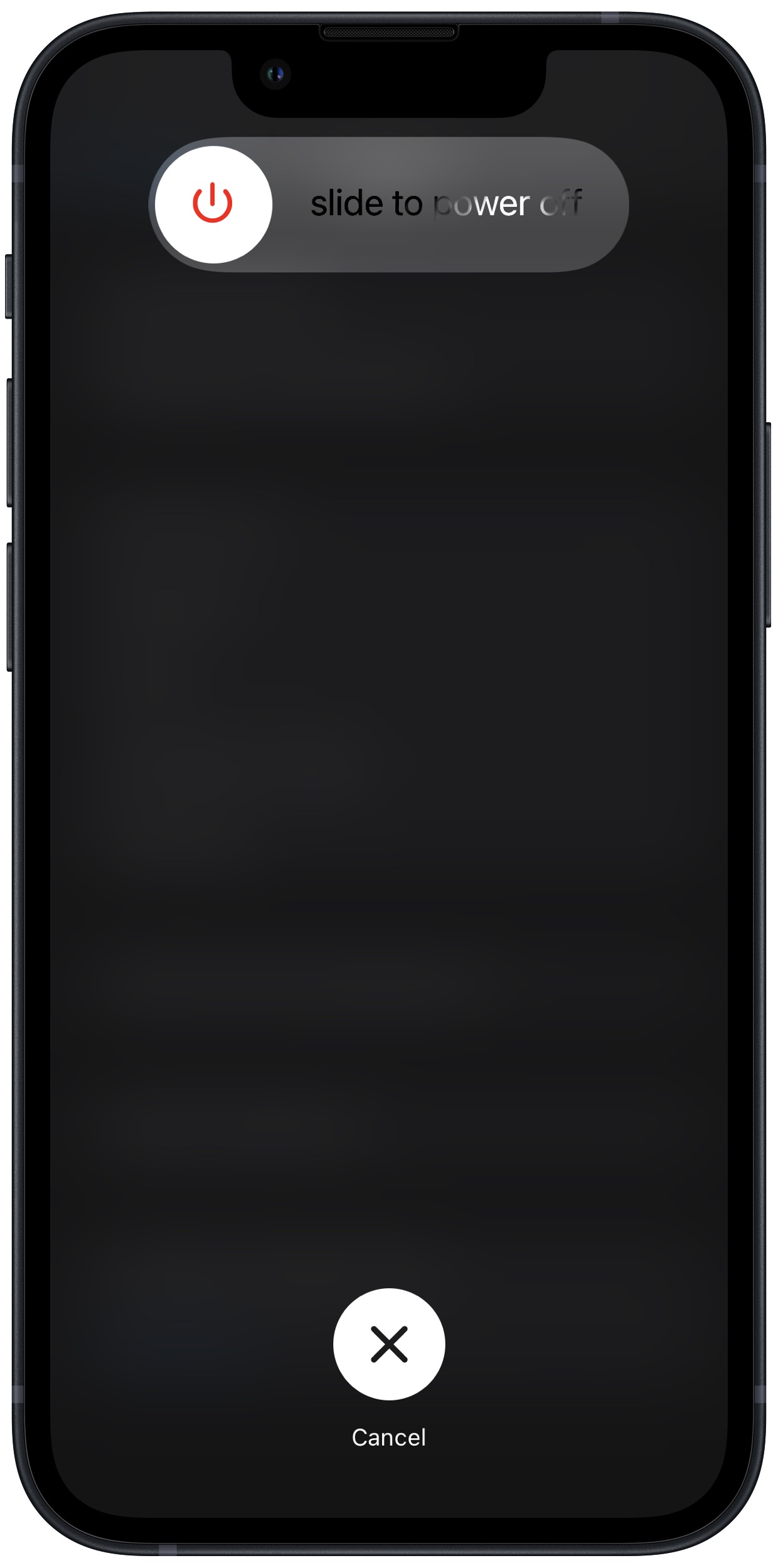







Thanks so much! I’m a first time iPhone owner/apple user so I’m amazed at what my phone can do. Lol, I’ve always been on team android but now that I actually have iPhone a try so far I love love love it! Best birthday present ever. I didn’t know why my phone wasn’t ringing or why but you made simple n easy to figure it out. Other sites want to go on and on then next thing you know 15mins has pass and you still haven’t found out anything. So from now on I’m gonna make sure to use UPPHONE.com!!
Thank you sooo much! I didn’t realize I had hit the ‘silent’ switch on my new iPhone and had no idea it was there. I have a sick daughter and really needed to hear my phone ring in case she called. You’re a life saver.😃
I have had 3 phones replaced and ALL of them have the problem of not ringing. If I turn the phone off then back on, SOMETIMES, not all the time, a few calls come in but then it stops ringing again. Some are saying it goes directly to voicemail. Been to the Verizon store and had all settings checked. Nothing was wrong. What else, network? Something else with service? I just don’t know what to do. Spent days on the phone with Verizon and in their store and I’ve several calls to Apple. If I get an iPhone 12 and… Read more »
Hi Anna, that sounds extremely frustrating! I’m sorry to hear this has been such a process. However, you’re now in a better place than ever to get this issue squared away for good. You should not need to upgrade to an iPhone 12 just because your current phone won’t ring. The first thing I’d recommend doing is saving a full backup of your iPhone to iTunes, iCloud, or Finder. Once you have the backup stored, I’d suggest performing a DFU restore. A DFU restore will erase all content and settings from your iPhone, and revert it back to its factory… Read more »
Thank you so much. I had reset the network settings several times, checked and had a Verizon person in store check all settings AGAIN, talked with Apple and all setting are right. Each of the 3 phones they replaced was never given a new SIM card. So Apple suggested going to the store and getting one, which I did. And SO FAR, cross my fingers, i have just been having a lot of dropped calls but the phone is ringing FOR NOW.. I don’t want to be too sure just yet. Thank you for the input. I really appreciate.
My ringer won’t turn on
My iphone 11 doesn’t ring intermittently, it sends the caller right to my voicemail but then it’ll ring 5 minutes later.
David, Thanks solved my problem. I’m new to the iphone enviroment so your instruction was spot on.
David, Thank you for your post. Hopefully a great many people will find solutions in your words. As it turns out, the dilemma which brought me here on a Google search is related, but significantly different. Perhaps you can shed some light on my issues as well. It’s not that my iPhone won’t ring. It’s that my iPhone won’t ring much of the time. It’s not related to the calling number because the same number might just as likely ring on another occasion. In fact, my issue goes well beyond just ringing. As a rule, my phone is set to… Read more »
Hey there, Thomas. I’m sorry to hear about your trouble. I’m linking you an article from our other site about this topic, My iPhone Won’t Ring! It’s a more general article that goes over some of the steps you already read in this article but it might shed some more light on your issue. One particular thing that I’ve seen helps to solve this problem for a lot of people is to turn off ‘Silence Unknown Callers’. I hope that this will be helpful for you. Good luck!
My I phone 11 ringer starts off loud the slowly escalates down to nothing?
wHY