iPhone 7 Not Vibrating? Here's Why & The Real Fix!
Your iPhone 7 doesn't vibrate and you don't know why. You're starting to miss important calls or text messages and it's starting to get frustrating. This article will explain what to do when your iPhone 7 is not vibrating so you can fix the problem and get alerted when someone is trying to contact you.
Make Sure Your iPhone 7's Vibration Motor Is Working
When your iPhone 7 is not vibrating, we need to determine whether or not the vibration motor is on. To test this, begin flipping the Ring / Silent switch on the left side of your iPhone on and off multiple times.

You'll feel a brief vibration when you reposition the Ring / Silent switch if "Vibrate on Ring" or "Vibrate on Silent" is turned on in the Settings app.
If "Vibrate on Ring" is turned on, your iPhone 7 will vibrate when you position the switch towards your iPhone's display.
If "Vibrate on Silent" is turned on, your iPhone 7 will vibrate when the flip the switch towards the back of your iPhone. When the Ring / Silent switch is pushed towards the back of your iPhone 7, you'll also see a thin orange line next to the switch.
How To Turn On "Vibrate on Ring" Or "Vibrate on Silent"
If your iPhone 7 doesn't vibrate when you move the switch back and forth, it probably means that vibrate is off when the Ring / Silent switch is set to either ring or silent.
To turn on "Vibrate on Ring" or "Vibrate on Silent":
- Open the Settings app.
- Tap Sounds & Haptics.
- Tap the switch next to "Vibrate on Ring" and/or "Vibrate on Silent". You'll the know the switch or switches are on when they are green and positioned to the right.

If your iPhone 7 is not vibrating even after you turn on these switches, follow the troubleshooting guide below! There are still a couple of software steps we can try to fix your iPhone before exploring repair options.
How To Fix An iPhone 7 That's Not Vibrating
3 Steps TotalReset All Settings
Many iPhone problems are caused when Settings isn't set up correctly or by corruption within individual Settings app files. Restoring the Settings app back to factory defaults doesn't fix every iPhone software problem, but it is a go-to fix for Apple technicians because it does solve a lot of problems that would be very difficult to to track down by hand.
How Do I Reset All Settings?
- Open the Settings app.
- Tap General.
- Scroll down and tap Transfer Or Reset iPhone.
- Tap Reset.
- Tap Reset All Settings.
- Enter your passcode, if prompted.
- Tap Reset All Settings again to confirm your decision.
- Your iPhone will shut down, complete the reset, and turn itself on again will automatically turn back on when the reset finishes.
Applies To: iPhone 5,iPhone 5S,iPhone 5C,iPhone 6,iPhone 6 Plus,iPhone 6S,iPhone 6S Plus,iPhone SE,iPhone 7,iPhone 7 Plus,iPhone 8,iPhone 8 Plus,iPhone X,iPhone XS,iPhone XS Max,iPhone XR,iPhone 11,iPhone 11 Pro,iPhone 11 Pro Max,iPhone SE 2
View MoreDFU Restore Your iPhone
A DFU restore has the potential to fix software problems by completely erasing the code which may be causing your problem. The code is rewritten as if your iPhone is brand new, so the software problem may get solved.
Think of it like a house that has cracks in the foundation. Rather than try and fix the cracks, we are building an entirely new foundation.
If you can, back up your iPhone before completing a DFU restore. Any time you do a restore, it erases everything from your iPhone. However, after the restore is completed, you restore all your backed up data back onto your iPhone.
How Do I DFU Restore My iPhone?
How To DFU Restore An iPhone SE, 6s, Or Older
- Using a Lightning cable, plug your iPhone into a USB port on your computer.
- Open iTunes if you have a PC or Mac running Mojave 10.14 or earlier. Open Finder if you have a Mac running Catalina 10.15 or newer. It doesn’t matter if your iPhone is on or off.
- Press and hold the Home button and the power button simultaneously.
- After 8 seconds, release the power button, but continue to hold the Home button.
- Let go of the power button when your iPhone appears in iTunes or Finder.
- Your iPhone’s display will be completely black if you’ve successfully entered DFU mode. If it’s not, try again from the beginning.
- Restore your iPhone using iTunes or Finder.
How To DFU Restore An iPhone 7 Or 7 Plus
- Using a Lightning cable, plug your iPhone into a USB port on your computer.
- Open iTunes if you have a PC or Mac running Mojave 10.14 or earlier. Open Finder if you have a Mac running Catalina 10.15 or newer. It doesn’t matter if your iPhone is on or off.
- Press and hold the power and volume down button simultaneously.
- After 8 seconds, release the power button, but continue to hold the volume down button.
- Release the volume down button when your iPhone appears in iTunes or Finder.
- You'll know your iPhone is in DFU mode if the display is completely black.
- Restore your iPhone using iTunes or Finder.
How To DFU Restore An iPhone 8 Or Newer
- Connect your iPhone to your computer using a charging cable.
- Open iTunes (PCs and Macs running macOS 10.14 or older) or Finder (Macs running macOS 10.15 or newer).
- Quickly press and release the volume up button.
- Quickly press and release the volume down button.
- Press and hold the side button until the screen goes black.
- When the screen goes black, press and hold the volume down button while continuing to press and hold the side button.
- Hold both buttons for five seconds.
- After five seconds, release the side button while continuing to hold the volume down button.
- Keep holding the volume down button until your iPhone appears in Finder or iTunes.
- Restore your iPhone using iTunes or Finder.
Applies To: iPhone 5,iPhone 5S,iPhone 5C,iPhone 6,iPhone 6 Plus,iPhone 6S,iPhone 6S Plus,iPhone SE,iPhone 7,iPhone 7 Plus,iPhone 8,iPhone 8 Plus,iPhone X,iPhone XS,iPhone XS Max,iPhone XR,iPhone 11,iPhone 11 Pro,iPhone 11 Pro Max,iPhone SE 2
View MoreRepair Your iPhone With Apple
Apple repairs iPhones at the Genius Bar in Apple Stores and through their online mail-in repair service. Apple repairs are high-quality, but out-of-warranty repairs can be much more expensive than third-party solutions. If you're looking to save some money you're not covered by Apple's warranty, you may want to check out our other recommendations.
How Do I Repair My iPhone With Apple?
How To Repair Your iPhone With Apple's Mail-In Service
- Visit Apple's support website to begin the online mail-in repair process.
- Alternatively, call 1-800-MY-APPLE (1-800-692-7753) to set up a repair.
How To Repair Your iPhone At The Genius Bar Inside Your Local Apple Store
- Visit Apple's website to make a Genius Bar appointment before you go into the store. Apple Stores are extremely busy, and if you don't have an appointment, you may have to wait for hours or end up being turned away. (Editor's note: I'm a former Apple tech and we're not exaggerating — please, do yourself a favor and make an appointment first!)
- When you arrive, go to the Genius Bar to check in for your appointment.
- Genius Bar appointments always include free diagnosis. If you're under warranty, many repairs can be done on the spot, but it all depends upon which parts are in stock. If you're not under warranty, the Genius will give you a quote for the cost of a repair.
Applies To: iPhone 5,iPhone 5S,iPhone 5C,iPhone 6,iPhone 6 Plus,iPhone 6S,iPhone 6S Plus,iPhone SE,iPhone 7,iPhone 7 Plus,iPhone 8,iPhone 8 Plus,iPhone X,iPhone XS,iPhone XS Max,iPhone XR,iPhone 11,iPhone 11 Pro,iPhone 11 Pro Max,iPhone SE 2
View MoreiPhone 7 Not Vibrating? Fixed!
Your iPhone 7 is vibrating once again and you aren't missing any important calls or texts. I hope you'll share this article on social media now that you know what to do when your iPhone 7 doesn't vibrate. Thanks for reading, and feel free to leave me any iPhone-related questions down below in the comments section!
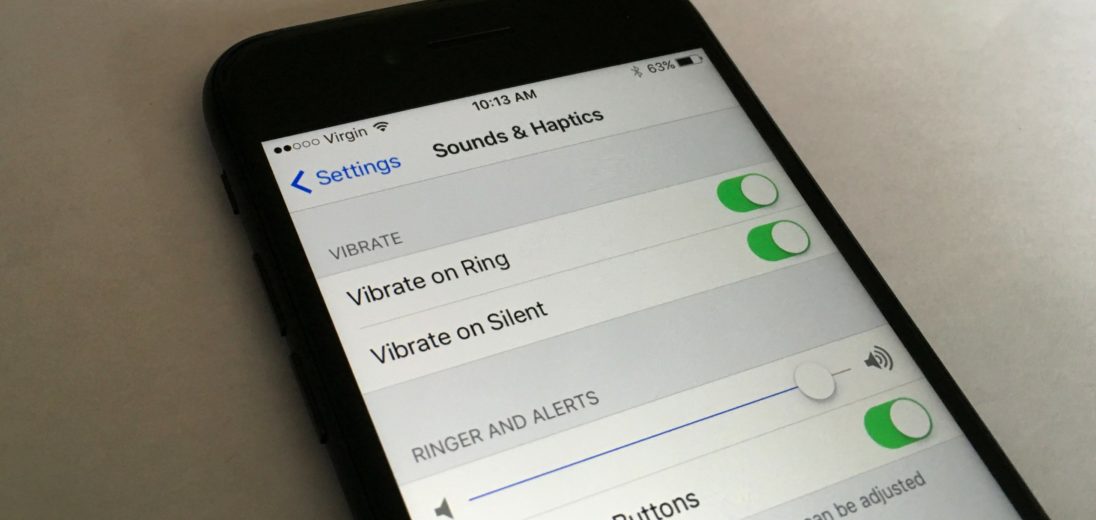
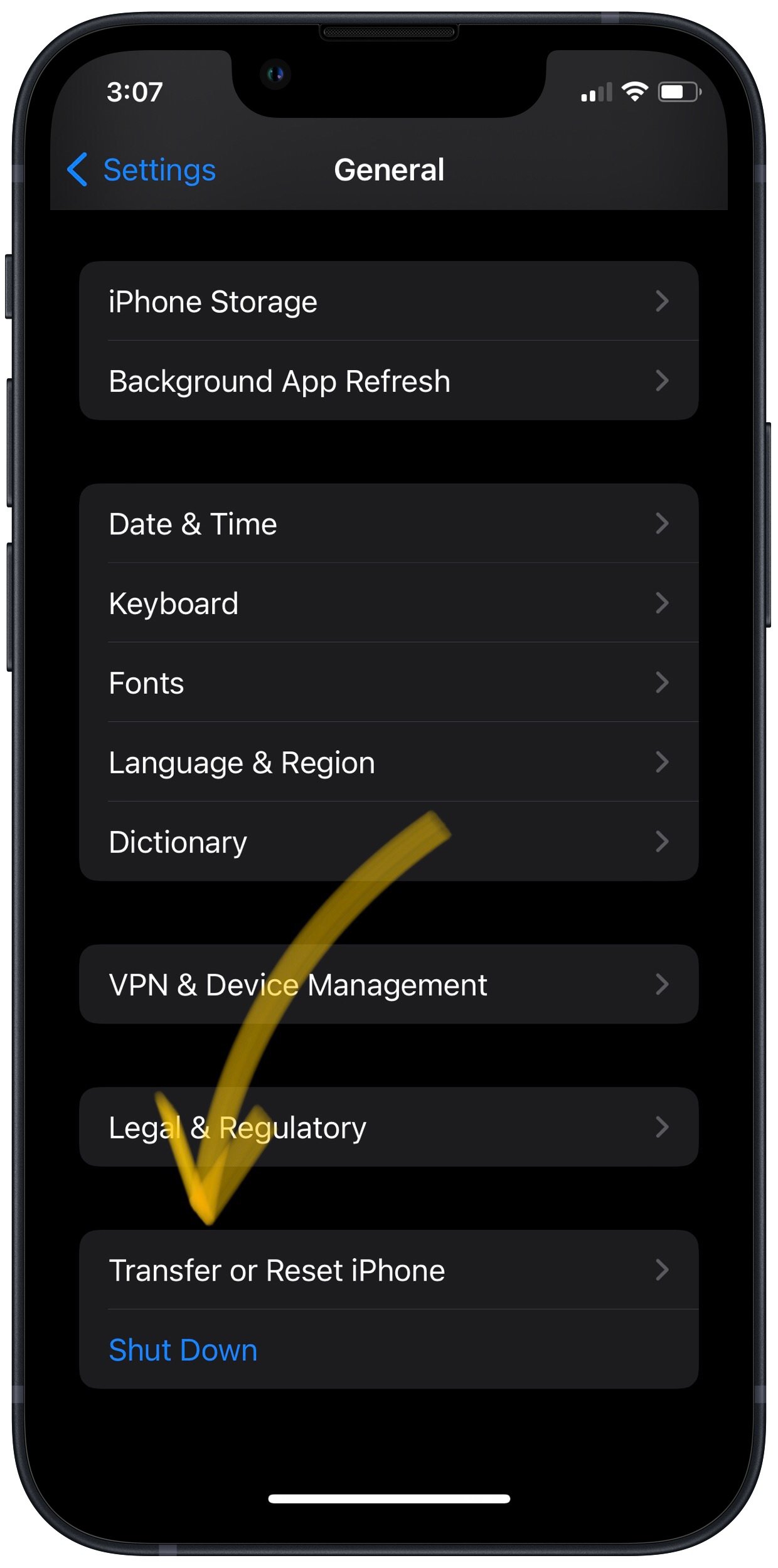
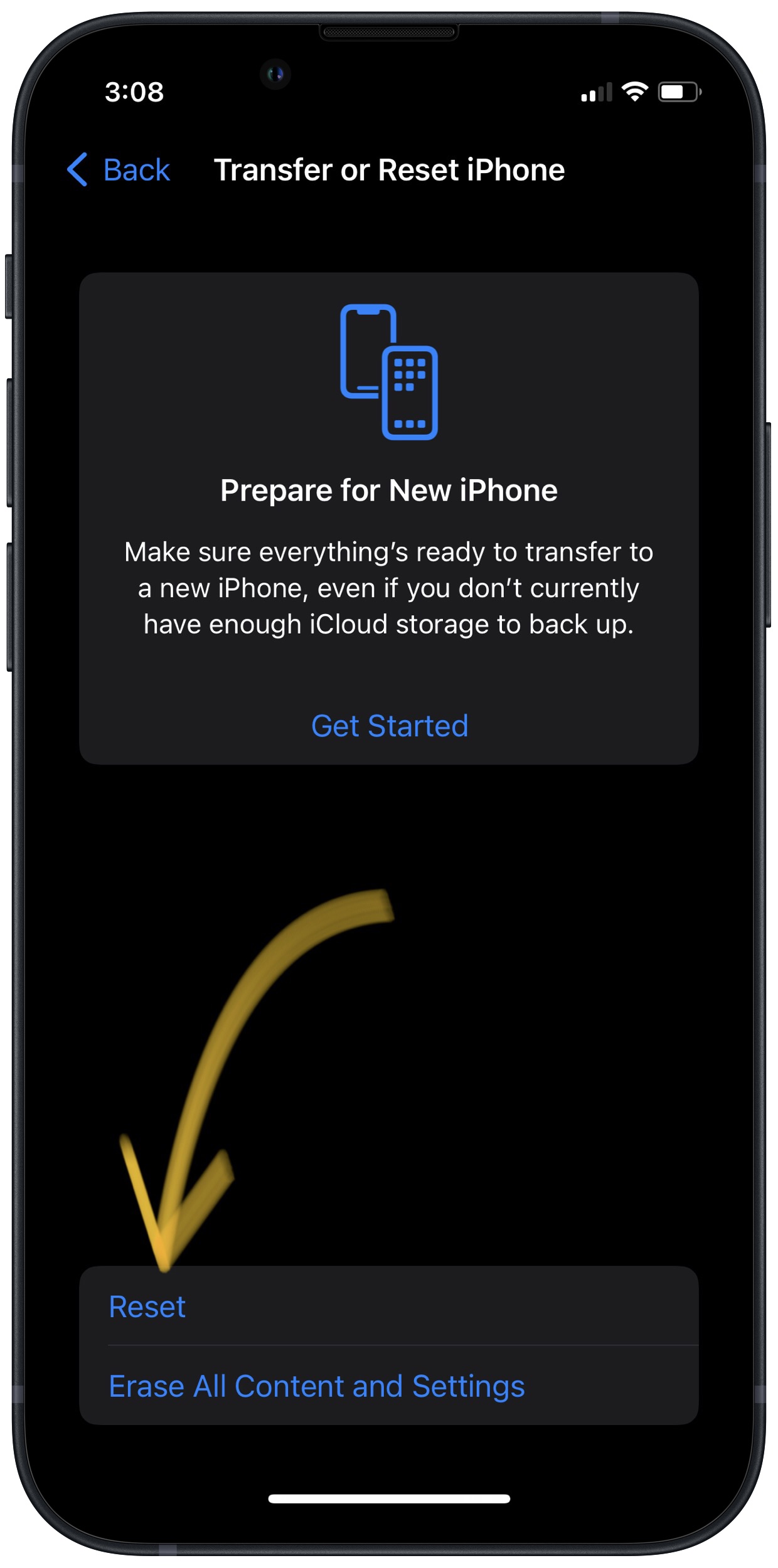
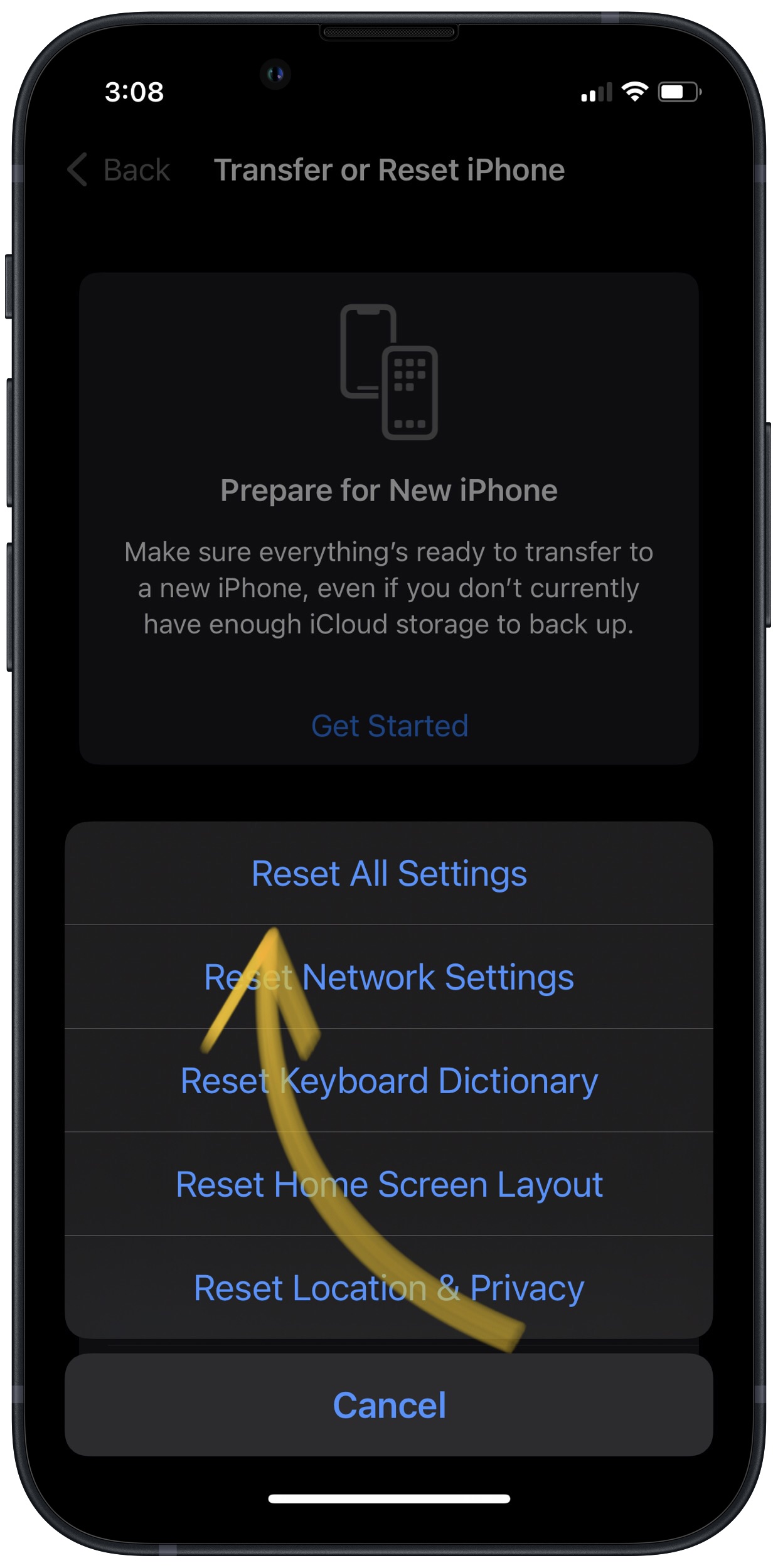
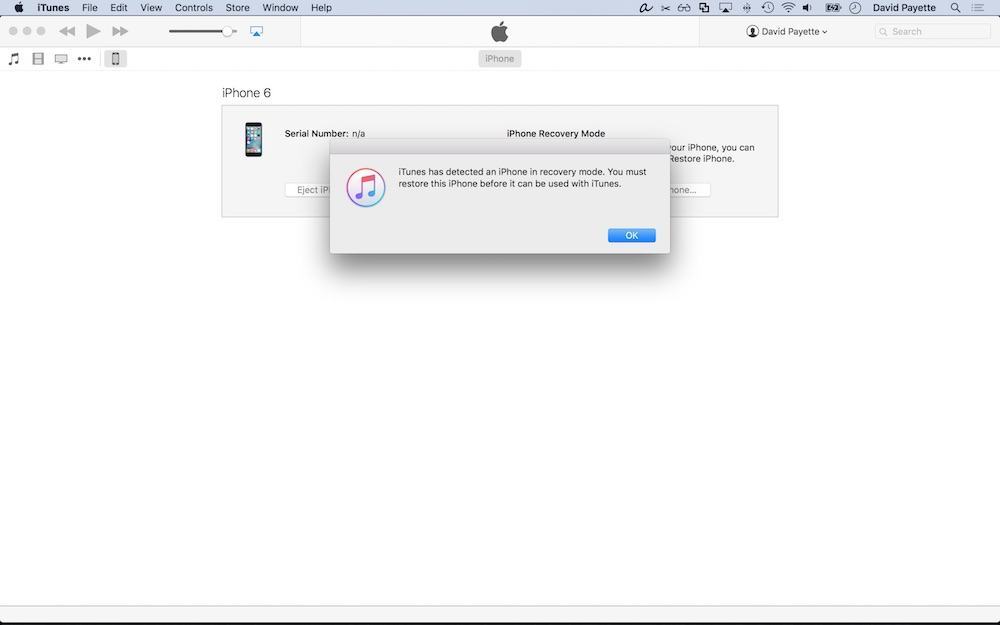
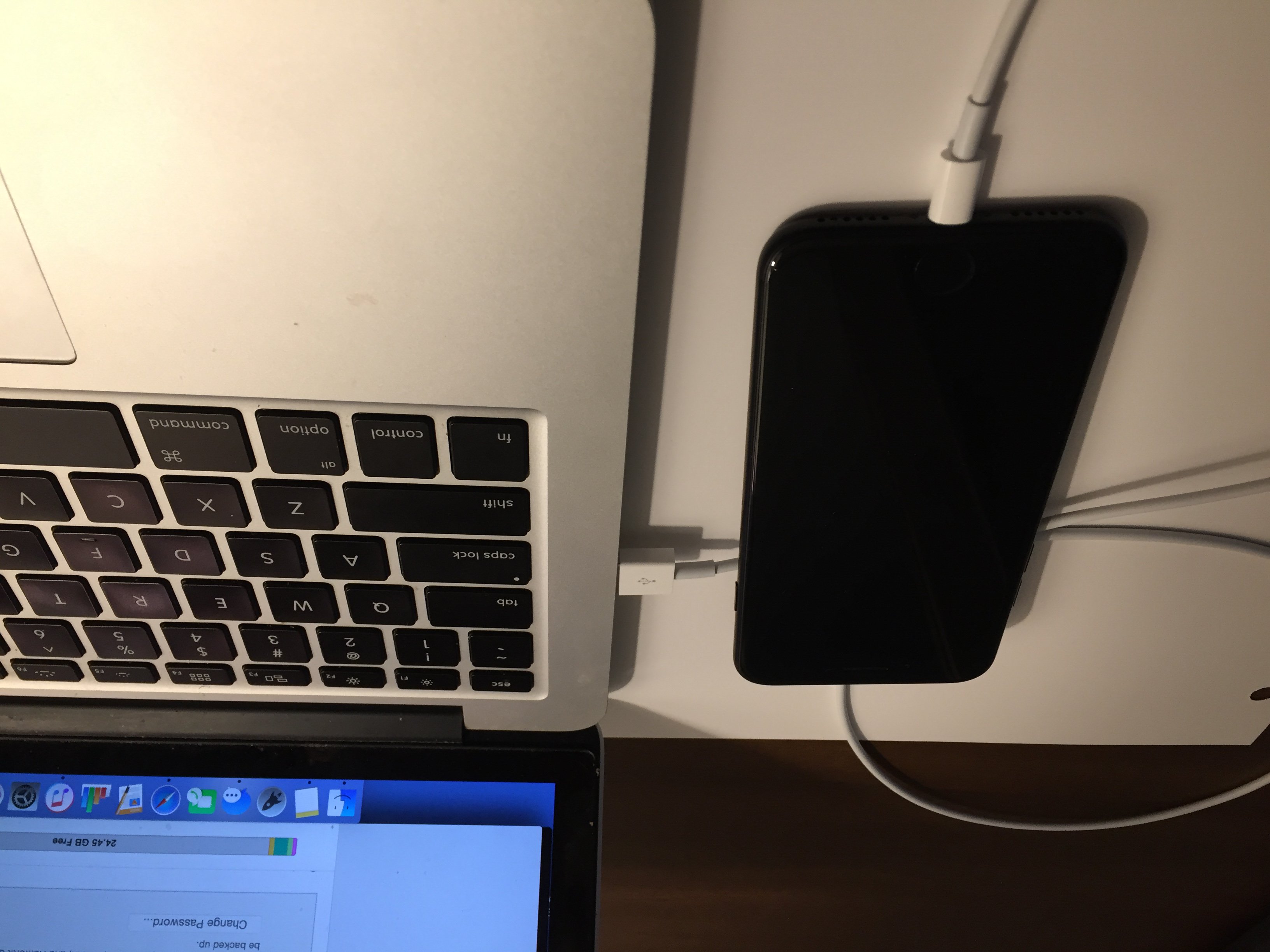
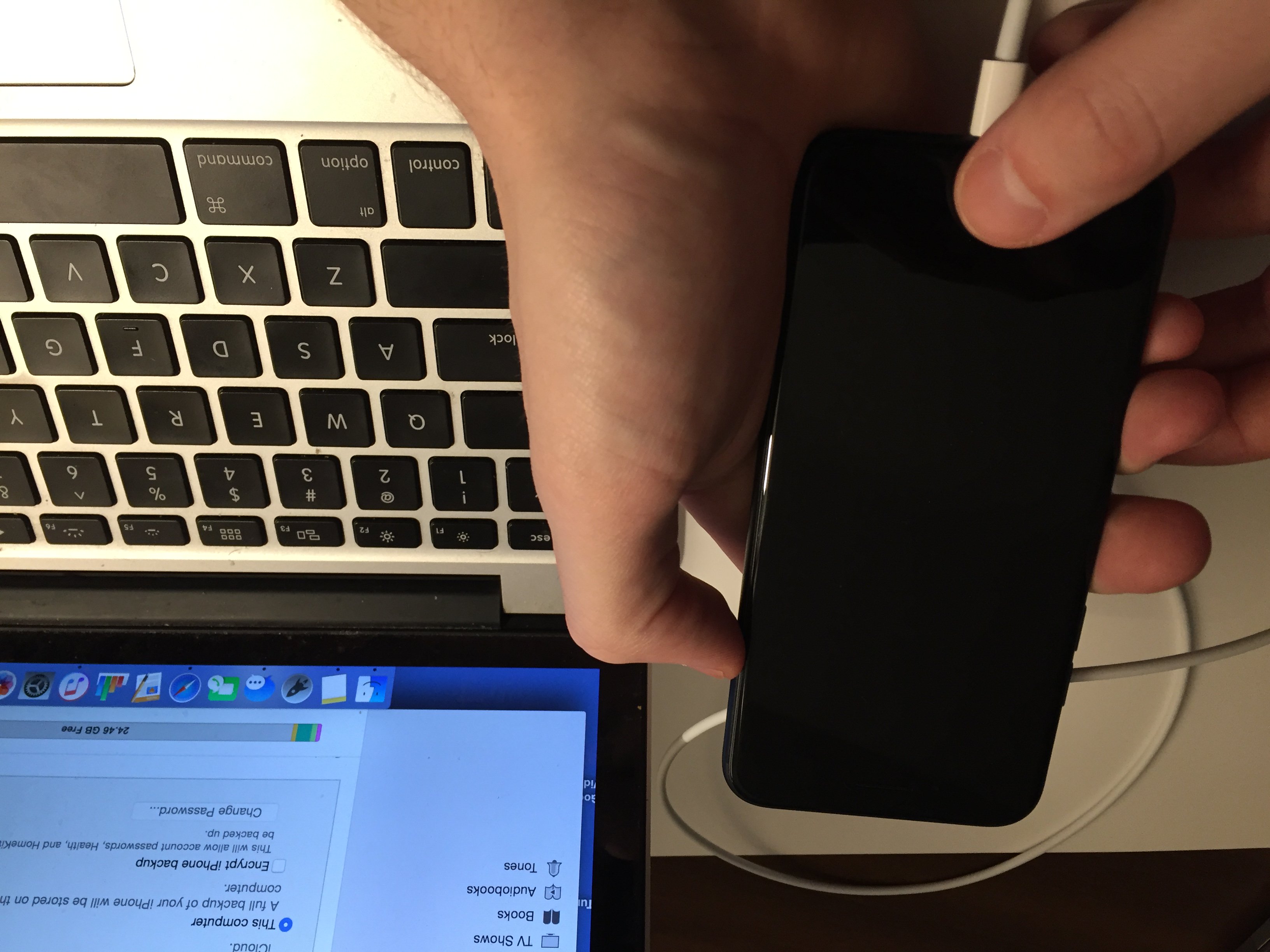
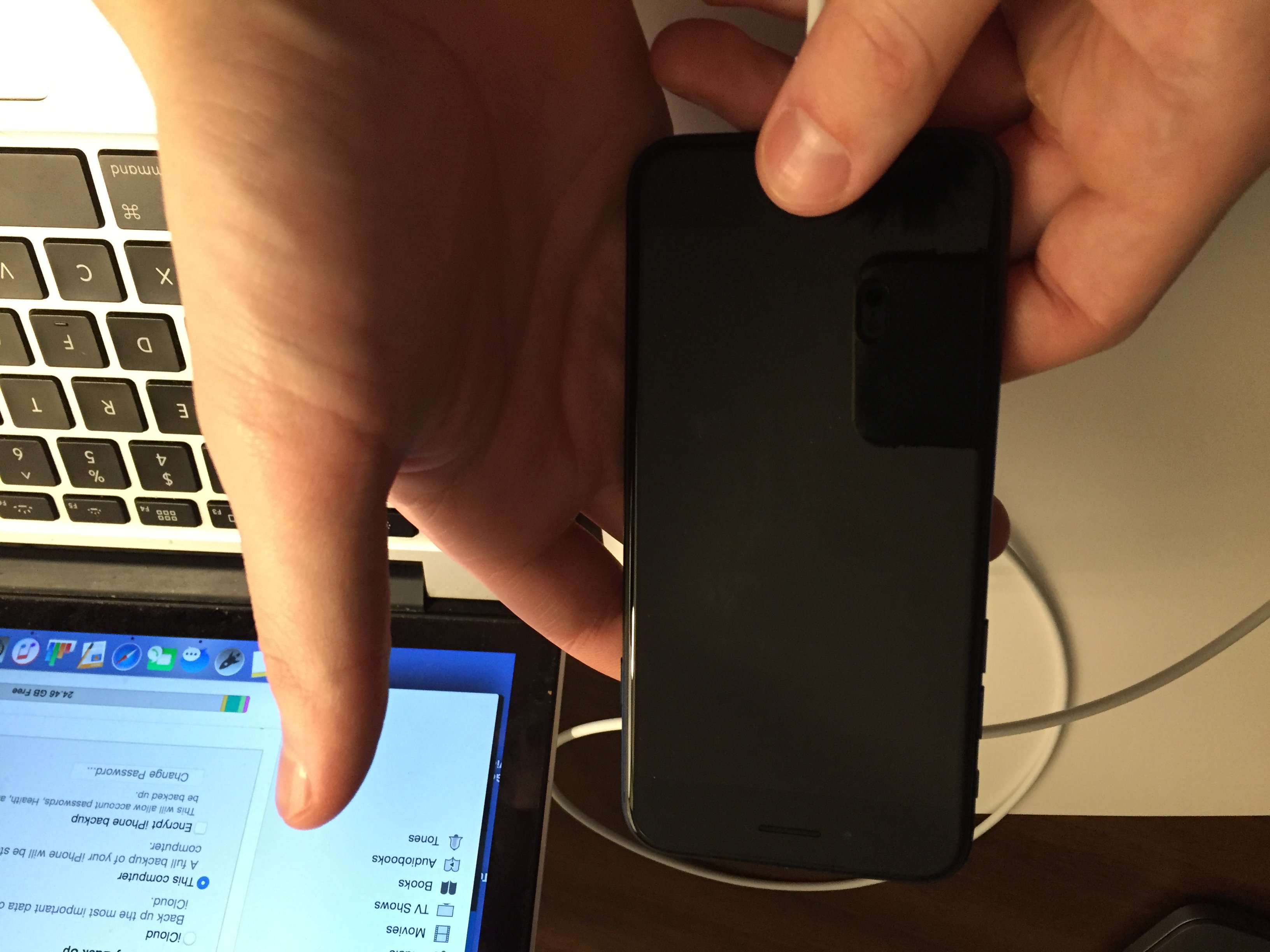




I have followed your instructions step-by-step but I still having this problem. I don’t know if the problem is already in the Taptic engine but every time I restart my phone several times in a row the vibration and other haptics will work again, then stops after a minute or so. Anyway, thank you still for this great troubleshooting guide. this might come in handy in the future.
In my case, haptic vibration works fine (home button, 3D Touch) but iPhone doesn’t vibrate harder than that.. And yes I turned vibes on already.
Although I have done all instructions suggested on the site , my vibration doesn’t work yet. I appreciate if you help me solve the problem. Thank you in advance.