iPhone 8 Plus Won't Ring? Here's The Real Fix!
Your iPhone 8 Plus is not ringing and you don't know why. You're starting to miss important calls, texts, and more! This article will what to do when your iPhone 8 Plus won't ring.
How To Fix An Phone 8 Plus That's Not Ringing
5 Steps TotalCheck The Ring / Silent Switch On Your iPhone 8
You can use the Ring / Silent switch to quickly toggle your iPhone 8 ringer on or off. If the switch is flipped to the Silent side, your iPhone 8 won't ring.
How Do I Check The Ring / Silent Switch On My iPhone 8?
- Examine the Ring / Silent switch on the left-hand side of your iPhone.
- If the switch is pulled towards the back of your iPhone and you see a small orange line, your iPhone 8 is on silent.
- To turn the ringer on, pull the Ring / Silent switch towards the front of your iPhone 8.
Applies To: iPhone 8
View MoreMake Sure Do Not Disturb Is Turned Off
All calls, texts, and other notifications get silenced when Do Not Disturb is turned on.
How Do I Make Sure Do Not Disturb Is Turned Off?
There are a few ways to turn off Do Not Disturb on your iPhone 8:
Turn Off Do Not Disturb In Control Center
- Open Control Center by swiping up from below the bottom of your iPhone 8's display.
- Tap the Do Not Disturb icon to turn it off. You'll know its off when the moon icon is white inside of a dark gray square (see image 1).
Turn Off Do Not Disturb In Settings
- Open up the Settings app.
- Tap Do Not Disturb.
- Tap the switch next to Do Not Disturb at the top of the screen.
- You'll know Do Not Disturb is off if the switch is positioned to the left (see image 2).
Turn Off Do Not Disturb With Siri
- Press and hold the Home button to activate Siri.
- Say, "Turn off Do Not Disturb."
Applies To: iPhone 5,iPhone 5S,iPhone 5C,iPhone 6,iPhone 6 Plus,iPhone 6S,iPhone 6S Plus,iPhone SE,iPhone 7,iPhone 7 Plus,iPhone 8,iPhone 8 Plus,iPhone X,iPhone XS,iPhone XS Max,iPhone XR,iPhone 11,iPhone 11 Pro,iPhone 11 Pro Max,iPhone SE 2
View MoreTurn iPhone Ringer Volume All The Way Up
Even if you’re hearing other sounds on your iPhone, your iPhone may not be ringing because the ringer volume can be set independently from the volume of the other sounds your iPhone. So while the rest of the sounds your iPhone makes may be getting louder because you are turning up the volume of your iPhone, your ringer volume may be stuck on nothing — or very, very low.
How Do I Turn iPhone Ringer Volume All The Way Up?
- Open the Settings app.
- Tap Sounds & Haptics.
- Use your finger to move the slider all the way to the right to turn your ringer volume all the way up.
- If you want to use the volume buttons on the left side of your iPhone to turn up the ringer volume, make sure the switch next you Change with Buttons is turned on. You'll know the switch is on when it is green.
Applies To: iPhone 5,iPhone 5S,iPhone 5C,iPhone 6,iPhone 6 Plus,iPhone 6S,iPhone 6S Plus,iPhone SE,iPhone 7,iPhone 7 Plus,iPhone 8,iPhone 8 Plus,iPhone X,iPhone XS,iPhone XS Max,iPhone XR,iPhone 11,iPhone 11 Pro,iPhone 11 Pro Max,iPhone SE 2
View MoreLook For Debris In Your iPhone's Charging Port
If debris, gunk, or lint has gotten stuck in your iPhone's charging port, it may get stuck in headphones mode — even if headphones aren't plugged in! When your iPhone is stuck in headphones mode, you won't hear it ring.
How Do I Look For Debris In My iPhone's Charging Port?
- Use a flashlight to take a close look inside your iPhone's charging port.
- Use an anti-static brush or unused toothbrush to remove any debris from inside the port.
Applies To: iPhone 5,iPhone 5S,iPhone 5C,iPhone 6,iPhone 6 Plus,iPhone 6S,iPhone 6S Plus,iPhone SE,iPhone 7,iPhone 7 Plus,iPhone 8,iPhone 8 Plus,iPhone X,iPhone XS,iPhone XS Max,iPhone XR,iPhone 11,iPhone 11 Pro,iPhone 11 Pro Max,iPhone SE 2
View MoreRepair Your iPhone With Apple
Apple repairs iPhones at the Genius Bar in Apple Stores and through their online mail-in repair service. Apple repairs are high-quality, but out-of-warranty repairs can be much more expensive than third-party solutions. If you're looking to save some money you're not covered by Apple's warranty, you may want to check out our other recommendations.
How Do I Repair My iPhone With Apple?
How To Repair Your iPhone With Apple's Mail-In Service
- Visit Apple's support website to begin the online mail-in repair process.
- Alternatively, call 1-800-MY-APPLE (1-800-692-7753) to set up a repair.
How To Repair Your iPhone At The Genius Bar Inside Your Local Apple Store
- Visit Apple's website to make a Genius Bar appointment before you go into the store. Apple Stores are extremely busy, and if you don't have an appointment, you may have to wait for hours or end up being turned away. (Editor's note: I'm a former Apple tech and we're not exaggerating — please, do yourself a favor and make an appointment first!)
- When you arrive, go to the Genius Bar to check in for your appointment.
- Genius Bar appointments always include free diagnosis. If you're under warranty, many repairs can be done on the spot, but it all depends upon which parts are in stock. If you're not under warranty, the Genius will give you a quote for the cost of a repair.
Applies To: iPhone 5,iPhone 5S,iPhone 5C,iPhone 6,iPhone 6 Plus,iPhone 6S,iPhone 6S Plus,iPhone SE,iPhone 7,iPhone 7 Plus,iPhone 8,iPhone 8 Plus,iPhone X,iPhone XS,iPhone XS Max,iPhone XR,iPhone 11,iPhone 11 Pro,iPhone 11 Pro Max,iPhone SE 2
View MoreRing-a-Ding-Ding!
Your iPhone 8 Plus is ringing once again and you've fixed the problem for good. Next time your iPhone 8 Plus won't ring, you'll know exactly how to fix the problem. If you have any other questions about your iPhone 8 Plus, leave them below in the comments section!
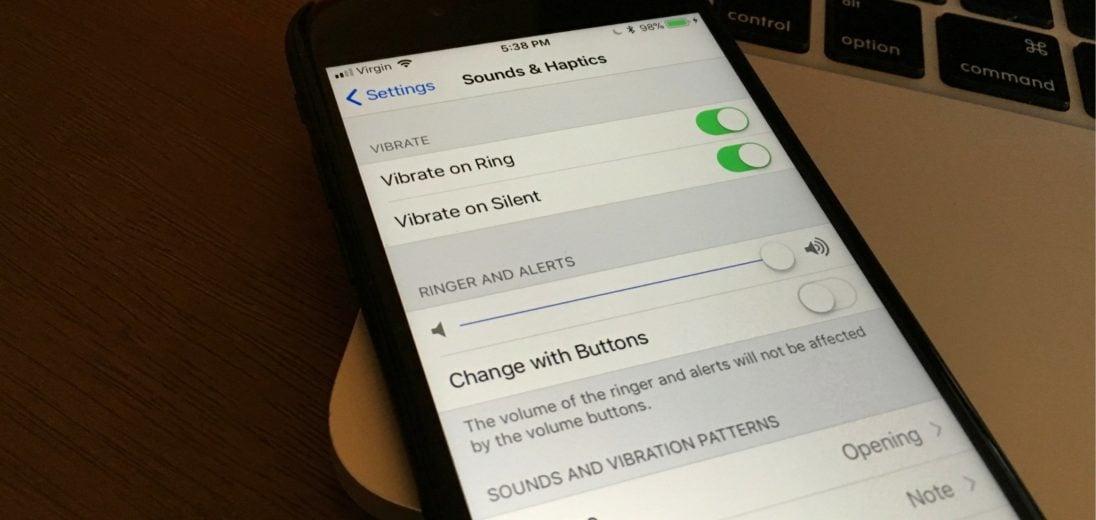

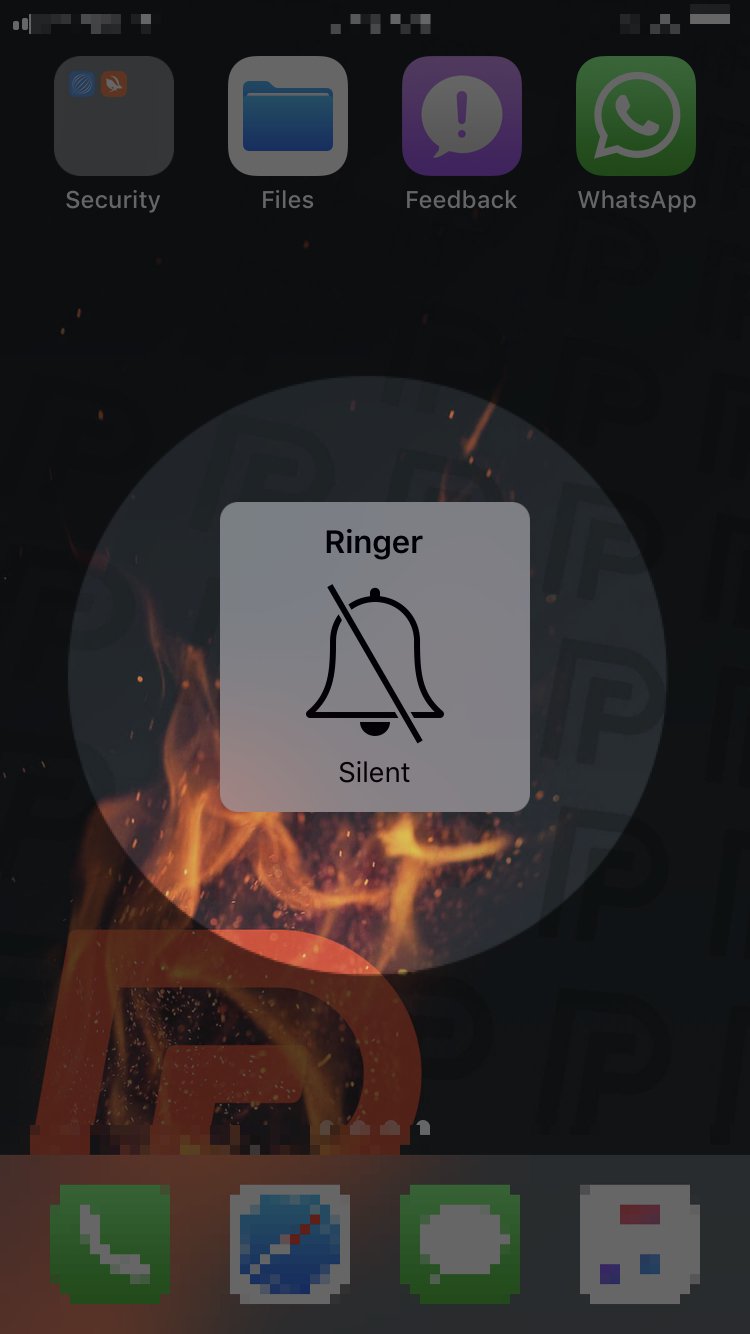
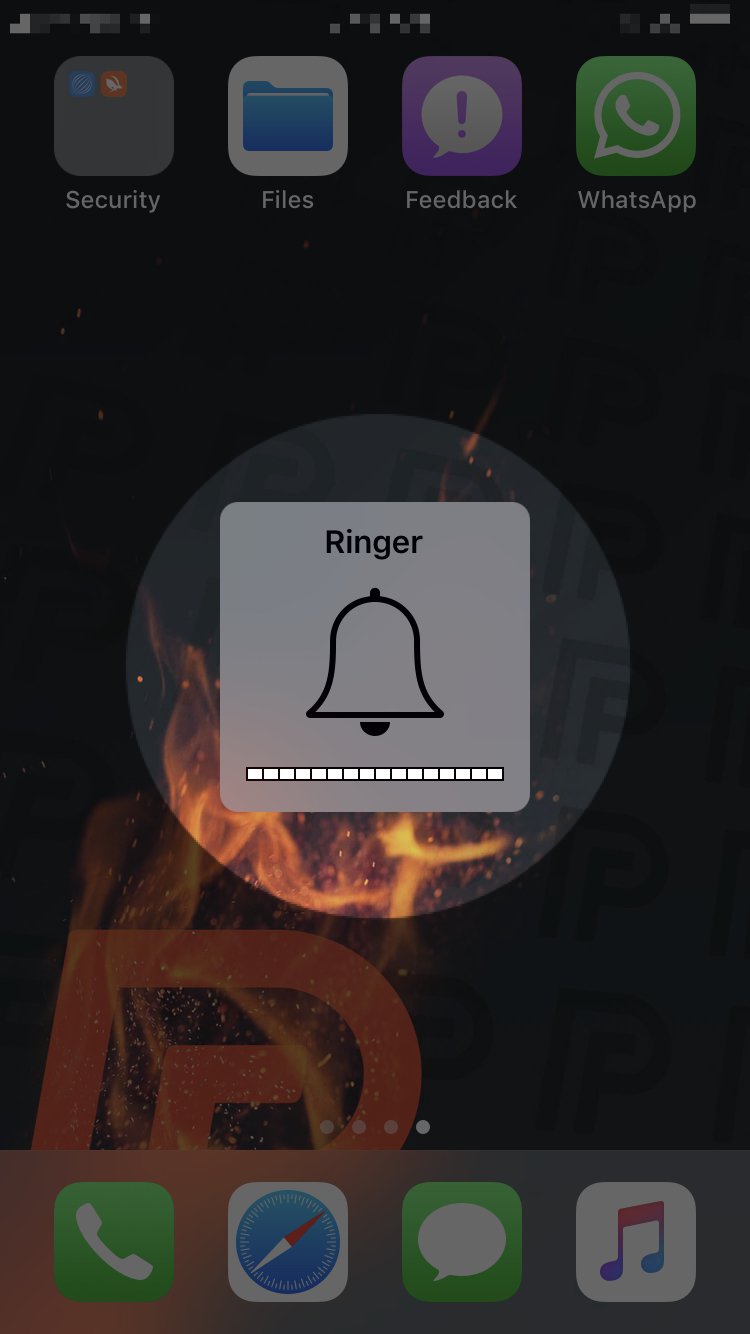
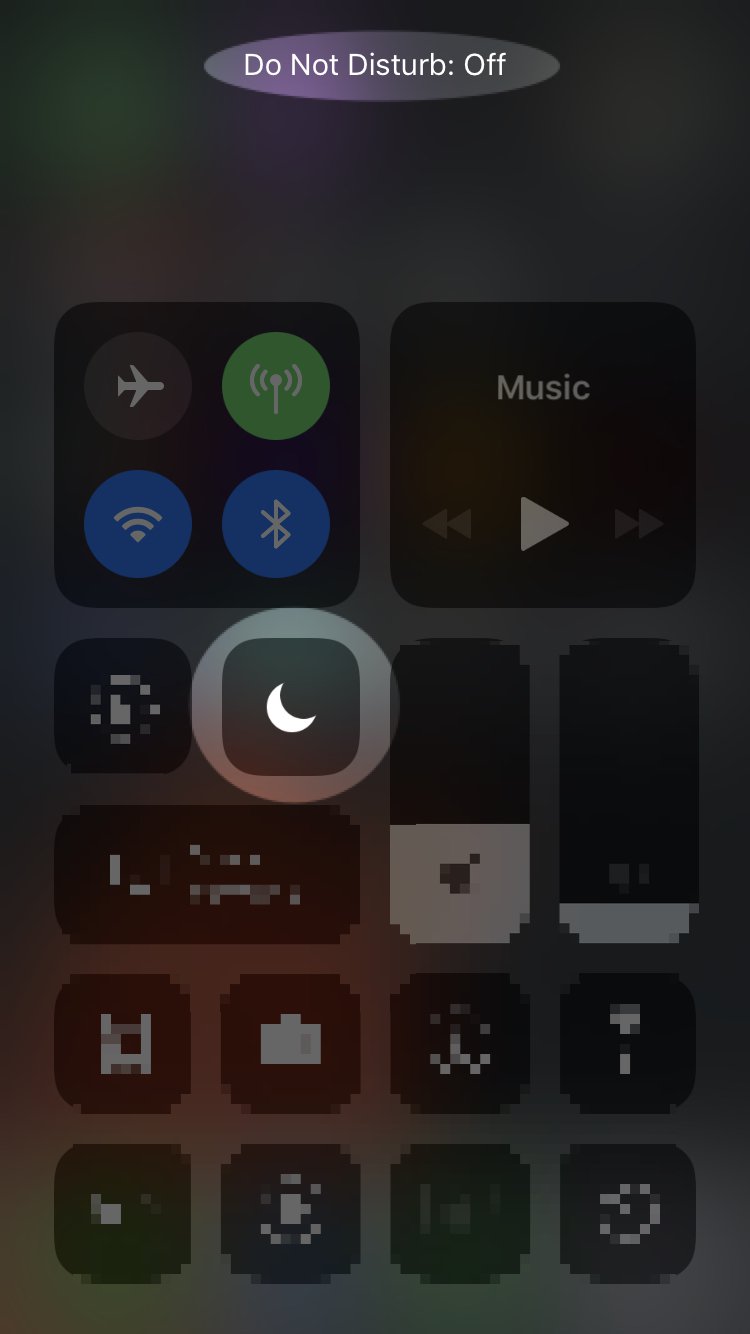
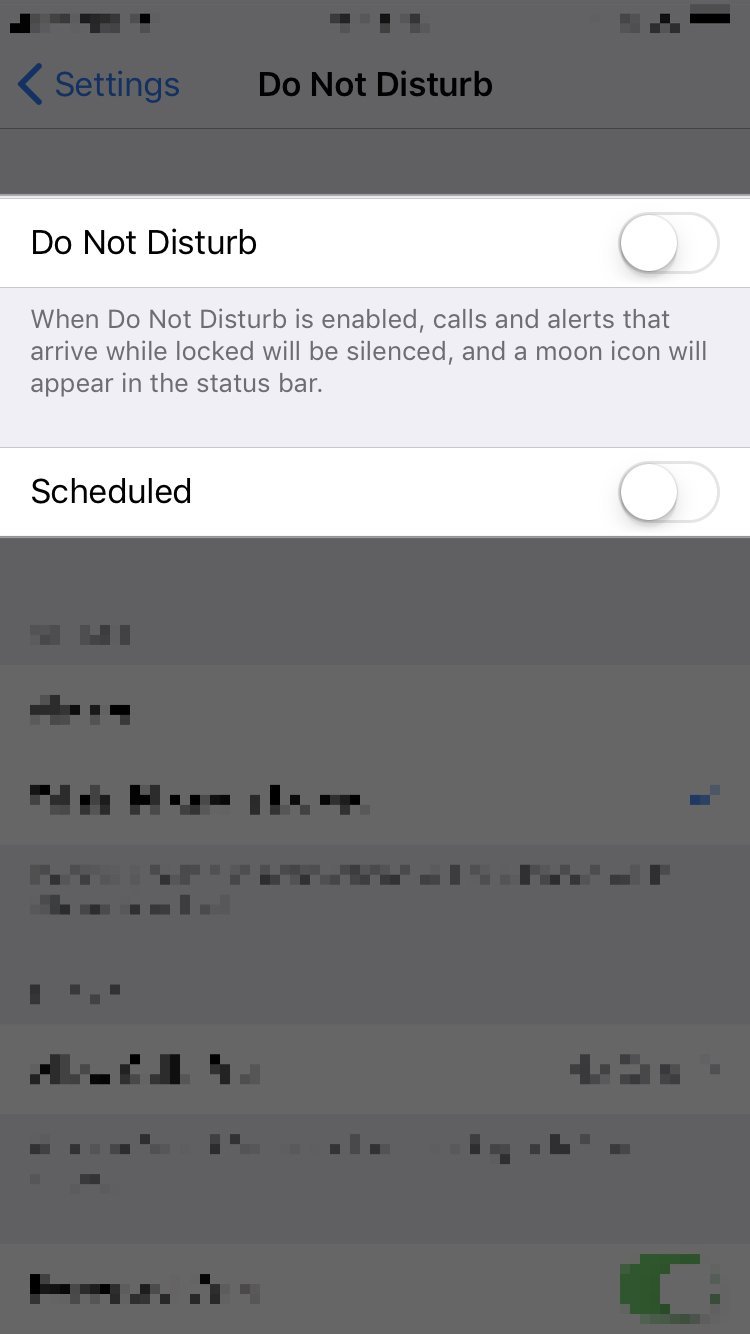
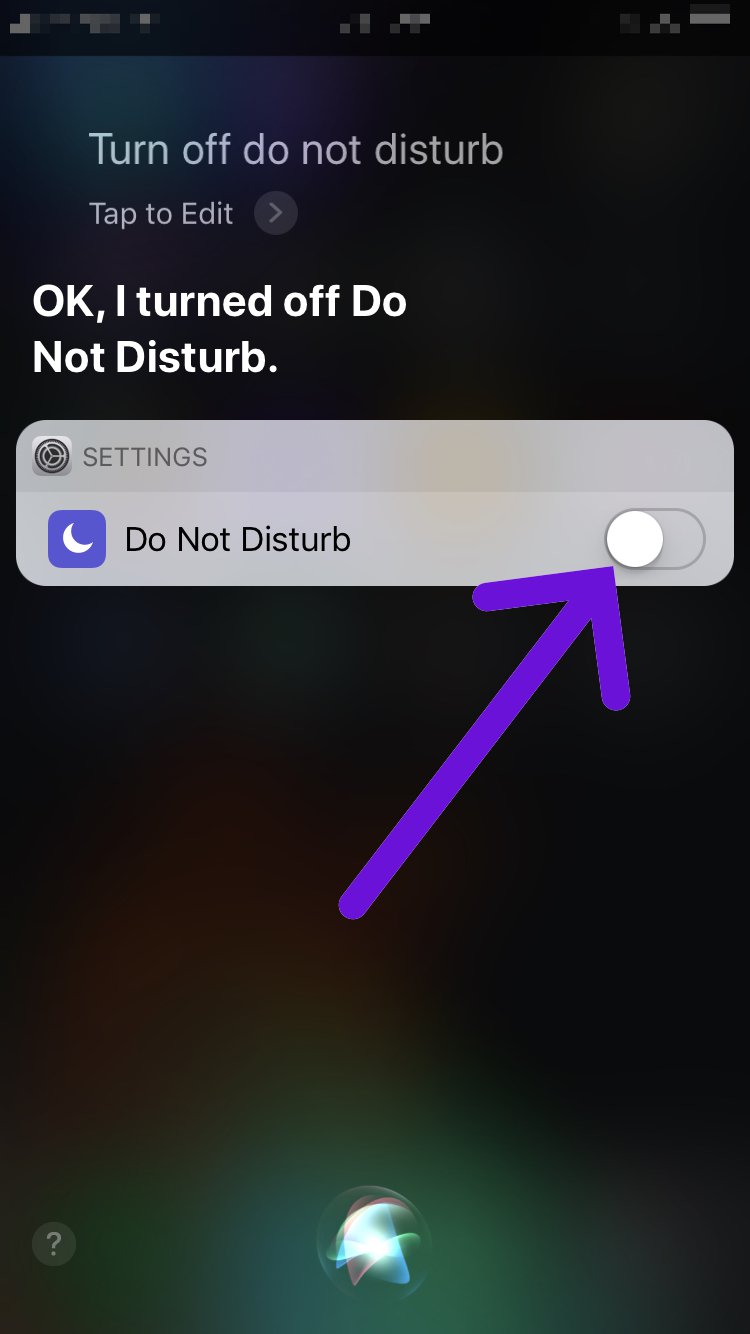
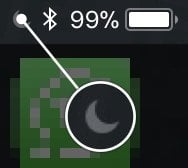
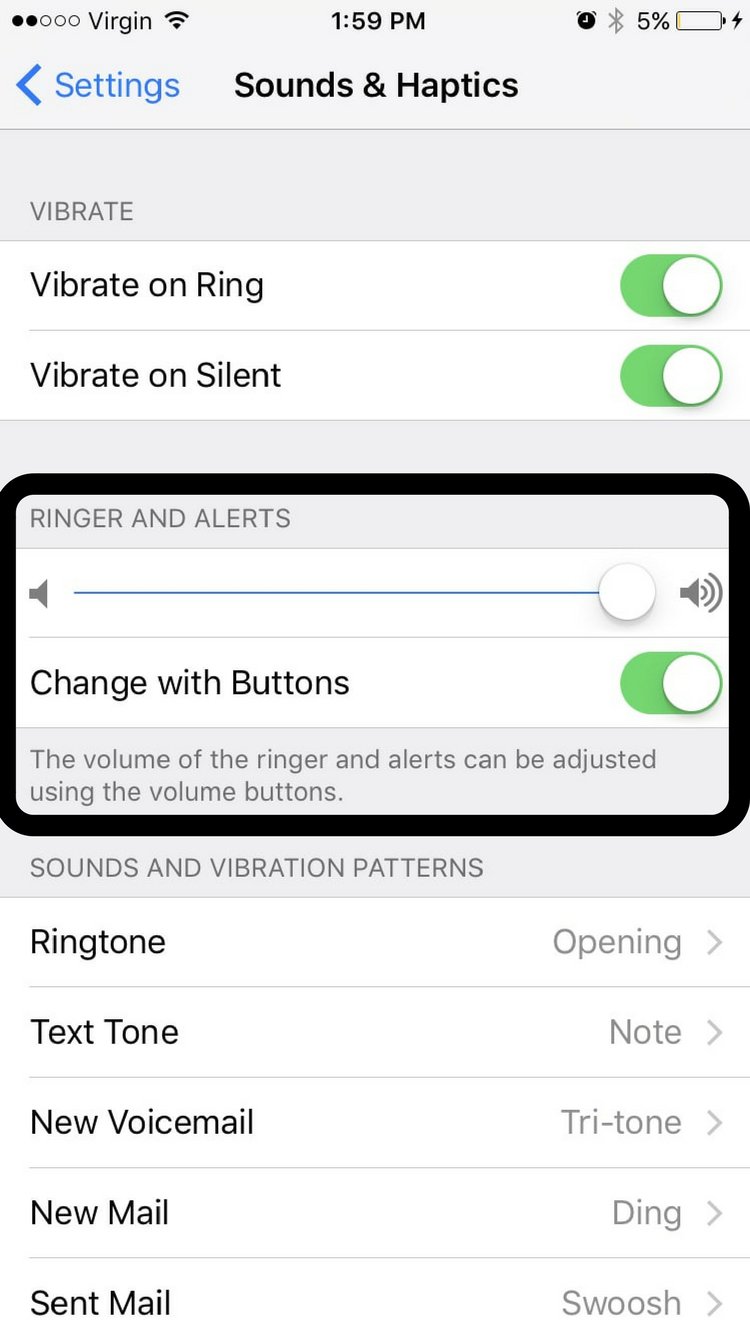
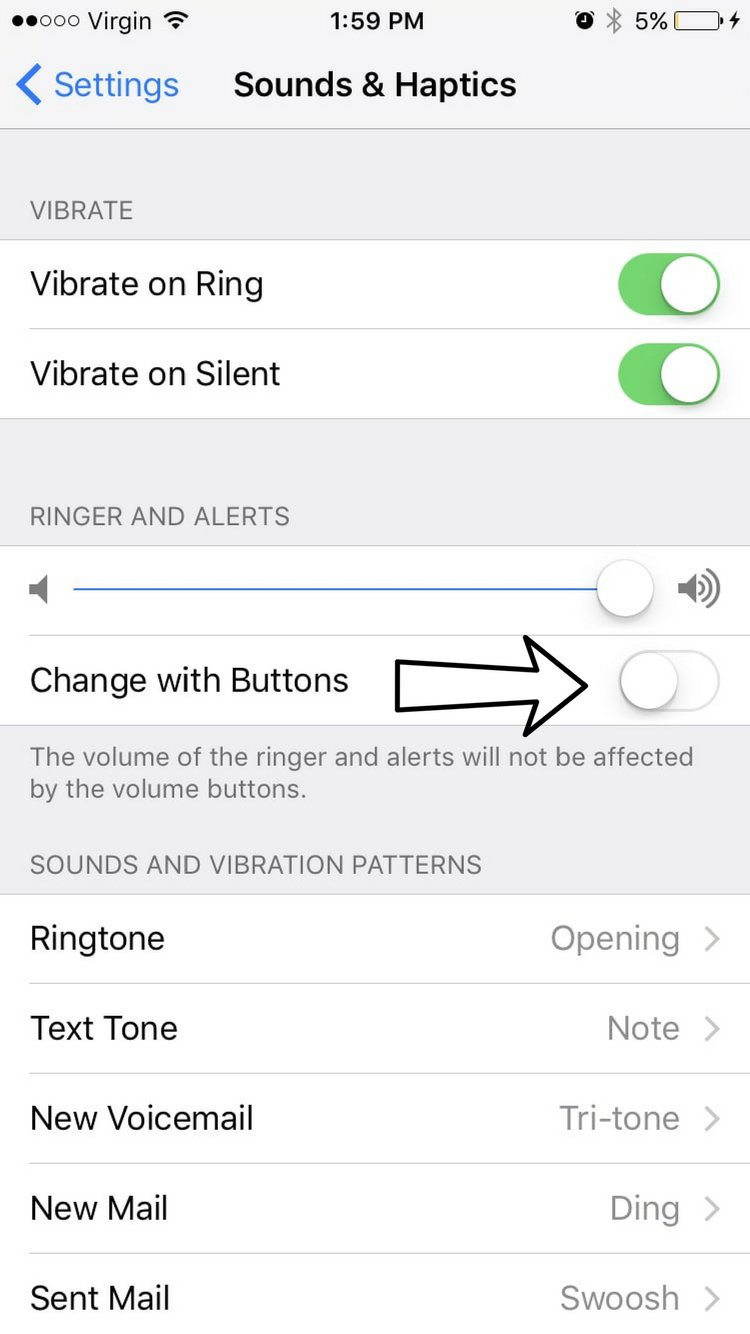
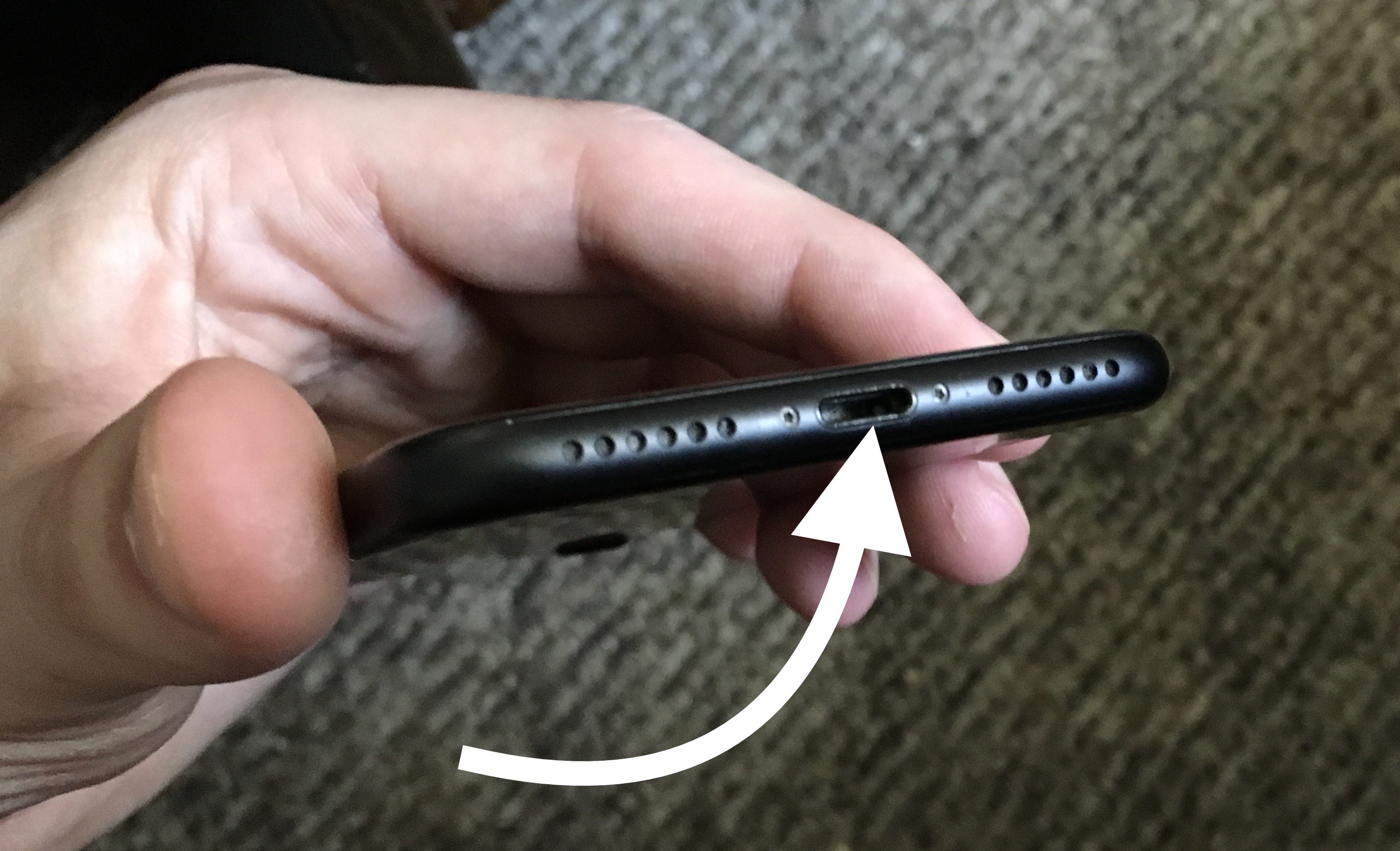





Thanks, for some odd reason the volume control in sound snd haptics was to the lowest point.
Another thought to add here. If steps 1-4 do not solve the problem, try simply shutting down the power on the phone & then restart it. An older lady had done these first four steps & the ringer still would not sound. We shut it down, and then restarted her iPhone 8 Plus. Then the ringer worked just fine again. Just a thought.
Excellent point! Restarting your iPhone can often be the only fix you need.
Well done David, It was the silent switch–who knew? Other info sites ignored that basic solution. Thanks!
It’s more common than you think — thank you for stopping by our site!
I am experiencing very low sound on my Iphone it works fine on speaker
Thank you! It was my husband’s ringer/silent switch which I use to use all the time on my phone until I started to use the “ Do not disturb” icon. It is like I for got about the ringer/ silent switch until I read about it on your suggestions. Thanks again!
OMG, after 3 days of no sound and speaking with Apple Support, this article finally gave me the solution. I had the ringer switch off!! Thanks so much!
Same here :))
Thanks, got my ringer back! Like others l also didn’t know there was a switch above the volume, saved me from going into one of the stores
Thank you-didn’t even realize I had hit the “do not disturb” button! Appreciate your help.
Nice, for me it was the “Do not disturb” feature was on. Cool…
Super dope… thaaaaank you so much. I have only had the 8+ for a week or so. Had no clue there was also a “ringer” on off switch. Lol. My old phone & Mac would ring but phone wouldn’t… it’s on now �� Thanks again!
Kenney
Perfect! I didn’t know there was a setting to control ringer volume; I followed the directions and sure enough it was all the way off. I moved it to the right and activated the switch to control the volume from the volume buttons like I am used to. Thank you!