My iPhone 7 Won't Ring! Here's The Real Fix.
Your iPhone 7 isn't ringing and you don't know what do. This can be an incredibly frustrating problem, especially if you're missing important phone calls or text messages. In this article, I'll tell you why your iPhone 7 won't ring and show you exactly how to fix the problem once and for all.
Why Won't My iPhone 7 Ring? Here's The Fix:
6 Steps TotalCheck Your Ring/Silent Switch
The Ring/Silent switch is used to quickly and easily turn your ringer on and off. If your switch is flipped to silent, your iPhone won't ring.
How Do I Check My Ring/Silent Switch?
- Take a look at your Ring/Silent switch, which is located on the left side of your iPhone.
- You'll know the your iPhone is on silent when you see a small, orange line because switch is pulled away from the screen.
- To turn your ringer on, pull the switch towards the screen.
Applies To: iPhone 5,iPhone 5S,iPhone 5C,iPhone 6,iPhone 6 Plus,iPhone 6S,iPhone 6S Plus,iPhone SE,iPhone 7,iPhone 7 Plus,iPhone 8,iPhone 8 Plus,iPhone X,iPhone XS,iPhone XS Max,iPhone XR,iPhone 11,iPhone 11 Pro,iPhone 11 Pro Max,iPhone SE 2
View MoreTurn iPhone Ringer Volume All The Way Up
Even if you’re hearing other sounds on your iPhone, your iPhone may not be ringing because the ringer volume can be set independently from the volume of the other sounds your iPhone. So while the rest of the sounds your iPhone makes may be getting louder because you are turning up the volume of your iPhone, your ringer volume may be stuck on nothing — or very, very low.
How Do I Turn iPhone Ringer Volume All The Way Up?
- Open the Settings app.
- Tap Sounds & Haptics.
- Use your finger to move the slider all the way to the right to turn your ringer volume all the way up.
- If you want to use the volume buttons on the left side of your iPhone to turn up the ringer volume, make sure the switch next you Change with Buttons is turned on. You'll know the switch is on when it is green.
Applies To: iPhone 5,iPhone 5S,iPhone 5C,iPhone 6,iPhone 6 Plus,iPhone 6S,iPhone 6S Plus,iPhone SE,iPhone 7,iPhone 7 Plus,iPhone 8,iPhone 8 Plus,iPhone X,iPhone XS,iPhone XS Max,iPhone XR,iPhone 11,iPhone 11 Pro,iPhone 11 Pro Max,iPhone SE 2
View MoreTurn Off Do Not Disturb
When Do Not Disturb is on, all incoming calls, notifications, and alerts will be silenced.
How Do I Turn Off Do Not Disturb?
Turn Off Do Not Disturb In The Settings App (iOS 15 and newer)
- Open Settings.
- Tap Focus.
- Tap Do Not Disturb.
- Turn off the switch next to Do Not Disturb.
- You'll know Do Not Disturb is off when the switch is gray and positioned to the left.
Turn Off Do Not Disturb In Control Center (iOS 15 and newer)
- Swipe down from the upper right-hand corner of the screen (iPhones with Face ID) or up from below the bottom of the screen (iPhones without Face ID).
- Tap the Do Not Disturb or Focus icon.
- You'll know Do Not Disturb, or your Focus, is off when the icon is no longer illuminated.
Turn Off Do Not Disturb In The Settings App (iOS 14 and older)
- Open the Settings app.
- Tap Do Not Disturb.
- Use your finger to tap the switch next to Manual.
- You'll know Do Not Disturb is off when the switch is gray.
Turn Off Do Not Disturb In Control Center (iOS 14 and older)
- Swipe down from the upper right-hand corner of the screen (iPhones with Face ID) or up from below the bottom of the screen (iPhones without Face ID).
- Use your finger to tap the Do Not Disturb icon, which looks like a moon.
- You'll know Do Not Disturb is off when the moon icon is black inside a gray circle.
Turn Off Do Not Disturb Using Siri
- Press and hold the side button (iPhones without a Home button) or the Home button to activate Siri.
- Say, "Turn off Do Not Disturb."
- Siri will turn off Do Not Disturb.
Applies To: iPhone 5,iPhone 5S,iPhone 5C,iPhone 6,iPhone 6 Plus,iPhone 6S,iPhone 6S Plus,iPhone SE,iPhone 7,iPhone 7 Plus,iPhone 8,iPhone 8 Plus,iPhone X,iPhone XS,iPhone XS Max,iPhone XR,iPhone 11,iPhone 11 Pro,iPhone 11 Pro Max,iPhone SE 2
View MoreInspect Your iPhone's Charging Port (Lightning Port)
You should frequently inspect your Lightning port, also known as the charging port, to make sure it is clean. Lint, gunk, and other debris can prevent your Lightning port from making a solid connection with your Lightning cable. A clogged Lightning port could also "trick" newer iPhones (without headphone jacks) intro thinking headphones are connected. This could lead your iPhone to get stuck in headphones mode.
How Do I Inspect My iPhone's Charging Port (Lightning Port)?
- Use a flashlight to see if there is lint, gunk, or any other debris in your iPhone's Lightning port.
- If you find debris in your iPhone's Lightning port, gently brush it out with a new toothbrush or anti-static brush.
Applies To: iPhone 5,iPhone 5S,iPhone 5C,iPhone 6,iPhone 6 Plus,iPhone 6S,iPhone 6S Plus,iPhone SE,iPhone 7,iPhone 7 Plus,iPhone 8,iPhone 8 Plus,iPhone X,iPhone XS,iPhone XS Max,iPhone XR,iPhone 11,iPhone 11 Pro,iPhone 11 Pro Max,iPhone SE 2
View MoreReset All Settings
Many iPhone problems are caused when Settings isn't set up correctly or by corruption within individual Settings app files. Restoring the Settings app back to factory defaults doesn't fix every iPhone software problem, but it is a go-to fix for Apple technicians because it does solve a lot of problems that would be very difficult to to track down by hand.
How Do I Reset All Settings?
- Open the Settings app.
- Tap General.
- Scroll down and tap Transfer Or Reset iPhone.
- Tap Reset.
- Tap Reset All Settings.
- Enter your passcode, if prompted.
- Tap Reset All Settings again to confirm your decision.
- Your iPhone will shut down, complete the reset, and turn itself on again will automatically turn back on when the reset finishes.
Applies To: iPhone 5,iPhone 5S,iPhone 5C,iPhone 6,iPhone 6 Plus,iPhone 6S,iPhone 6S Plus,iPhone SE,iPhone 7,iPhone 7 Plus,iPhone 8,iPhone 8 Plus,iPhone X,iPhone XS,iPhone XS Max,iPhone XR,iPhone 11,iPhone 11 Pro,iPhone 11 Pro Max,iPhone SE 2
View MoreRepair Your iPhone With Apple
Apple repairs iPhones at the Genius Bar in Apple Stores and through their online mail-in repair service. Apple repairs are high-quality, but out-of-warranty repairs can be much more expensive than third-party solutions. If you're looking to save some money you're not covered by Apple's warranty, you may want to check out our other recommendations.
How Do I Repair My iPhone With Apple?
How To Repair Your iPhone With Apple's Mail-In Service
- Visit Apple's support website to begin the online mail-in repair process.
- Alternatively, call 1-800-MY-APPLE (1-800-692-7753) to set up a repair.
How To Repair Your iPhone At The Genius Bar Inside Your Local Apple Store
- Visit Apple's website to make a Genius Bar appointment before you go into the store. Apple Stores are extremely busy, and if you don't have an appointment, you may have to wait for hours or end up being turned away. (Editor's note: I'm a former Apple tech and we're not exaggerating — please, do yourself a favor and make an appointment first!)
- When you arrive, go to the Genius Bar to check in for your appointment.
- Genius Bar appointments always include free diagnosis. If you're under warranty, many repairs can be done on the spot, but it all depends upon which parts are in stock. If you're not under warranty, the Genius will give you a quote for the cost of a repair.
Applies To: iPhone 5,iPhone 5S,iPhone 5C,iPhone 6,iPhone 6 Plus,iPhone 6S,iPhone 6S Plus,iPhone SE,iPhone 7,iPhone 7 Plus,iPhone 8,iPhone 8 Plus,iPhone X,iPhone XS,iPhone XS Max,iPhone XR,iPhone 11,iPhone 11 Pro,iPhone 11 Pro Max,iPhone SE 2
View MoreYour iPhone 7 Is Ringing!
Your iPhone 7 is ringing again you can breathe a sign of relief — you won't miss any more important phone calls. In the future, you'll know exactly what to do if your iPhone 7 won't ring. Thanks for taking the time to read our article. We encourage you to share it with all the iPhone 7 users you know, and leave us a comment below if there's anything else you'd like to ask.
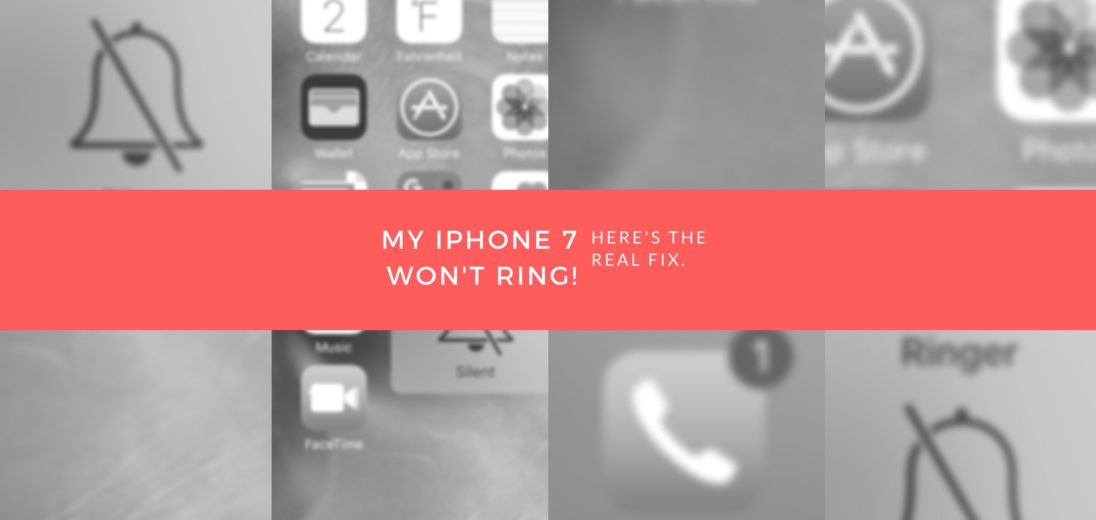
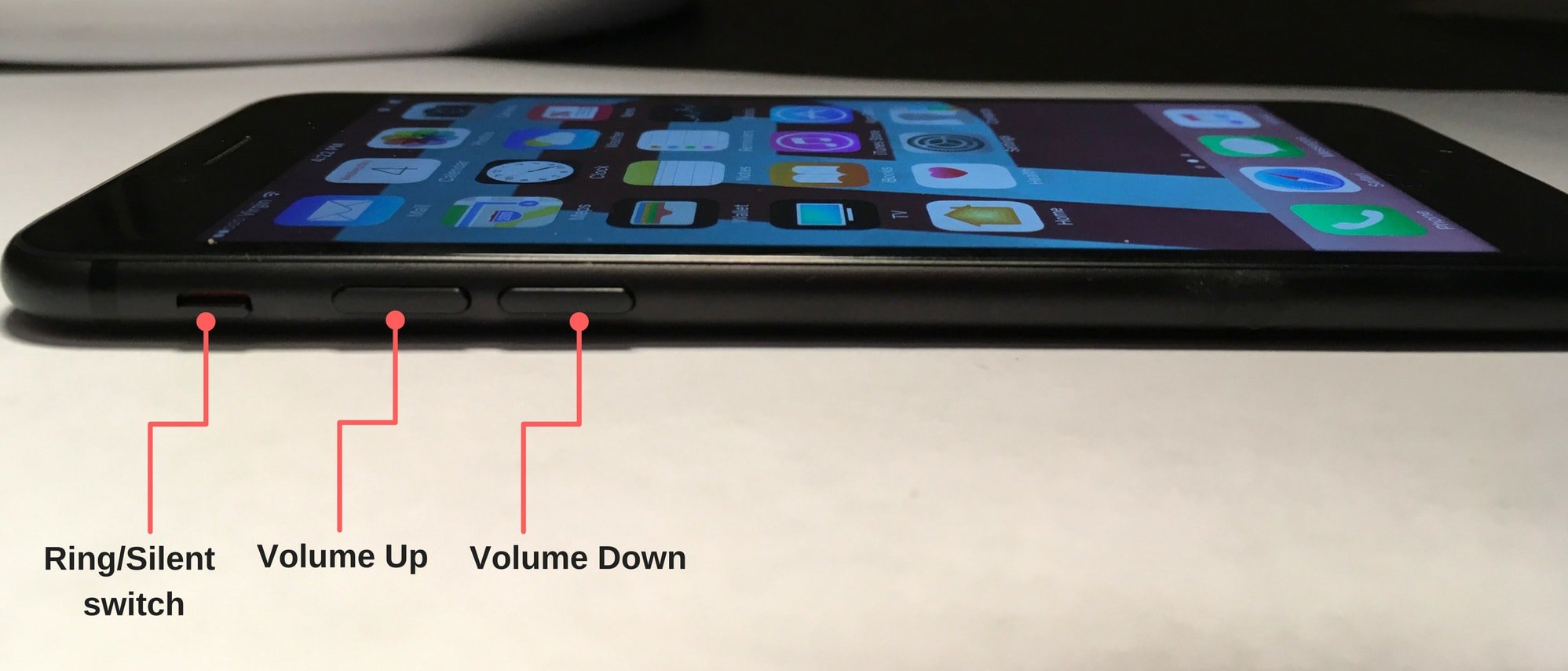
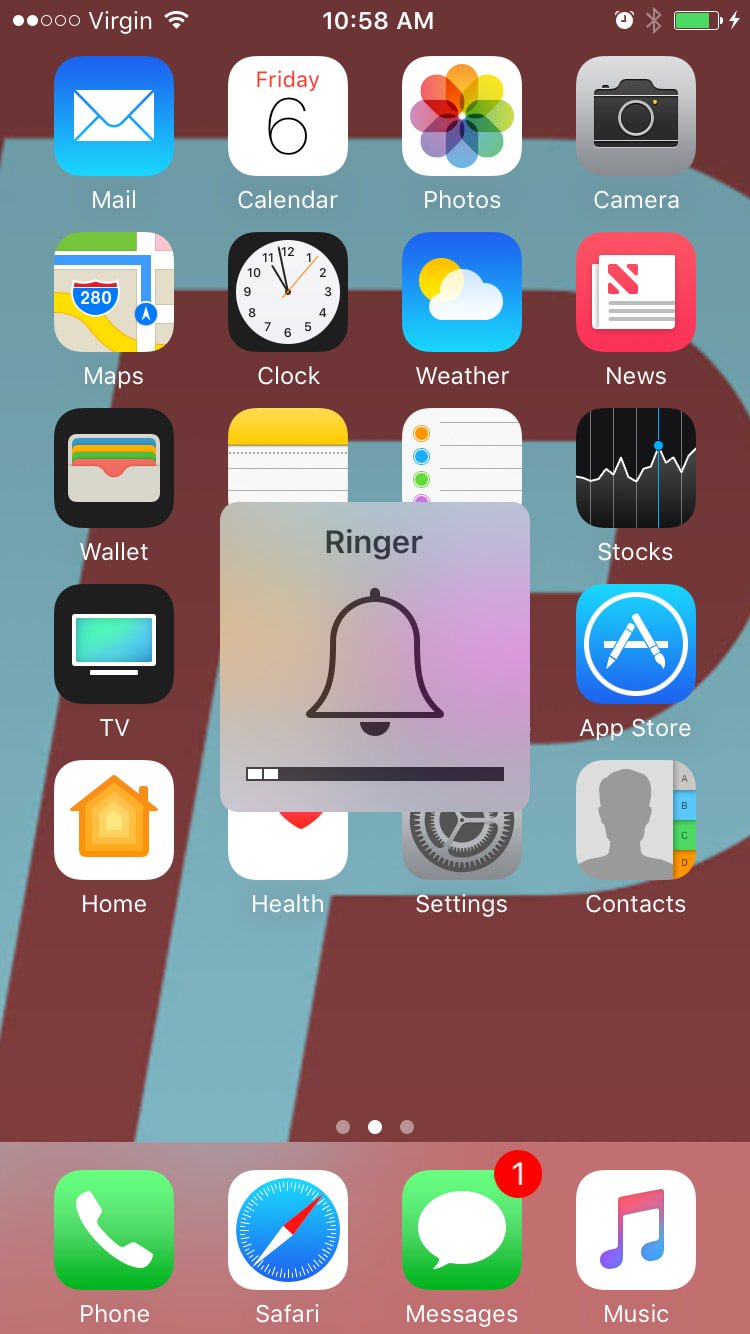
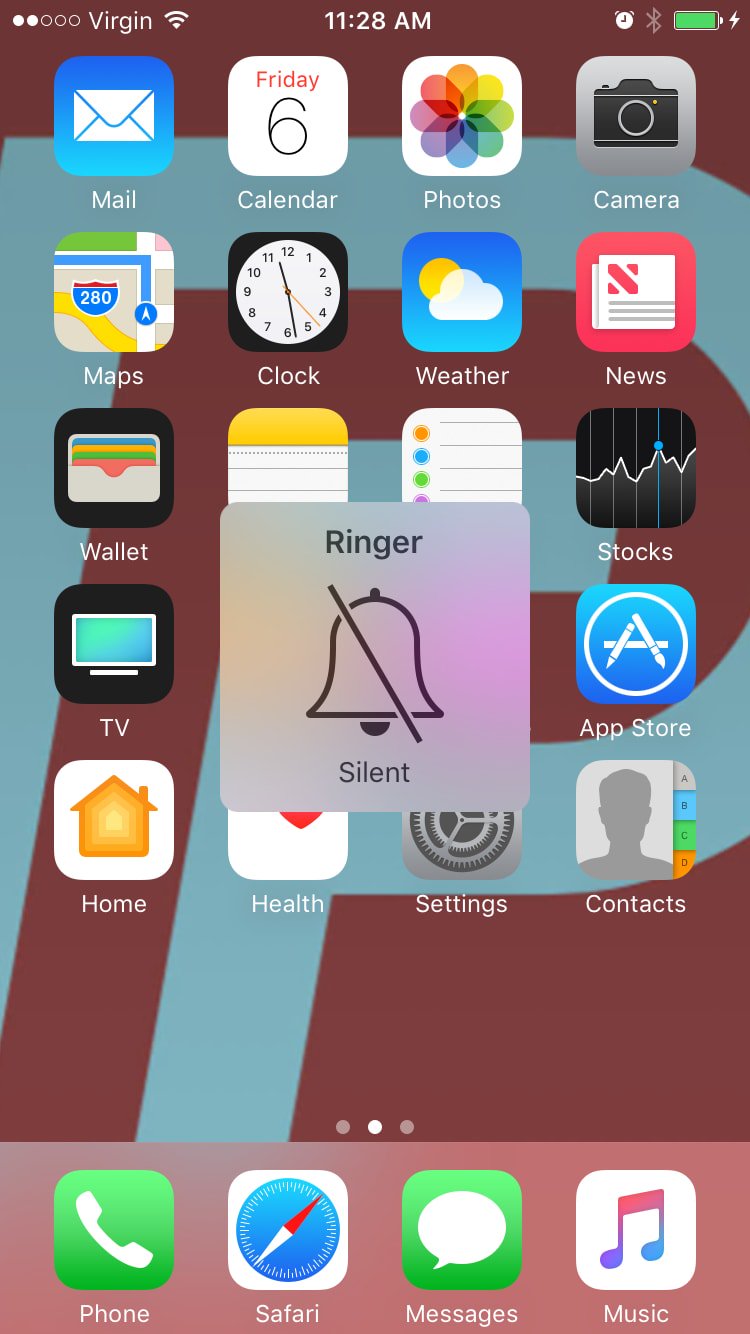
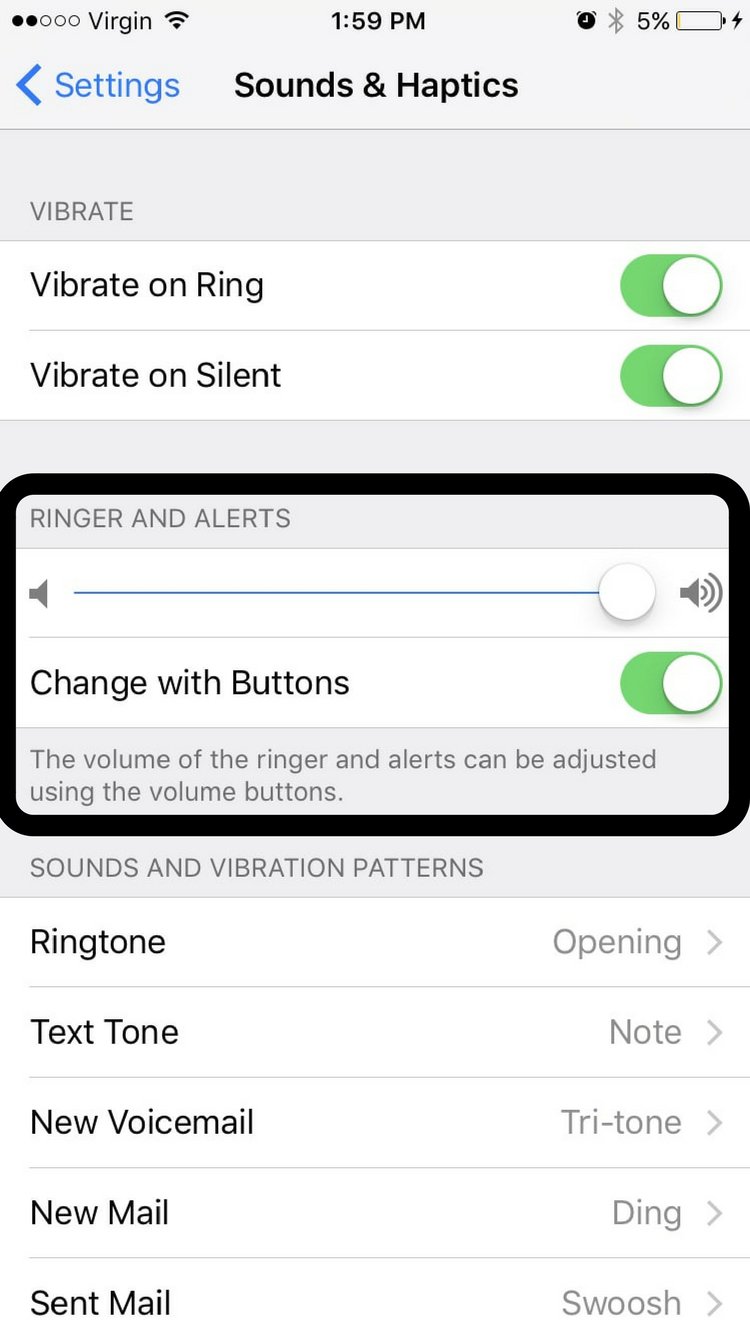
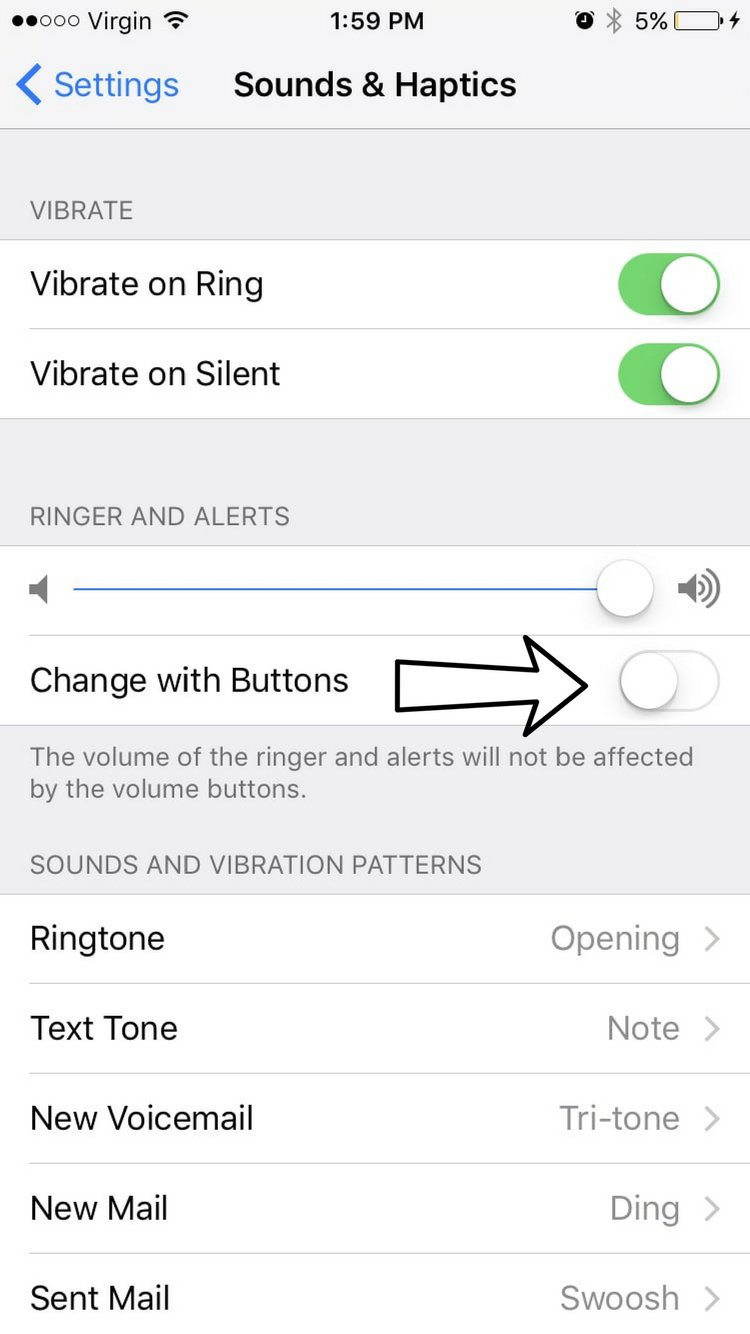
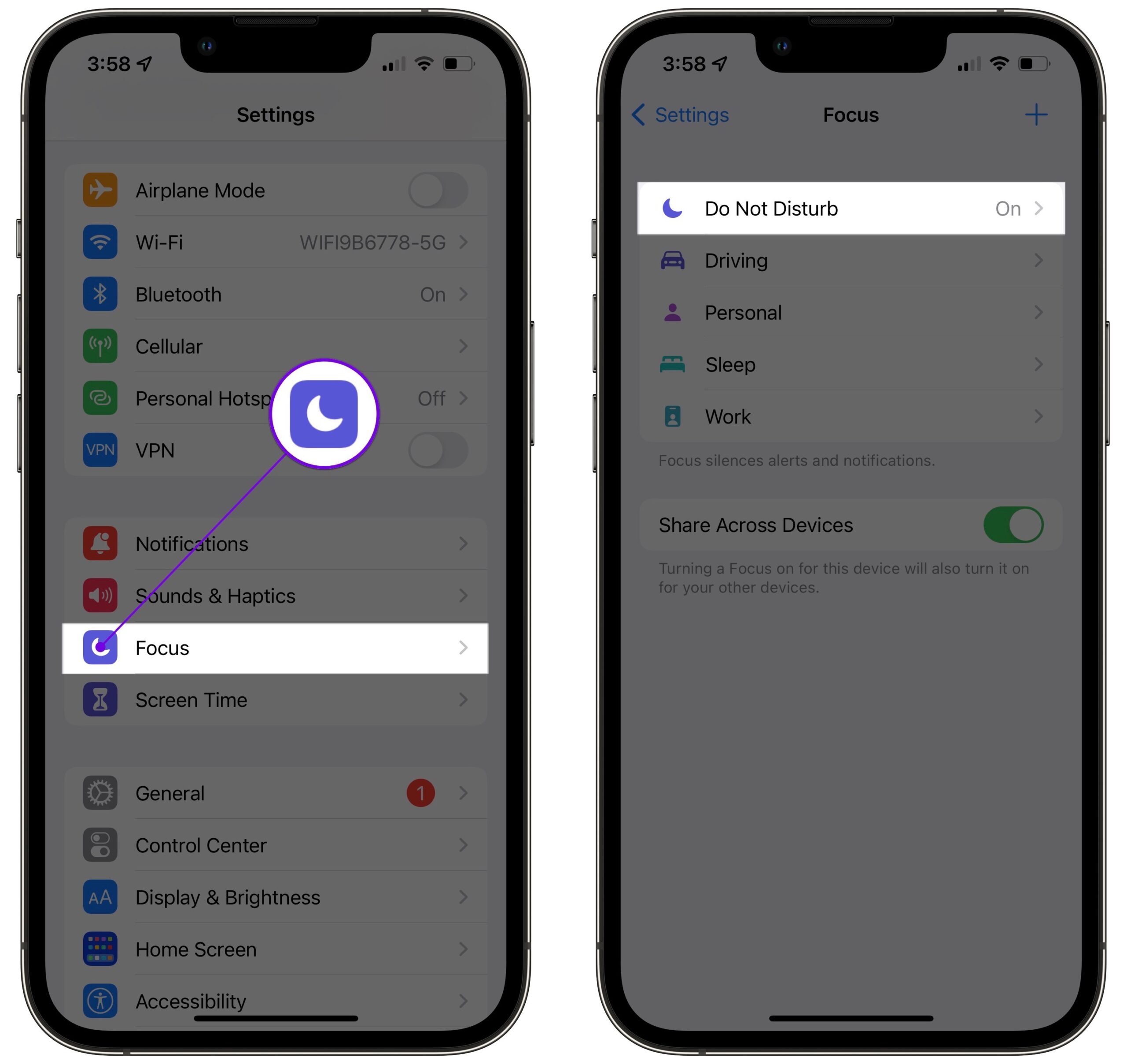
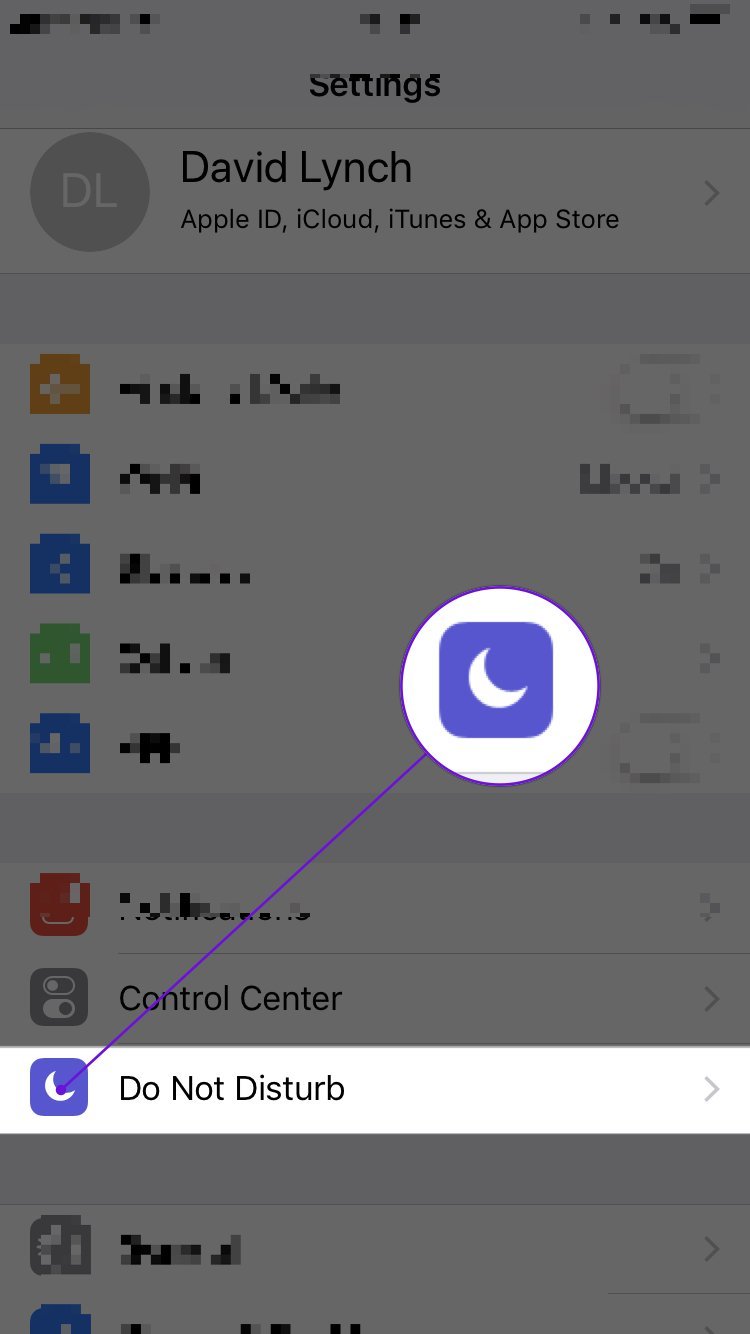
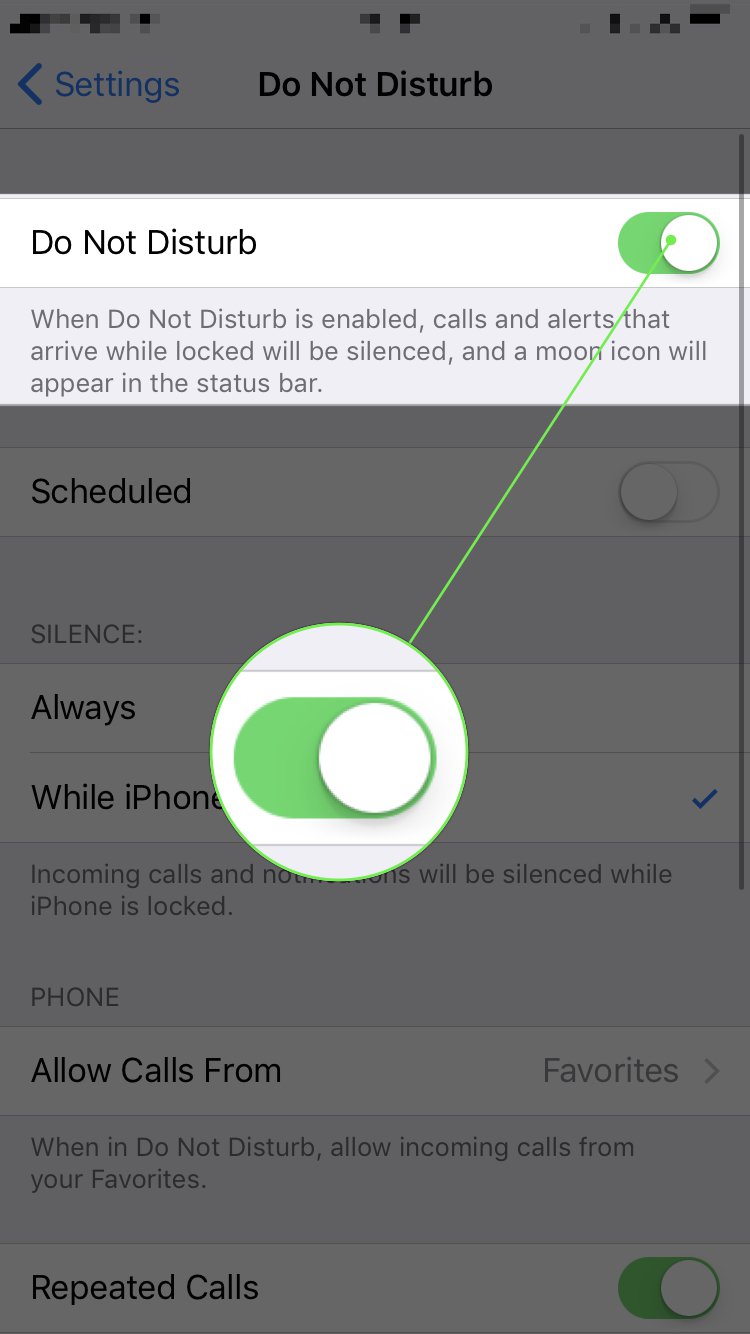
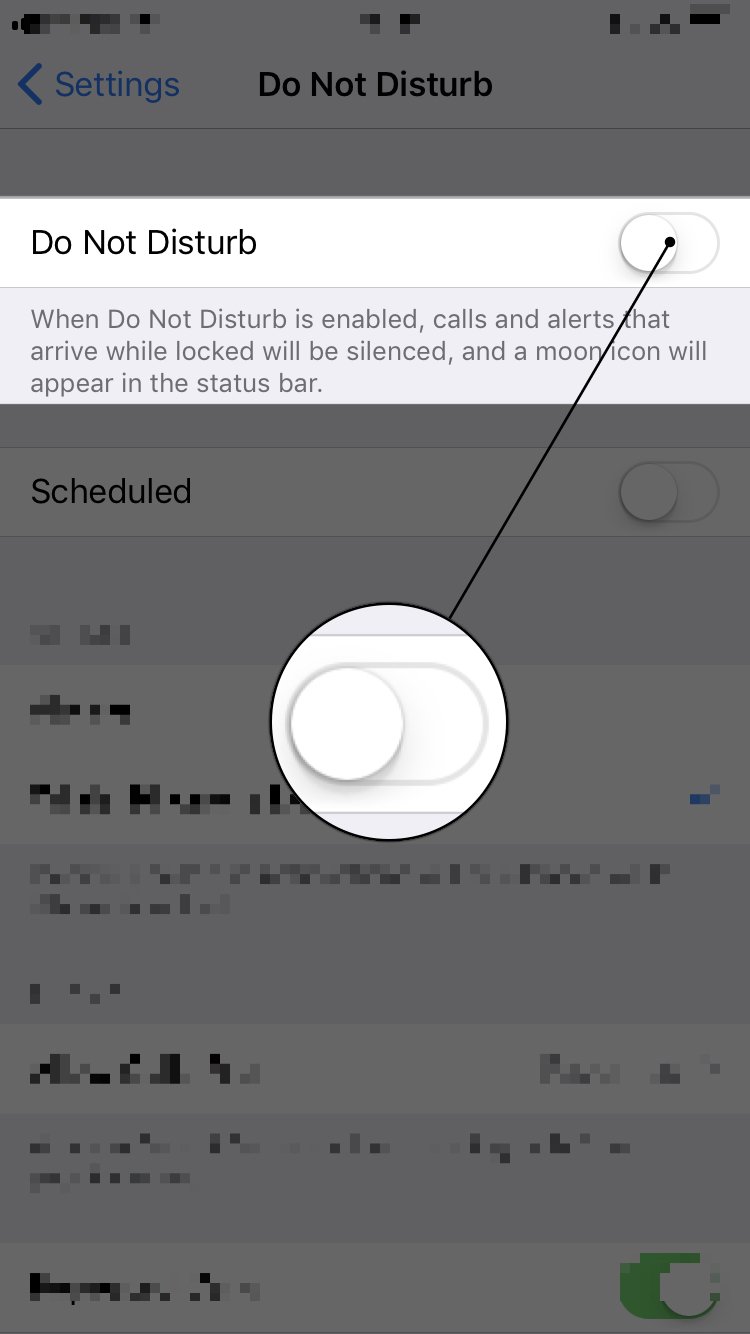
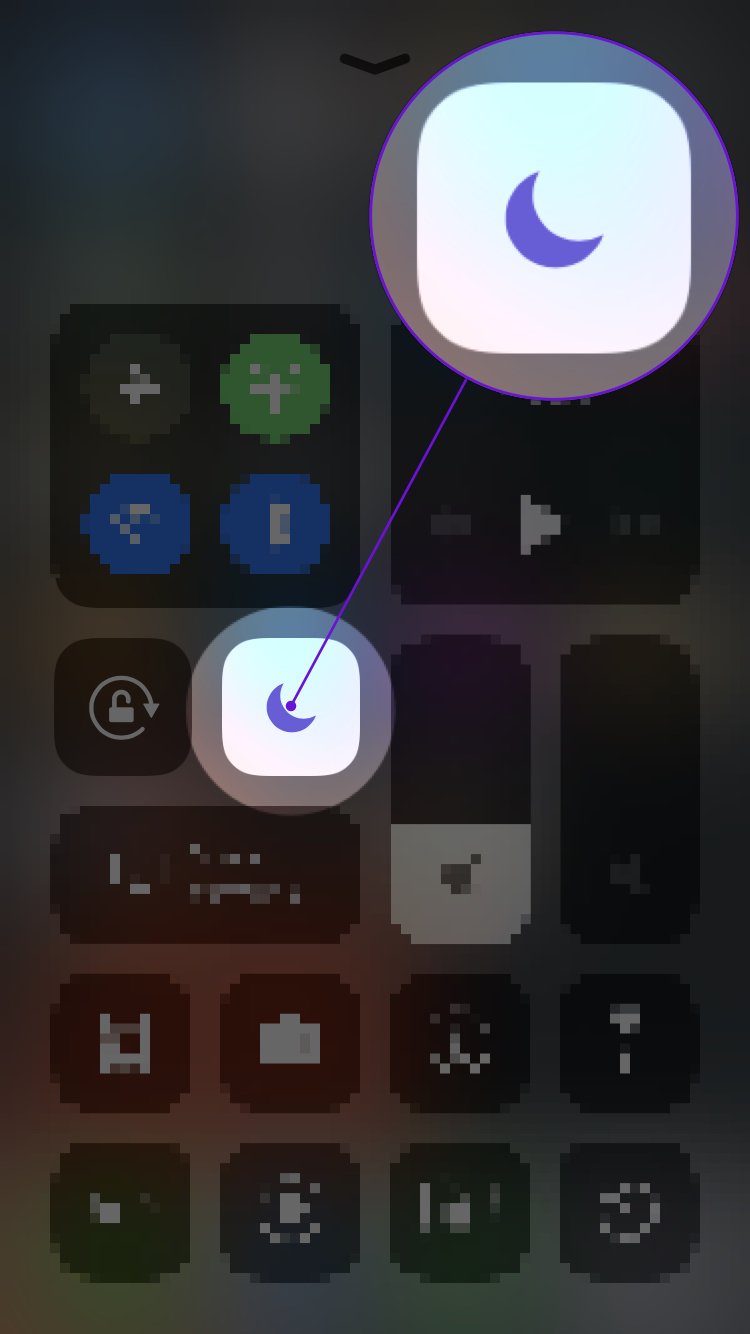
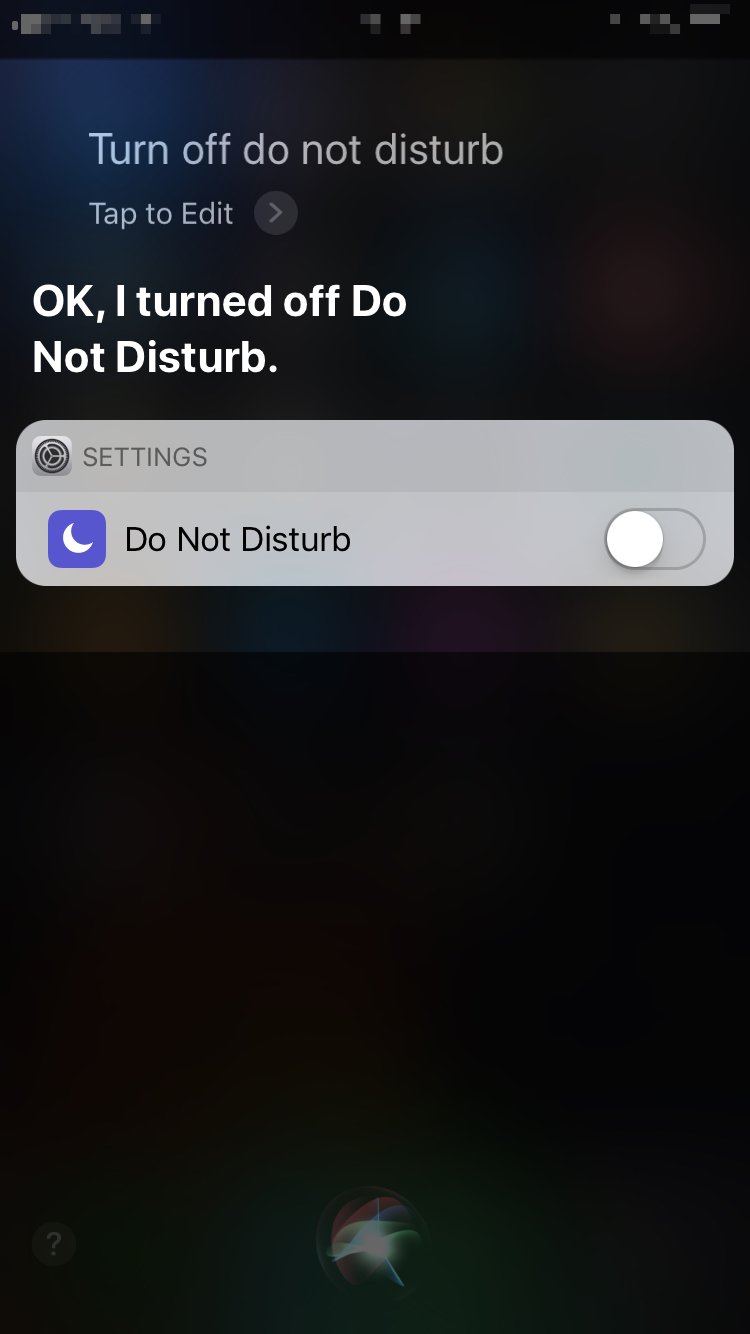



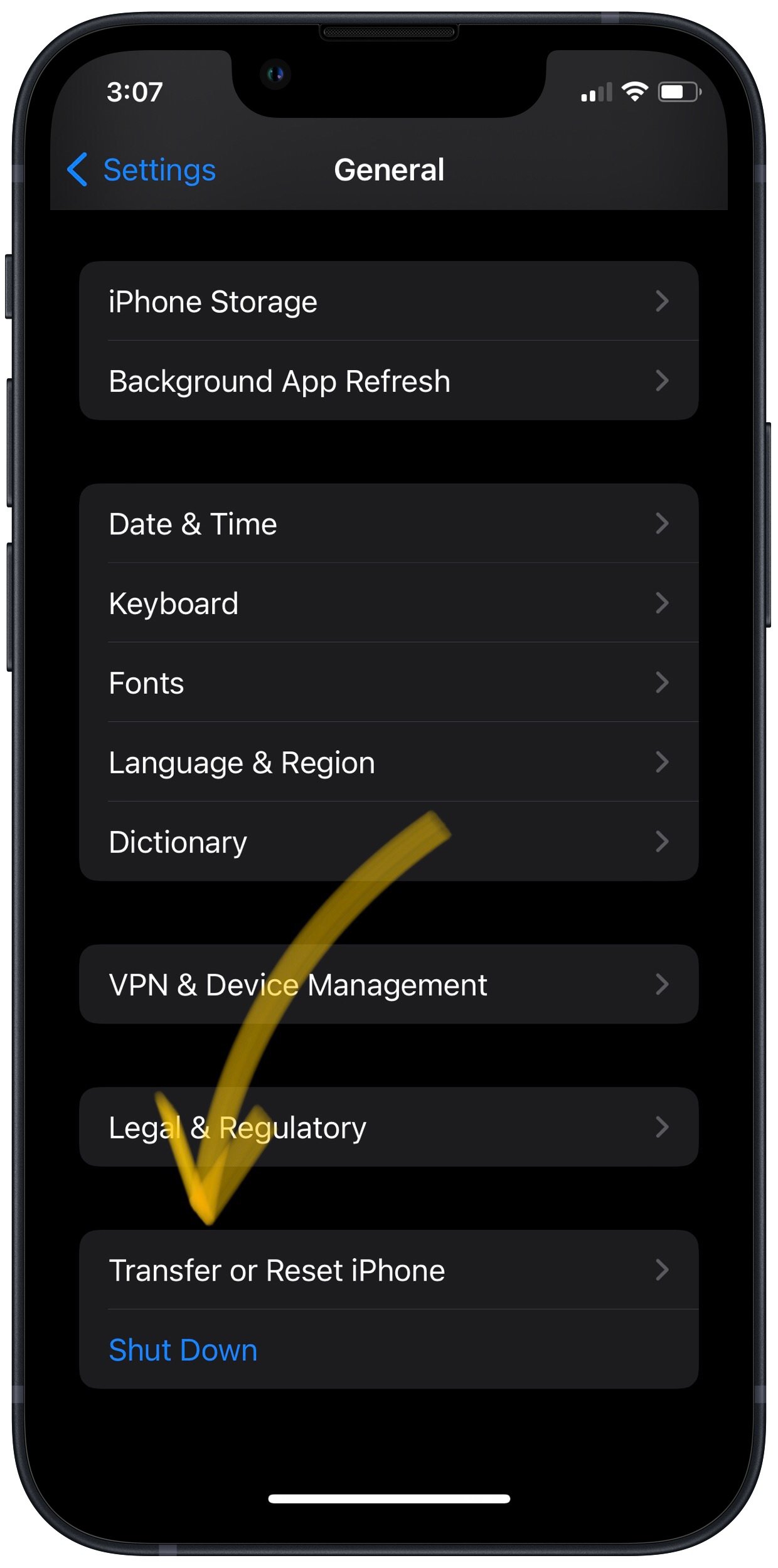
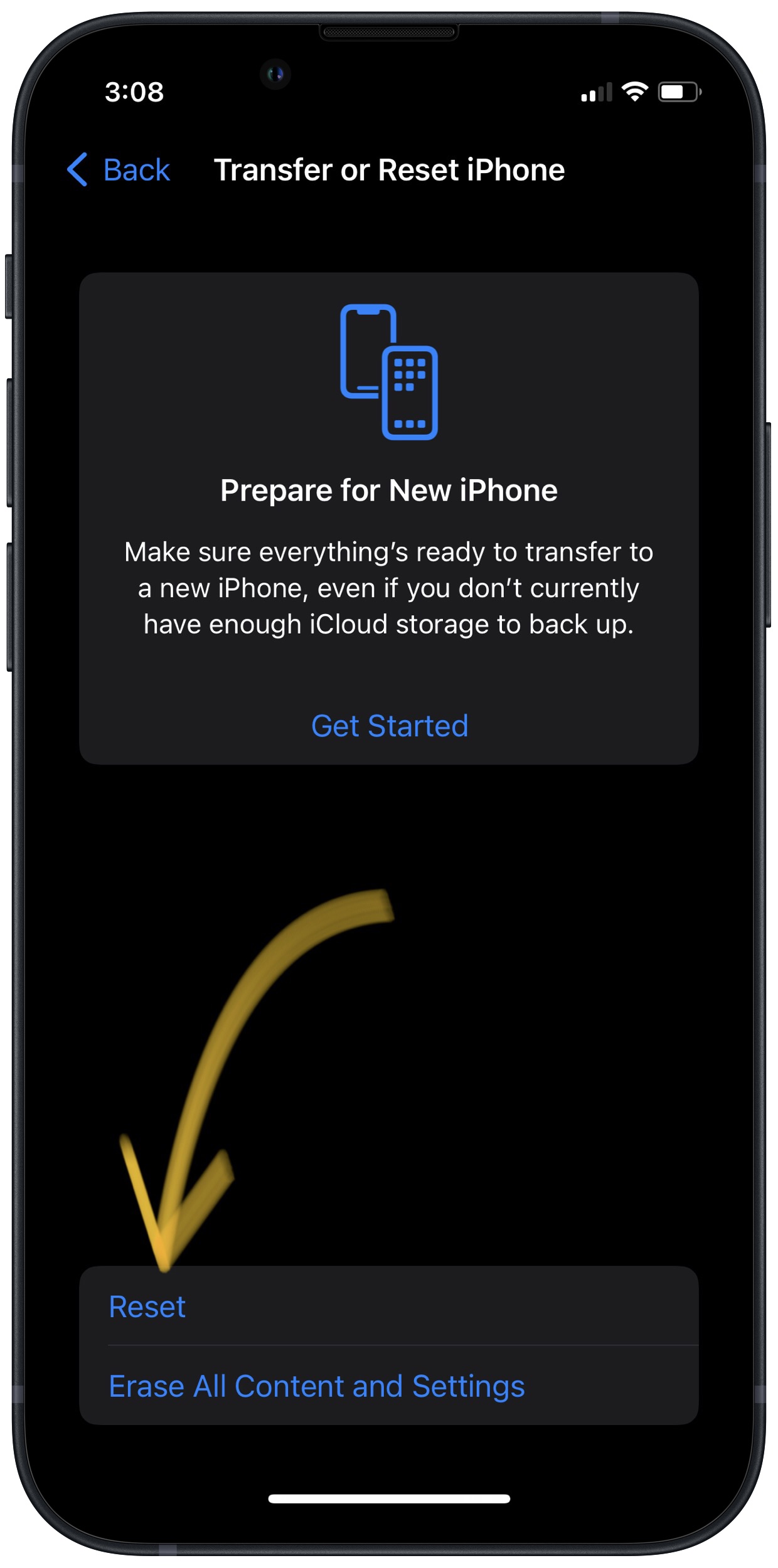
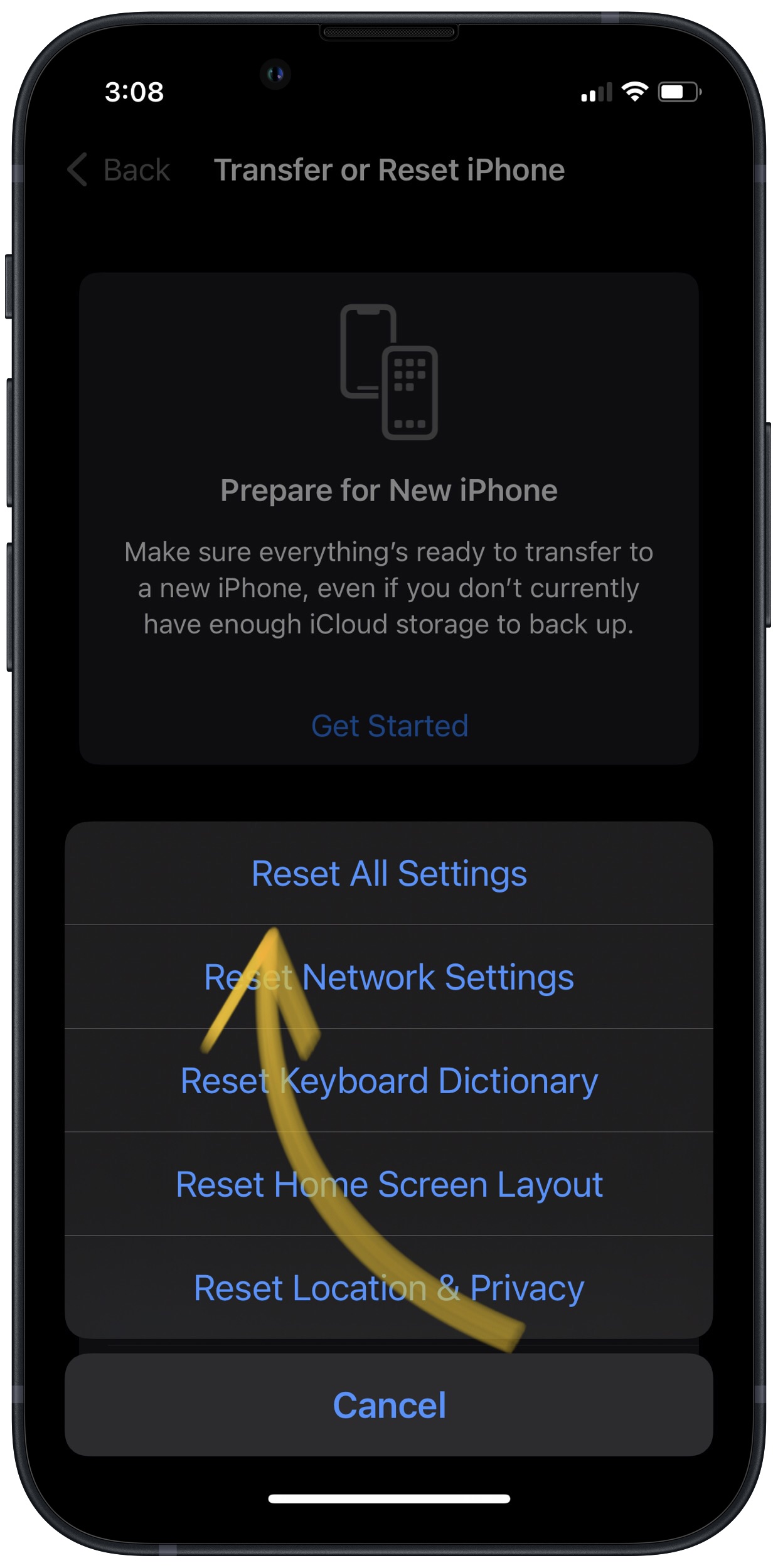




Thanks for this. Though I’ve tried all you listed to make the phone ring again but the problem still persists. My iPhone still don’t ring out when calls comes in🤦♀️
Thank you. I too was wondering what had gone wrong.
Wht did u do to ur phone?
In answer to the problem of iPhone doesn’t ring: before you do anything drastic and waste time, on the left hand of the phone above the volume button there is a little button which goes back and forth. This one turns Silent Mode on and off.
David- Did I read somewhere that you have a book out? You describe how to do things the best ever. Do you have a site I could follow or what’s up with the book?
Hi, My phone does ring – most of the time. But it seems to not ring for specific numbers… is there some setting that I have inadvertently set up to not ring for particular numbers only?
Hi Jean! It’s possible you have Silence Unknown Callers turned on. This setting sends any number that’s not in your contacts straight to voicemail. To check if this feature is turned on on your iPhone, open Settings -> Phone -> Silence Unknown Callers. If the switch labelled Silence Unknown Callers is currently green and flipped to the right, this feature is turned on. If you would like to turn it off, tap it!
Thank you for reading and I hope this helps!
Thank you so much . You have helped me fix my phone now it rings .. kim
Hi Kim, thanks for reading! Glad we could help.
Thank you so much! Blessings to you!
As I discovered with computers, when you’re out of possible solutions, turn it off.
It worked!!
This was driving me mad, and the solution here fixed it in a flash
That’s great! I’m glad we could help you out!
thank you so much! I feel really stupid now LOL
No problem! You’re definitely not stupid
Thank you.
No problem! Glad this was helpful to you
“Ringtone doesnt work” fixed many many thanks to u bro i mistakenly pressed mute button i had taken help of many sites but didnt worked
I’m glad we were able to help you out!
The ringer works. But only when setting ringtone options, and it is labeled “old phone”. My phone was replaced recently, but worked fine at setup. What might have happened to screw it up ?
Ring Silent Switch! Yep..I had totally forgot about that. You saved me a lot of trouble. San Diego Apple store is not really functioning in this Covid world. Forget getting a appointment with a Genius. Thanks again!
Thought Do Not Disturb was supposed to be set and the schedule would manage when to turn it on and off. Didn’t realize the schedule actually is what turns DND on and off. I Set DND off but kept the schedule. Interface somewhat confusing.
I also unknowingly keep turning the volume down with the side button So I turned off the setting Change Volume with Buttons.
Turning on the sound by switching the silent button on worked for me. Thank you!
Thank you! I just purchased a new iPhone
I didn’t know about the ring/silent switch either. You saved me a trip to the apple store. Thanks you so much!!
You’re article was extremely helpful…thank you!
The info on “Do Not Disturb” was very helpful, but not sufficient. I also found that the volume slider on “Sounds” was at the minimal end.
no . I’m still having the same problem
It still on the vibration default and I could’t even change it. all the notifiacaitons are in high volume and on. but I still cannot hear the ringing tone.
Thank you! Just discovered the little silence button was on!
Thank you! Thank you! Thank you! I’m new to iPhone and you saved my sanity!!!!!!
Thank you so much!!!! It was the orange line. I went to Apple today and had work done on my iphone 7. They must of accidently turned it off. I appreciate your clear and consise instructions. You saved the day for me!!! Thank you.
Thank you–that switch had me scratching my head for two days.
OMG Thank You! This has been bugging me for weeks!! Tip #1 was the issue. Next question why do they have a stupid silent button :/
Thank you so much this was very helpful. It was the switch on the side.
Thank you. Like Stacie below, I didn’t know the phone had an on/off switch. Iam GRATEFUL for your help!
Thank you it was helpful!
My phone won’t ring if it is locked. My “Do not disturb” is not on. Just won’t ring when I lock the phone
Same here. Do Not Disturb is off. Scheduled is off. But the next item SILENCE is weird. No way to turn it off. My phone locks after 5 minutes, so it’s mostly locked. Normally, even though locked, I hear the ringer when calls come in. Sometimes the ring doesn’t play and I’ll go in and change the tune and it will play again. I just did that a couple of days ago. This time I went into Settings > Do Not Disturb and was able to get the checkmark off both options under SILENCE: (“Always” or the one that selects… Read more »
Thank you. My phone was not ringing. Your help has resolved the problem. �
Brilliant! Perfect instructions! I had tried everything and nothing had worked. Thanks for your help!
Omg thank you this has been bothering me to no end it’s my first iPhone since switching from Samsung totally fixed!!
Same here. Thank you.
Thank you it was the ring silent switch on mine.
My phone rings fine… but I downloaded an ITunes clip for text messages and it worked fine from the day I purchased it until an update. Now all I get is a “ping”, annoying little bugger. Even if I go back and look and my song is there, I reselect it, test it, turn off phone and back on, and it may work once and then the PING is back. I am not a happy camper!
Thank you! The first sentence solved my problem.
thanks for the tips. It is working fine now.
Thank you
Everything is on and it still doesn’t ring!
We did not know about the ring on off switch and that was the problem thank you so much!
THANK YOU. I didn’t know about the ring/silent switch. What a relief.
I’m so glad it helped! David Lynch did an awesome job with this article. The best way you can say thanks is to share his articles on Facebook! 🙂