My iPhone 8 Plus Won't Play Voicemails! Here's The Fix.
Your iPhone 8 Plus is not playing voicemails and you're not sure why. This problem is especially frustrating if you missed an important call that you were expecting. This article will show you what to do when your iPhone 8 Plus won't play voicemails!
Why Isn't Voicemail Working On My iPhone 8 Plus?
Most of the time, voicemail isn't working on your iPhone 8 Plus because of a software issue. Voicemail on your iPhone is known as Visual Voicemail, which downloads audio files from your wireless carrier onto your iPhone.
The steps below will show you how to fix the problem when your iPhone 8 Plus won't play voicemails.
How To Fix An iPhone 8 Plus Not Playing Voicemail
6 Steps TotalSet Up Voicemail On Your iPhone
Visual Voicemail allows you to view, listen to, and delete the voicemails on your iPhone. Make sure you set up Visual Voicemail on your iPhone, otherwise your voicemails may not download from your wireless carrier.
How Do I Set Up Voicemail On My iPhone?
- Open the Phone app.
- Tap the Voicemail tab in the lower right-hand corner of the screen.
- If Visual Voicemail is not set up on your iPhone, you'll see a button that says, Set Up Now. Tap that button.
- Enter, then confirm a custom voicemail password.
- Tap Custom if you want to create your own custom greeting when someone reaches your voicemail box.
Applies To: iPhone 5,iPhone 5S,iPhone 5C,iPhone 6,iPhone 6 Plus,iPhone 6S,iPhone 6S Plus,iPhone SE,iPhone 7,iPhone 7 Plus,iPhone 8,iPhone 8 Plus,iPhone X,iPhone XS,iPhone XS Max,iPhone XR,iPhone 11,iPhone 11 Pro,iPhone 11 Pro Max,iPhone SE 2
View MoreRestart Your iPhone
Restarting your iPhone can sometimes fix minor software glitches and errors.
How Do I Restart My iPhone?
- Press and hold the power button (iPhones without Face ID) or the side button and either volume button (iPhones with Face ID) on your iPhone until the slide to power off slider appears on the display.
- Swipe the red power icon from left to right to turn off your iPhone.
- Wait about 30 seconds, then press and hold the power button (iPhones without Face ID) or the side button (iPhones with Face ID) again until the Apple logo appears in the center of the display.
Turn Off Your iPhone In The Settings App (Option 1)
- Open the Settings app on your iPhone.
- Tap General.
- Scroll to the bottom and tap Shut Down.
- Swipe the red power icon from left to right.
- Plug your iPhone into a power source using a Lightning cable to turn it on again.
Turn Off Your iPhone Using AssistiveTouch
- Watch our YouTube video or follow the steps below!
- Open the Settings app.
- Tap General.
- Tap Accessibility.
- Tap AssistiveTouch.
- Turn on the switch next to AssistiveTouch.
- Tap the AssistiveTouch button when it appears on the display.
- Tap Device.
- Tap More.
- Tap Restart.
- Tap Restart again when the confirmation alert appears.
Applies To: iPhone 5,iPhone 5S,iPhone 5C,iPhone 6,iPhone 6 Plus,iPhone 6S,iPhone 6S Plus,iPhone SE,iPhone 7,iPhone 7 Plus,iPhone 8,iPhone 8 Plus,iPhone X,iPhone XS,iPhone XS Max,iPhone XR,iPhone 11,iPhone 11 Pro,iPhone 11 Pro Max,iPhone SE 2
View MoreClose Out Of All Of Your Apps
Closing out of your apps is like turning your iPhone off and back on — it gives your apps a fresh start. If one of the apps that you have open crashes in the background, it may prevent other apps you have open from functioning properly. It can be difficult to identify which specific app or apps are malfunctioning, so we'll close them all to save time.
How Do I Close Out Of All Of My Apps?
- Double-press the Home button to view the apps your currently have open.
- Use your finger to swipe up on the apps to close them.
- You'll know all your apps are closed when you only see a preview of your lock screen.
Applies To: iPhone 5,iPhone 5S,iPhone 5C,iPhone 6,iPhone 6 Plus,iPhone 6S,iPhone 6S Plus,iPhone SE,iPhone 7,iPhone 7 Plus,iPhone 8,iPhone 8 Plus,iPhone X,iPhone XS,iPhone XS Max,iPhone XR,iPhone 11,iPhone 11 Pro,iPhone 11 Pro Max,iPhone SE 2
View MoreReset Network Settings
When your iPhone connects to a Wi-Fi or Bluetooth device for the first time, it saves information about how to connect to that network or device. If something changes with that process, it may cause connectivity issues.
Deep software problems, especially with network settings, can be difficult to track down. Rather than trying to track an issue down, we're going to reset all network settings and give your iPhone a fresh start.
How Do I Reset Network Settings?
- Open the Settings app.
- Tap General.
- Scroll down and tap Transfer Or Reset iPhone.
- Tap Reset.
- Tap Reset Network Settings.
- Enter your passcode if prompted.
- Your iPhone will shut down, reset, and turn itself on again when the reset is complete.
Applies To: iPhone 5,iPhone 5S,iPhone 5C,iPhone 6,iPhone 6 Plus,iPhone 6S,iPhone 6S Plus,iPhone SE,iPhone 7,iPhone 7 Plus,iPhone 8,iPhone 8 Plus,iPhone X,iPhone XS,iPhone XS Max,iPhone XR,iPhone 11,iPhone 11 Pro,iPhone 11 Pro Max,iPhone SE 2
View MoreContact Your Wireless Carrier
Sometimes when your iPhone experiences issues related to your cellular network (no or poor service, calls going straight to voicemail), the problem is stemming from the cellular network, not the iPhone itself.
Below are the support numbers of major wireless carriers to contact if you're experiencing problems.
- Verizon: 1-(800)-922-0204
- Sprint: 1-(888)-211-4727
- AT&T: 1-(800)-331-0500
- T-Mobile: 1-(877)-746-0909
Applies To: iPhone 5,iPhone 5S,iPhone 5C,iPhone 6,iPhone 6 Plus,iPhone 6S,iPhone 6S Plus,iPhone SE,iPhone 7,iPhone 7 Plus,iPhone 8,iPhone 8 Plus,iPhone X,iPhone XS,iPhone XS Max,iPhone XR,iPhone 11,iPhone 11 Pro,iPhone 11 Pro Max,iPhone SE 2
View MoreRepair Your iPhone With Apple
Apple repairs iPhones at the Genius Bar in Apple Stores and through their online mail-in repair service. Apple repairs are high-quality, but out-of-warranty repairs can be much more expensive than third-party solutions. If you're looking to save some money you're not covered by Apple's warranty, you may want to check out our other recommendations.
How Do I Repair My iPhone With Apple?
How To Repair Your iPhone With Apple's Mail-In Service
- Visit Apple's support website to begin the online mail-in repair process.
- Alternatively, call 1-800-MY-APPLE (1-800-692-7753) to set up a repair.
How To Repair Your iPhone At The Genius Bar Inside Your Local Apple Store
- Visit Apple's website to make a Genius Bar appointment before you go into the store. Apple Stores are extremely busy, and if you don't have an appointment, you may have to wait for hours or end up being turned away. (Editor's note: I'm a former Apple tech and we're not exaggerating — please, do yourself a favor and make an appointment first!)
- When you arrive, go to the Genius Bar to check in for your appointment.
- Genius Bar appointments always include free diagnosis. If you're under warranty, many repairs can be done on the spot, but it all depends upon which parts are in stock. If you're not under warranty, the Genius will give you a quote for the cost of a repair.
Applies To: iPhone 5,iPhone 5S,iPhone 5C,iPhone 6,iPhone 6 Plus,iPhone 6S,iPhone 6S Plus,iPhone SE,iPhone 7,iPhone 7 Plus,iPhone 8,iPhone 8 Plus,iPhone X,iPhone XS,iPhone XS Max,iPhone XR,iPhone 11,iPhone 11 Pro,iPhone 11 Pro Max,iPhone SE 2
View MoreVoicemail Is Working!
Visual Voicemail is working on your iPhone again! Next time your iPhone 8 Plus won't play voicemails, you'll know exactly what to do. If you have any other questions about your iPhone, leave them in the comments section below!
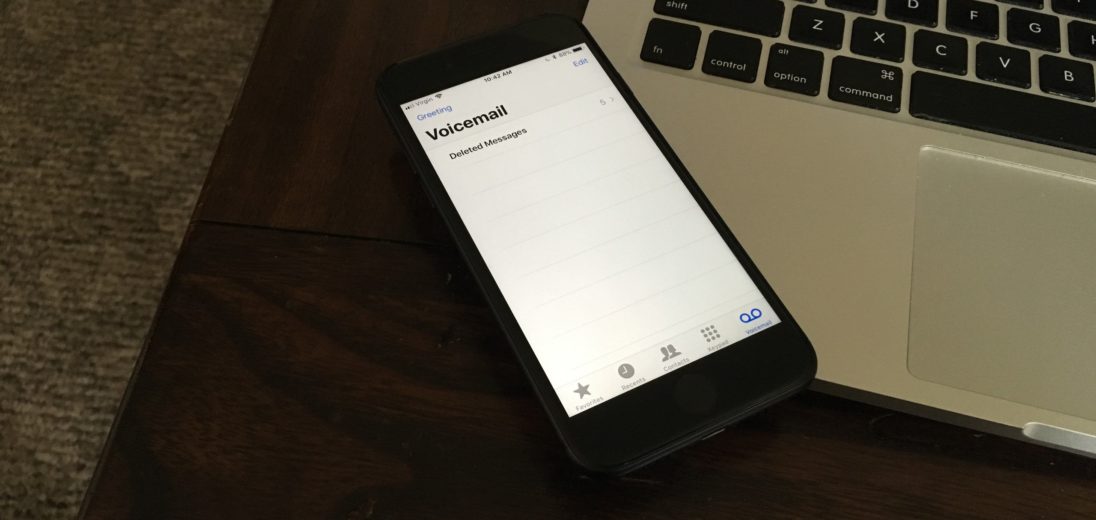
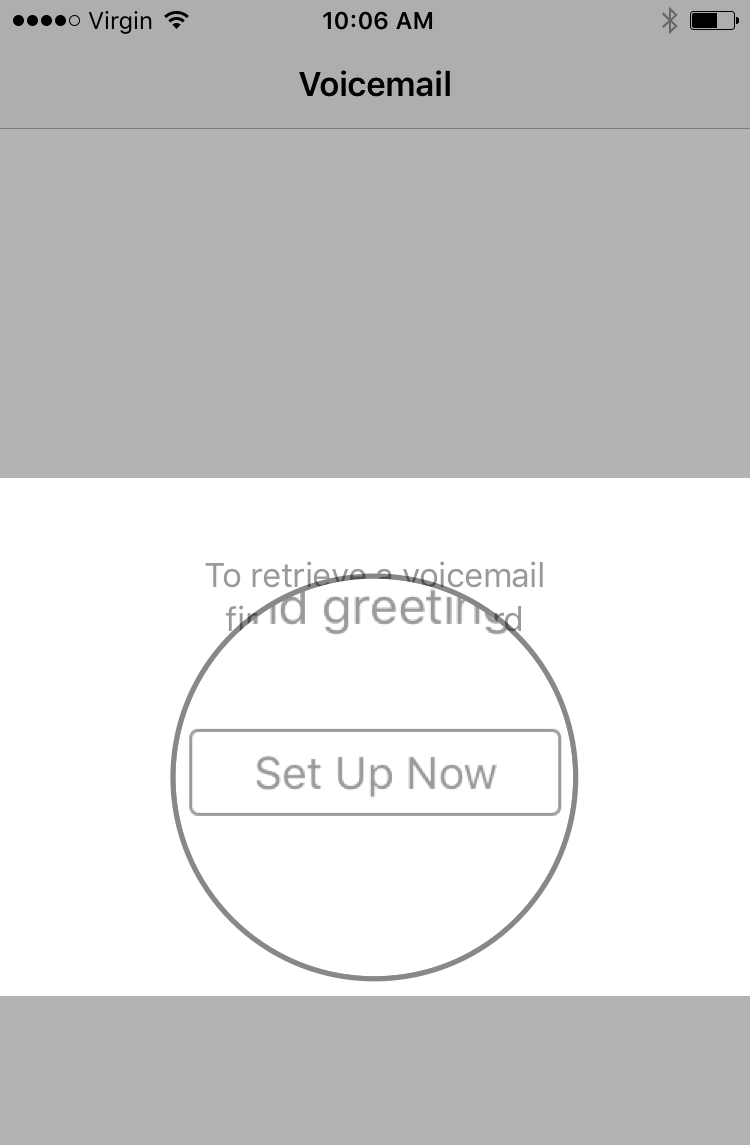
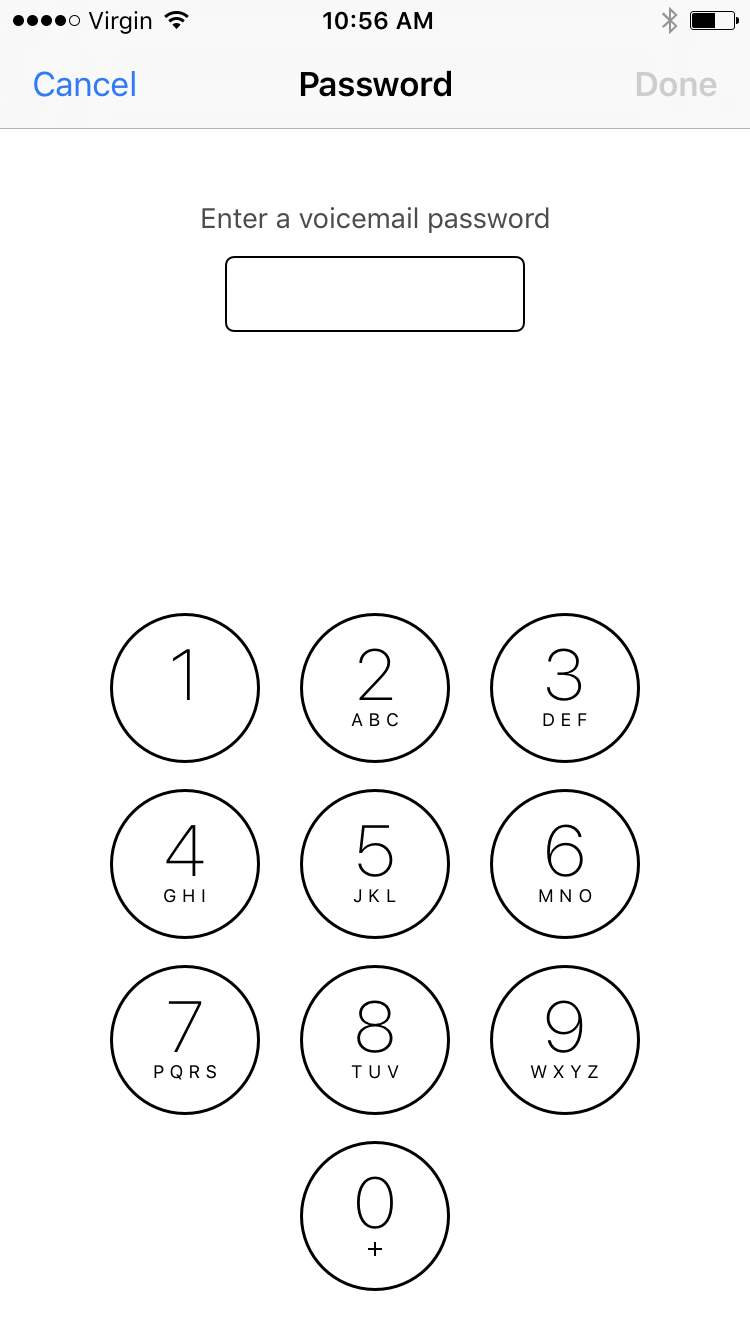

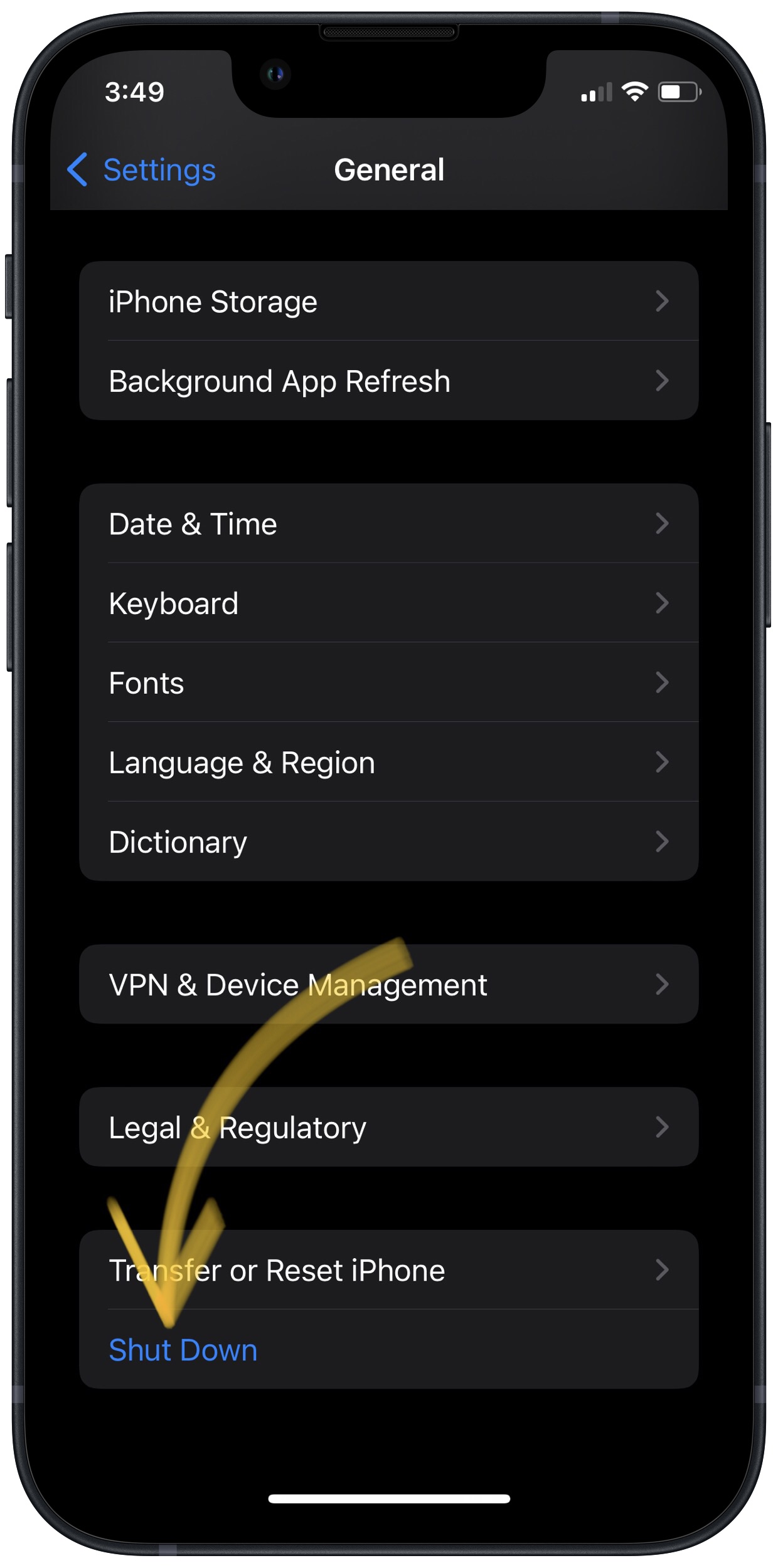
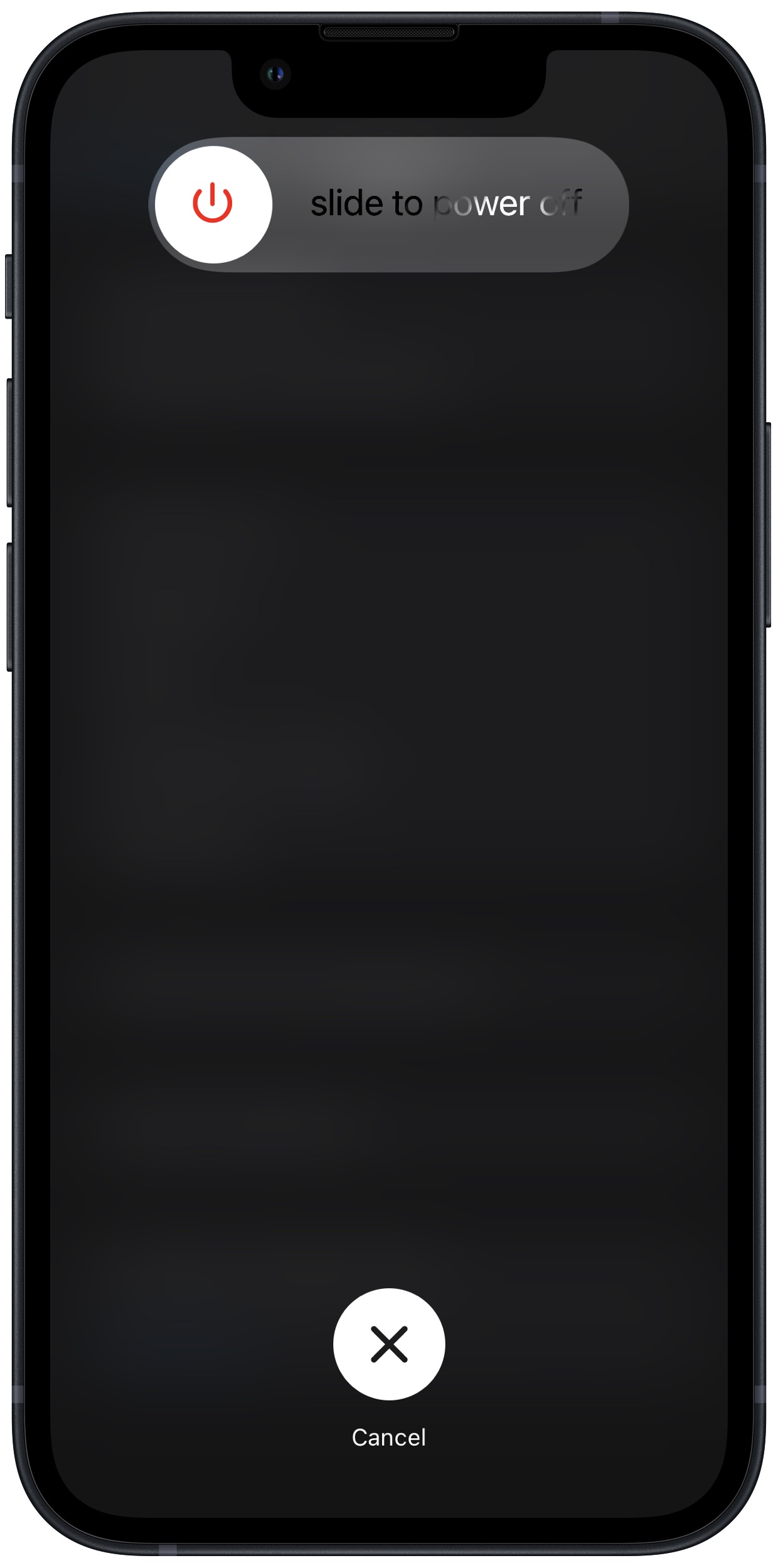
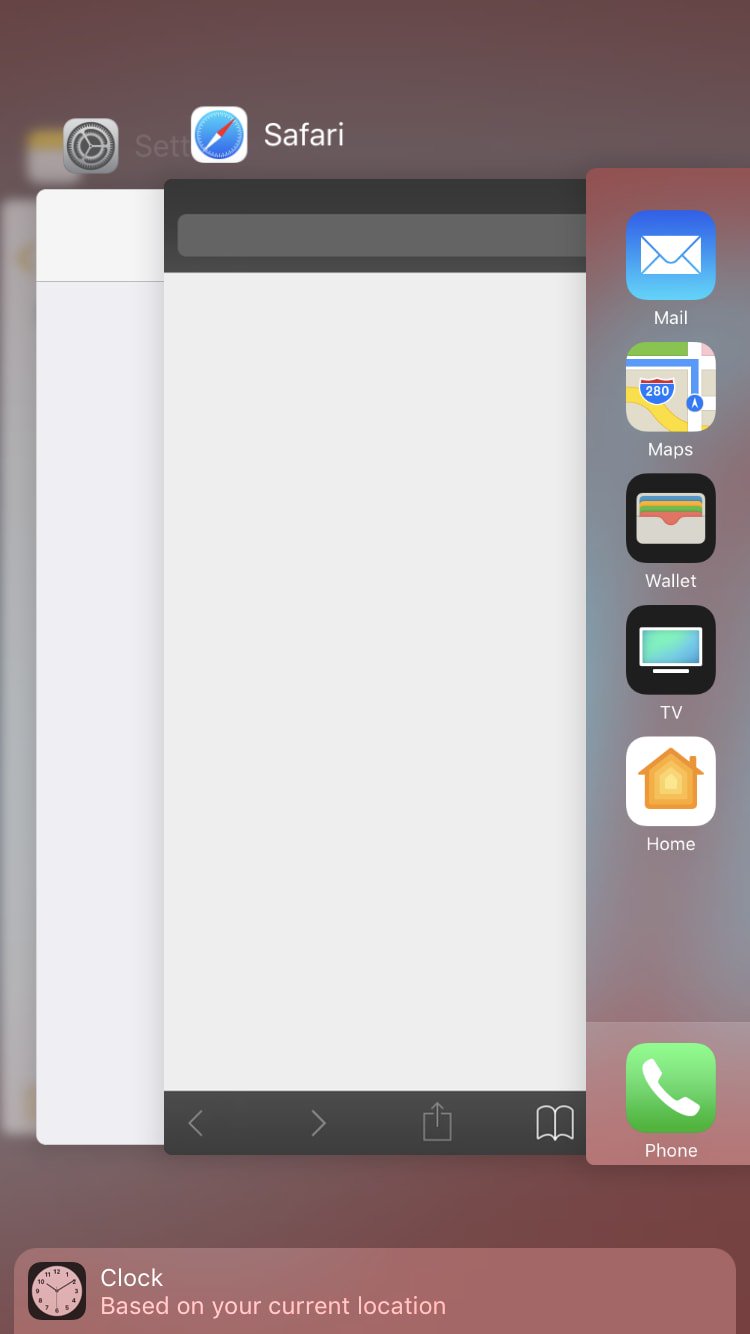
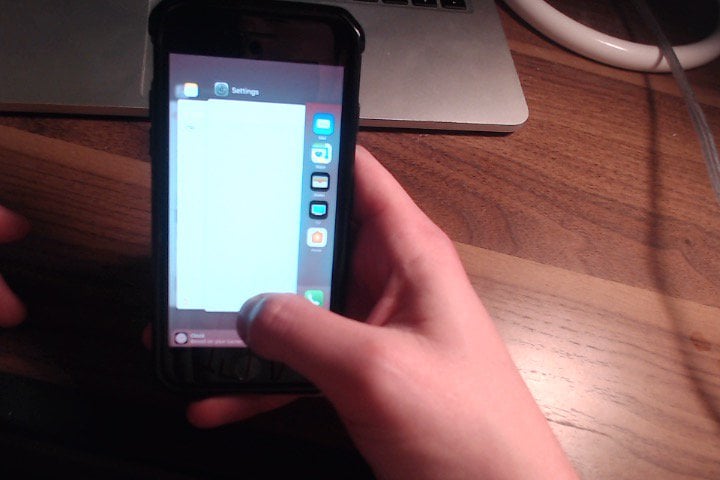
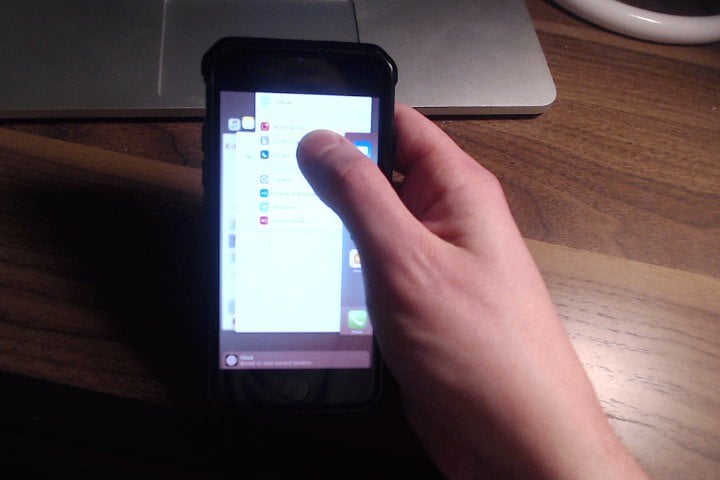
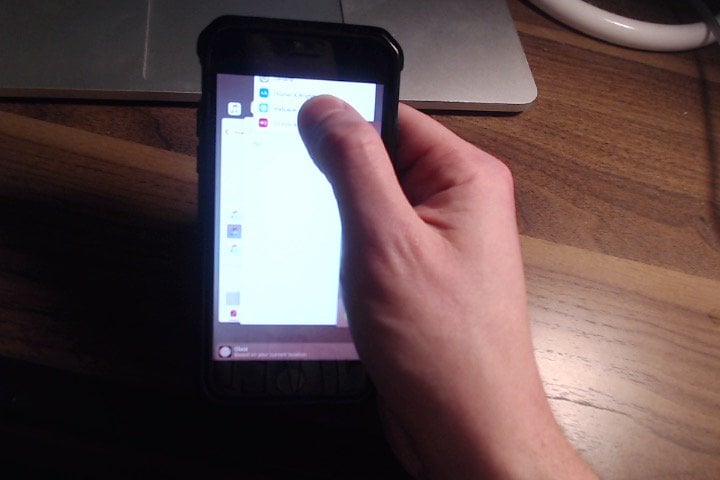







Hi David,
Called my carrier twice to get help restoring voicemail on my iPhone 8 and getting no help, I found your website. Resetting the network settings did the trick.
Thank you!
Bruce M
I am unable to get the visual voicemail. I only see the call voicemail when I click the voicemail icon.
When I open the Phone app and I see Voicemail in the bottom right corner, it doesn’t let me tap on it to go any further. It actually says I have 7 voicemails even though I never set it up. It has a rectangular box in the middle that says Call Voicemail but when I do that, I get a recording that says my call cannot be completed as the call party is temporarily unavailable. However, it shows the call party as me. I’m completely confused. I did reset my Network Settings but that did not help.
Hey, I was having the same issue and i reset the network and magic, it came back up….thanks for the information
Just came upon this page – followed each successive step – the RESET NETWORK SETTINGS solved my issue, perfectly. Thank you so much for this tutorial – saved me a ton of aggravation, money and time.
I am unable to get the visual voicmail. I only see call voicemail when I click on on the voicemail icon. I have already set up my voice mail.
How do you turn off voice mail so I have the written only