iPhone 8 Won't Charge? Here's The Real Fix!
Your iPhone 8 is not charging and you don't know why. You've tried plugging your Lightning cable into a power source, but nothing's happening! In this article, I'll explain why your iPhone 8 won't charge and show you how to fix the problem for good.
How An iPhone Charges
There are four main components in the iPhone charging process your iPhone's software, your Lightning cable (charging cable), your charger, and your iPhone's Lighting port (charging port). If any one of these components isn't working properly, your iPhone 8 won't charge.
Do I Need To Replace My iPhone's Battery?
At this point, we can't be sure whether or not a defective battery is the reason why your iPhone 8 won't charge. However, almost 100% of the time, the physical battery has nothing to do with why your iPhone 8 is not charging.
If you work through the steps below and find out your iPhone 8 won't charge because of a hardware problem, our top recommendation is Puls, an on-demand repair service that will send a certified tech right to your front door.
I have their website bookmarked just in case something ever happens to my iPhone — I recommend you do the same!
The steps below will help you fix the reason why your iPhone 8 won't charge. We'll begin with a hard reset, just in case your iPhone's software crashed, making it appear like your iPhone wasn't charging. Then, I'll show you how to take a close look at each of the charging components so you can diagnose the real reason why your iPhone 8 isn't charging.
How To Fix An iPhone 8 That's Not Charging
6 Steps TotalPerform A Hard Reset On Your iPhone 8 Or 8 Plus
Although you shouldn't rely on hard resets to turn your iPhone off and back on, it can be a reliable way to turn your iPhone off and back on when its unresponsive, frozen, or experiencing a software crash.
- Quickly press the volume up button on the side of your iPhone.
- Quickly press the volume down button on the side of your iPhone.
- Press and hold the power button.
- Release the power button when the Apple logo appears on the display. Your iPhone 8 will turn back on shortly after.
Applies To: iPhone 8,iPhone 8 Plus
View MoreTry Charging Your iPhone With Multiple Chargers
There are a lot of tools you can use to charge your iPhone — a wall charger, car adapter, or a USB port on your iPhone. Sometimes, your iPhone will charge with one of these chargers, but not another.
How Do I Try Charging My iPhone With Multiple Chargers?
- Using your Lightning cable (charging cable), attempt to charge your iPhone with multiple different charges.
- If you're using a wall charger, try plugging into multiple different outlets.
- If your iPhone charges with one charger, but not another, there's probably an issue with that charger.
Applies To: iPhone 5,iPhone 5S,iPhone 5C,iPhone 6,iPhone 6 Plus,iPhone 6S,iPhone 6S Plus,iPhone SE,iPhone 7,iPhone 7 Plus,iPhone 8,iPhone 8 Plus,iPhone X,iPhone XS,iPhone XS Max,iPhone XR,iPhone 11,iPhone 11 Pro,iPhone 11 Pro Max,iPhone SE 2
View MoreTry Charging Your iPhone With Multiple Charging Cables
When your iPhone or other Apple device won't charge or sync to iTunes, there may be an issue with the cable you're using. Lightning cables are prone to fraying and occasionally gunk or debris will get stuck in the USB end of the cable.
To see if your charging cable is not working, you can try using a friend's charger or inspect your cable for damage.
How Do I Try Charging My iPhone With Multiple Charging Cables?
- Try charging your iPhone or other Apple device using a different Lightning cable. If your iPhone charges with one cable, but not the other, then there's probably an issue with the first cable you tried to use.
- Inspect the charging cable that's not working. Use a flashlight and look inside the USB end of the cable for lint, gunk, and other debris.
- If you see anything inside the USB end of the cable, brush it out using an anti-static brush of brand new toothbrush.
Applies To: iPhone 5,iPhone 5S,iPhone 5C,iPhone 6,iPhone 6 Plus,iPhone 6S,iPhone 6S Plus,iPhone SE,iPhone 7,iPhone 7 Plus,iPhone 8,iPhone 8 Plus,iPhone X,iPhone XS,iPhone XS Max,iPhone XR,iPhone 11,iPhone 11 Pro,iPhone 11 Pro Max,iPhone SE 2
View MoreLook For Debris In Your iPhone's Charging Port
If debris, gunk, or lint has gotten stuck in your iPhone's charging port, it may get stuck in headphones mode — even if headphones aren't plugged in! When your iPhone is stuck in headphones mode, you won't hear it ring.
How Do I Look For Debris In My iPhone's Charging Port?
- Use a flashlight to take a close look inside your iPhone's charging port.
- Use an anti-static brush or unused toothbrush to remove any debris from inside the port.
Applies To: iPhone 5,iPhone 5S,iPhone 5C,iPhone 6,iPhone 6 Plus,iPhone 6S,iPhone 6S Plus,iPhone SE,iPhone 7,iPhone 7 Plus,iPhone 8,iPhone 8 Plus,iPhone X,iPhone XS,iPhone XS Max,iPhone XR,iPhone 11,iPhone 11 Pro,iPhone 11 Pro Max,iPhone SE 2
View MoreDFU Restore Your iPhone
A DFU restore has the potential to fix software problems by completely erasing the code which may be causing your problem. The code is rewritten as if your iPhone is brand new, so the software problem may get solved.
Think of it like a house that has cracks in the foundation. Rather than try and fix the cracks, we are building an entirely new foundation.
If you can, back up your iPhone before completing a DFU restore. Any time you do a restore, it erases everything from your iPhone. However, after the restore is completed, you restore all your backed up data back onto your iPhone.
How Do I DFU Restore My iPhone?
How To DFU Restore An iPhone SE, 6s, Or Older
- Using a Lightning cable, plug your iPhone into a USB port on your computer.
- Open iTunes if you have a PC or Mac running Mojave 10.14 or earlier. Open Finder if you have a Mac running Catalina 10.15 or newer. It doesn’t matter if your iPhone is on or off.
- Press and hold the Home button and the power button simultaneously.
- After 8 seconds, release the power button, but continue to hold the Home button.
- Let go of the power button when your iPhone appears in iTunes or Finder.
- Your iPhone’s display will be completely black if you’ve successfully entered DFU mode. If it’s not, try again from the beginning.
- Restore your iPhone using iTunes or Finder.
How To DFU Restore An iPhone 7 Or 7 Plus
- Using a Lightning cable, plug your iPhone into a USB port on your computer.
- Open iTunes if you have a PC or Mac running Mojave 10.14 or earlier. Open Finder if you have a Mac running Catalina 10.15 or newer. It doesn’t matter if your iPhone is on or off.
- Press and hold the power and volume down button simultaneously.
- After 8 seconds, release the power button, but continue to hold the volume down button.
- Release the volume down button when your iPhone appears in iTunes or Finder.
- You'll know your iPhone is in DFU mode if the display is completely black.
- Restore your iPhone using iTunes or Finder.
How To DFU Restore An iPhone 8 Or Newer
- Connect your iPhone to your computer using a charging cable.
- Open iTunes (PCs and Macs running macOS 10.14 or older) or Finder (Macs running macOS 10.15 or newer).
- Quickly press and release the volume up button.
- Quickly press and release the volume down button.
- Press and hold the side button until the screen goes black.
- When the screen goes black, press and hold the volume down button while continuing to press and hold the side button.
- Hold both buttons for five seconds.
- After five seconds, release the side button while continuing to hold the volume down button.
- Keep holding the volume down button until your iPhone appears in Finder or iTunes.
- Restore your iPhone using iTunes or Finder.
Applies To: iPhone 5,iPhone 5S,iPhone 5C,iPhone 6,iPhone 6 Plus,iPhone 6S,iPhone 6S Plus,iPhone SE,iPhone 7,iPhone 7 Plus,iPhone 8,iPhone 8 Plus,iPhone X,iPhone XS,iPhone XS Max,iPhone XR,iPhone 11,iPhone 11 Pro,iPhone 11 Pro Max,iPhone SE 2
View MoreRepair Your iPhone With Apple
Apple repairs iPhones at the Genius Bar in Apple Stores and through their online mail-in repair service. Apple repairs are high-quality, but out-of-warranty repairs can be much more expensive than third-party solutions. If you're looking to save some money you're not covered by Apple's warranty, you may want to check out our other recommendations.
How Do I Repair My iPhone With Apple?
How To Repair Your iPhone With Apple's Mail-In Service
- Visit Apple's support website to begin the online mail-in repair process.
- Alternatively, call 1-800-MY-APPLE (1-800-692-7753) to set up a repair.
How To Repair Your iPhone At The Genius Bar Inside Your Local Apple Store
- Visit Apple's website to make a Genius Bar appointment before you go into the store. Apple Stores are extremely busy, and if you don't have an appointment, you may have to wait for hours or end up being turned away. (Editor's note: I'm a former Apple tech and we're not exaggerating — please, do yourself a favor and make an appointment first!)
- When you arrive, go to the Genius Bar to check in for your appointment.
- Genius Bar appointments always include free diagnosis. If you're under warranty, many repairs can be done on the spot, but it all depends upon which parts are in stock. If you're not under warranty, the Genius will give you a quote for the cost of a repair.
Applies To: iPhone 5,iPhone 5S,iPhone 5C,iPhone 6,iPhone 6 Plus,iPhone 6S,iPhone 6S Plus,iPhone SE,iPhone 7,iPhone 7 Plus,iPhone 8,iPhone 8 Plus,iPhone X,iPhone XS,iPhone XS Max,iPhone XR,iPhone 11,iPhone 11 Pro,iPhone 11 Pro Max,iPhone SE 2
View MoreDa Da Da Da Da Da, CHARGE!
Your iPhone 8 is charging and you're able to use it again! Next time your iPhone 8 won't charge, you'll know exactly how to fix the problem. We hope you'll share this article on social media and feel free to leave us a comment down below if you have any other questions.

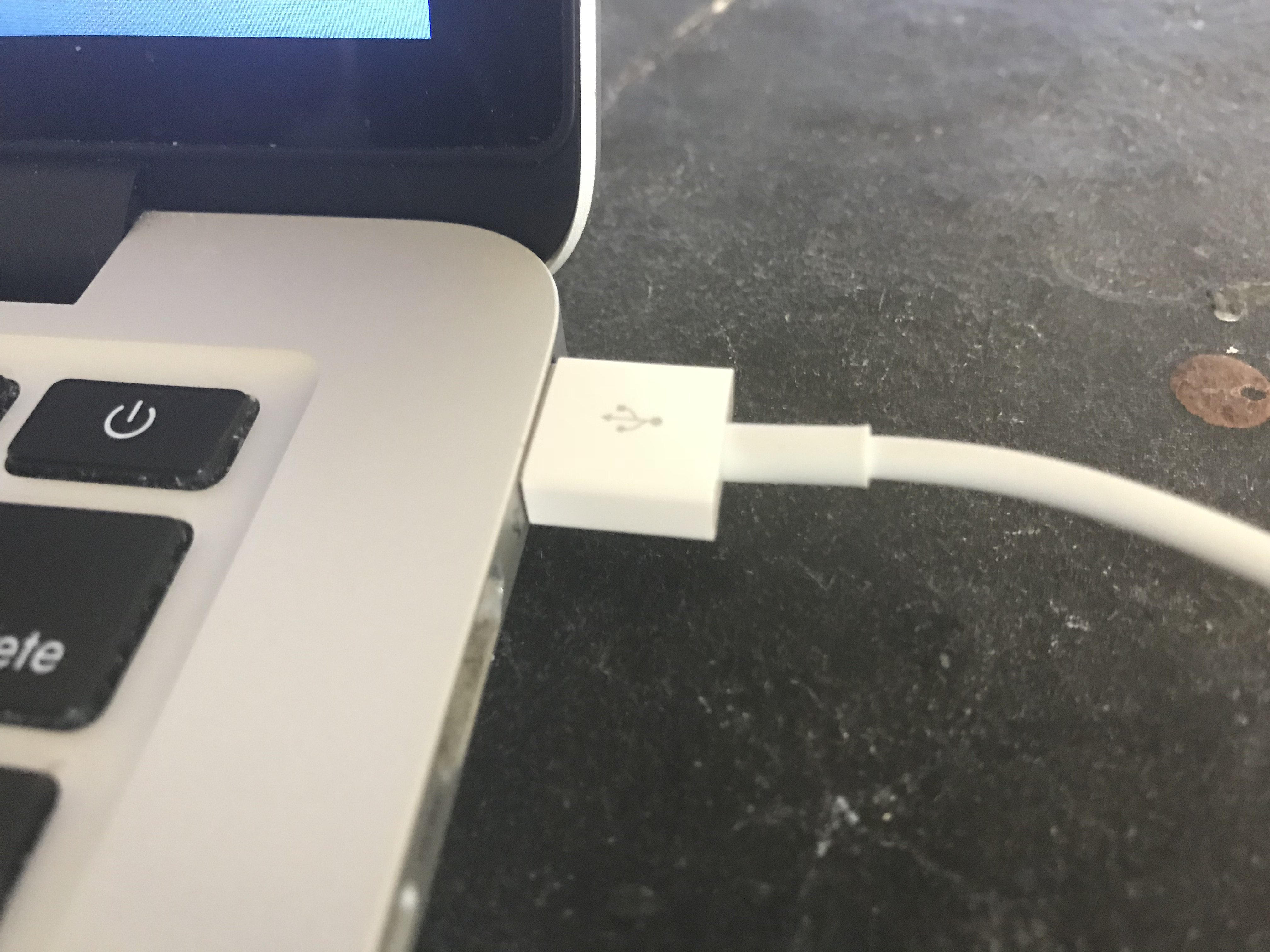

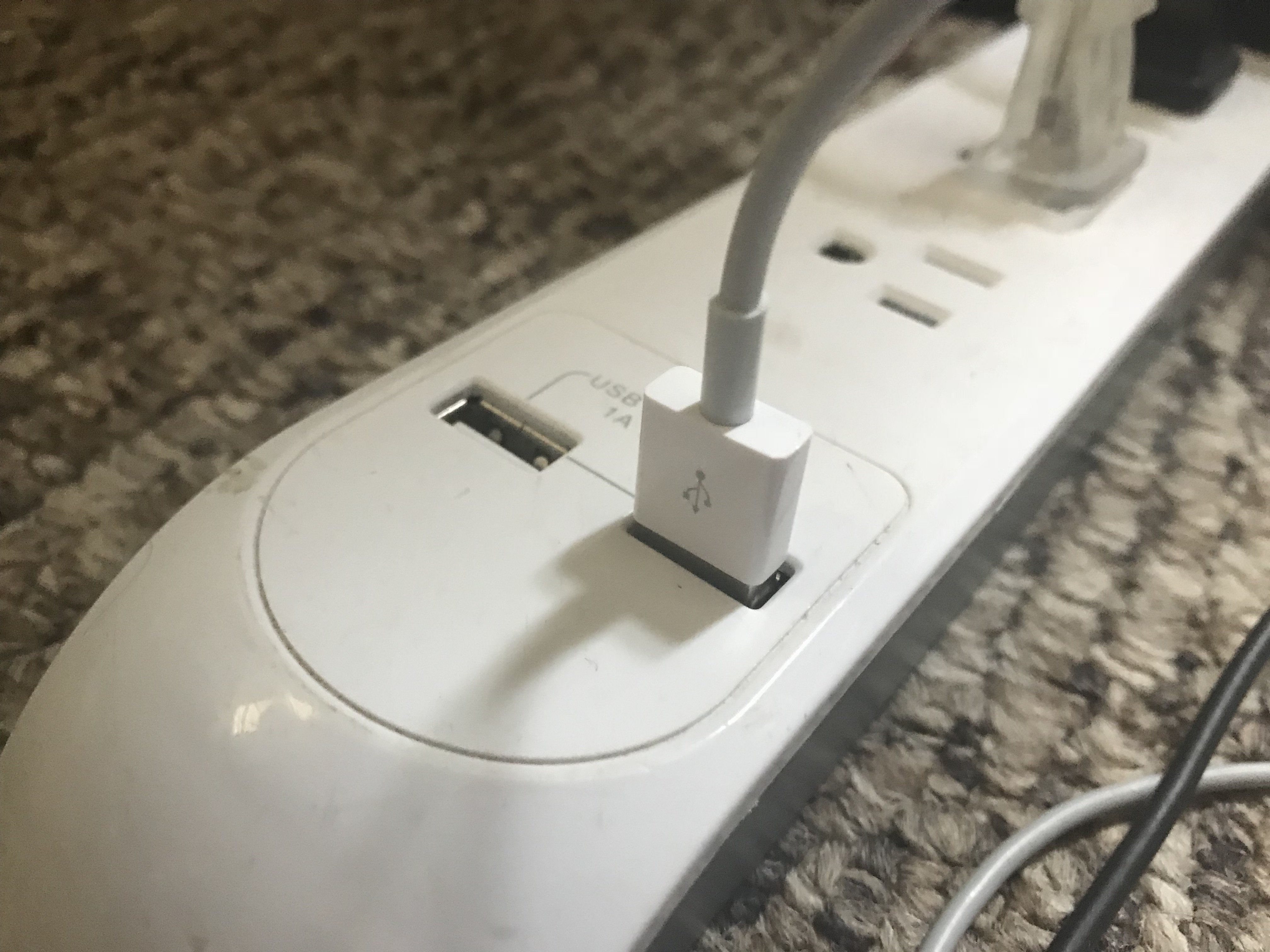

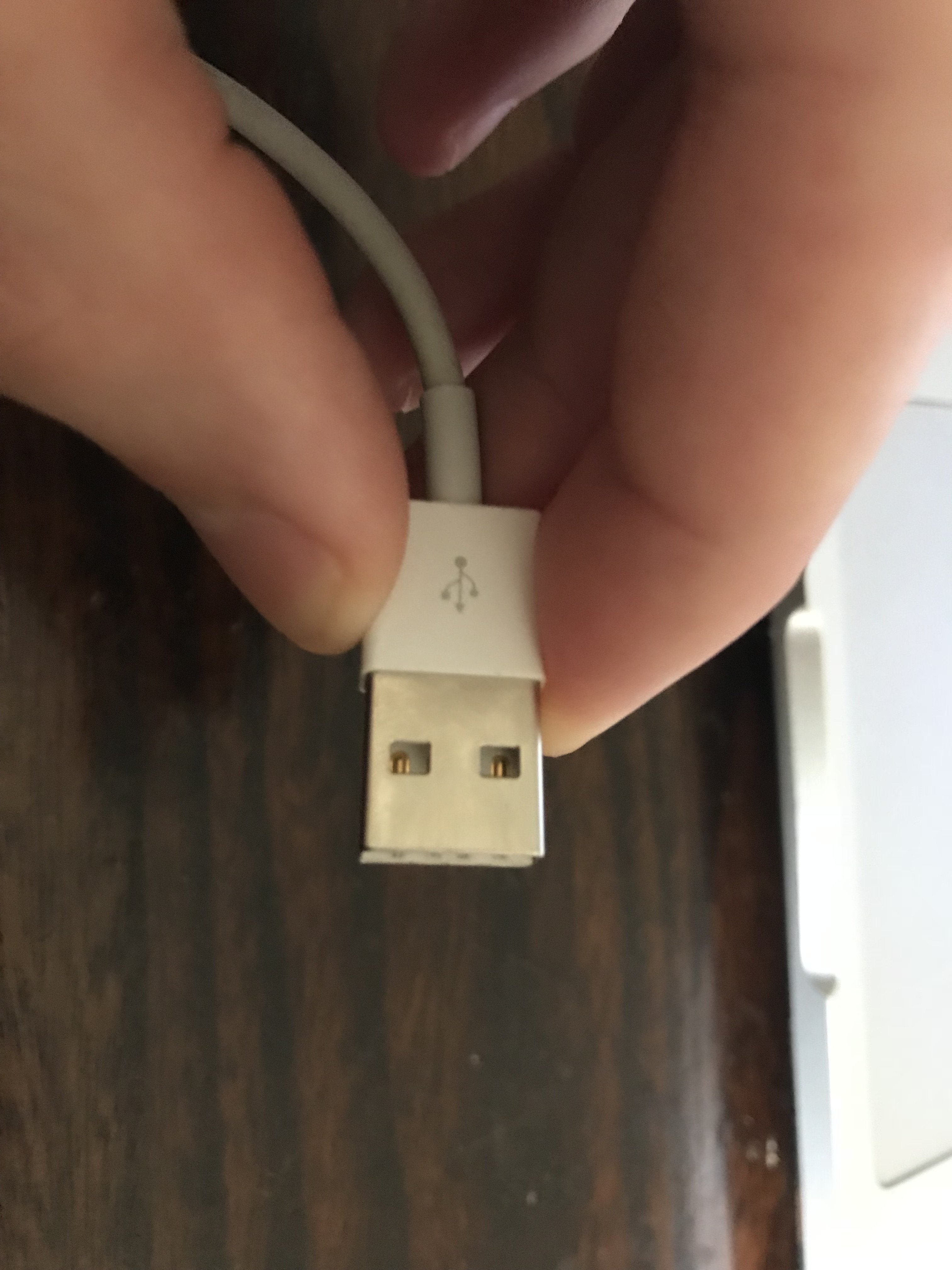


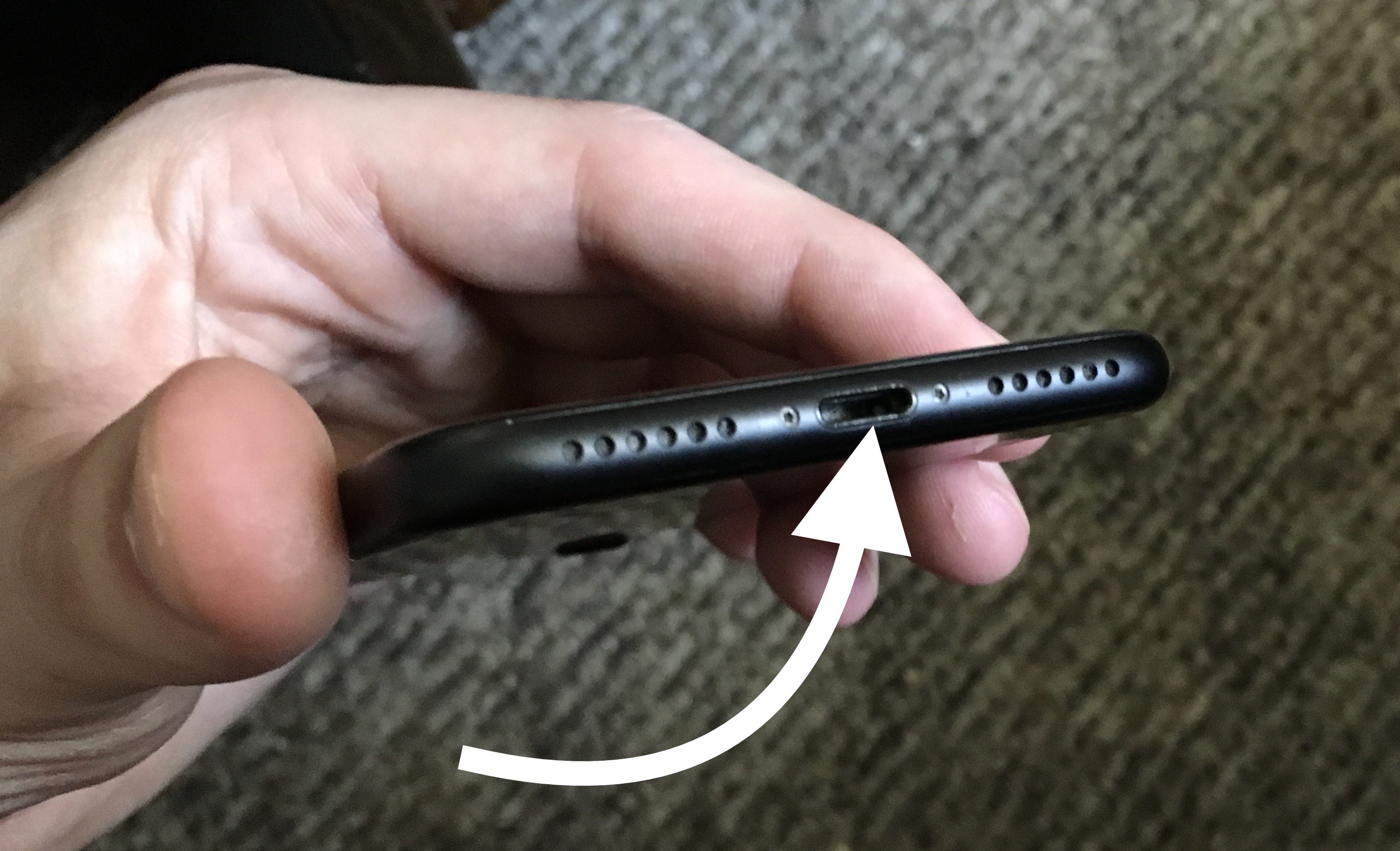

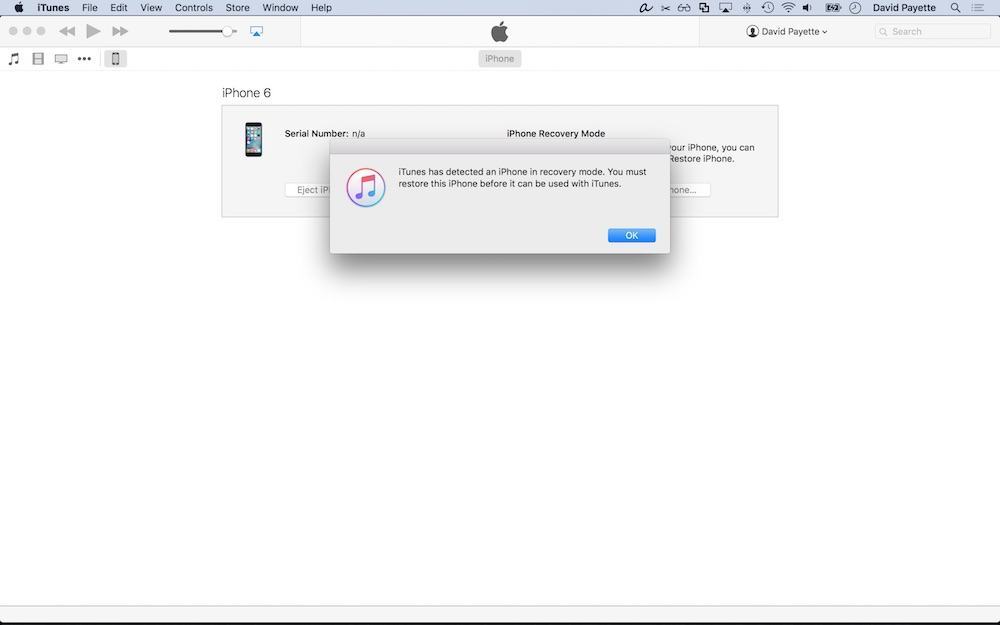
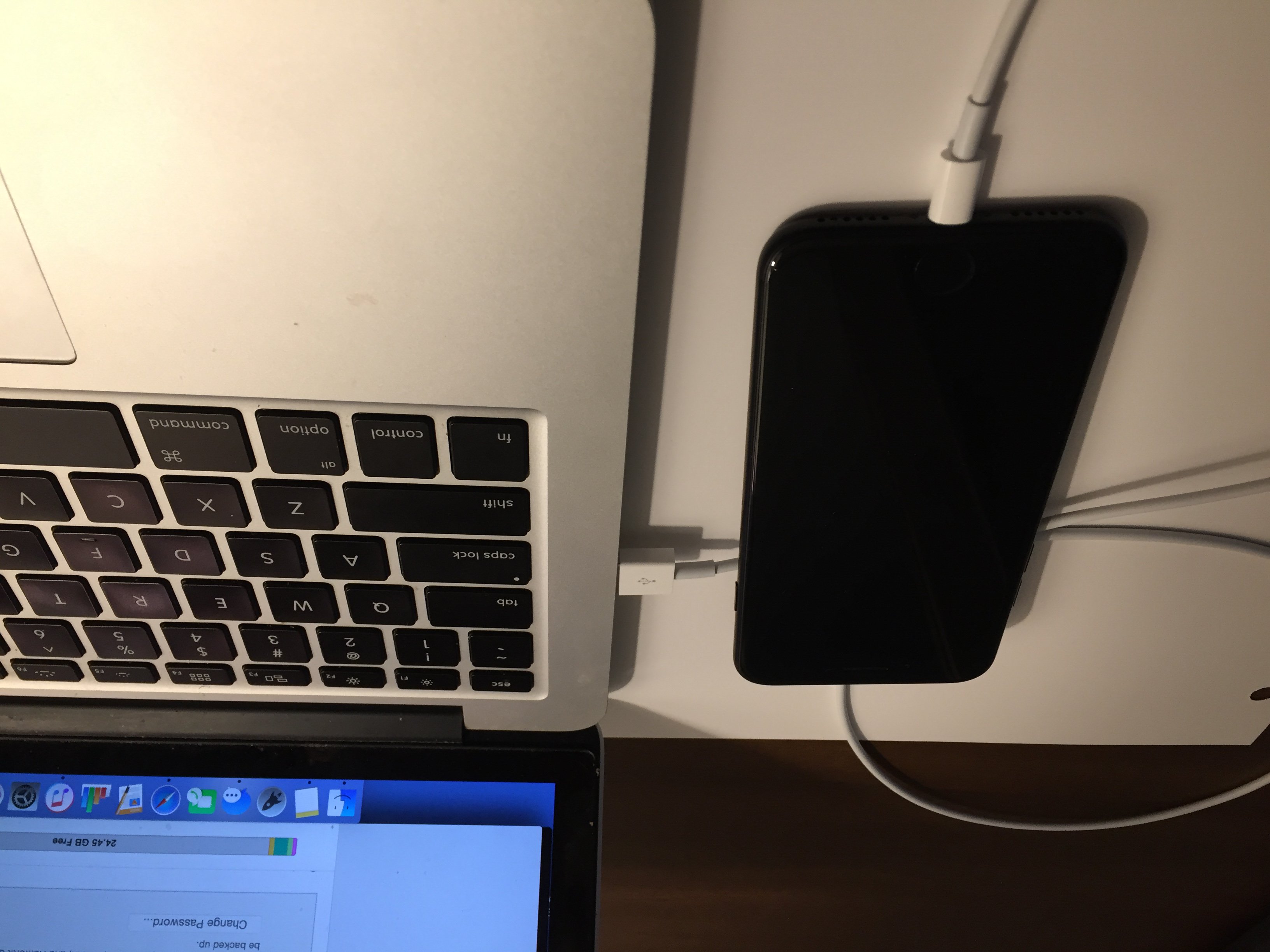
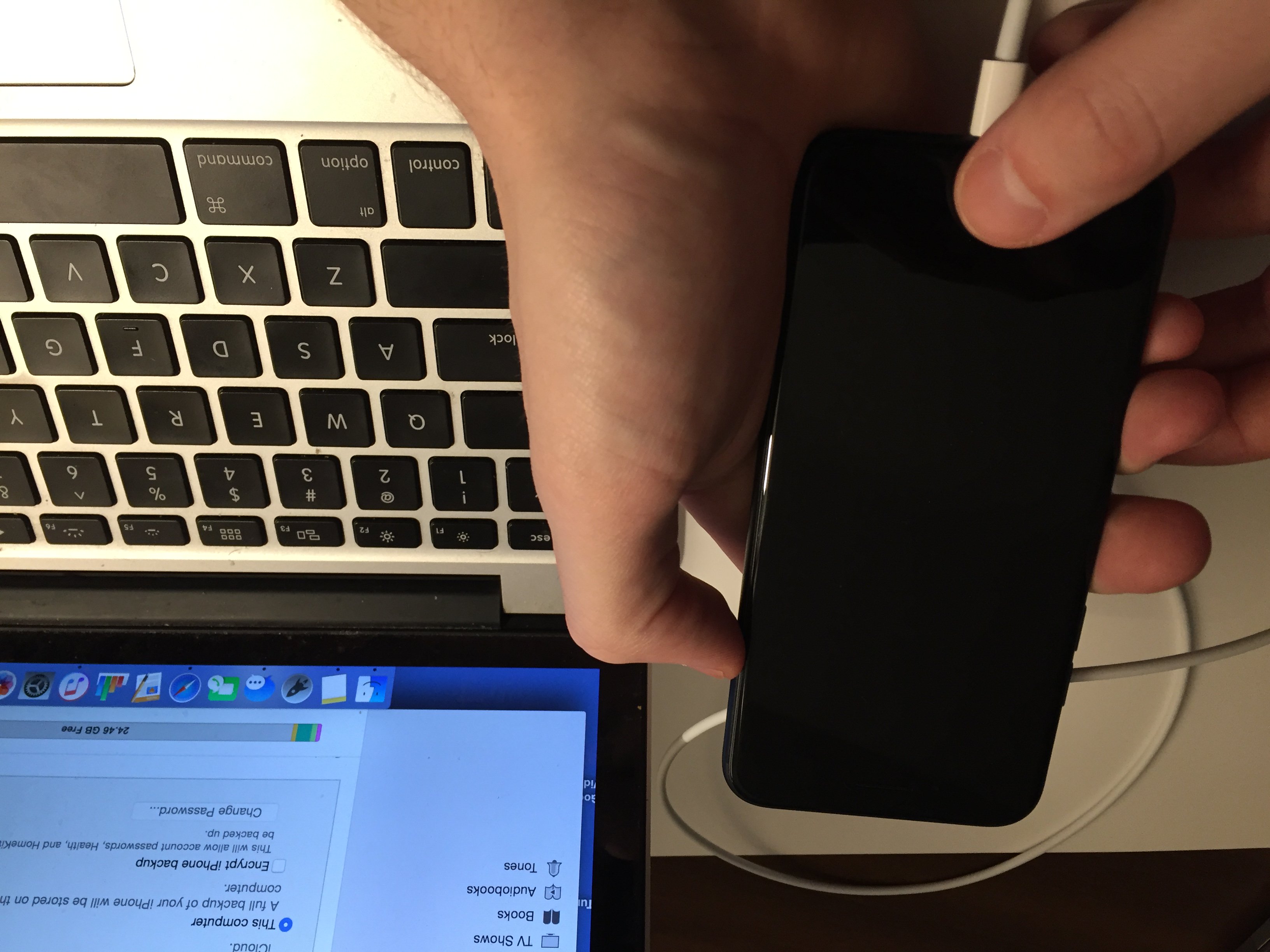
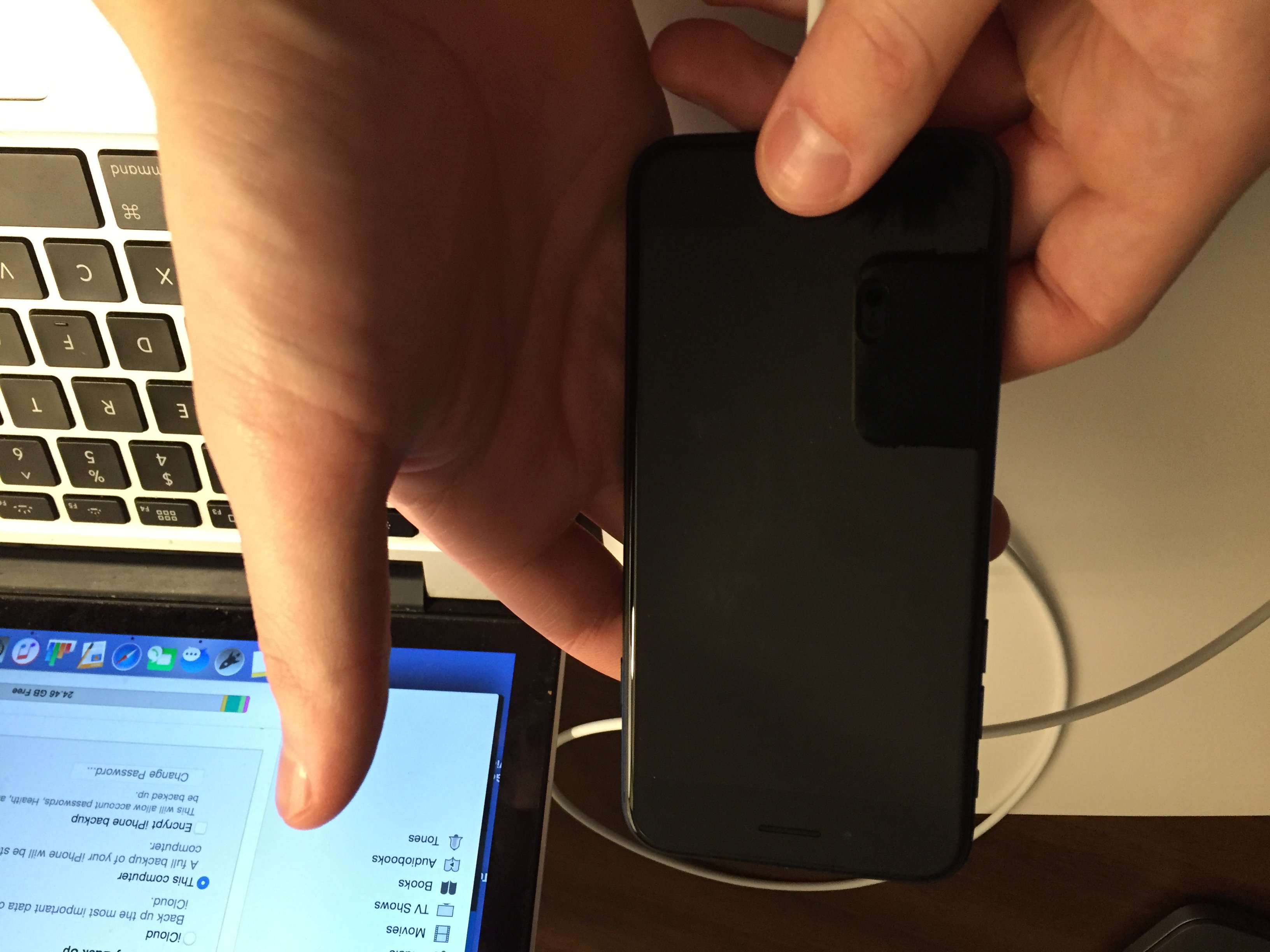




Same old story. Doesn’t offer any real solution to why iphones sometimes charge or won’t charge with certain chargers. Read an article that says there needs to be a resistor across some terminals or the iphones will shut off charging. I bought usb adapters to charge my iphones but the iphone keeps shutting off charger. Where is the article that tells how to fix the whacko iphone technology?
hi, my iphone 8 was working fine suddenly it wont charge past 1%. and a message saying the phone can not determine battery health. I did not get it wet. the battery life was really good, it did not overheat. I just upgraded to 16.2. I have tried several wall chargers and 4 different cables. my car charger and wireless. hard reset several times too. I do not have access to anything with a mac os. just my chromebook and windows pc. is there a way to determine if it is a battery issue or a software issue?
When I plugged in my IPhone 8 after it ran out of charge, instead if the red vertical battery status lines before reboot, the Apple Logo showed but it rebooted to 2% in a continuous loop. Off. On, Off On. Shut off, Logo, rebooted 2%. Shut off, Logo, home 2%, over & over, skipping the red battery step each time. So when it was at the 2% rebooted part of the cycle I held the right power and bottom screen button down together for 10 seconds, it stayed on & when I saw “3%” I left it alone. Up to over… Read more »
When I plugged in my IPhone 8 after it ran out of charge, instead if the red vertical battery status lines before reboot, the Apple Logo showed but it rebooted to 2% in a continuous loop. Off. On, Off On. Shut off, Logo, rebooted 2%. Shut off, Logo, home 2%, over & over, skipping the red battery step each time. So when it was at the 2% rebooted part of the cycle I held the right power and bottom screen button down together for 10 seconds, it stayed on & when I saw “3%” I left it alone. Up to… Read more »
Ok, so i tried some of theses things and it didn’t work. The only way I’m able to get my iPhone 8 to charge is i have to have the charger at an angle once my phone is plugged. I was wondering if there is some way to fix that?
It shows the sign that it’s charging but the percentage does not increase.
Somehow an app called Jumbo has appeared on my phone. How do these things happen? I tried removing it, but it still scans my phone every morning and now it’s telling me I have a breach of my email from the dark web I need to buy something to protect my phone? I don’t understand. My phone has been having increased issues. Is it this app that suddenly appeared causing these issues for me? Sorry, I’m not a tech person. Thank you!!
Thank you for this article. I found it very helpful. I followed your instructions and it seems the box I was plugging my cord into wasn’t working. I started swapping out different cords, then tried swapping out plug boxes and voila: the phone started charging. What a relief! Thank you!
my phone wont charge or turn on somtimes it does this and i leave it or a few days and then it will start charging
Hi David, I have an iphone 8 for past 6 months and it will not charge any longer after slowly deteriorating. I would wiggle the connector in charger port and it would work for a little while. Then, I had to change lightning cords and it worked for another 3 weeks. There is some glass pieces missing at bottom caused by a minimal impact drop but its never been in water or water droplets or near a dusty area. I took it in to get a new charging port and back glass and I am not being told that it… Read more »
You may want to talk to Apple and see if they’d be willing to give you a replacement iPhone. They might also give you a big discount on an upgrade as well. I hope this helps!
Hi again, I have tried all of the suggestions other then clearing out my phone. The only thing that has worked is the charging pad. My battery health is 93%. I tried to brush out the charging port, but it looks clear and clean to me. Time to move onward…Getting an android now. I’m done with iphone.
I’m sorry to hear that! The iPhone 8 is starting to show its age. My favorite Android phone is the Samsung Galaxy S21 5G. You can also check out our cell phone comparison tool to help you find the phone that’s right for you. I’d love to hear which one you choose!
Have iPhone 8+ and two days ago, iPhone stopped charging on cable. I tried different chargers and cables, but iPhone does not charge. I have complete black screen. Any suggestions
Hi, Phyllis! It’s possible the power source you are trying to draw from isn’t strong enough to charge your iPhone. Try and plug it into a different outlet. If that doesn’t work, you can try a DFU restore to rule out any software issues. If the DFU restore doesn’t help, you will have to explore your repair or upgrade options. I hope this helps!
how am I supposed to enter DFU mode when I am unable to connect it to my PC because the charging port is the issue to begin with. I plug it in using the apple chord and my computer does not detect a device…
If you are unable to do a DFU restore because the charging port won’t work, I think it’s safe to assume that there isn’t much you can do from here. It’s probably a hardware issue. Here’s an article that can help you find some repair options.
did you manage to get it fixed?? mine isnt working still, what did you do?
Thanks so much! I was freaking out because it wouldn’t turn on, but now it’s fixed!