iPhone 6 Not Connecting To WiFi? Here's The Real Fix!
Your iPhone 6 won't connect to WiFi and you're not sure why. No matter what you do, you can't seem to connect your iPhone to the internet. In this article, I'll explain why your iPhone 6 is not connecting to WiFi and show you how to fix the problem in no time!
Is My iPhone 6 Broken?
When your iPhone 6 is not connecting to WiFi, the problem is usually software-related and doesn't require a physical repair.
However, there is a small chance that the antenna which connects your iPhone to WiFi (and Bluetooth) is broken and needs to be fixed. If you've been having trouble connecting to both Bluetooth and WiFi, then there may be a problem with the antenna.
If you make it through this article and your iPhone 6 still won't connect to WiFi, our favorite repair company is Puls, who will send a certified technician directly to you.
Try Connecting To A Different Wi-Fi Network
Before getting into the troubleshooting guide, try connecting to a different Wi-Fi network. We're trying to determine if your iPhone 6 won't connect to your specific WiFi network, or if it won't connect to any Wi-Fi network.
Try connecting to Wi-Fi at a friend's house, or visit your local McDonald's or Starbucks — they have free Wi-Fi.
If your iPhone 6 only won't connect to your Wi-Fi network, there may be an issue with your router. This article will help you troubleshoot problems with your wireless router.
If your iPhone 6 is not connecting to any WiFi network, follow the step-by-step troubleshooting guide below!
How To Fix An iPhone 6 That's Not Connecting To Wi-Fi
6 Steps TotalTurn Your iPhone Off And Back On
When you turn off your iPhone, the operating system shuts down all the little background programs that keep your iPhone running. When you turn your iPhone back on, all those little background programs start fresh, and sometimes that’s enough to fix a simple software glitch.
How Do I Turn My iPhone Off And Back On?
- Press and hold the power button (iPhones without Face ID) or the side button and either volume button (iPhones with Face ID) until "slide to power off" appears on the screen.
- Use your finger to swipe the red power icon across the screen from left to right.
- Wait for your iPhone to turn all the way off. This may take up to 30 seconds.
- To turn your iPhone on again, press and hold the power button (iPhones without Face ID) or side button (iPhones with Face ID) again until the Apple logo appears on the screen.
- Let go of the power button or side button and wait for your iPhone to turn on.
Applies To: iPhone 5,iPhone 5S,iPhone 5C,iPhone 6,iPhone 6 Plus,iPhone 6S,iPhone 6S Plus,iPhone SE,iPhone 7,iPhone 7 Plus,iPhone 8,iPhone 8 Plus,iPhone X,iPhone XS,iPhone XS Max,iPhone XR,iPhone 11,iPhone 11 Pro,iPhone 11 Pro Max,iPhone SE 2
View MoreTurn Wi-Fi Off And Back On Again
Turning Wi-Fi off and back on again can sometimes fix minor technical issues that may causing your problem.
How Do I Turn Wi-Fi Off And Back On Again?
There are two ways to turn Wi-Fi off and back on again:
Turn Wi-Fi Off And Back On Again In The Settings App
- Open the Settings app.
- Tap Wi-Fi.
- Tap the switch next to Wi-Fi.
- You'll know Wi-Fi is off when the switch is gray.
- To turn Wi-Fi back on, tap the switch again.
- You'll know Wi-Fi is on when the switch is green.
Turn Wi-Fi Off And Back On Again In Control Center
- Swipe up from below the bottom of the screen to open Control Center.
- Tap the Wi-Fi icon.
- You'll know Wi-Fi is off when the icon is black inside of a gray circle.

- Tap the icon again to turn Wi-Fi back on.
- You'll know W-Fi is on when the icon is white inside of a blue circle.

Applies To: iPhone 5,iPhone 5S,iPhone 5C,iPhone 6,iPhone 6 Plus,iPhone 6S,iPhone 6S Plus,iPhone SE,iPhone 7,iPhone 7 Plus,iPhone 8,iPhone 8 Plus,iPhone X,iPhone XS,iPhone XS Max,iPhone XR,iPhone 11,iPhone 11 Pro,iPhone 11 Pro Max,iPhone SE 2
View MoreUpdate iOS On Your iPhone
If your iPhone is running an outdated version of iOS, you may run into problems that could be fixed simply by updating to the most recent version of iOS.
How Do I Update iOS On My iPhone?
There are two ways to update iOS on your iPhone: in the Settings app and by using iTunes.
Update iOS In The Settings App
- Open up the Settings app.
- Tap General.
- Tap Software Update.
- If an update is available, tap Install Now or Download and Install.
Update iOS Using iTunes (PCs and Macs running macOS 10.14 or older)
- Connect your iPhone to a computer using a Lightning cable.
- Open iTunes.
- Click the Phone button in the upper left-hand corner of iTunes (see image 3).
- Click Check For Update.
- If an update is available, click Download and Install.
Update iOS Using Finder (Macs running macOS 10.15 or newer)
- Connect your iPhone to your Mac using a charging cable.
- Open Finder.
- Click on your iPhone under Locations.
- Click the General tab.
- Click Check for Update.
- Click Download and Install if an iOS update is available.
Applies To: iPhone 5,iPhone 5S,iPhone 5C,iPhone 6,iPhone 6 Plus,iPhone 6S,iPhone 6S Plus,iPhone SE,iPhone 7,iPhone 7 Plus,iPhone 8,iPhone 8 Plus,iPhone X,iPhone XS,iPhone XS Max,iPhone XR,iPhone 11,iPhone 11 Pro,iPhone 11 Pro Max,iPhone SE 2
View MoreForget Your Wi-Fi Network And Reconnect
Every time your iPhone connects to a Wi-Fi network for the first time, it saves information about how to connect to that Wi-Fi network. However, things can change on your wireless router that your iPhone is unaware of. If your iPhone is unaware of the changes, it may not be able to make a clean connection to the Wi-Fi network.
Erasing the network entirely, we can compensate for any potential changes to the router and essentially "update" the Wi-Fi's network data on your iPhone. Before erasing the network, make sure you write down your Wi-Fi password because you'll have to reenter it when you reconnect!
How Do I Forget My Wi-Fi Network And Reconnect?
- Open the Settings app.
- Tap Wi-Fi.
- Tap on the blue "i" to the right of the Wi-Fi network you wish to forget.
- At the top of the screen, tap Forget This Network.
- Tap Forget when asked Forget Wi-Fi Network "(network name)"?
- To reconnect to the Wi-Fi network, tap on it.
- Enter the password if the Wi-Fi network is password protected.
Applies To: iPhone 5,iPhone 5S,iPhone 5C,iPhone 6,iPhone 6 Plus,iPhone 6S,iPhone 6S Plus,iPhone SE,iPhone 7,iPhone 7 Plus,iPhone 8,iPhone 8 Plus,iPhone X,iPhone XS,iPhone XS Max,iPhone XR,iPhone 11,iPhone 11 Pro,iPhone 11 Pro Max,iPhone SE 2
View MoreReset Network Settings
When your iPhone connects to a Wi-Fi or Bluetooth device for the first time, it saves information about how to connect to that network or device. If something changes with that process, it may cause connectivity issues.
Deep software problems, especially with network settings, can be difficult to track down. Rather than trying to track an issue down, we're going to reset all network settings and give your iPhone a fresh start.
How Do I Reset Network Settings?
- Open the Settings app.
- Tap General.
- Scroll down and tap Transfer Or Reset iPhone.
- Tap Reset.
- Tap Reset Network Settings.
- Enter your passcode if prompted.
- Your iPhone will shut down, reset, and turn itself on again when the reset is complete.
Applies To: iPhone 5,iPhone 5S,iPhone 5C,iPhone 6,iPhone 6 Plus,iPhone 6S,iPhone 6S Plus,iPhone SE,iPhone 7,iPhone 7 Plus,iPhone 8,iPhone 8 Plus,iPhone X,iPhone XS,iPhone XS Max,iPhone XR,iPhone 11,iPhone 11 Pro,iPhone 11 Pro Max,iPhone SE 2
View MoreRepair Your iPhone With Apple
Apple repairs iPhones at the Genius Bar in Apple Stores and through their online mail-in repair service. Apple repairs are high-quality, but out-of-warranty repairs can be much more expensive than third-party solutions. If you're looking to save some money you're not covered by Apple's warranty, you may want to check out our other recommendations.
How Do I Repair My iPhone With Apple?
How To Repair Your iPhone With Apple's Mail-In Service
- Visit Apple's support website to begin the online mail-in repair process.
- Alternatively, call 1-800-MY-APPLE (1-800-692-7753) to set up a repair.
How To Repair Your iPhone At The Genius Bar Inside Your Local Apple Store
- Visit Apple's website to make a Genius Bar appointment before you go into the store. Apple Stores are extremely busy, and if you don't have an appointment, you may have to wait for hours or end up being turned away. (Editor's note: I'm a former Apple tech and we're not exaggerating — please, do yourself a favor and make an appointment first!)
- When you arrive, go to the Genius Bar to check in for your appointment.
- Genius Bar appointments always include free diagnosis. If you're under warranty, many repairs can be done on the spot, but it all depends upon which parts are in stock. If you're not under warranty, the Genius will give you a quote for the cost of a repair.
Applies To: iPhone 5,iPhone 5S,iPhone 5C,iPhone 6,iPhone 6 Plus,iPhone 6S,iPhone 6S Plus,iPhone SE,iPhone 7,iPhone 7 Plus,iPhone 8,iPhone 8 Plus,iPhone X,iPhone XS,iPhone XS Max,iPhone XR,iPhone 11,iPhone 11 Pro,iPhone 11 Pro Max,iPhone SE 2
View MoreiPhone 6: Connected To Wi-Fi!
Your iPhone 6 is connected to Wi-Fi once again and you're back to browsing the internet. I hope you'll share this article on social media to help your family and friends when their iPhone 6 is not connecting to WiFi! If you have any other questions, leave a comment down below!
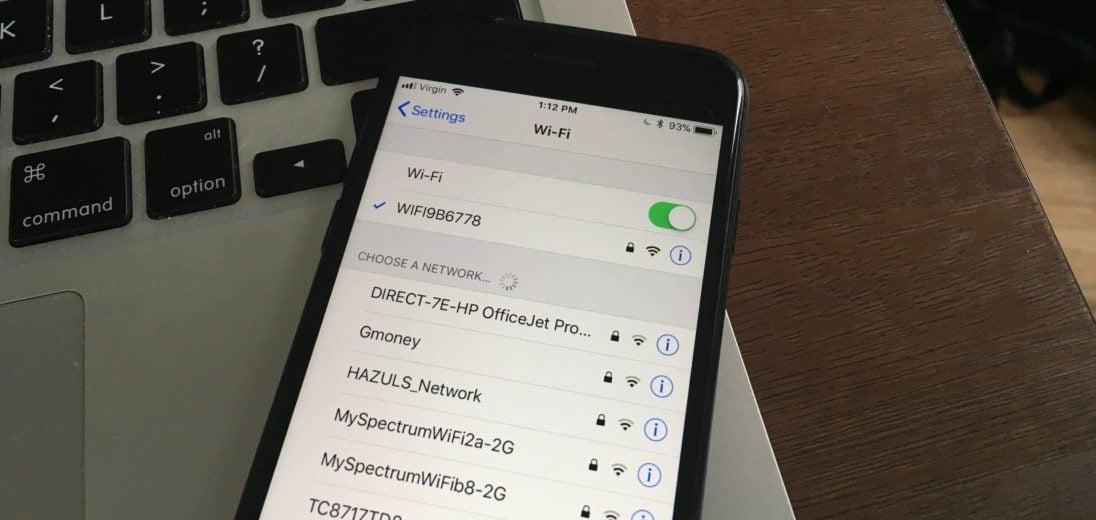
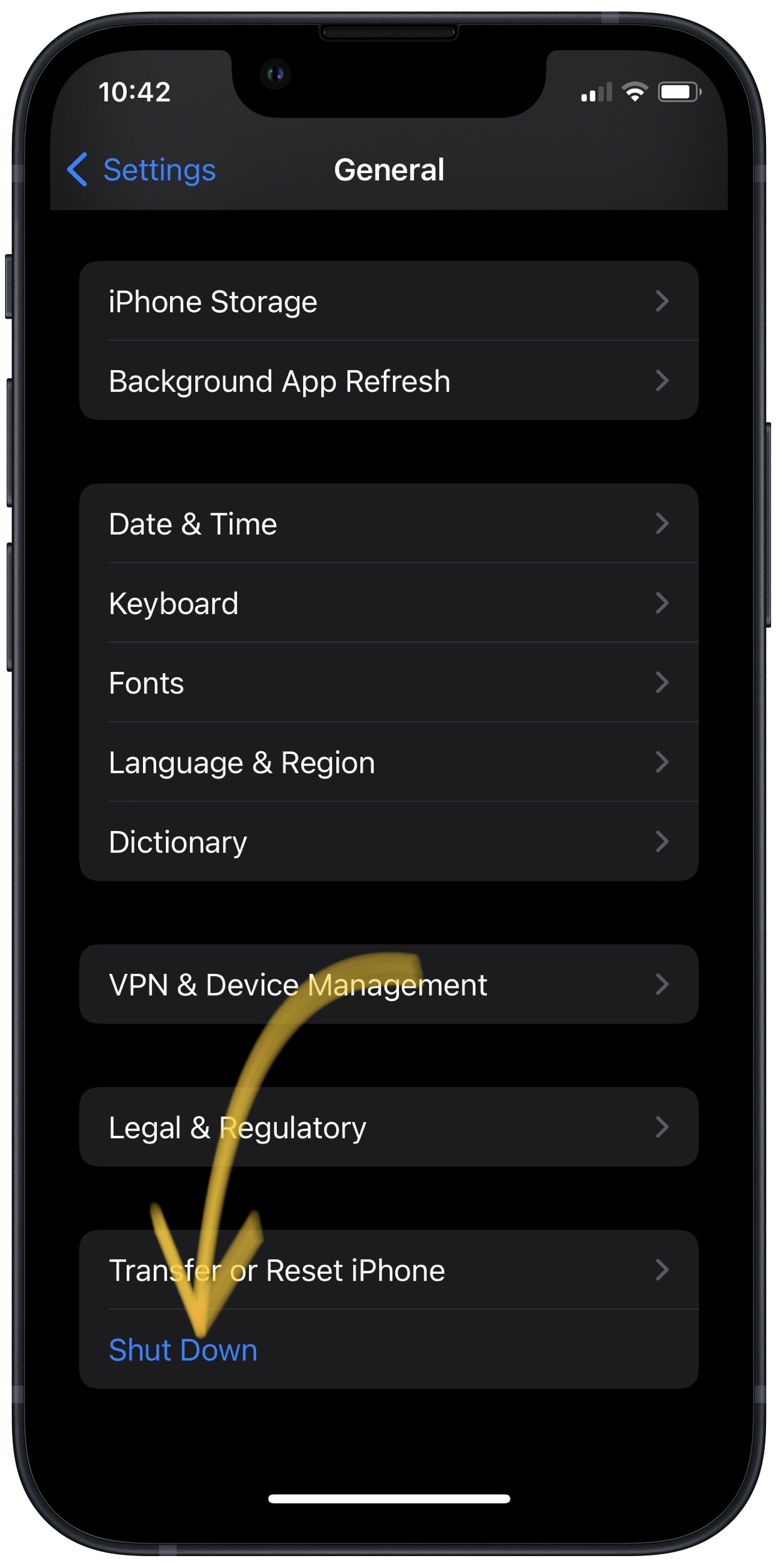
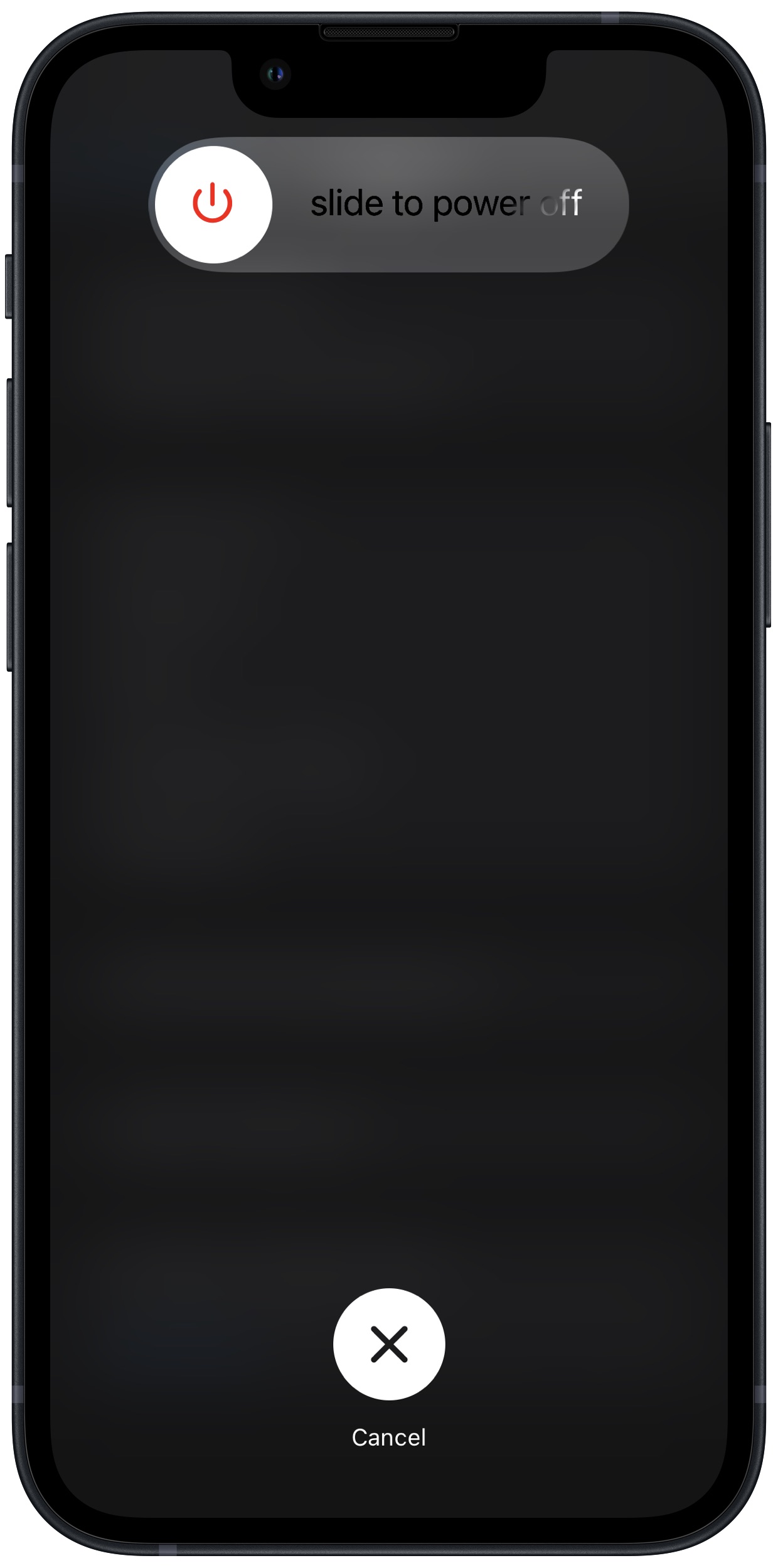
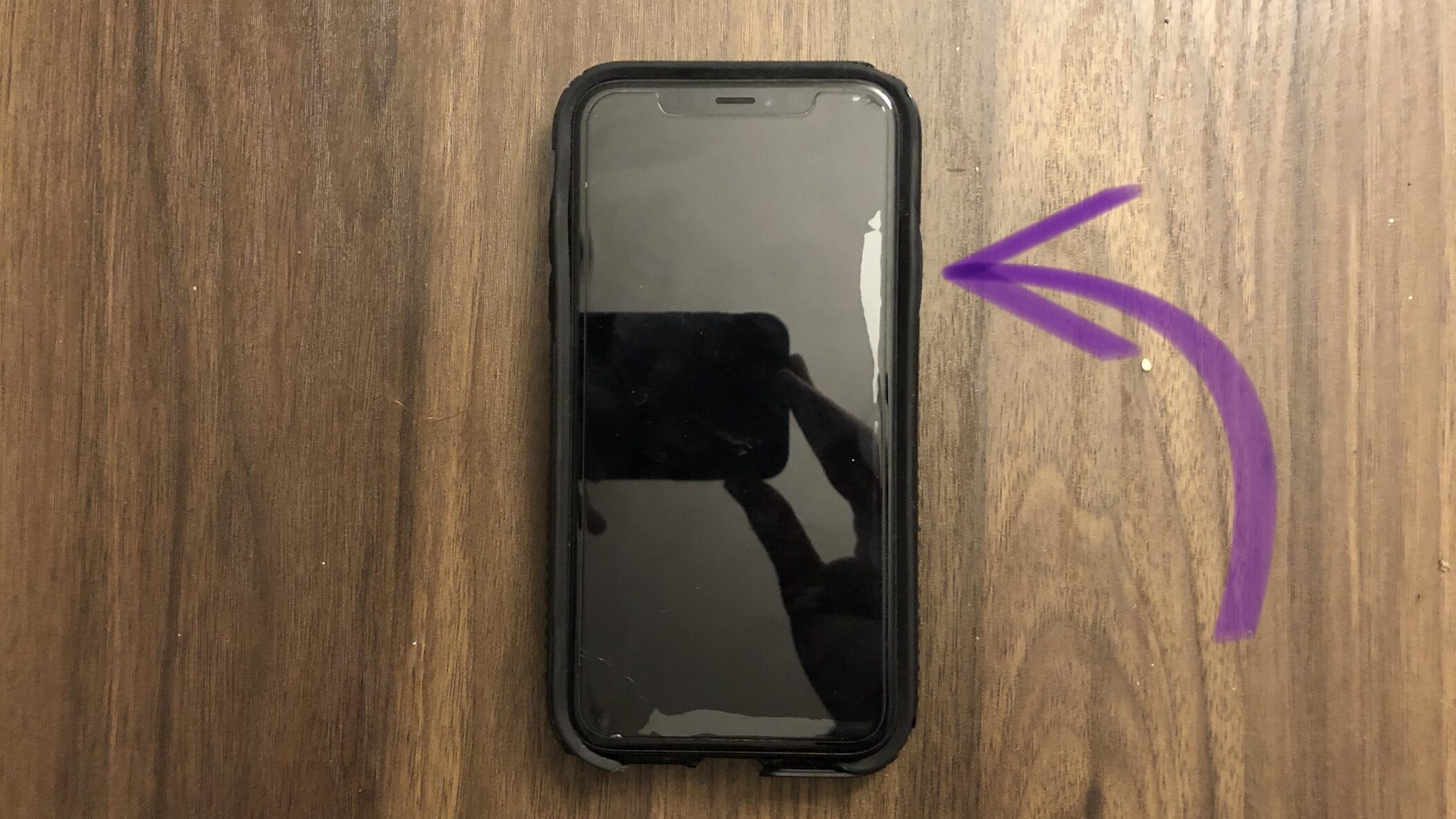
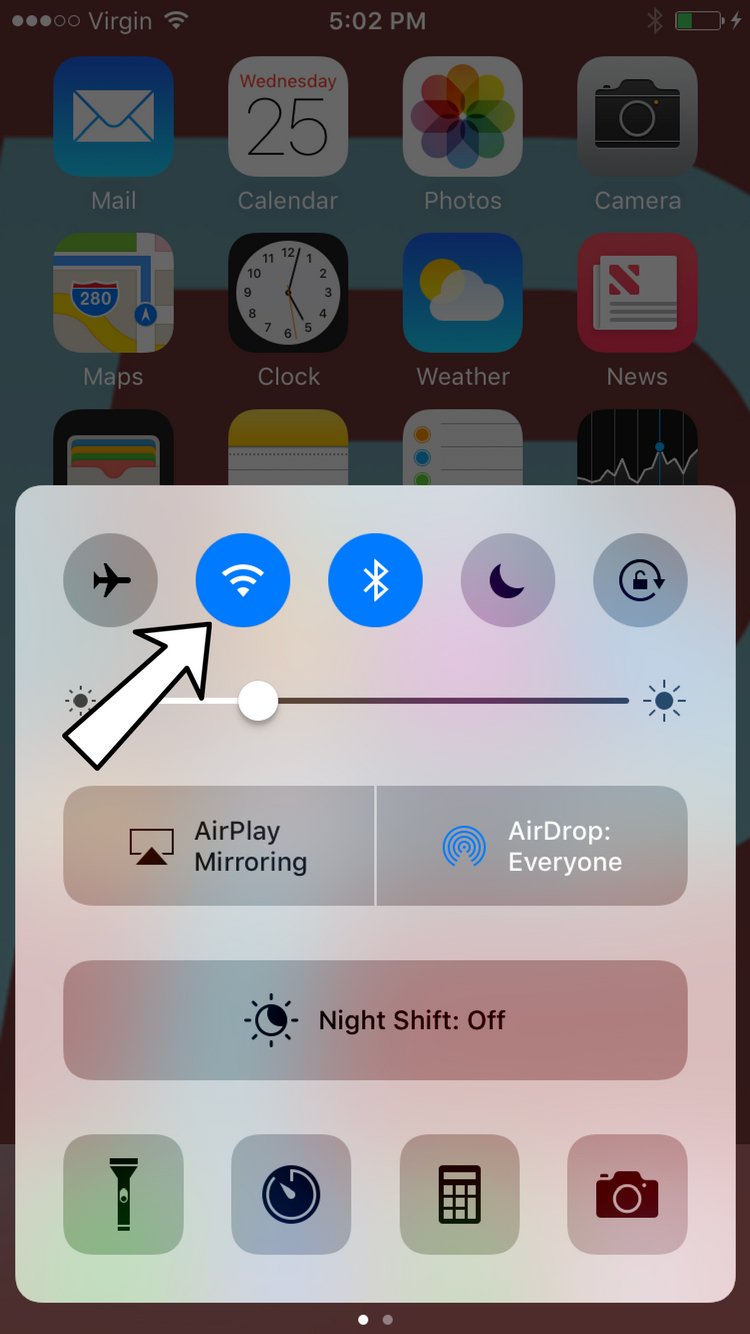
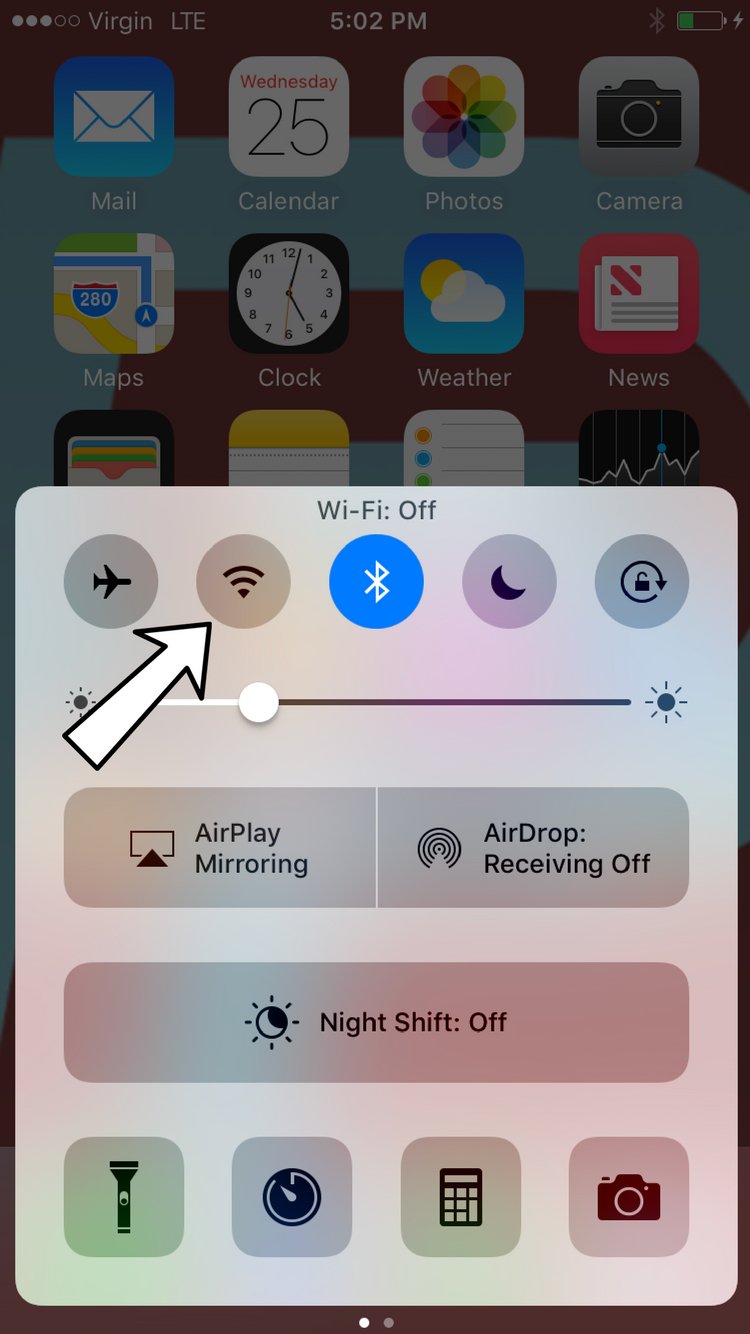
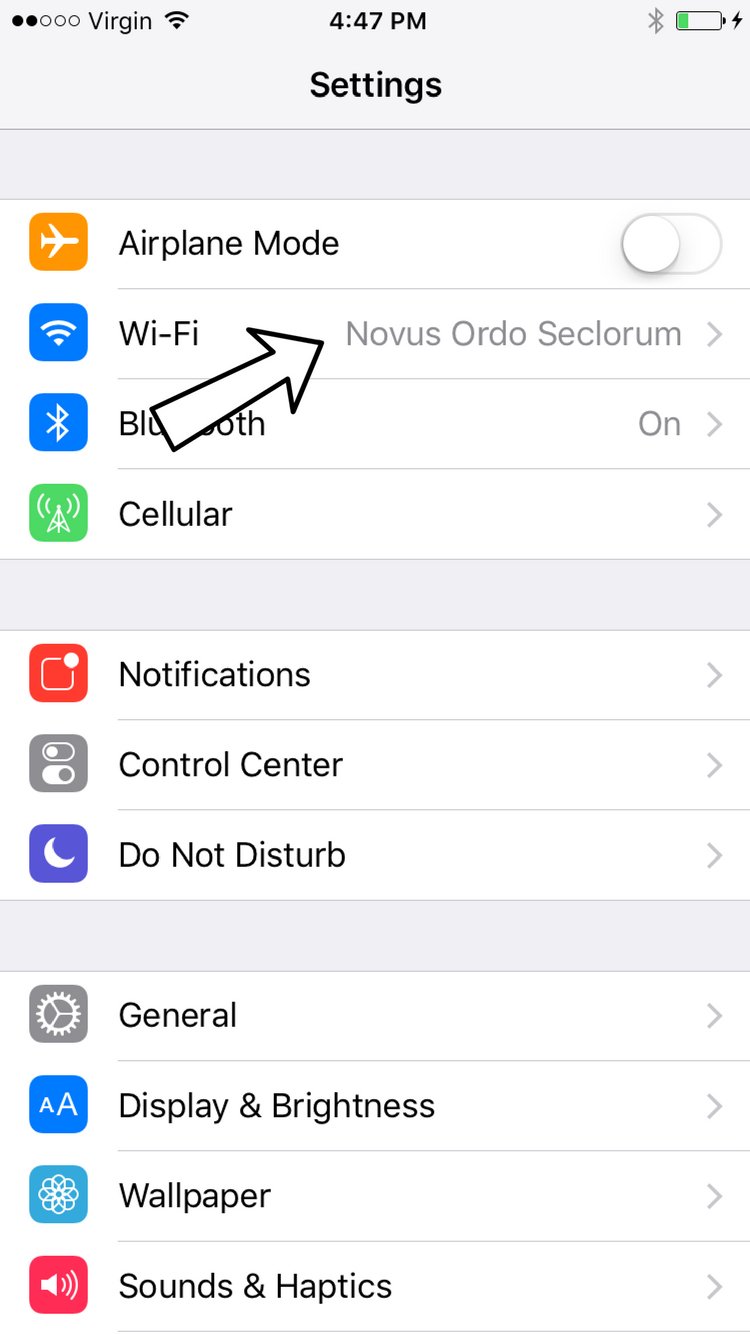
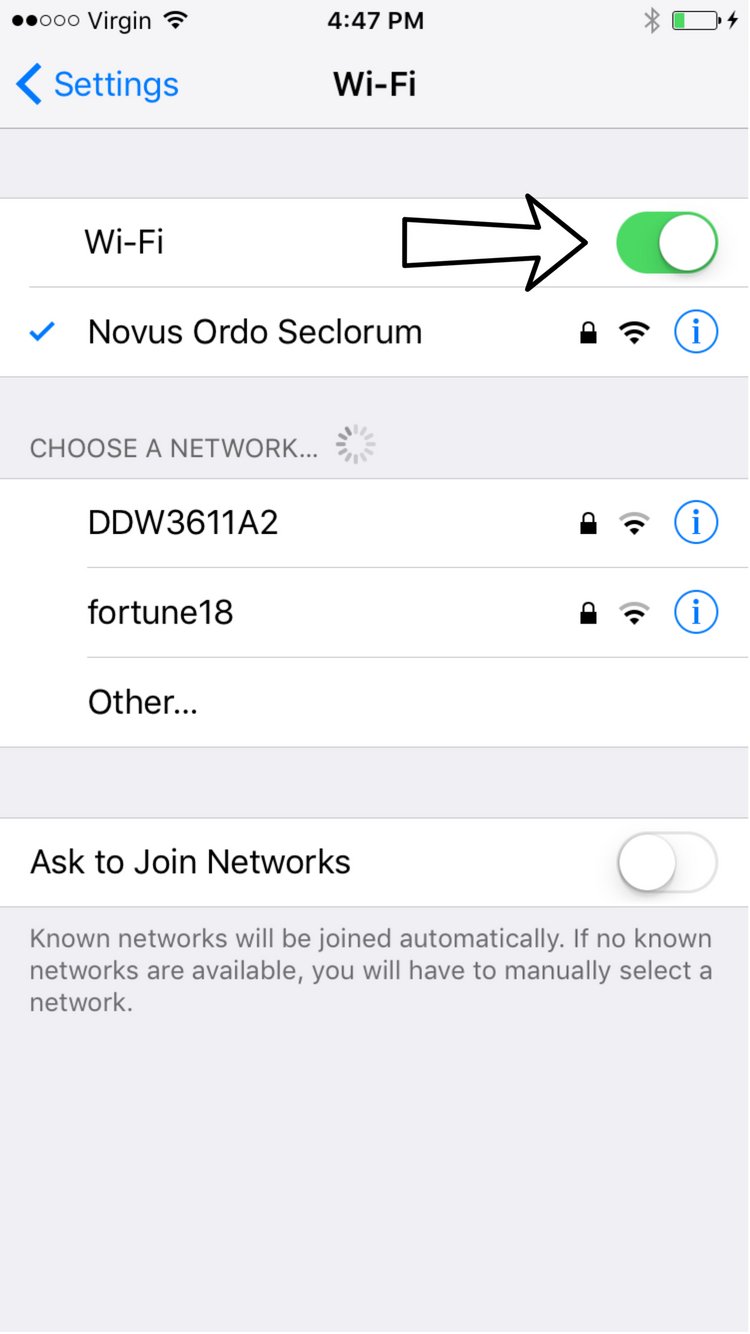
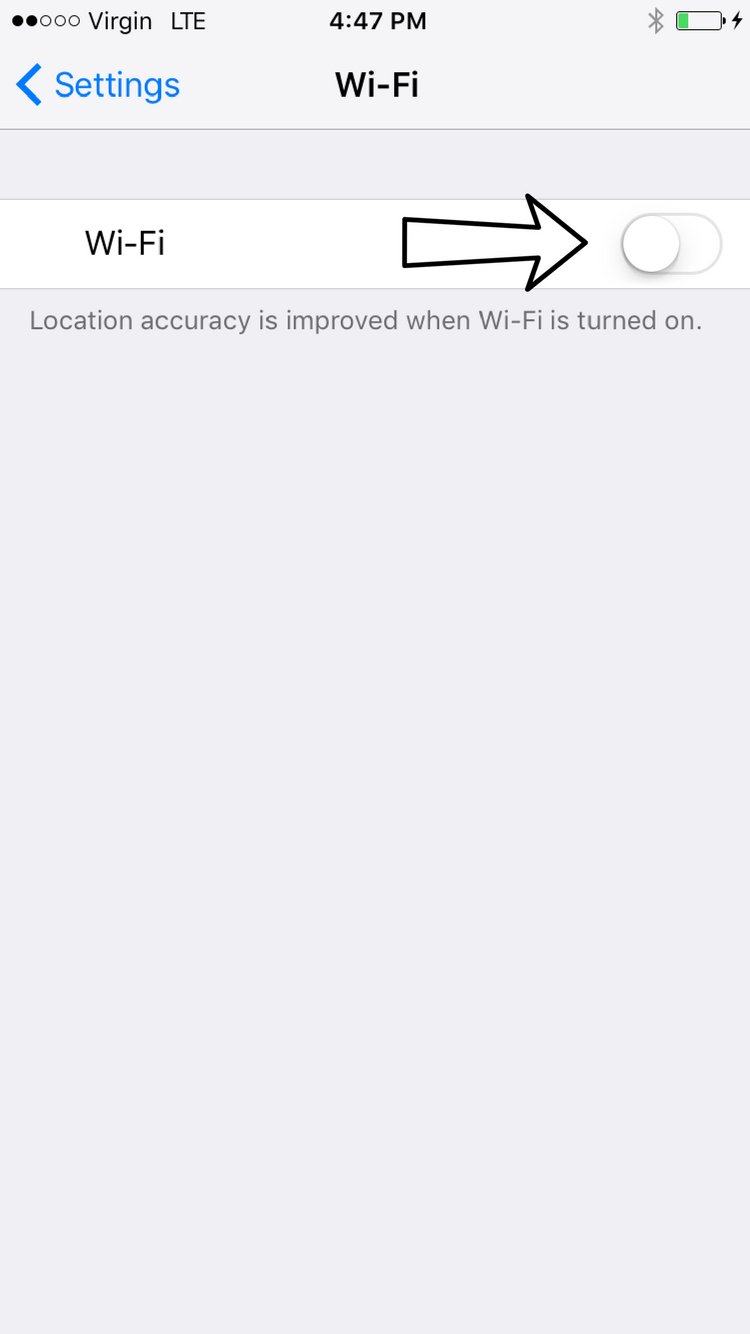
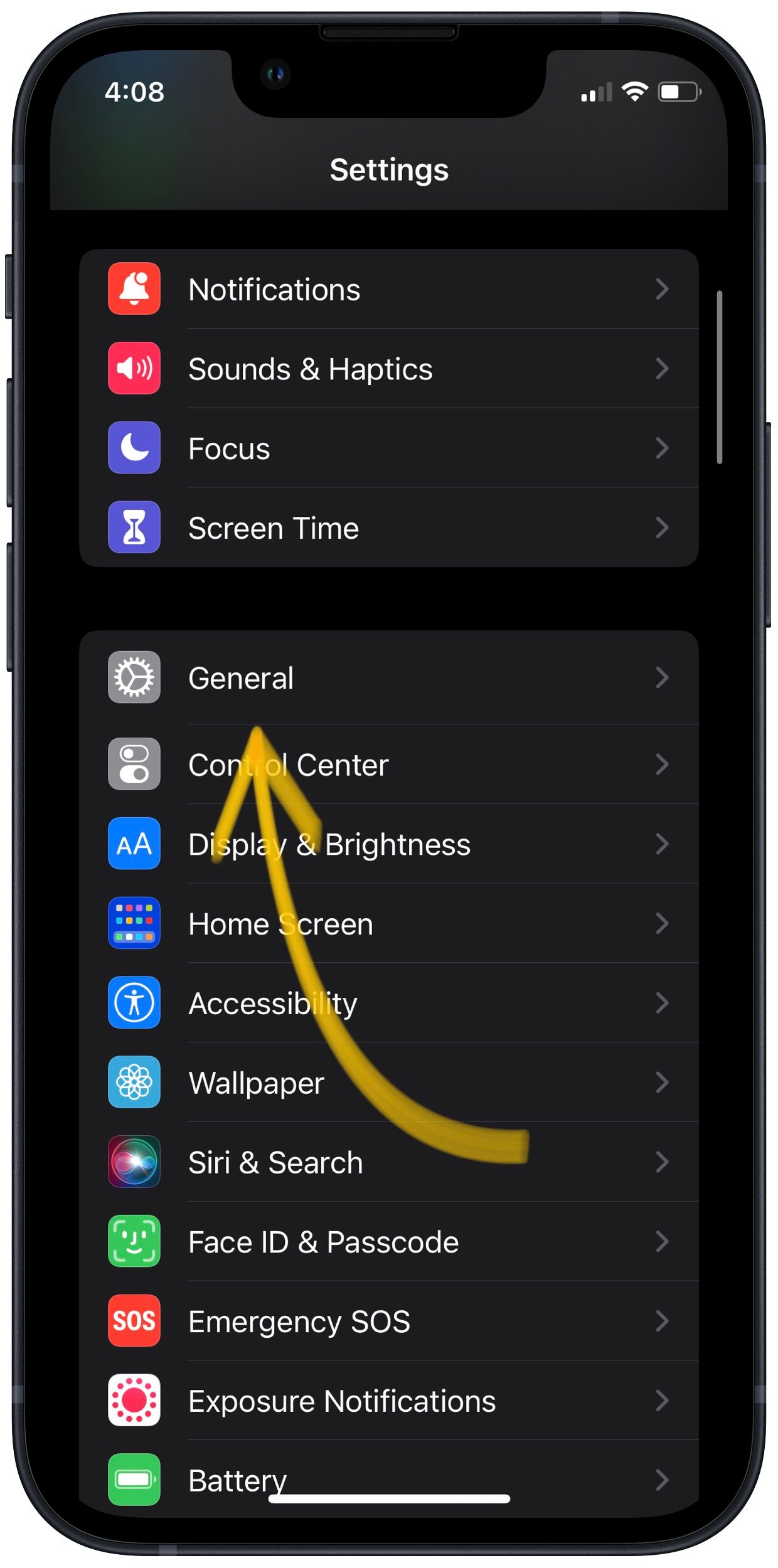
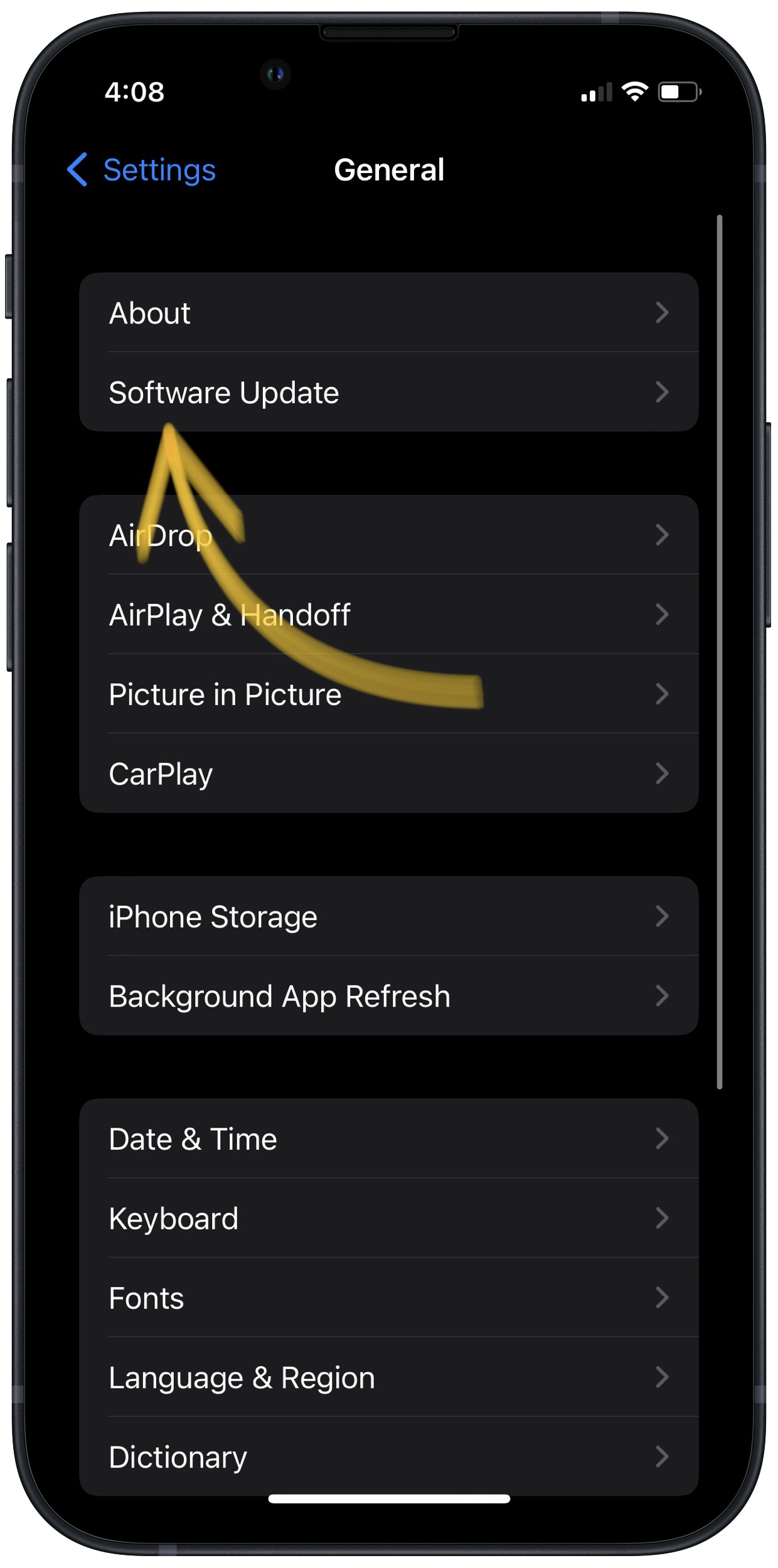
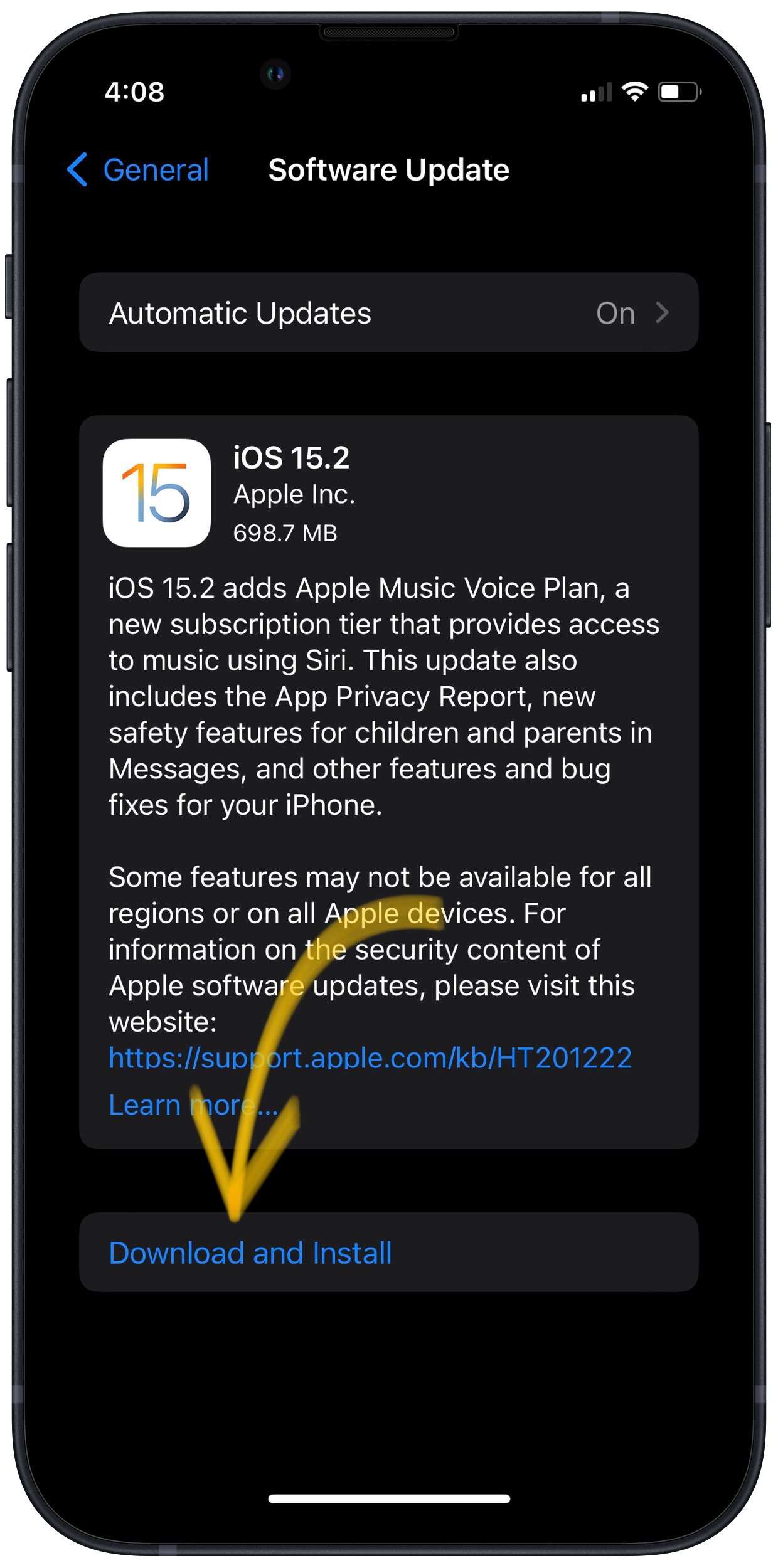
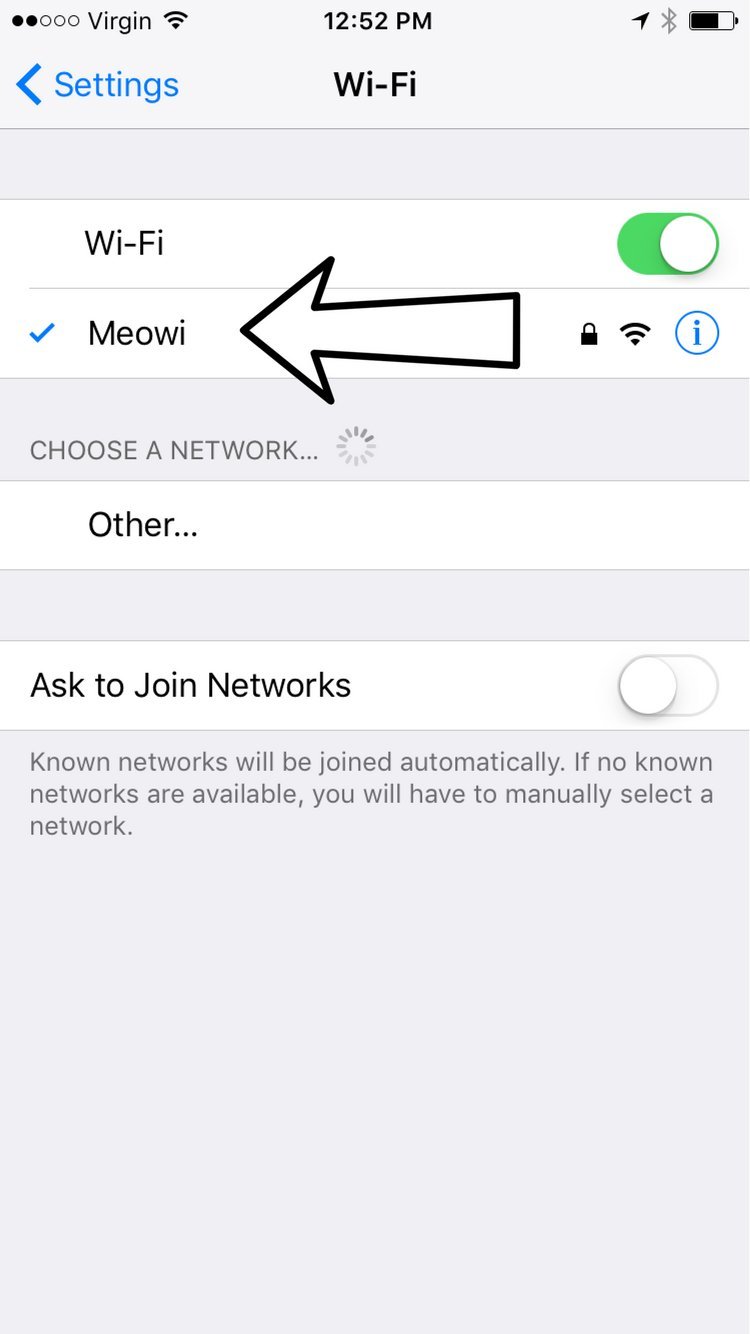
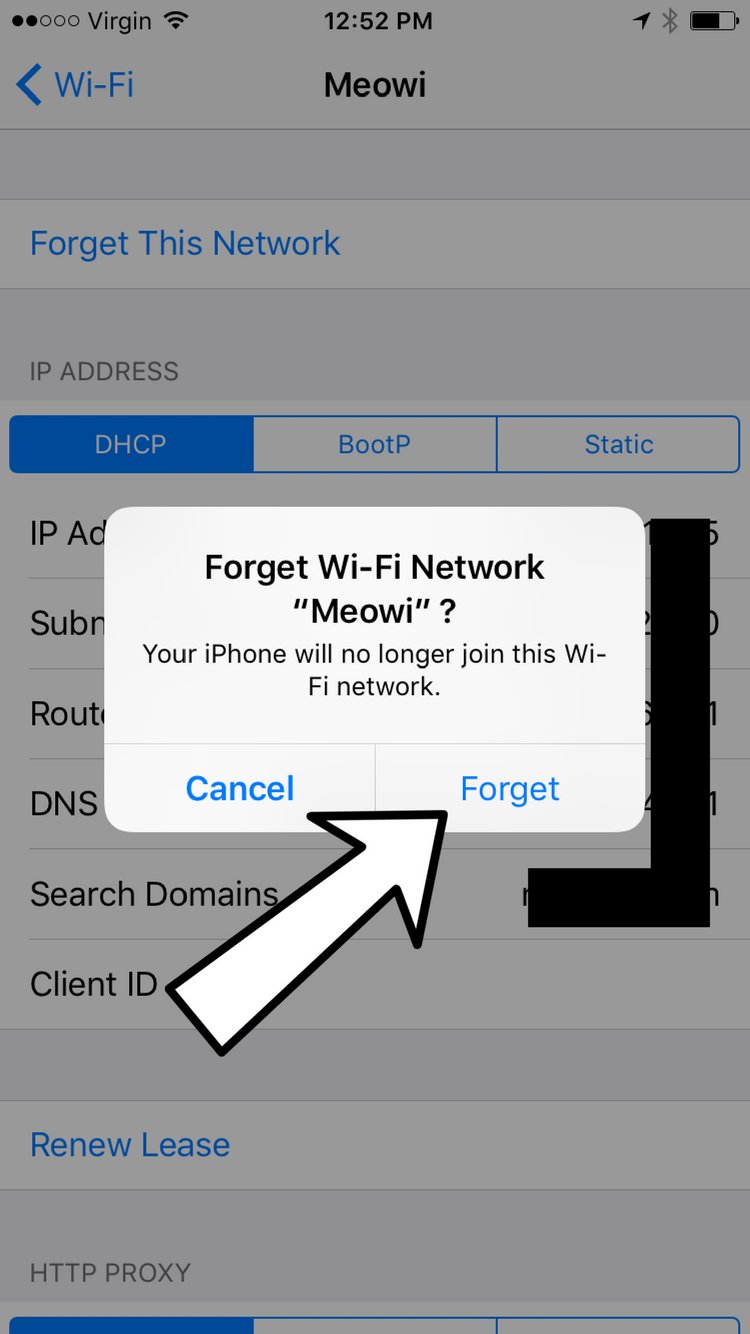
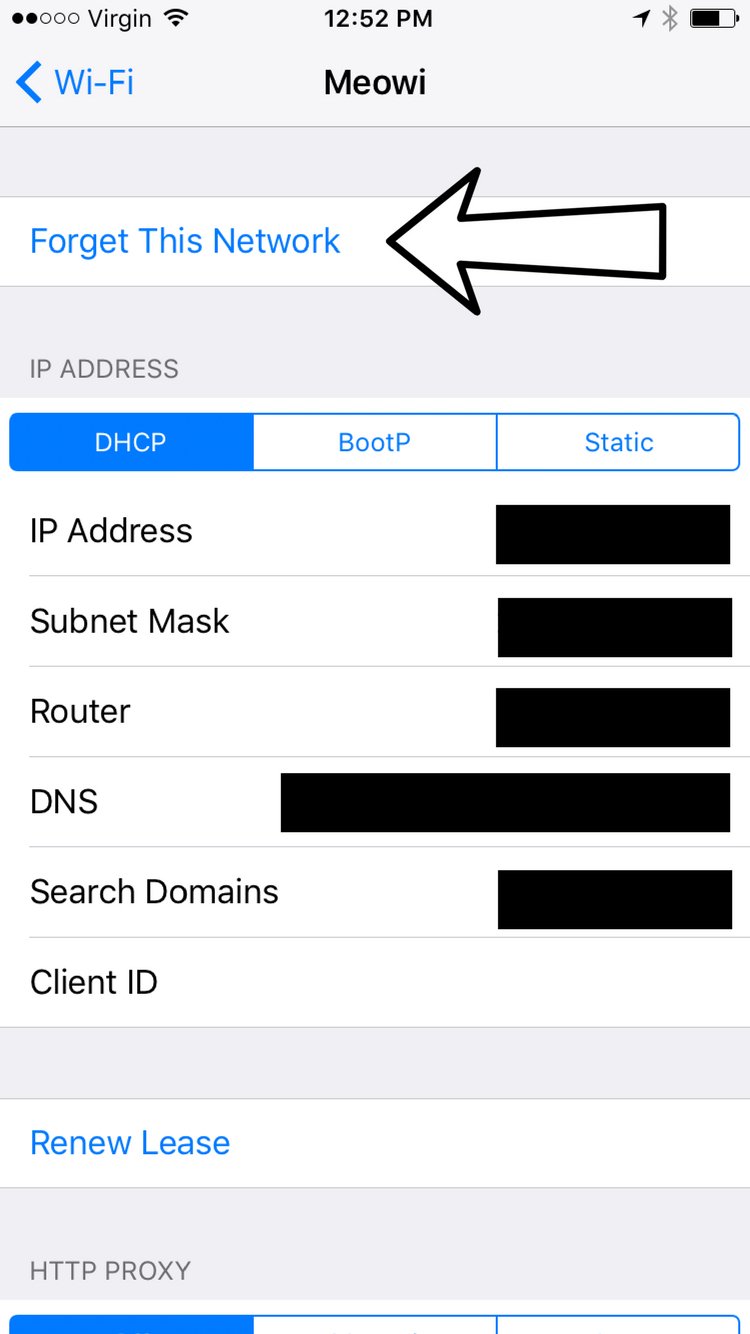







iOS 12.5.7 is not updatable ( iphone6) May no longer be compatible / supported with ISP or network.
that was my issue!!
I tried all the methods above and I still get the “Unable To Join This Network” error.
I also trayed those steps above, but it still the same.
With this process, I got my connection working. Excellent procedure. This saved me third-party repair costs. Thank you very much.
I did every one of these steps and my iphone6 plus will still not connect to my wifi. Every other computer and phone connects just fine. I think the problem started when my operating system updated to 14.4.
The iPhone 6 is about six years old now having been released in 2014. I think it’s safe to say that you’re due for an upgrade. Our cell phone comparison tool is a great way to find a new device that fits your needs without breaking the bank. It will cost less in the long run than if you choose to do expensive repairs to keep your iPhone 6 up and running. I hope this helps!
I’ve tried all that. My iPhone 6 was connecting fine then one morning I couldn’t connect to my Alfred cam and finally realized it was because the network connection would turn off and on and off and on and keep trying to connect but either not stay connected or not connect fully at all thus was unusable. No other devices including my iPhone 8 have a problem connecting. Do you have any ideas what would cause that?
Bro..my iphone 6 scans the hotspots around me..but it wont even show the wifi broadbands around me..bro i cant come to puls because iam all the way from Srilanka..ive tried everythin’ u said..but it didnt wirk.