One AirPod Is Louder Than The Other! Here's The Fix.
You're listening to music with your AirPods, but they don't sound quite right.
One sounds much louder than the other!
In this article, I'll explain what to do when one AirPod sounds louder than the other.
Are My AirPods Broken?
At this point, we can't be certain if one AirPod sounds louder than the other because of a software or hardware problem. An audio balance, connectivity glitch, or broken AirPod could be causing the problem. However, this problem is most commonly caused by an excessive amount of debris in one of your AirPods. A lot of the time, that debris is earwax that has been building up in the main speaker of your AirPod. A word of caution: the top response on an Apple Discussions forum about this problem recommends using your mouth to suck the earwax out of your AirPod. Please, don't do this. First, you probably don't want a mouth full of earwax. More importantly, your saliva could get into your AirPod, potentially causing damage. Below, we'll explain how to properly clean your AirPods, help you diagnose and fix a potential software problem, and show you how to get your AirPods repaired if they're broken.
How To Fix AirPods When One Is Louder Than The Other
6 Steps TotalClean Your AirPods and Charging Case
If dirt, dust, or other debris gets into your AirPods or Charging Case, it can affect their functionality and cause hardware problems. For example, if there is debris in your Charging Case, your AirPods may not charge properly.
- Get a soft, lint-free cloth. Don't use tissue or cloth that will break up inside your devices.
- Gently wipe your AirPods and Charging Case with the cloth.
- For more compact debris, you can use an anti-static brush or new toothbrush to clean it out.
Applies To: AirPods,AirPods Pro
View MoreCheck The Audio Balance On Your iPhone
If the balance is set to the left or the right, one side of your headphones will sound louder than the other. A lot of people use earbuds these days, and it can get rather irritating if the audio coming from them is at different levels.
How Do I Check The Audio Balance On My iPhone?
- Open Settings.
- Tap Accessibility.
- Tap Audio/Visual.
- To set the audio balance to normal, drag the slider to the center.
Applies To: iPhone 5,iPhone 5S,iPhone 5C,iPhone 6,iPhone 6 Plus,iPhone 6S,iPhone 6S Plus,iPhone SE,iPhone 7,iPhone 7 Plus,iPhone 8,iPhone 8 Plus,iPhone X,iPhone XS,iPhone XS Max,iPhone XR,iPhone 11,iPhone 11 Pro,iPhone 11 Pro Max,iPhone SE 2
View MoreRestart Your iPhone
Restarting your iPhone can sometimes fix minor software glitches and errors.
How Do I Restart My iPhone?
- Press and hold the power button (iPhones without Face ID) or the side button and either volume button (iPhones with Face ID) on your iPhone until the slide to power off slider appears on the display.
- Swipe the red power icon from left to right to turn off your iPhone.
- Wait about 30 seconds, then press and hold the power button (iPhones without Face ID) or the side button (iPhones with Face ID) again until the Apple logo appears in the center of the display.
Turn Off Your iPhone In The Settings App (Option 1)
- Open the Settings app on your iPhone.
- Tap General.
- Scroll to the bottom and tap Shut Down.
- Swipe the red power icon from left to right.
- Plug your iPhone into a power source using a Lightning cable to turn it on again.
Turn Off Your iPhone Using AssistiveTouch
- Watch our YouTube video or follow the steps below!
- Open the Settings app.
- Tap General.
- Tap Accessibility.
- Tap AssistiveTouch.
- Turn on the switch next to AssistiveTouch.
- Tap the AssistiveTouch button when it appears on the display.
- Tap Device.
- Tap More.
- Tap Restart.
- Tap Restart again when the confirmation alert appears.
Applies To: iPhone 5,iPhone 5S,iPhone 5C,iPhone 6,iPhone 6 Plus,iPhone 6S,iPhone 6S Plus,iPhone SE,iPhone 7,iPhone 7 Plus,iPhone 8,iPhone 8 Plus,iPhone X,iPhone XS,iPhone XS Max,iPhone XR,iPhone 11,iPhone 11 Pro,iPhone 11 Pro Max,iPhone SE 2
View MoreReset Your AirPods
It may seem simple, but resetting your AirPods may fix minor software bugs such as connectivity issues or a quickly draining battery. Like resetting an iPhone, resetting your AirPods gives them a "fresh start."
How Do I Reset My AirPods?
- Press and hold the setup button on the back of your Charging Case.
- Release the setup button when status light flashes amber a few times, then flashes white.
- Your AirPods have been reset.
- Connect your AirPods to your device, just like you did when you set them up the first time.
Applies To: AirPods,AirPods Pro
View MoreReset All Settings
Many iPhone problems are caused when Settings isn't set up correctly or by corruption within individual Settings app files. Restoring the Settings app back to factory defaults doesn't fix every iPhone software problem, but it is a go-to fix for Apple technicians because it does solve a lot of problems that would be very difficult to to track down by hand.
How Do I Reset All Settings?
- Open the Settings app.
- Tap General.
- Scroll down and tap Transfer Or Reset iPhone.
- Tap Reset.
- Tap Reset All Settings.
- Enter your passcode, if prompted.
- Tap Reset All Settings again to confirm your decision.
- Your iPhone will shut down, complete the reset, and turn itself on again will automatically turn back on when the reset finishes.
Applies To: iPhone 5,iPhone 5S,iPhone 5C,iPhone 6,iPhone 6 Plus,iPhone 6S,iPhone 6S Plus,iPhone SE,iPhone 7,iPhone 7 Plus,iPhone 8,iPhone 8 Plus,iPhone X,iPhone XS,iPhone XS Max,iPhone XR,iPhone 11,iPhone 11 Pro,iPhone 11 Pro Max,iPhone SE 2
View MoreRepair Your AirPods With Apple
At this point, Apple is the only place in town that can repair AirPods. So, if your AirPods are broken, you have only one question to ask yourself: Do I visit the Genius Bar at an Apple Store to repair my AirPods or do I use Apple's mail-in repair service?
How Do I Repair My AirPods With Apple?
How To Repair Your AirPods At The Genius Bar In An Apple Store
- Visit Apple's website to make an appointment at the Genius Bar at your local Apple Store.
- Make sure to check in at the Genius Bar when you arrive.
How To Repair Your AirPods Using Apple's Mail-In Repair Service
- Visit Apple's online support website to set up a mail-in repair or get phone support.
Applies To: AirPods,AirPods Pro
View MoreBringing Balance To Your AirPods
You've fixed the problem with your AirPods and now their audio levels are the same.
Make sure to share this article on social media to teach your family and friends what to do when one of their AirPods is louder than the other.
Leave any other questions you have about your AirPods in the comments section below!
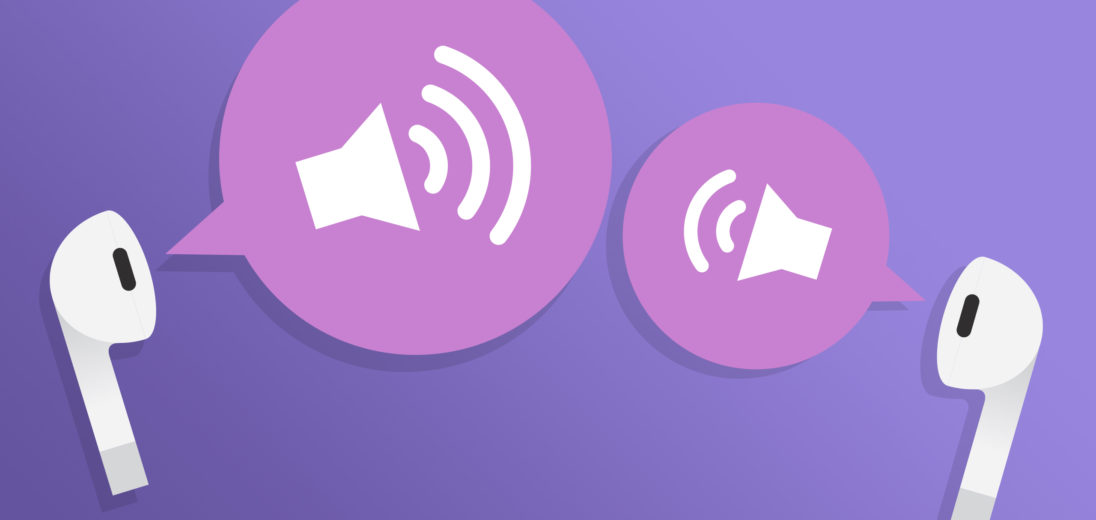
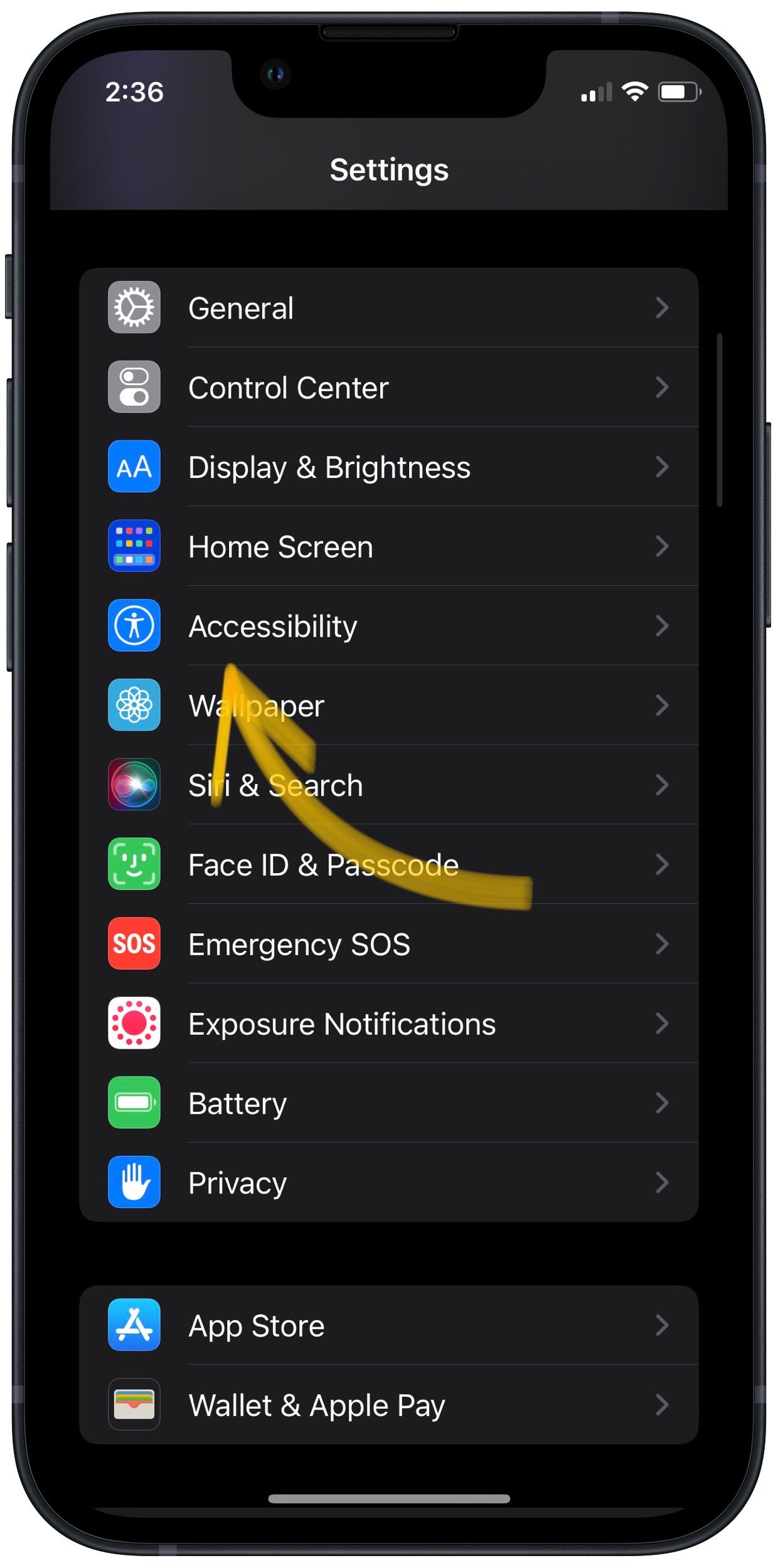
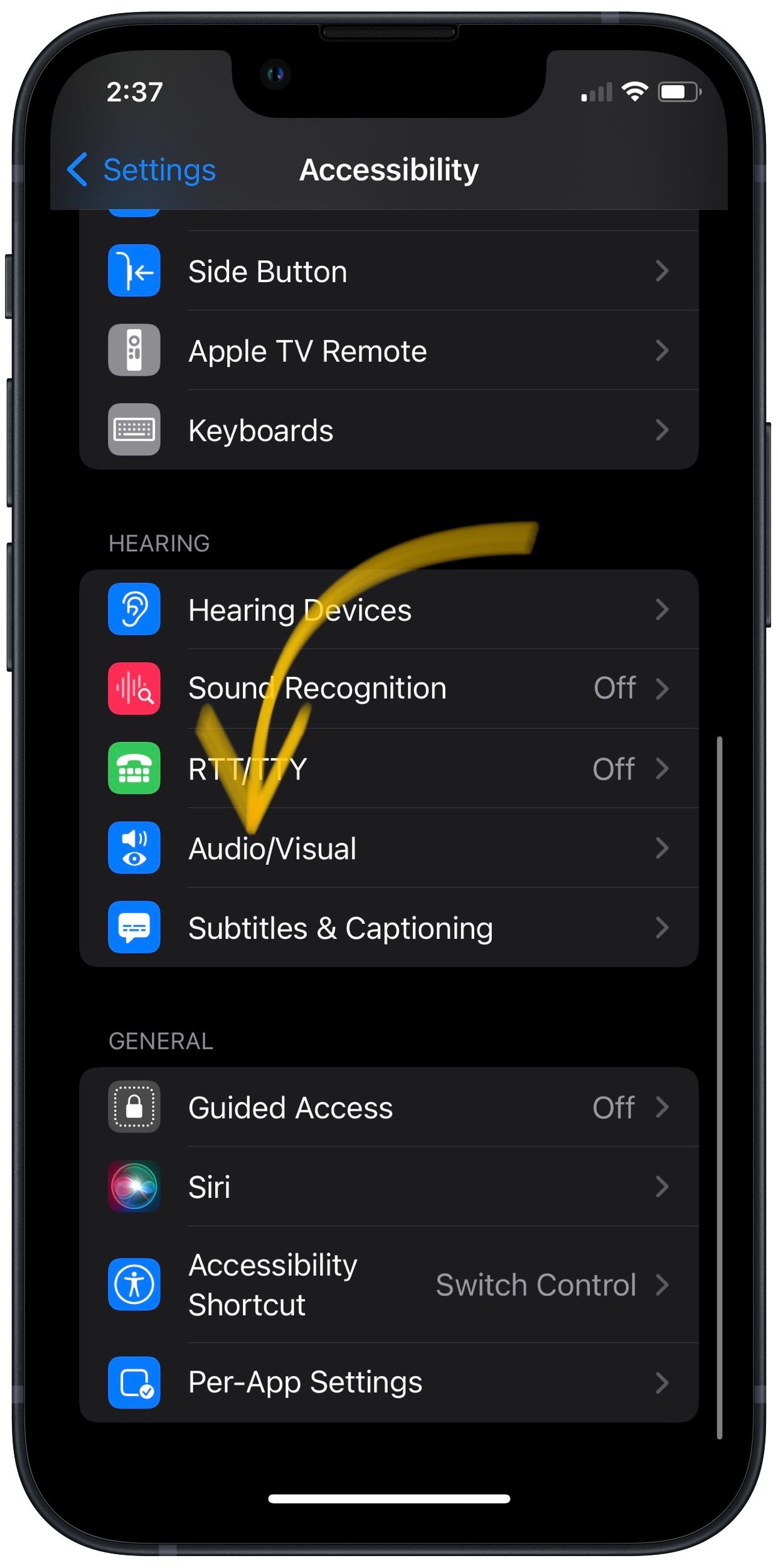
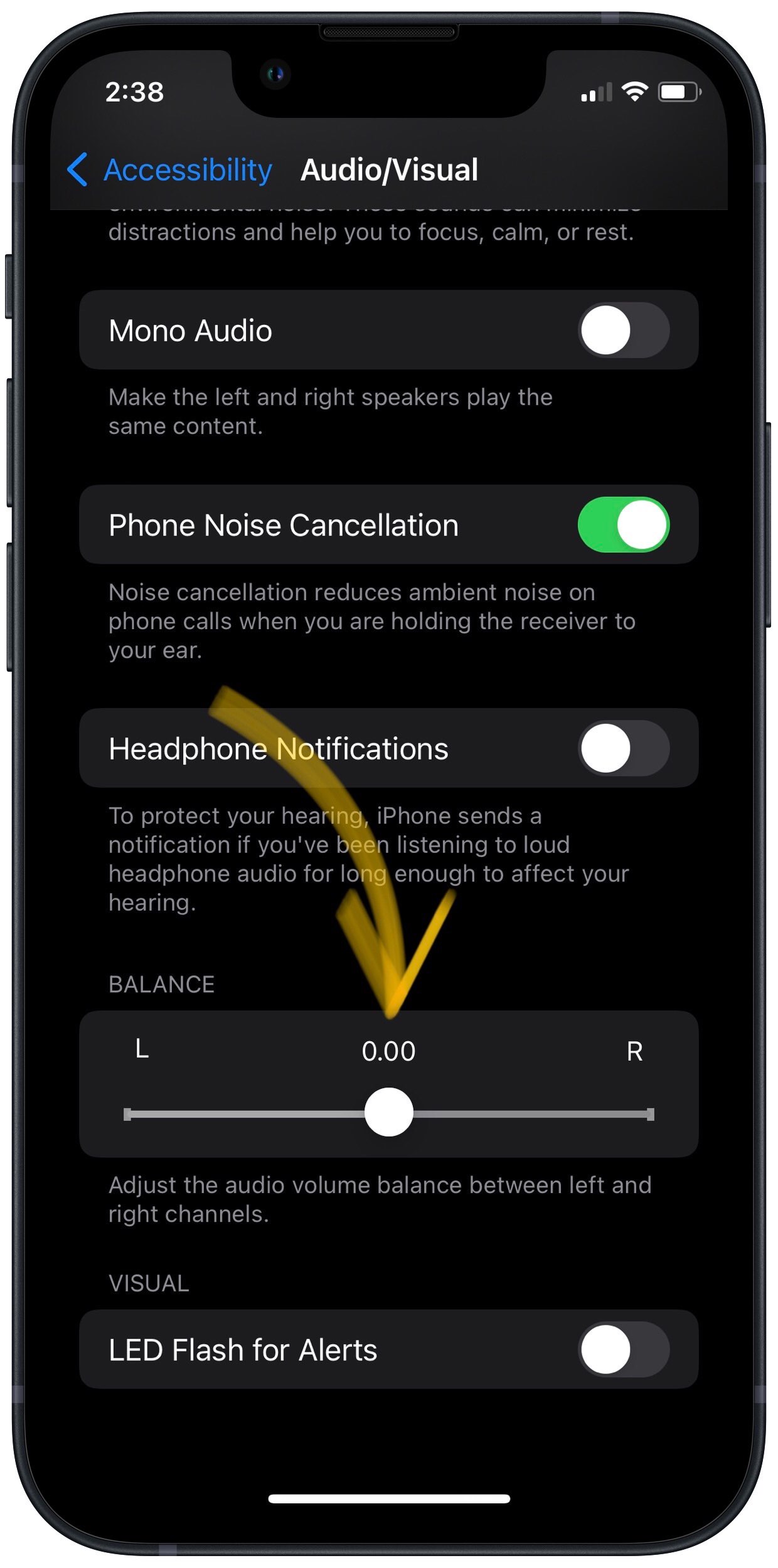

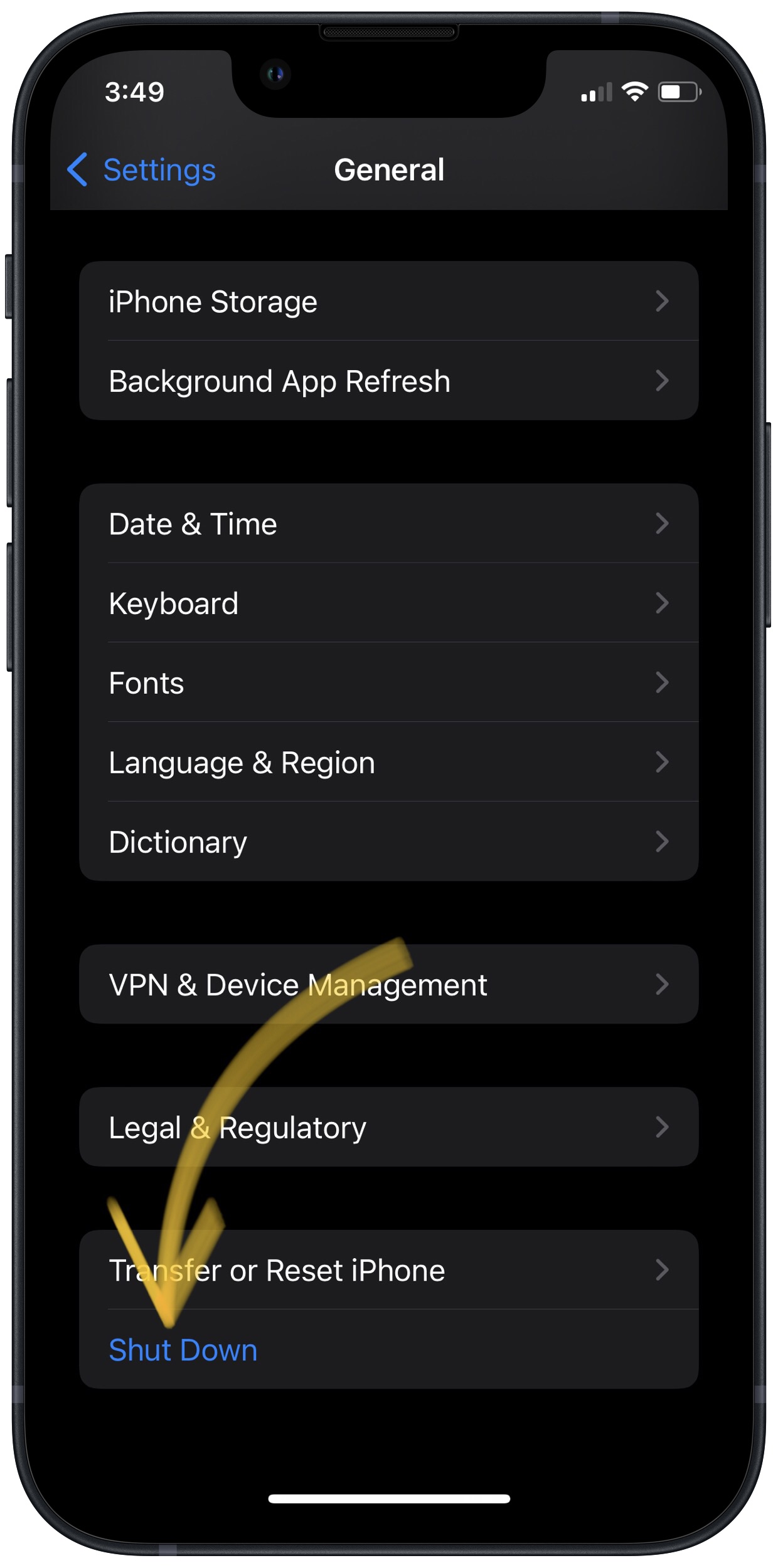
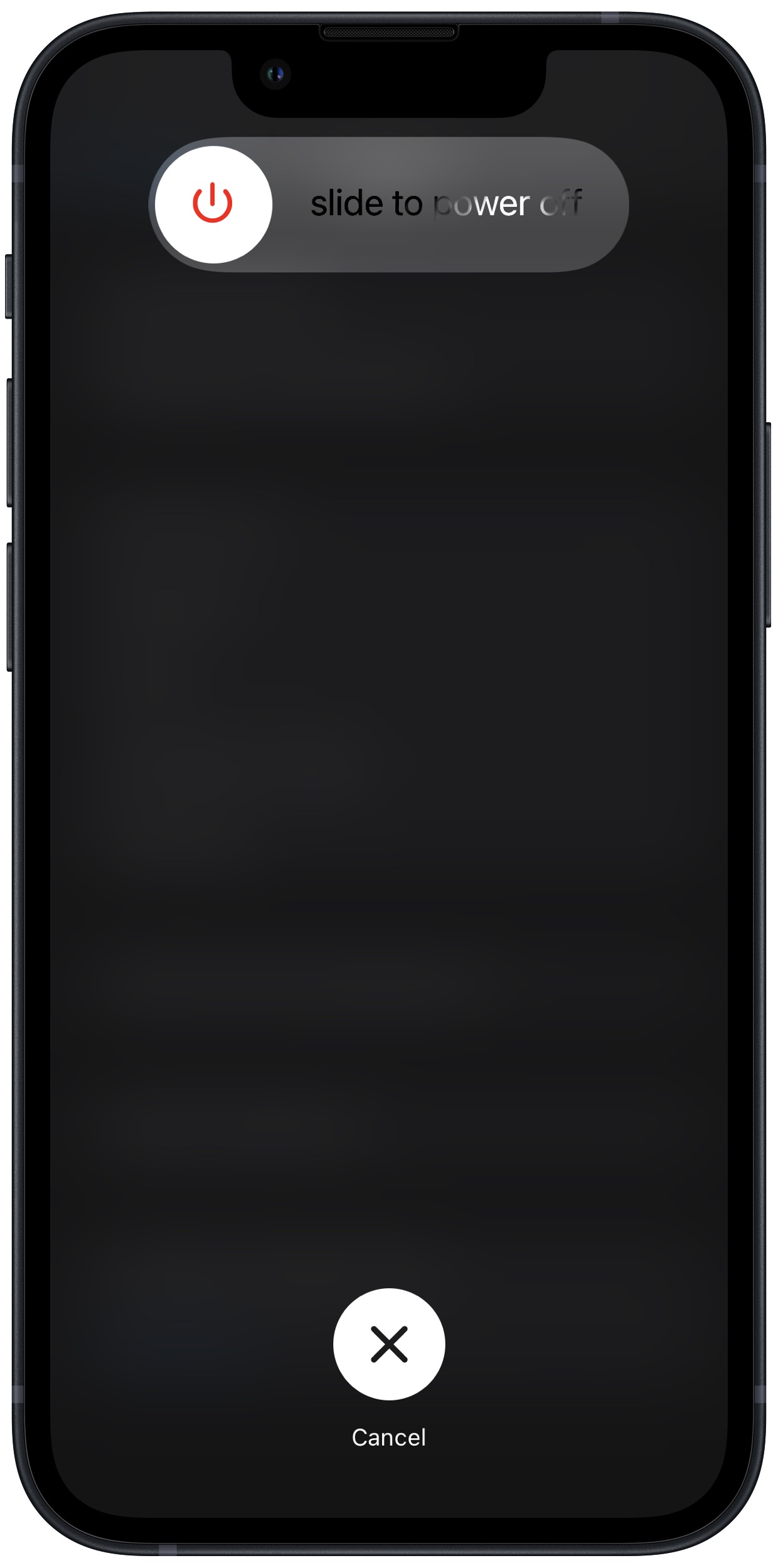

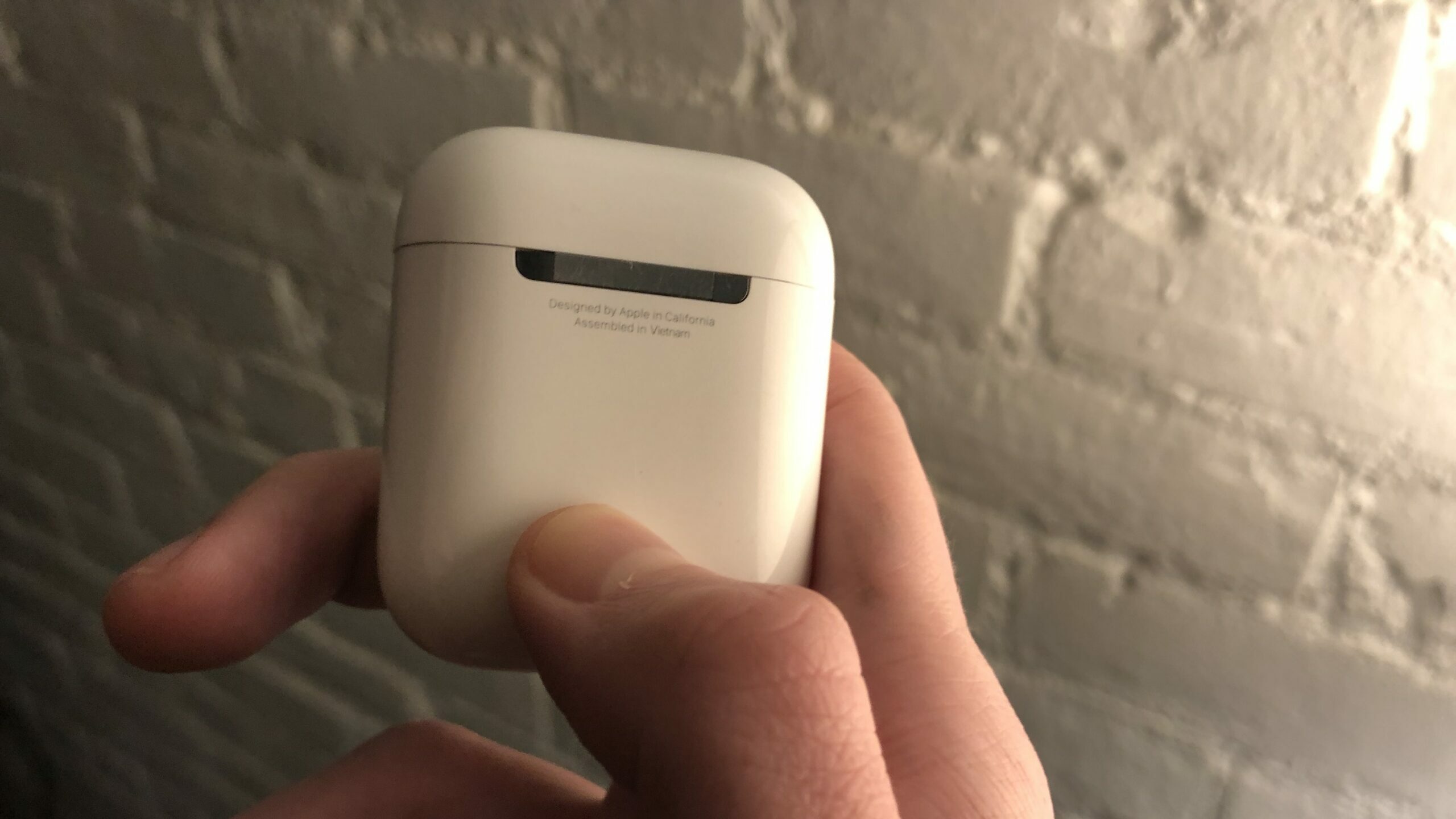

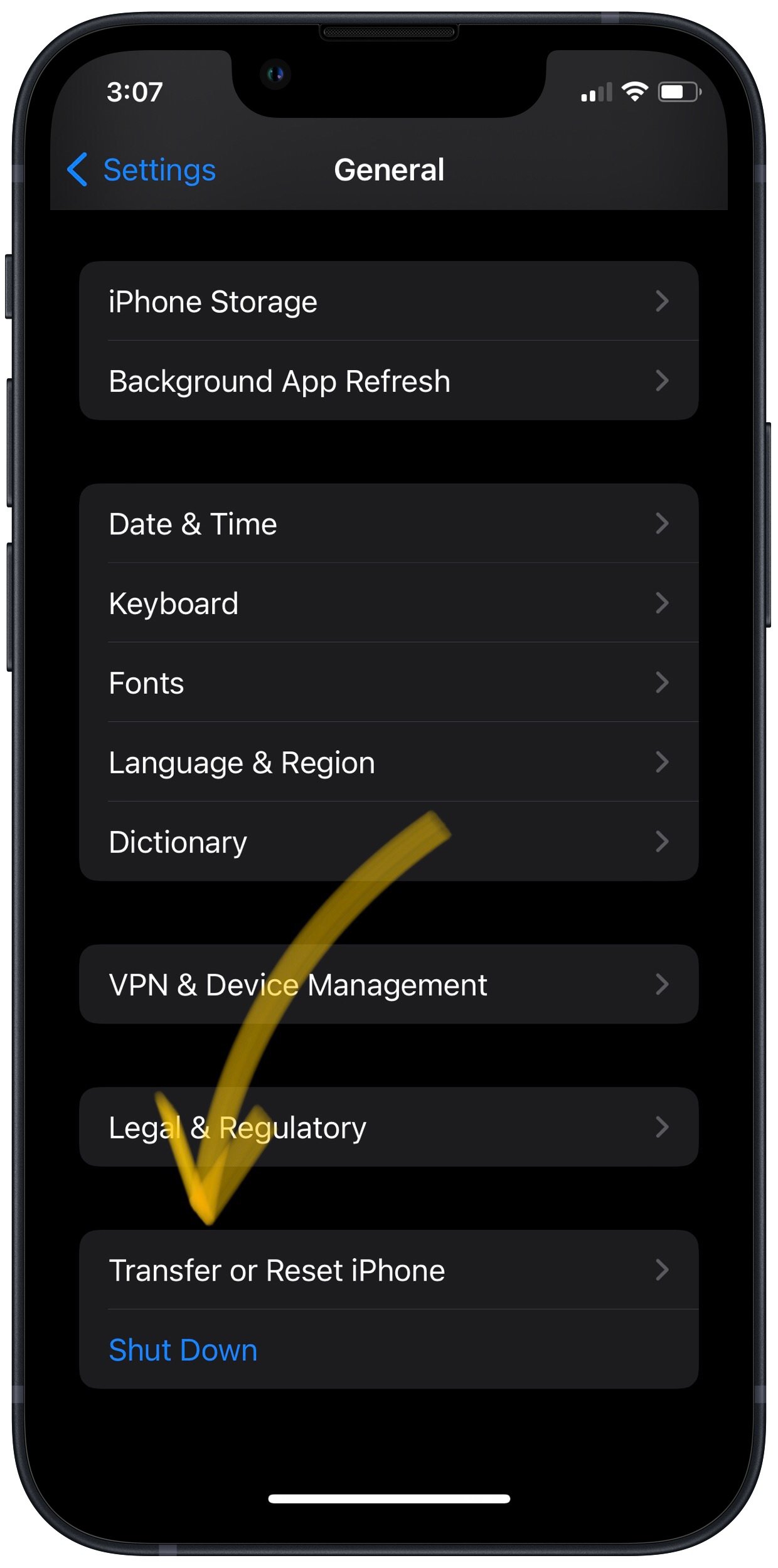
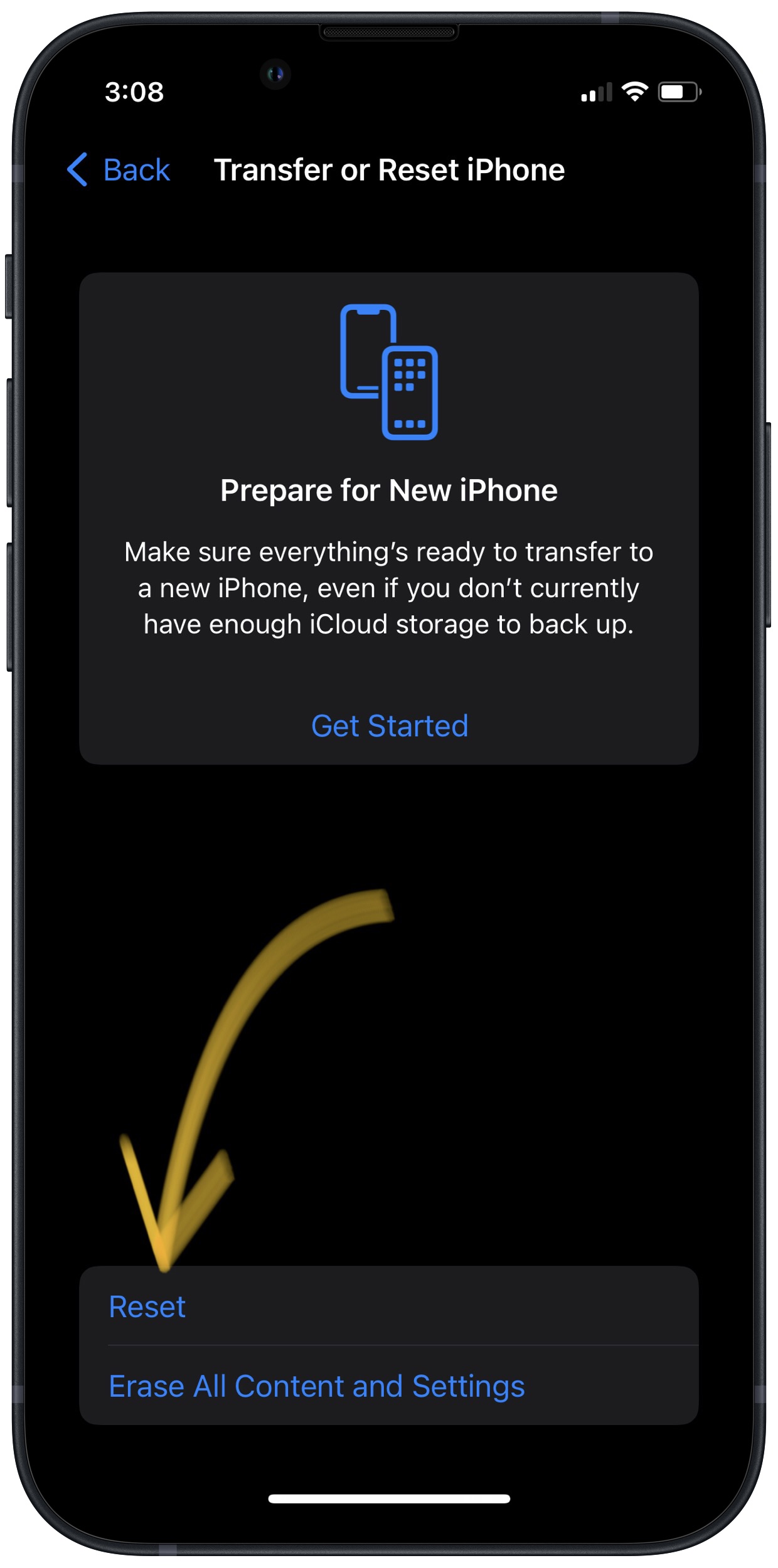
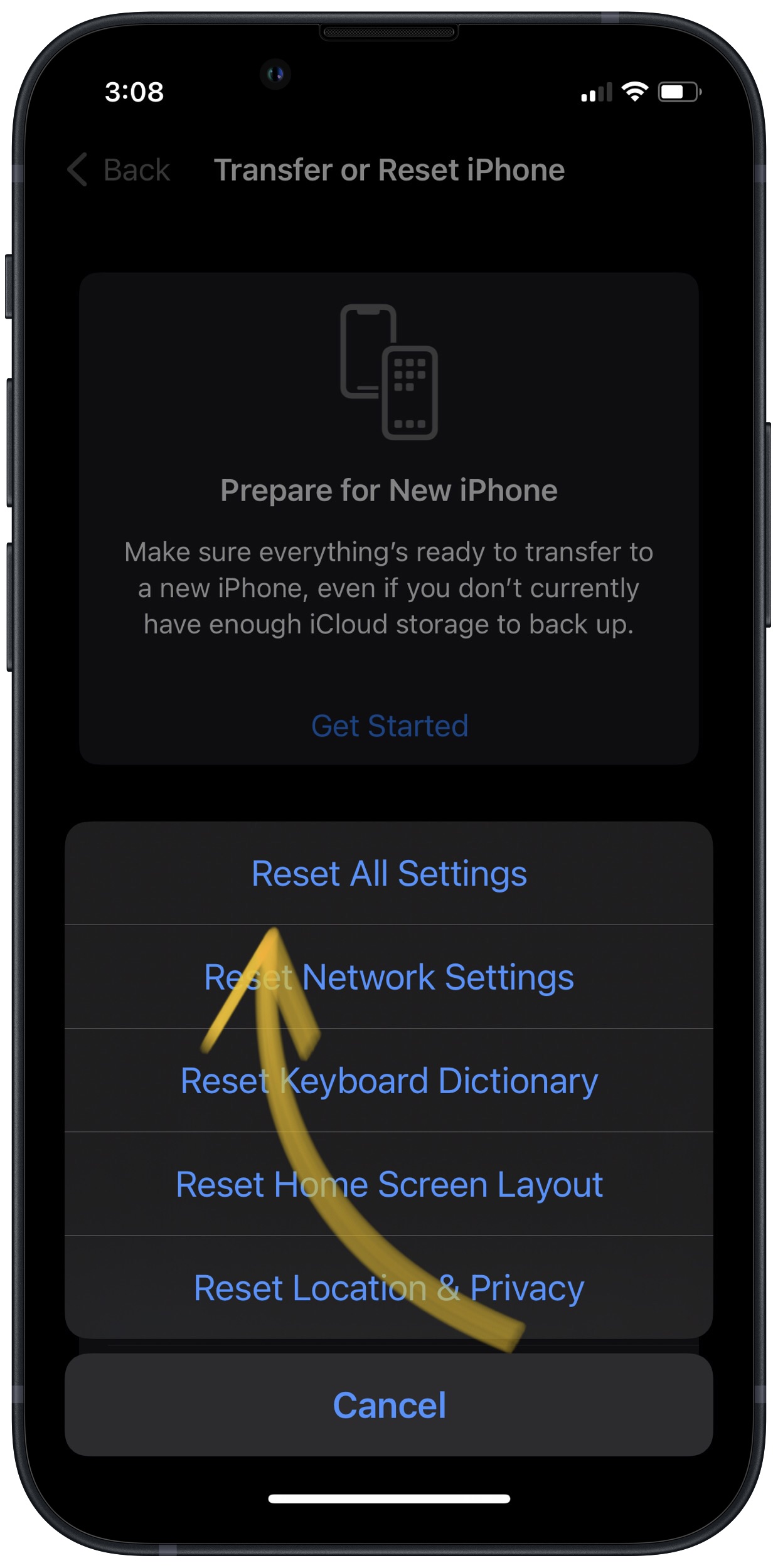
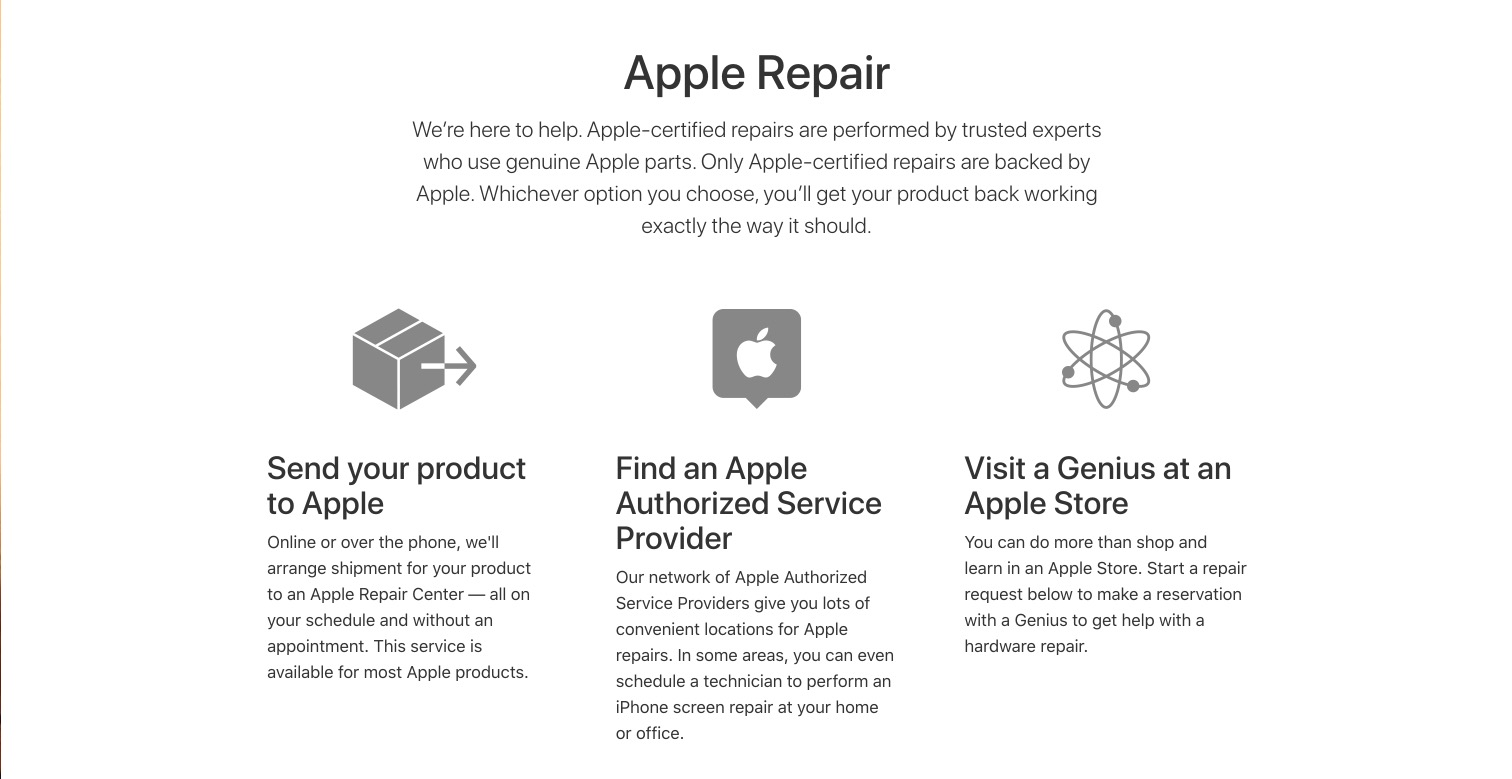
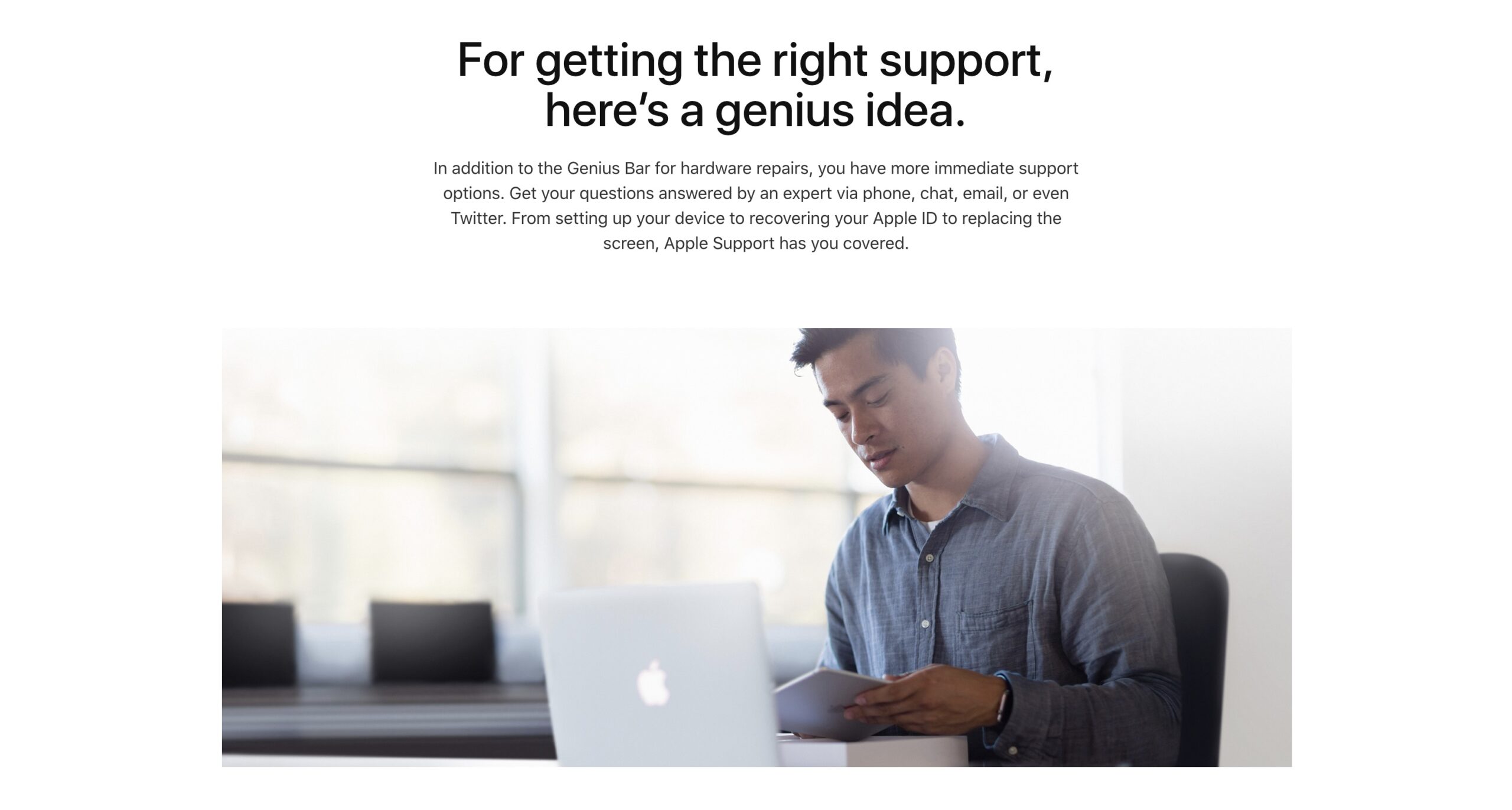
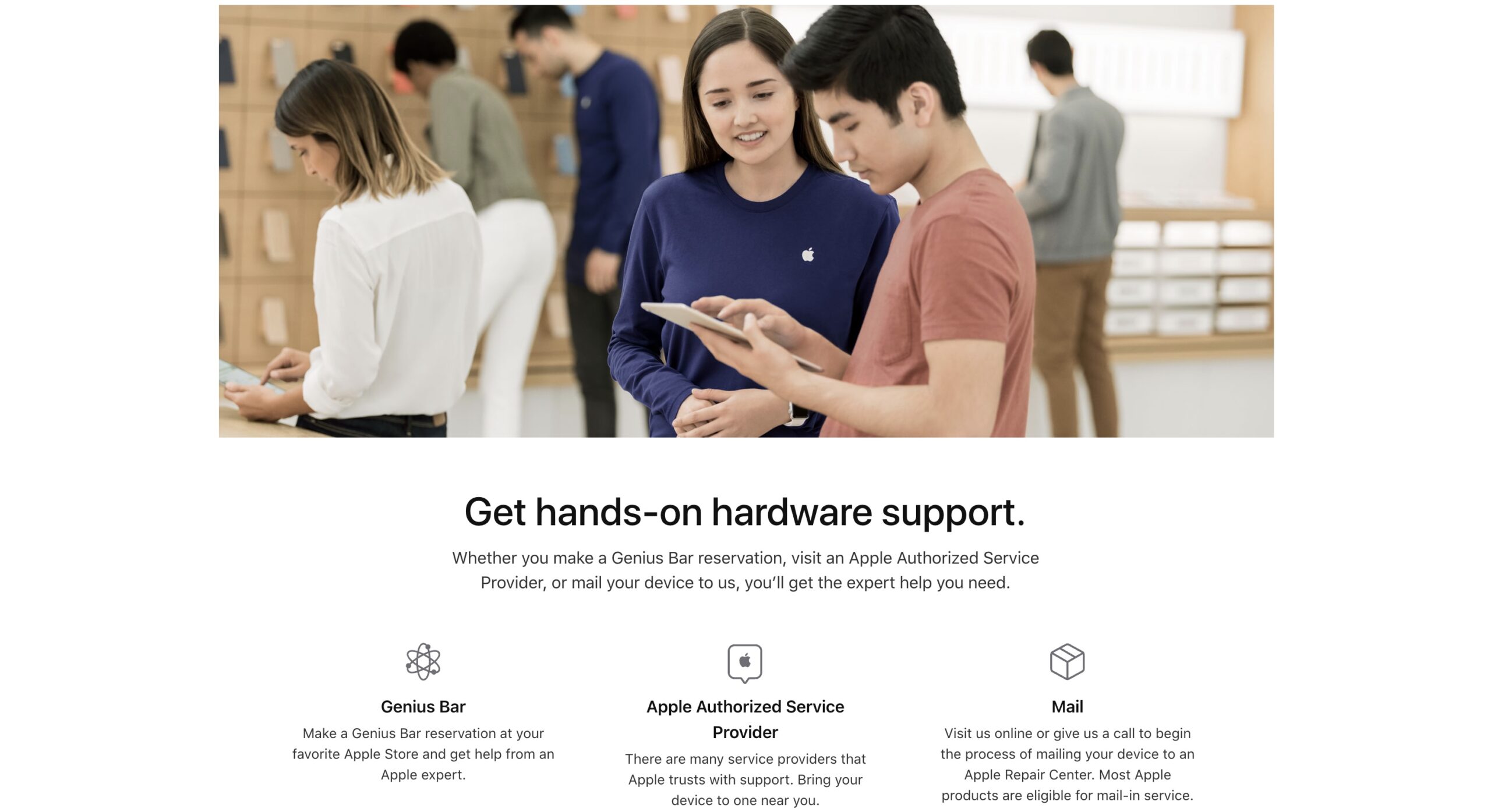
remove the AirPods from Bluetooth, by clicking the i and forget device. reset the AirPods, opening the lid, and holding the button on the case for 12 seconds, the white led turns orange and back, connect the AirPods , now with the AirPods in your ears, and let’s say it’s the right not playing as loud, you put the borrowed right AirPod in your case, this will prompt a second AirPod on your phone, and the right on is now playing just as loud, take the extra AirPod out of the case, put yours in and remove the #2 AirPod… Read more »
Cleaning the Airpods was the trick for me. Before cleaning my right Airpod was at maybe 5% volume when the Iphone volume was at 100%. I could barely hear anything. After I cleaned the Airpods, not with the Apple suggested method but with a dry electric toothbrush. The volume was back to normal again.
The dry electric toothbrush did it! Thank you!
This technique worked 👌🏻 Perfect! I tried to fix before I looked it up and it worked thank you!
tack så jätte mycke för hjäpen!
This method worked perfectly! One of my AirPods was louder then the other but because I followed this through I would never have fixed it. Very well done.
please what method did you use
jag använde den första!